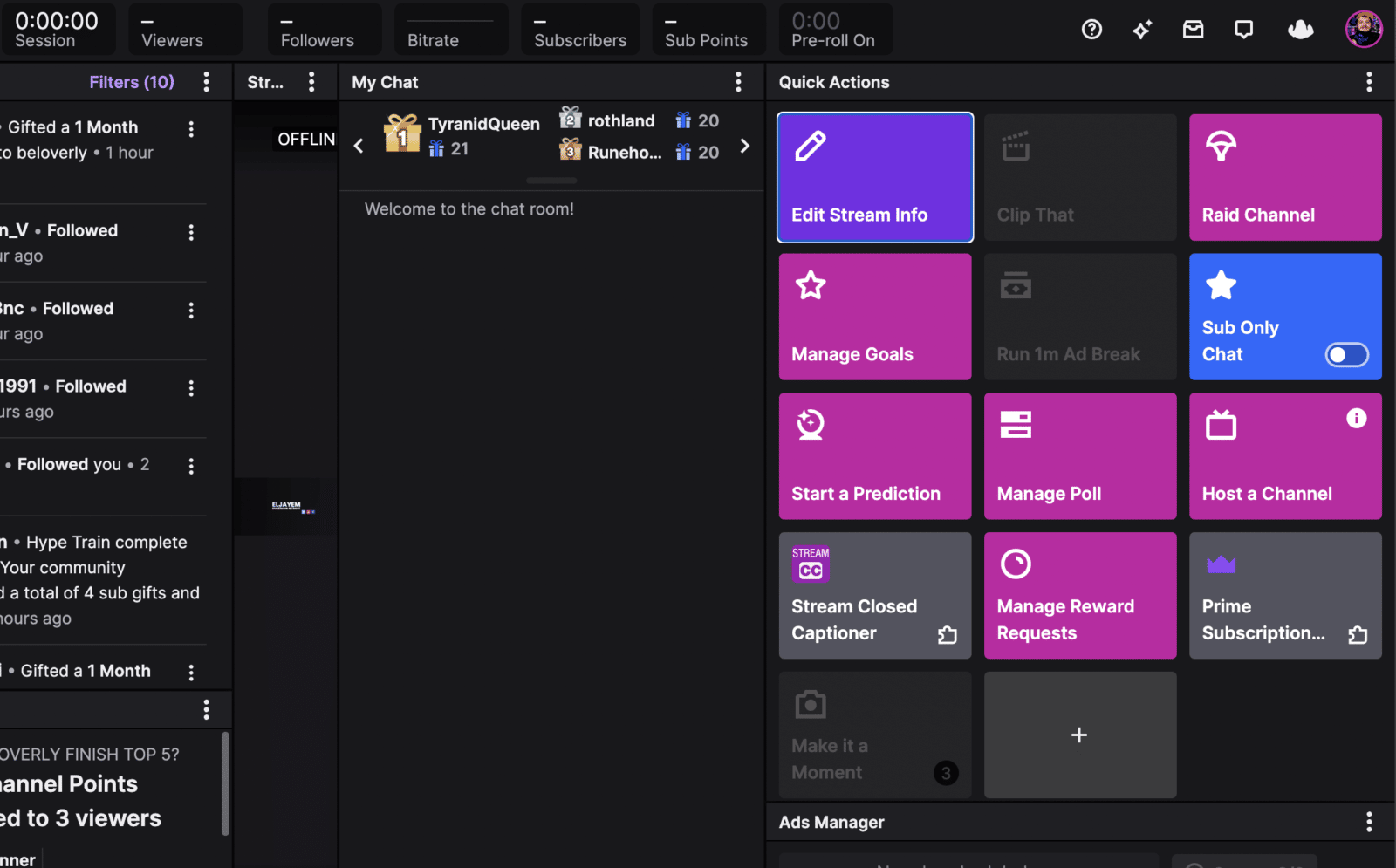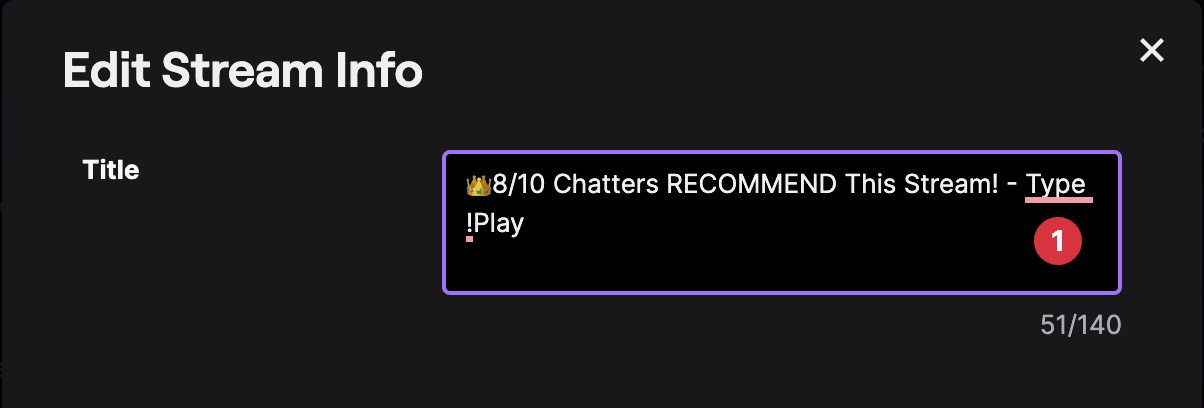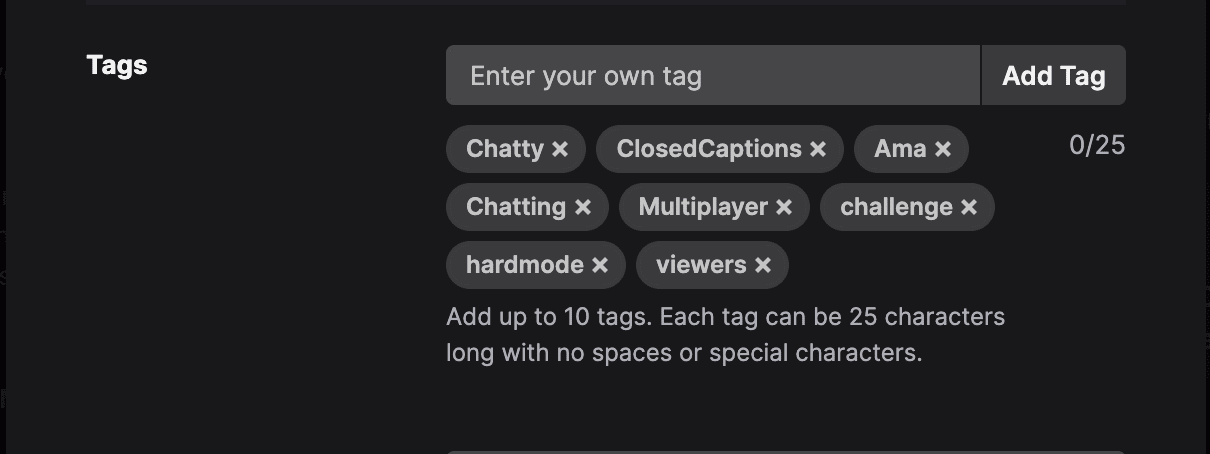The best way to make a good title for your stream is to include some form of interactivity in it like “You callin’ me out?” or “Breaking News: _____.” These titles are engaging because they ask the readers questions that will get them hooked on reading more about your article. There are many ways to write a good stream title, and with a little practice, you’ll be able to reach new people.
Most stream titles will generally remain relevant for the duration of your broadcast, so there’s no need to change them. However, if you’re changing the game you’re playing or simply notice a typo in your title, you’ll be inclined to alter it while live.
In this blog post, I’ll teach you how to change the title of your Twitch stream so viewers can follow what you’re doing and never miss out on the action!
How to Change the Title of a Twitch Stream
My preferred approach to modify a stream title is to use Twitch directly. Even though you can change your title using Streamlabs or OBS using Twitch is easy and instant.
To title your stream on Twitch, simply:
-
Step 1
First, Login into your Twitch account.
-
Step 2
Now, go to your Creator Dashboard by clicking on your profile symbol.
-
Step 3
On the Creator Dashboard, click on Stream Manager.
-
Step 4
Open Stream Manager and go to the right side of the screen. Click on “Edit Stream Info” in the right-hand corner.
-
Step 5
A notification window will open, and in the section labeled “Title.” Here you can modify the stream name to whatever you like.
-
Step 6
After you’ve finished entering the title you desire, click the “Done” button in the bottom right corner of the pop-up window, and your modifications will be saved.
Don’t forget to add relevant Twitch tags.
You can also change your stream title by using your chatbot (such as Streamlabs or Nightbot), you will be able to read the instructions for Streamlabs below.
Change Your Title Between Streams
It is important that you change your stream title on Twitch once you decide what you will stream next. Your Twitch channel will hold on to the previous stream info until you change it. This means, that if you neglect to change it, your next stream will have the same Twitch title as the previous one.
If you do forget, don’t worry. You can add your new catchy stream title even after you begin your new live stream.
Can Mods Change the Title of a Stream?
Yes, a Twitch mod for your channel may alter the title, category, audience, tags, and stream language settings. If you’re a moderator with an editor role and need to know how to make these sorts of adjustments, read this short tutorial.
How to Change the Title of a Twitch Stream as a Mod
To modify the title of a Twitch stream as a Mod, follow these steps:
-
Step 1
Go to the Mod View dashboard, by clicking on the mod view button at the bottom section of the chat.
-
Step 2
Click on the edit pencil icon just below the stream.
-
Step 3
On the pop-up window that comes up, click “Broadcast Options.”
-
Step 4
The box at the very top is for the stream’s title, edit that or any of the other sections, and then press done.
-
Step 5
Your Stream Title will now be changed.
Should Mods Change a Stream Title on Twitch?
While, as a mod, you may have that ability to pick a new stream title, you should always ensure that it is what the streamer wants. Twitch has given mods the ability to make things easier on streamers overall, but if a mod goes rogue, it could cause issues for the broadcaster.
When choosing a new title, make sure that you keep it within Twitch ToS and that the title-relevant words are mentioned toward the beginning. This will make it easier for people browsing both the desktop and the Twitch mobile app to find what they are looking for.
How to Change Stream Title on Streamlabs
If you multi-stream on several different platforms, you may want to change the stream title on your broadcasting softwaware. This way, you can begin live streaming without forgetting to update the specific channels.
To change your stream title on the Streamlabs software while your live, complete the following steps:
-
Step 1
Open your chat box by clicking the sidebar arrow.
-
Step 2
Click on the edit (pencil) icon at the top left of your stream chat section.
-
Step 3
On the following “Update Stream Info” screen, replace your Title in the appropriate field.
-
Step 4
Click the “Update” button to save your changes. Your new stream title will either change immediately or next time to go live.
Frequently Asked Questions
Will a Catchy Title Help My Stream Grow?
Growing on Twitch is difficult for most people; unfortunately, it seems to only be getting more difficult. According to one of our recent polls, most Twitch viewers go directly to their favorite streamer’s channel and forgo searching for new content.
That being said, there is still a user base looking for new content, and a good stream title could make the difference on whether or not you earn their click. There are several things you can do to get more viewers on Twitch.
What Makes A Stream Title Good?
A strong title is one that will help attract new viewers to your stream. Filling out any stream information before you go live can help you experience all the small wins needed to experience continual growth on the platform. Using a funny title can make people laugh which may them click through to the channel.
While you can include the game title as a part of your new title, try using your character role, a realm name, or something related to the game but not the game’s actual name. If you have set up your stream info correctly, you should be listed under its name and adding that info to your stream title can be a bit redundant.
What Can Be Added to a Stream Title?
To help your stream titles to stand out, try adding an emote to it when you update stream info box. You or your Twitch mods can also add hashtags, though they will not create links as they do on other social media sites. People still search for popular hashtags on Twitch, so it may help some find you.
Conclusion
Now that we’ve given you all of our tips, if there’s one thing we hope you take away from this post is that titles are essential for getting people interested in watching your content. In a nutshell, the article teaches you how to change your twitch stream title.
It also tells you why an effective title is important and what mods can do when they edit the title in real-time. We want to help! If anything still feels unclear or confusing about changing titles on Twitch streams, please feel free to contact us. Our team would be happy to answer any questions.

Eljayem
Eljayem_, is a Twitch Partner with a background in video production. He is passionate about combining his love for video with community building. He’s been playing video games since he was old enough to steal his Brothers GameBoy Colour, copy of Pokemon Blue, and accidentally waste his Master Ball on a Dratini.