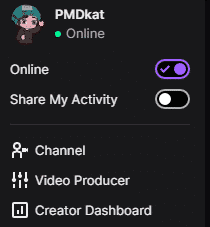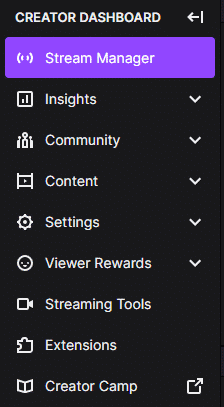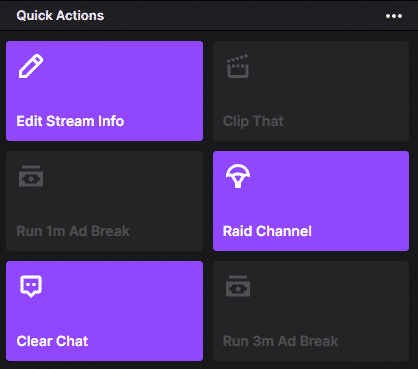They can include game genres (such as Action, Adventure, and Racing), languages (such as English and Spanish), and even information about the game, such as the ‘No Damage’ tag that lets the audience know the streamer is attempting to beat the game without taking any damage!
This post will cover how you can add tags to your stream title on Twitch and give you some strategies on how to choose the right tags.
How to Add Stream Tags on Twitch
Tags are simple to add to your Twitch stream! Whether you game or run cooking streams, here is how you access the tags section to add them to your channel page:
-
Step 1
On Twitch, go to your ‘Creator Dashboard’ (should be at the top left of the website)
-
Step 2
Click on ‘Stream Manager’ on the left side.
-
Step 3
Click on ‘Edit Stream Info’ on the right side under ‘Quick Actions.’
-
Step 4
Go down to ‘Tags’ and type in any tags that you wish to add!
-
Step 5
Click done and the desired tags should be added to your stream!
How to Change Tags on Twitch
Some tags will be automatically applied to your stream based on the game that you are playing. For example, a Minecraft streamer will always have the ‘Simulation’ and ‘Adventure Game’ tags. These cannot be removed unless the game category is changed; however, it is possible to remove certain tags that may not be relevant to the game or stream.
-
Step 1
On Twitch, go to your ‘Creator Dashboard’ (should be at the top left of the website).
-
Step 2
Click on ‘Stream Manager’ on the left side.
-
Step 3
Click on ‘Edit Stream Info’ on the right side under ‘Quick Actions.’
-
Step 4
Go down to ‘Tags.’ Any tags that have the small cross next to them can be removed by clicking the cross. For example, in this picture, I can remove the racing tag!
-
Step 5
Click done and all of the changes should successfully update!
Are Twitch Tags Important?
Using Twitch Tags can be very important, as it can help greatly improve the discoverability of your stream. Particularly if you take the time to find a niche and unique tags that fit your stream well, it will mean that anyone who searches for those terms will have a much higher chance of finding your stream.
Like many other platforms, Twitch tracks the type of content each user seems to engage with the most and will promote streams with similar tags to those viewers. In fact, there are some “hidden” tags that Twitch will add to help promote the right Twitch streamer to specific viewer searches.
While adding tags won’t guarantee that you will find your target audience (growth on Twitch is very hard for all people), making sure to use the correct custom tags may help when the platform engages in filtering streams for new viewers.
Good Twitch Tags To Use
Now let’s go over some of the best tags to use! Not only will this help people find streams that relate to them, but they will also help Twitch understand what type of content you generally create.
-
AMA
AMA or ‘Ask Me Anything’ lets the viewers know that they can do just that, ask the streamer anything! This works best for streamers in the ‘Just Chatting’ section but can be applicable to games where the gameplay is more casual too! Just be careful and make sure that you set clear limits with what types of questions you are okay with being asked!
Allowing people to ask you anything will not only help with viewer-generated content, but it could also give you ideas on future streams. Allow people to ask you about your channel (how long did it take you to become a Twitch affiliate?) and some things about your personal life (are you a dog or a cat person?), but be careful not to give them information that could dox you in any way.
-
Playing With Viewers
Although this will not always be applicable, the ‘Playing With Viewers’ tag can be powerful in letting potential viewers know that they are able to join in whatever game you are playing for an inclusive experience! This works very well for any games that viewers can easily join, such as Marbles On Stream!
Many people specifically look for live streams where they can play with the streamer and their community. In these instances, it is actually better to be a small streamer, because people feel as though they have a better chance of personal engagement.
-
Modded
This tag lets the viewers know that the stream does not involve a vanilla experience of whatever game is being played (that is, there is at least 1 mod that changes the game). This can be a positive or negative influence, as it might deter newer players from wanting to watch, but can also draw in more experienced players and entice them to watch.
-
Unique Tags
If you stream something unique (such as travel), use tags that cover the content of your Twitch streams. These tags work better than those you may use if you are playing a popular game because fewer people are in those categories.
Conclusion
Hopefully, you now understand the benefits of using tags in your Twitch stream and understand how to do so! I would recommend taking the time and find some tags that will set your stream apart from others and implement those!
There are several automatic tags that Twitch adds to your stream: language, chat speed, hype train, and those that cover other attributes. These feed the Twitch algorithm so that they can show your stream to people who would be more likely to enjoy your content.

Brodie
Brodie is an Australian University Student with a passion for gaming! He is also a Twitch streamer at PMDkat where he plays a variety of games!