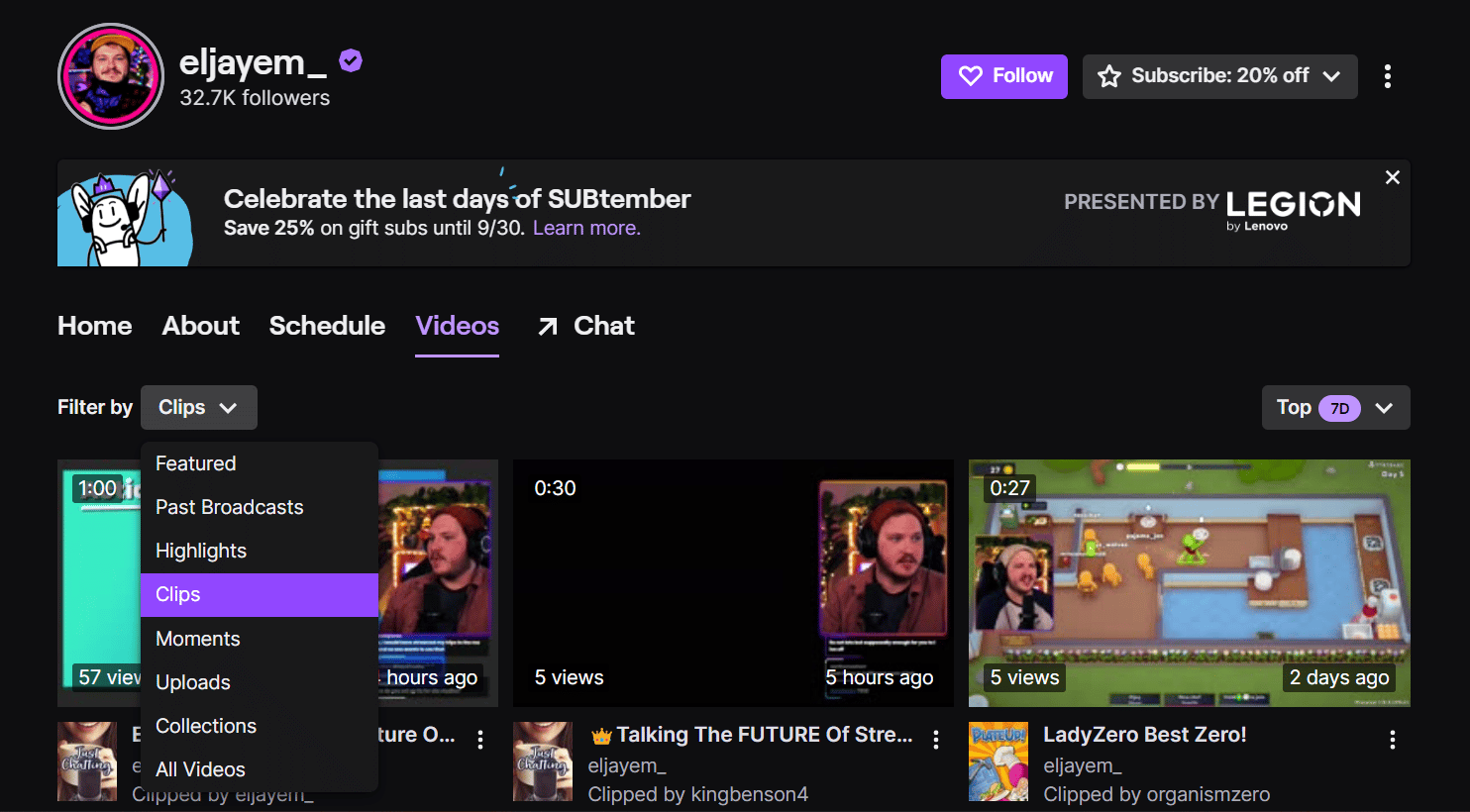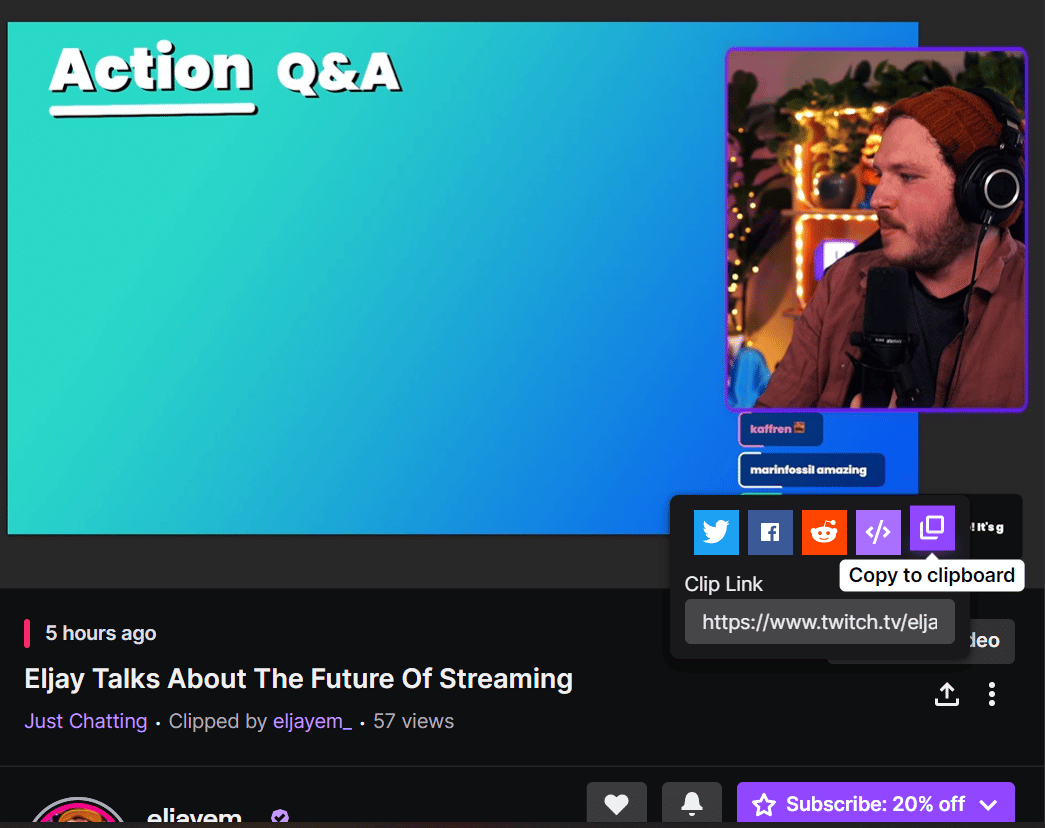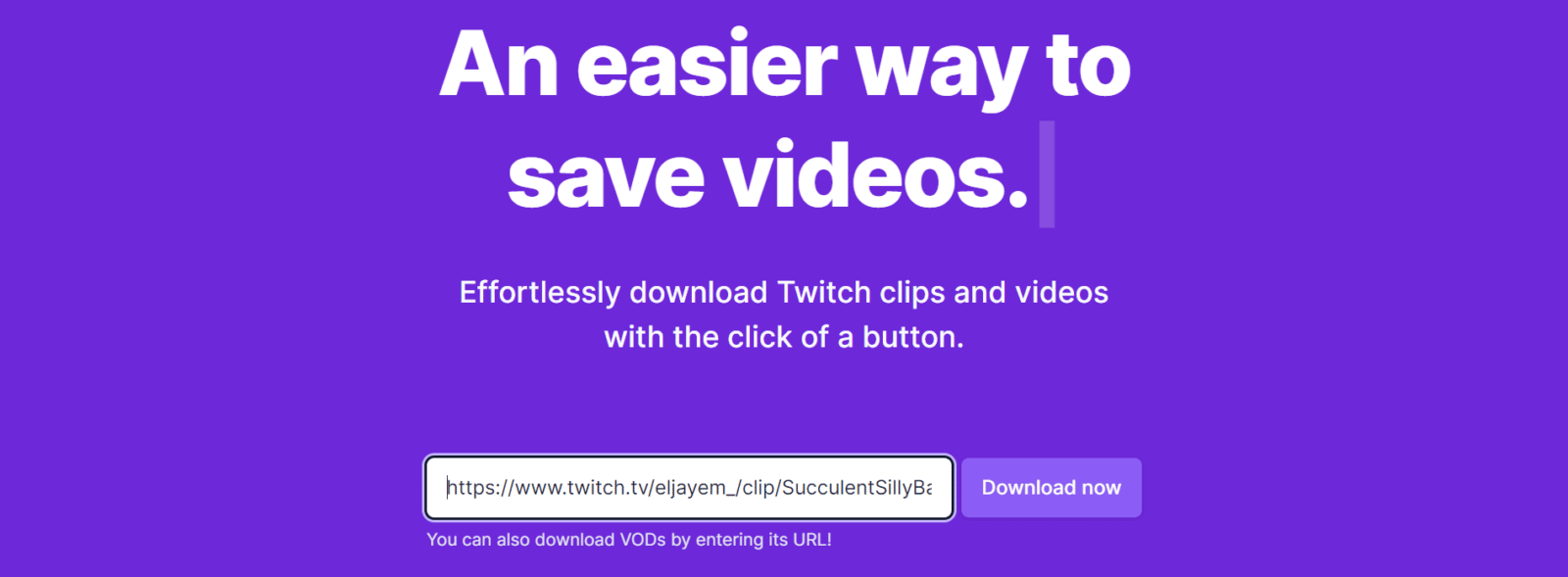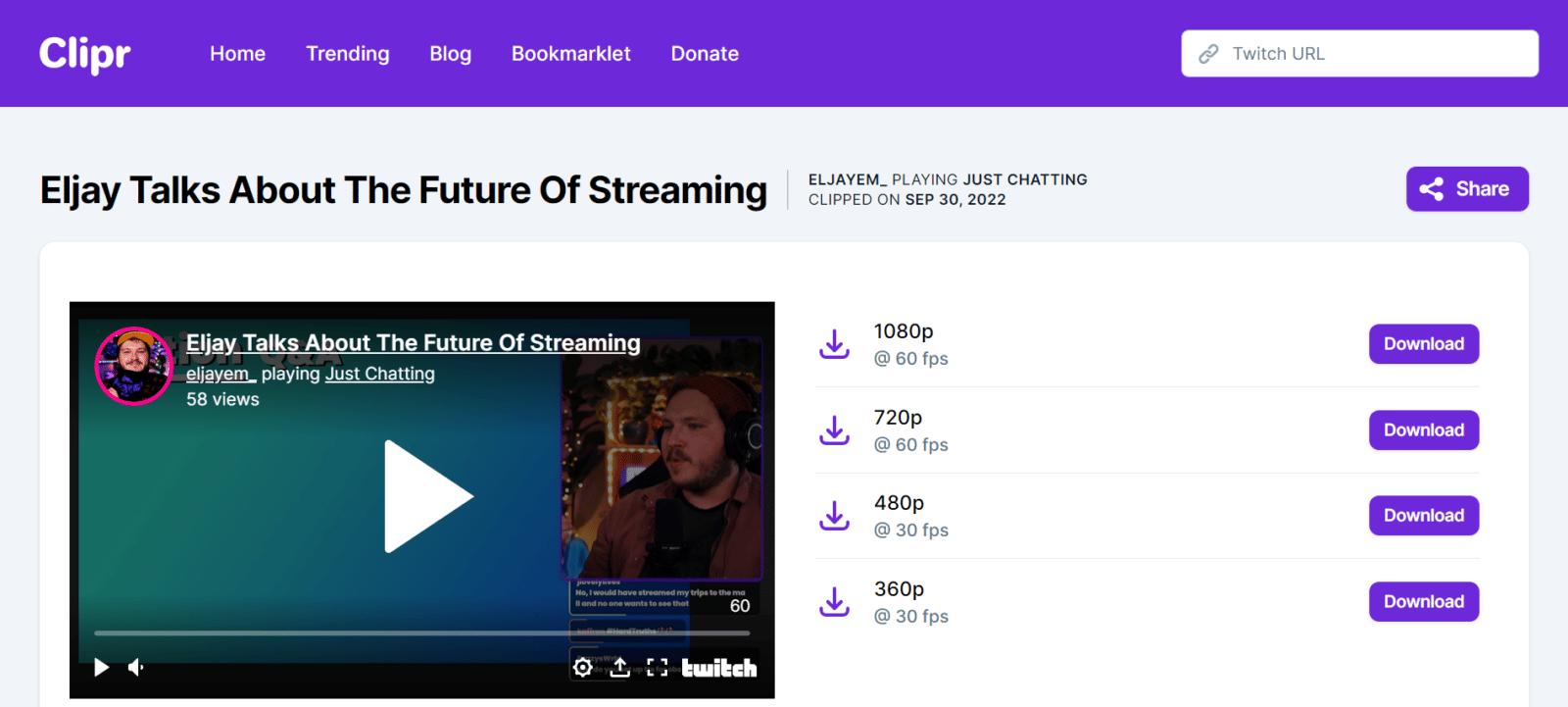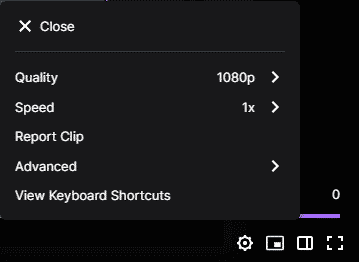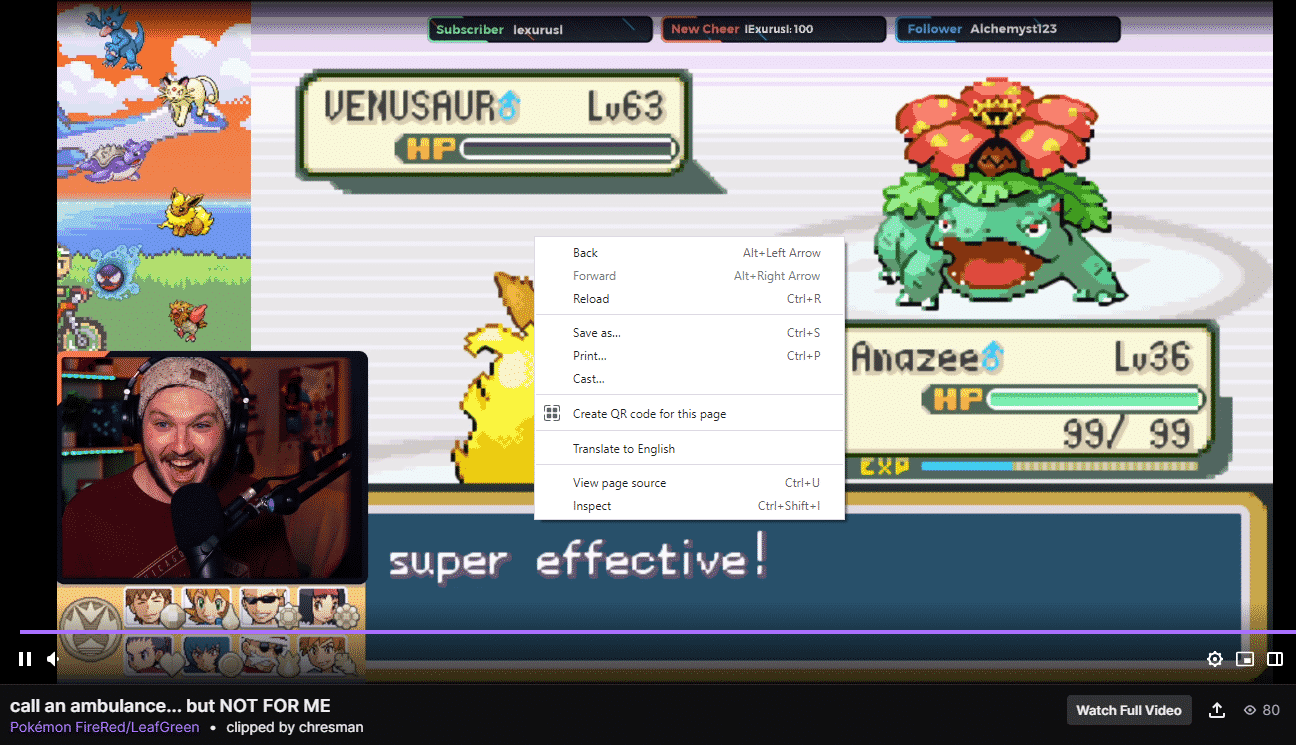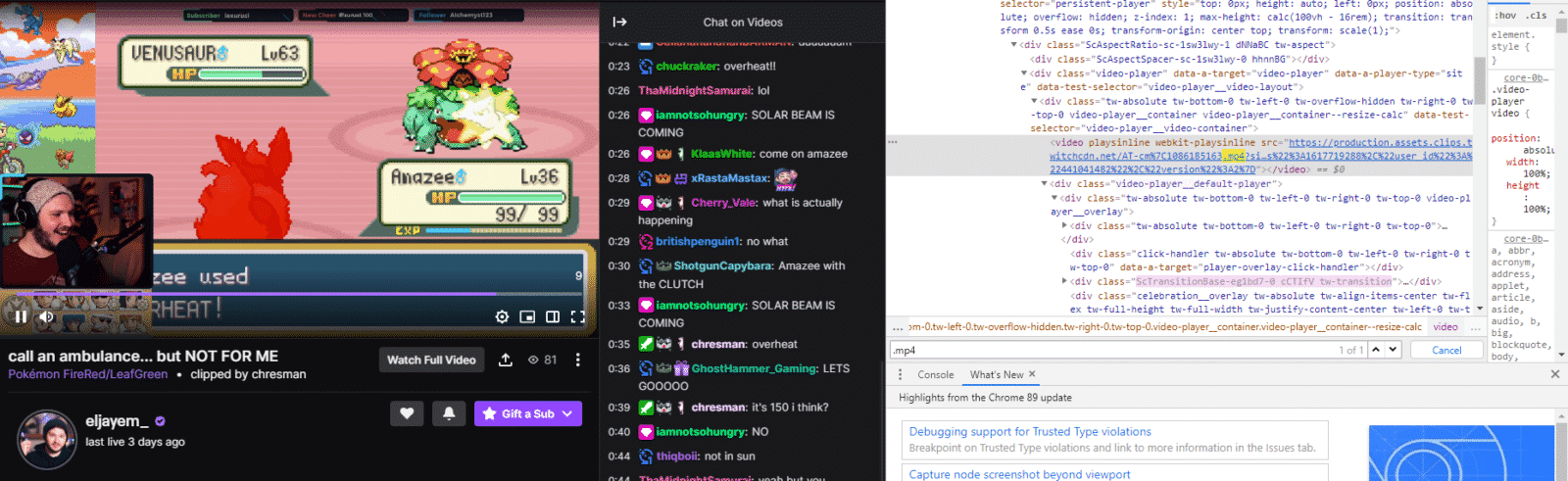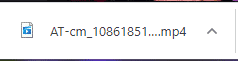Twitch clips are a great way to share your favorite moments with your favorite streamers. But how do you download Twitch clips? Luckily, it’s easy! While many services claim to give high-quality downloads, the safest way to download a clip that is not from your own stream is to play the clip and record your screen using OBS.
If you want to learn how to take your own clip, you can read our full guide on how to clip on Twitch covering PC and mobile.
The process is straightforward if the clip is from your stream. It’s also fairly easy to download Twitch clips from other streamers.
Where To Find Twitch Clips
To save Twitch clips, you need to get its URL first. Here’s how:
-
Step 1
Start by finding the clip you want to download. You can do this by going to the Twitch website and navigating to the “Clips” section. The easiest way to find clips is by going directly to individual streamer pages.
-
Step 2
Go to the “Videos” tab. Select “Clips” on the filter menu.
-
Step 3
Once you’ve found the clip you want, simply click on it to open it up.
-
Step 4
Next, look for the”Share” button underneath the clip. This button will usually be available in the bottom-right corner with an arrow pointing upwards as its icon. Once you’ve found it, click on it.
-
Step 5
Select “Copy to clipboard” on the context menu.
After obtaining the Twitch clip URL, you can now download it. Below is the step-by-step guide with screenshots of the process.
How to Use a Free Twitch Clip Downloader
To download a Twitch clip to your computer you must first make sure it is saved to your Twitch account.
After you have selected the clip URL, use a free downloader. The easiest one to use is Clipr. Log onto the site and do the following:
-
Step 1
Copy the clip link (see above for details on how) and paste it into the provided space.
-
Step 2
Click “Download now.”
-
Step 3
You will be redirected to another page where you can download Twitch clip in different resolutions. Choose any of these, and click the “Download” button.
You can also use other free Twitch clip downloader services to save clips:
Most of these websites work in a very similar method to Clipr. The best thing about Clipr, though, is you can save clips in high-resolution if you want.
How to Download Twitch Clips in High Resolution
Downloading Twitch clips in high-resolution is now pretty easy, thanks to Clipr’s feature that allows you to do so. As shown above, you can choose between:
- 360p@30 fps
- 480p@30 fps
- 720p@60 fps
- 1080p@60 fps.
For HD clips, choose the 1080p at 60 fps.
A couple of years back, Twitch clip downloader services don’t have this option. You can easily download the clips you love, but you won’t have any say in their resolution. To download clips in a higher resolution, you will need to download them directly from your browser. This process will work with both Google Chrome and Firefox using the browser’s inspect tool.
If you prefer saving clips from Twitch this way (or maybe you have trouble accessing Clipr for some reason), you can do so by following the guide below.
To start off this process, find the clip you want to download on Twitch, then complete the following steps:
-
Step 1
Click the settings icon in the lower right-hand corner of the video screen. You will be able to choose from one of 4 different resolutions, the highest quality being 1080p.
-
Step 2
Right-click on the video screen to pull up the menu, then select the “Inspect” option.
-
Step 3
Use the search feature on the inspect menu to search “.mp4” to locate the video file. You may have to press CTRL + F (on PC) or CMD + F (on Mac) to access the search menu.
-
Step 4
Double-click on the link in order to copy it by using the command CTRL + C (on PC) or CMD + C (on Mac). You can also right-click and choose “Copy” from the available options.
-
Step 5
Open a new tab on your browser and paste the code into the address bar at the top. This action should automatically create a download which you will see at the bottom left-hand corner of your screen (if using Chrome) or you can find it in your Downloads folder. You can then move the file to any location on your computer.
How to Encourage Your Viewers to Share Clips
Viewers can also help out their favorite streamers by sharing high-quality clips with their friends and family. Your viewers will likely have friends who enjoy the same sort of content they do. Sharing clips is an excellent way for them to entice others to join them.
How Best to Use Twitch Clips
You can use your Twitch clips to create, improve, or grow your channel. Here are a few things you can try out for yourself:

Zac
Zac is a part-time tech blogger. He’s an avid gamer with a taste for old-school RPG’s and Indie Sandbox games. He excels at theory crafting and finding new ways to enjoy a well-loved game.