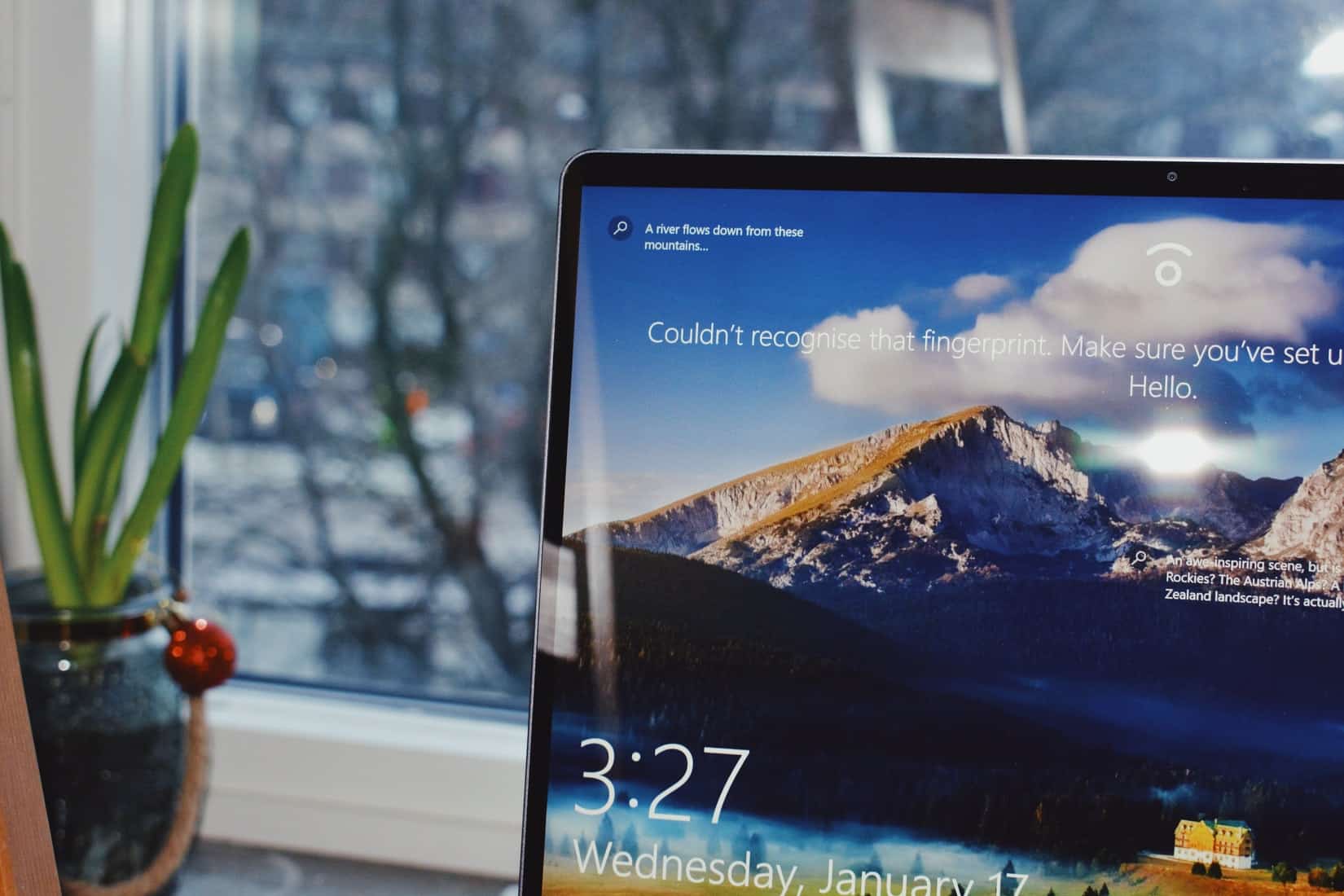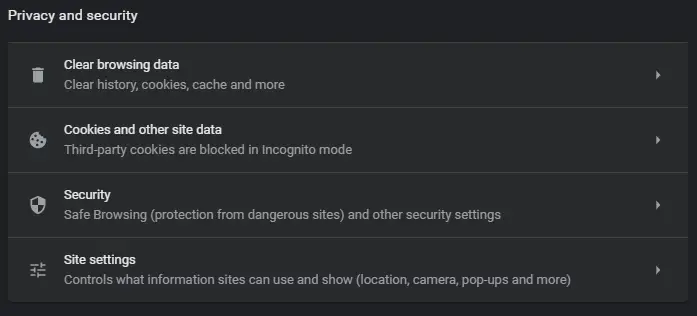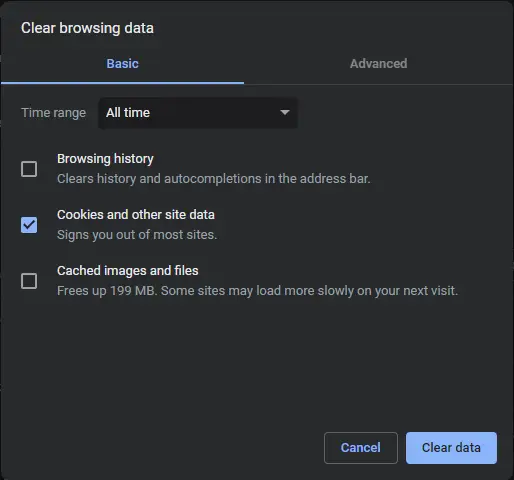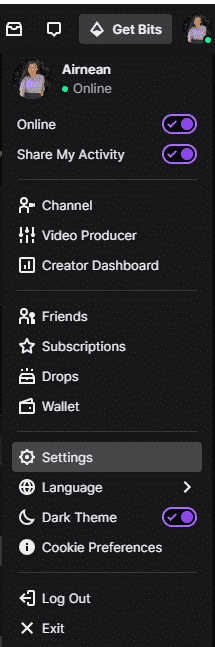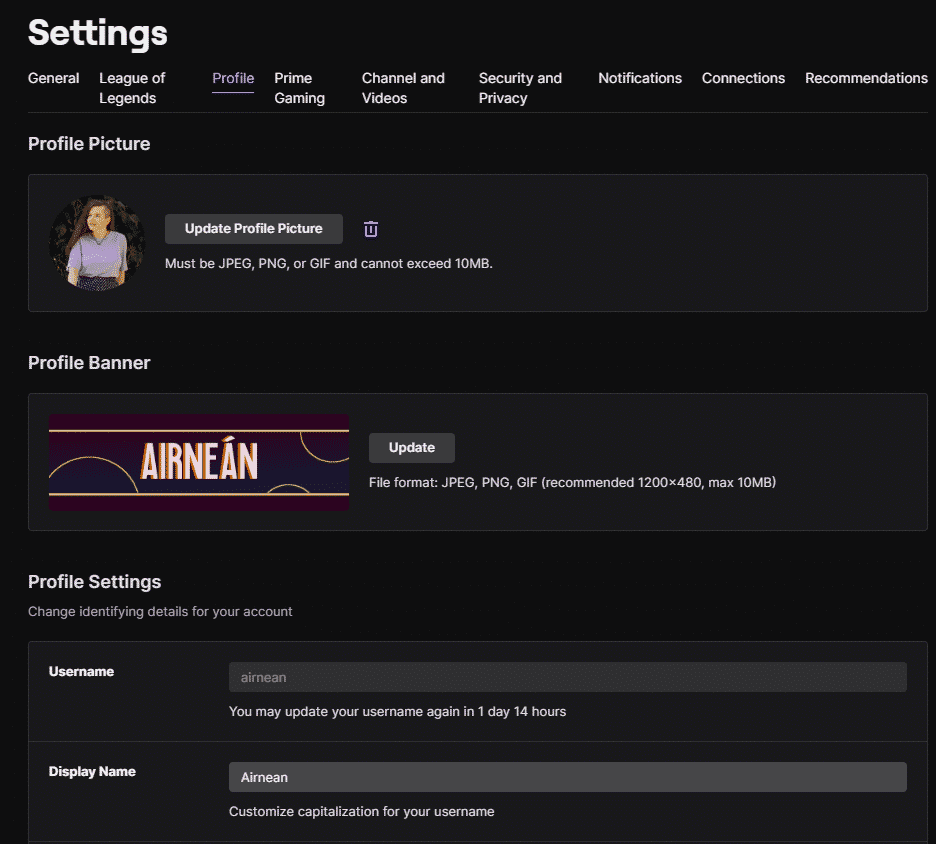Changing your username can be very useful whether it’s for an inside joke with your favorite community or a rebrand to start a stream. Twitch will only let you change your username every 60 days (2 months) so make sure you pass this requirement first. If you’re still having issues one of these fixes below may help you.
Windows 10 Twitch Username Fixes
Clear Browser and Cookies
If your cookies or cache are broken or you are in a bad need of a spring clean this can cause problems for your web browser. The first step in fixing many web-based issues is to clear these out. Here are steps for how to do so on Google Chrome:
-
Step 1
Go to the Settings by either typing, “chrome://settings” into the address bar or pressing the 3 dots in the top right corner of the browser and selecting, “Settings.”
-
Step 2
Navigate to, “Privacy and Security” on the left-hand side.
-
Step 3
Select, “Clear browsing data.”
-
Step 4
Tick the box labelled, “Cookies and other site data” and make sure the other boxes are unselected. Set the time range to, “All time.” This ensures every cookie gets cleaned up properly.
-
Step 5
Press, “Clear data” and then restart your PC. If you still can’t change your username from your twitch settings then try another of our solutions.
Incognito Mode
It’s been reported that opening Twitch with incognito mode enabled can allow you to change your username – just remember you’ll have to enter your login details as incognito mode won’t know your details! Incognito mode can be accessed by pressing ctrl+shift+n with most browsers.
Different Browser
If Twitch doesn’t allow you to change your username on the website trying a different web browser may enable you to do so.
Desktop App
-
Step 1
Open your settings by clicking on your user profile in the top right and selecting, “Settings”.
-
Step 2
Open the “Profile” tab of the settings and navigate down to the “Username” section. If you are eligible to change your name, this is where you would be able to do so.
-
Step 3
Click, “Update” and your name should be updated! Twitch may also send you an email for verification beforehand so make sure you have your email address verified.
Conclusion
We hope that one of our solutions listed above allowed you to finally change your username on Twitch. Whatever the reason it’s always frustrating when a system doesn’t work as it should. If you’re still having issues hop in our Discord and the lovely community will do their best to help!

Emrys
Emrys is a games development student and Twitch streamer from the UK. In his streams, he shares his love for video games and their craft. Outside of streaming, he loves gaming with his partner.