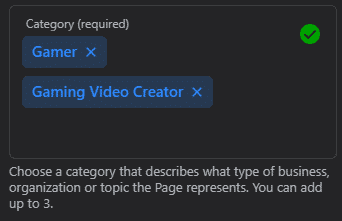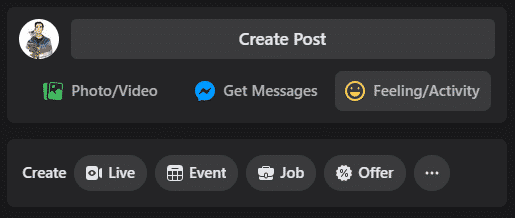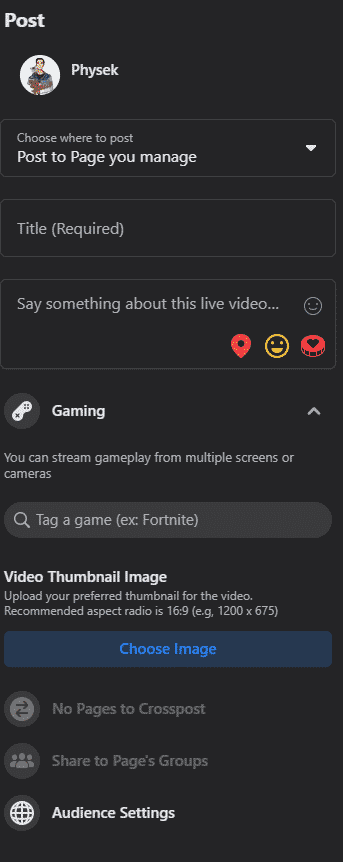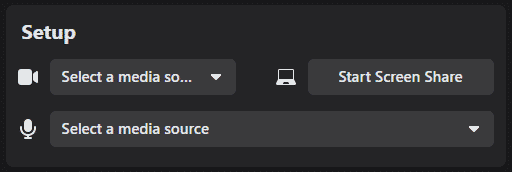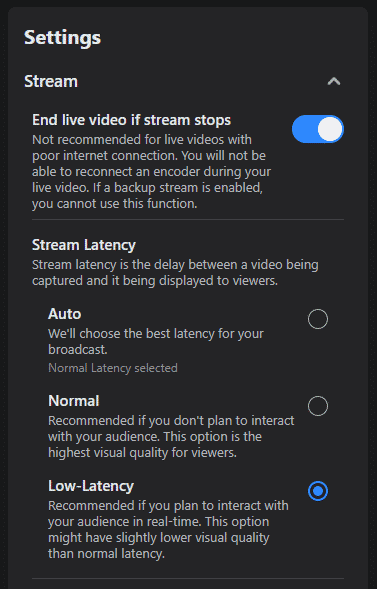Facebook is a newer player in the streaming game compared to Twitch, but it’s been one of the fastest-growing platforms since its conception. Despite being the less popular streaming platform, its prowess as a social media platform gives it a built-in audience that numbers in the hundreds of thousands on a monthly basis.
Discoverability tends to be easier than on Twitch and YouTube as well, which can make it appealing for newer streamers without an established audience. All you need to get started is a Facebook account, and you can go live under your name immediately — but if you’re interested in growth and security, you probably want to take a few extra steps first.
Do You Have to Stream Under Your Own Name on Facebook Gaming?
You do not have to stream under your own name on Facebook gaming. It is actually recommended that you don’t. While some players do use their full name, a part of their name, or some alteration of their name as the nameplate for their streaming brand, this approach is overall less secure for you. Having your full name out in the open, especially as it’s linked directly to your Facebook profile, could easily open the door for people to find you.
While this may not pose an issue when you’re just starting out, it’s not uncommon to hear stories of celebrities being followed to their homes. More commonly for streamers, you may hear about them being “Swatted” or having the police called upon their home on false charges, just so law enforcement will show up on stream. For your own safety and security, it’s better to keep your “true identity” a secret. Like a superhero!
How to Set Up Your Facebook Gaming Account Without Your Real Name
The best way to stream to Facebook is through a Facebook Gaming page.
-
Step 1
To get started, click “Pages” in the left sidebar.
-
Step 2
Next, select the “+ Create New Page” option in the left sidebar.
-
Step 3
Enter your desired screen name in the “Page Name” field. Set the “Category” to whatever it is that you plan to stream — for me, it was “Gaming Video Creator” and “Gamer” but your interests may vary.
-
Step 4
You can give yourself a brief, tweet-length description that will sit on the “About” page, but you can always add this in later. When you’re done, click “Create Page” at the bottom of the sidebar.
As noted just above that button, you’ll be able to add a profile image, a header image, social media info, and any other information you’d like once the page is set up. With your page created, all you have to do to get streaming is go live! There are two main ways to do this: From Facebook’s Creator Studio directly using a webcam, or by using your Stream Key with a streaming software like OBS. If you want to stream using your stream key, I already wrote a guide on how to find it to get you started!
-
Step 5
If you’d rather use your webcam directly with Facebook, for instance, if you’re just doing a quick “Just Chatting” session, click the “Live” icon in the “Create” bar underneath your “Create Post” button.
-
Step 6
Fill out your stream title and other information in the sidebar on the left.
-
Step 7
Click the “Use Camera” option in the main window.
-
Step 8
Set up your camera and microphone as needed.
-
Step 9
If you’re streaming with a camera, you’re probably going to be interacting with your audience in more real-time conversation. For this, I recommend expanding the “Stream” settings and selecting the “Low-Latency” mode.
-
Step 10
When you’re all set, click the “Go Live” button in the bottom left-hand corner of the screen, and you’ll be off and running!
Frequently Asked Questions
Can Viewers See Your Real Name on Facebook Gaming?
Yes… Sort of. Only if you let them. When you interact with the gaming page, you can either interact as “your profile” using the page’s profile instead. By default, you should be interacting as your page, but if you’re ever concerned, you can switch which profile is active by clicking on the dropdown menu on the far right of the header area of your page. Make sure that your page is selected, rather than your personal profile.

Should You Show Your Name on Facebook Gaming?
At the end of the day, the decision is yours. Personally, I’m willing to share my first name live on-stream, but I’d prefer not to let out my full name for fear of being pinpointed and found by viewers. Besides this — a unique screen name will typically be more creative, more meaningful, and more memorable to your viewers than just a name like anybody has! Whether your reasons are creative, security-conscious, or anything in between, I would recommend keeping your full name privately.

Kurt
Forever an avid techie, Kurt (aka Physek on Twitch) is a Software Engineer by day and a streamer/content creator by night. These days, he mostly streams Mario while talking about life, technology, and especially cats.