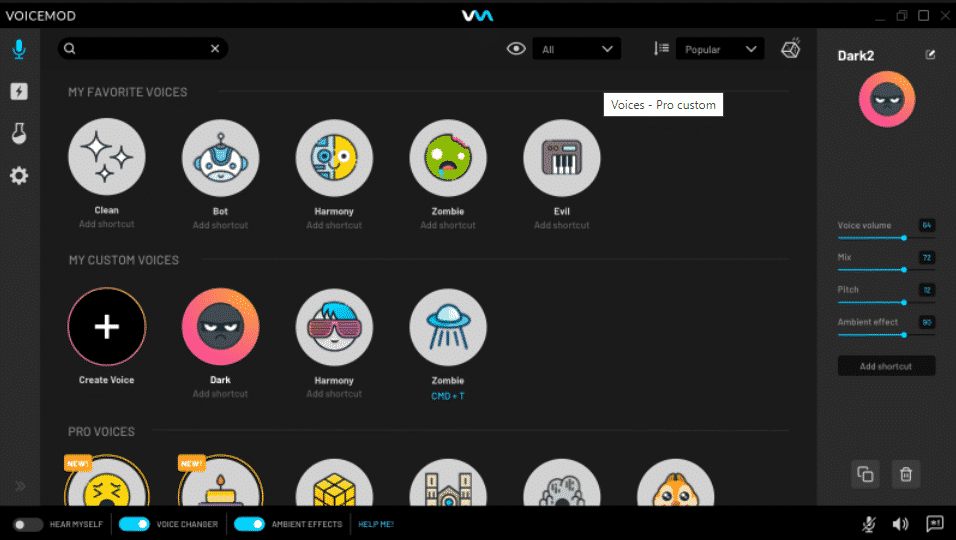Whether you are a content creator or just your average gamer, you have probably heard of Voicemod – though i doubt you know everything you can do with it if you have. In this article, not only will we be talking about how to setup and use voice mod, we will also be looking at some of those secret features you never knew existed too!
What is Voicemod?
Voicemod is a voice changing and soundboard software available for windows. The software can be used for free, with limitations, as a subscription, or as a one-off purchase for only $20. With it, streamers and other content creators can add filters to their voices to distort the sound. It is also integrated with the Elgato Stream Deck.
How to Use Voicemod
First, get yourself a copy of Voicemod here. Once you have installed Voicemod on your computer, make sure your microphone is plugged in so you can complete the setup properly. Now, go to your computers system settings and set your default audio input to Microphone (Voicemod Virtual Audio Device ((WDM)). When you’ve completed these few setup steps, you can start playing with Voicemod!

To listen back to your voice with the fresh modifications, simply turn on the option called hear myself located in the bottom left of the program. Just make sure to turn it back off again once you’re ready to use Voicemod to troll your friends and audience, otherwise it may be a little distracting!
Best Tips for Using Voicemod
Did you know, you can use Voicemod to get professional-sounding audio? Here’s how! First, select the Clean option in the voicebox tab. You should now see equalization options on the right-hand side of Voicemod which looks likes this:
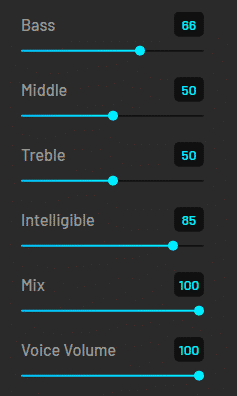
The equalizers are pretty straightforward and self-explanatory, but for those of you who may not have experience dealing with audio before, this is how to use them.
- Bass – will adjust the low frequencies
- Middle – will adjust the mid-range frequencies
- Treble – will adjust the high frequencies.
Now things get a little more complicated! The intelligible slider will essentially normalize your voice (so keep it fairly high for a cleaner effect), the mix will determine how much your audio input gets mixed into the voice changer, and voice volume simply handles the output level of your voice.
The last thing you need to do before you sound like a pro, is adding a noise gate. Noise gates basically add a cutoff point to your audio, ideal for removing background noises. To add a noise gate in Voicemod, simply click the speaker icon in the bottom right corner, then in voices turn on reduce background noise.
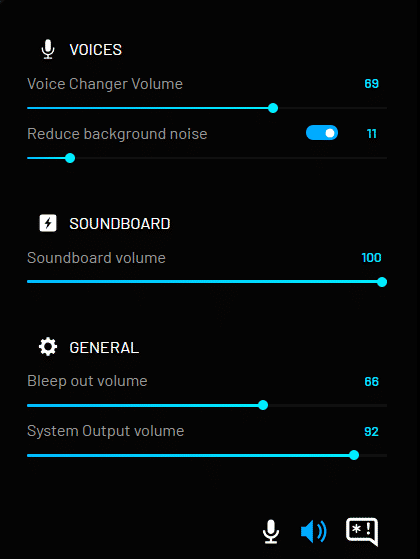
(Make sure you are listening back to your voice whilst adjusting this, ideally you want to be picked up at your lowest speaking level).
Conclusion
Voicemod is an easy-to-use voice changer and soundboard software, available at a very affordable price. It also includes some great features to help improve the sound quality of your microphone, some of which are essential for streaming.

Arry
Arry, also known as ArryBo, is a full time Partnered Twitch streamer from the southeast of England! Video gaming and music are two of the passions he shares on his stream.