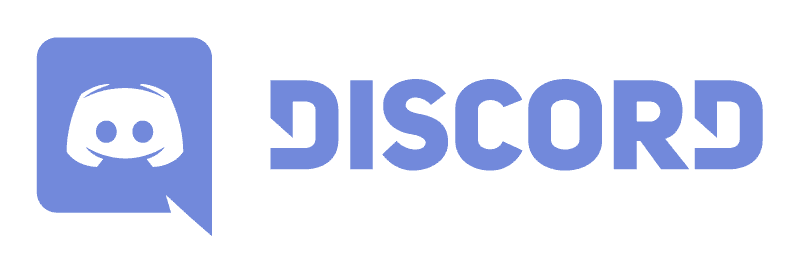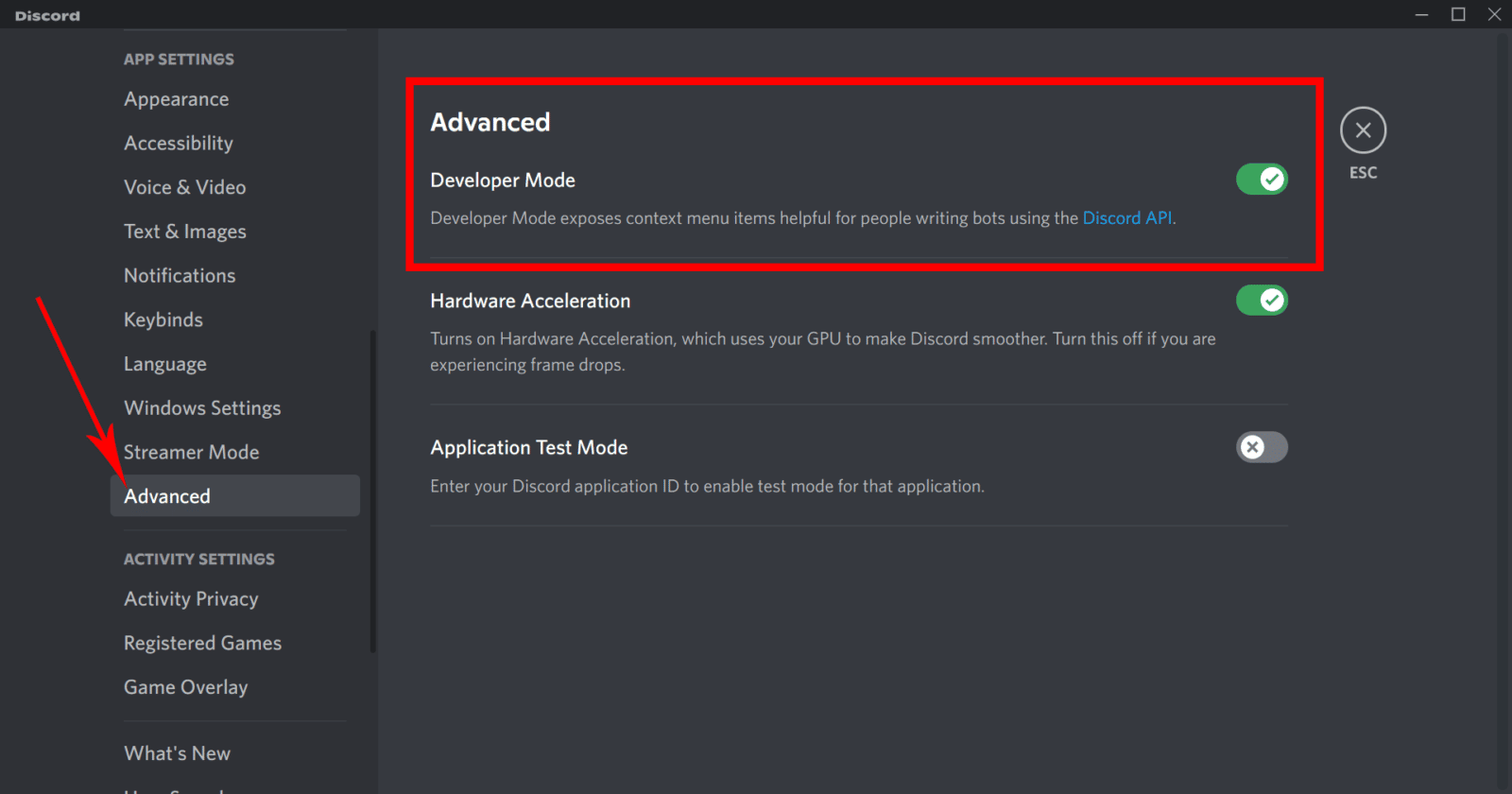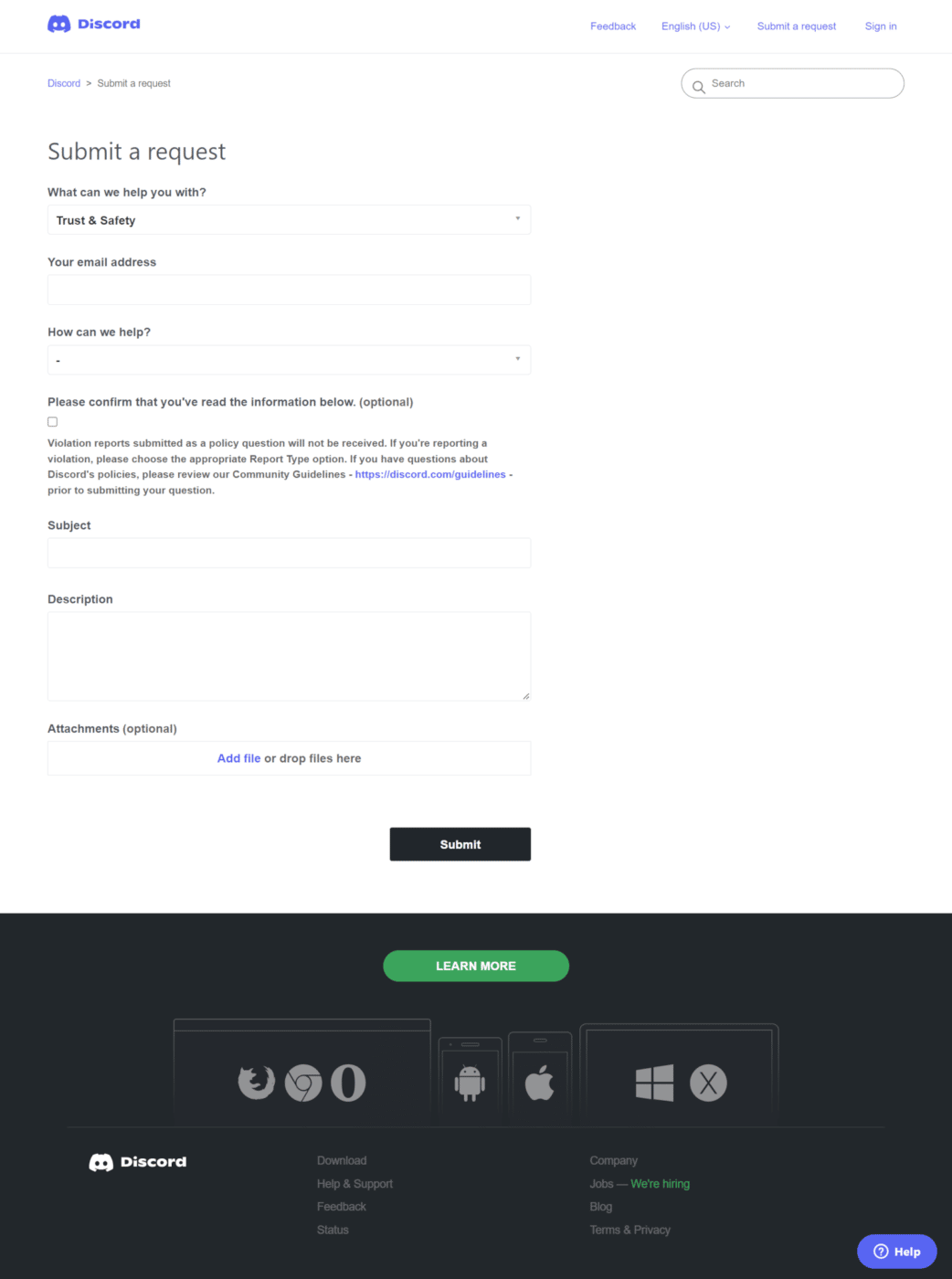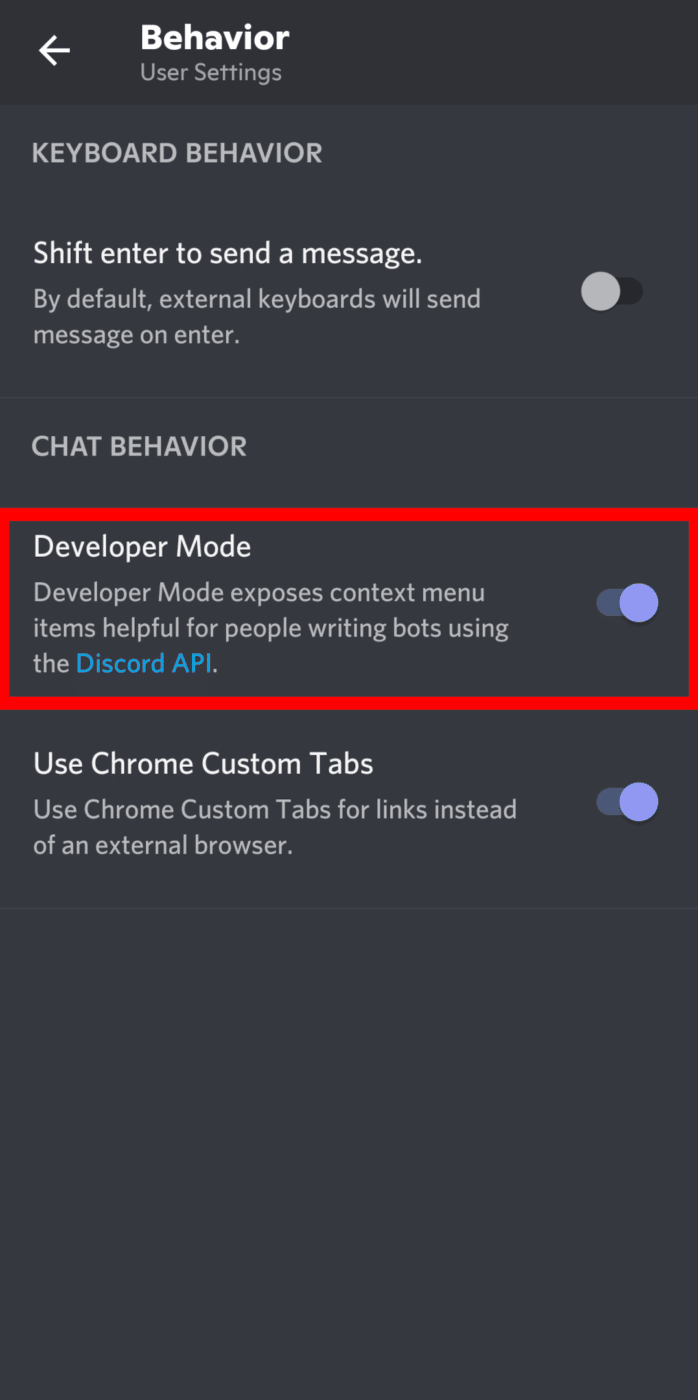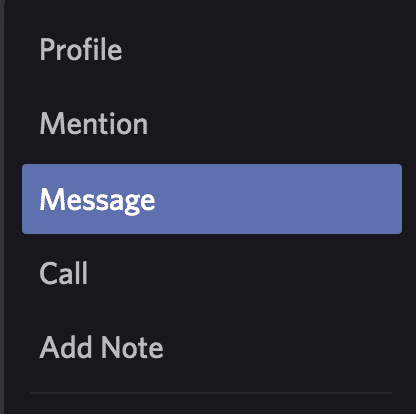Unfortunately, there is no easy way to report someone on Discord. You need to go through finding the message link and then submit it to the Discord moderators. Sometimes if you have issues with another Discord user it is easier to talk to server moderators rather than reach out to the Discord team.
That being said, if someone is doing something that goes against Discord ToS or is illegal, you may want to take the extra steps to reach out to the trust and safety team.
This post will give you instructions on how to report someone on Discord. It will also teach you to get content removed from Discord and go over some of the reasons you may need to report.
How to Lodge a Discord Report
Reporting someone on Discord is a little more complicated than just pressing one or two buttons.
The three main steps to send a report to the Discord support team are the following:
- Turn on developer mode to have access to user, server, and message IDs.
- Find the messages and compile all the relevant IDs.
- File a report to the Discord Support Team via their website.
And there’s a reason why: Discord’s support team receives countless reports from its users that it can be hard to wade through them and handle every single one. It will take forever to address them one by one if they could even do so. Thus, server moderators exist to take care of problems that can be resolved at the server level.
If you’re not sure whether you should report users to a mod or to Discord themselves, the good rule of thumb to follow is to assess if the person is violating Discord’s Terms of Service. How would you know that? The next section will explain it all to you.
But if you really are sure that the user needs to be reported right now, then here’s how to report someone on Discord:
Report Someone On the Desktop Discord App
To report a user on Discord from the desktop app, you will need to first enable developer mode, copy the IDs, then send the report to the support team. Complete the following steps:
Enable Developer Mode
-
Step 1
First, you need to turn on Developer Mode for Discord. This lets you have access to more advanced features, such as user IDs, server ID, and message links. These are important so the Support team will have an easier and surer way to track down the messages you want to report.
To begin, open Discord first and login to your account, if you haven’t done so already.
-
Step 2
Go to User Settings by clicking the cogwheel or gear icon beside your username.
-
Step 3
Scroll down to find Advanced under App Settings.
-
Step 4
Toggle on “Developer Mode.”
Copy Relevant IDs
-
Step 1
Now, it’s time to find the messages you want to report. From this point on, keep a notepad (or any writing tool) on a separate window for easy copy and pasting. Then, you can use the following format to take notes:
- Message Links:
- Users:
- Channel (if applicable):
- Server:
-
Step 2
As you might have probably noticed, these are the types of info you will need to file a strong report. You can take and send screenshots, of course, but message IDs are way better in the sense that images aren’t as reliable as the actual message itself. The support team will use these IDs to investigate the case, because without them, finding the channel/message/user/server would be like looking for a needle in a haystack.
- To get the message link: Hover over the message > Click the three dots > Then, select “Copy message link”.
- To get the user ID: Right-click on the user’s profile picture > Click Copy ID.
- To get the channel ID: Right-click on the channel name > Click Copy ID.
- To get the server ID: Right-click on the server’s icon > Click Copy ID.
You’ve probably noticed, too, that messages have their own IDs. Again, while IDs are fine, message links are sort of a more accurate way of finding that particular message. Anyhow, the message link is the combination of the message ID, channel ID, and server ID.
If you don’t have enough time to copy all of the IDs, prioritize the message link and the user ID.
-
Step 3
Paste the necessary IDs on the notepad. Save it as a .txt or .doc file if possible for future reference.
Send a Report to Discord Support Team
Now, it’s time to send the report to the Discord support team.
-
Step 1
Open this link: https://support.discord.com/hc/en-us/requests/new. This will directly lead you to the form submission page on the Discord support section.
If you’re having trouble accessing the link, here’s how to find it: Go to the Discord website > Scroll down to find “Support” at the footer menu > Click “Submit a request” at the top.
-
Step 2
Under “What can we help you with?” select “Trust and Safety.”
-
Step 3
Enter the necessary details.
- Fill in your email address.
- In “How can we help?” select the category of the report. (Ex.: Report Abuse or Harrassment, Report Spam, Report Other Issue)
- Enter the subject on the subject line
- In the description box, write all the details about your report. Explain what happened and remember to include the IDs you copied earlier.
- Include screenshots or other media file as attachments. I know that I’ve said message IDs are way more reliable proofs of Discord users committing violations, but the more evidence you have, the stronger your case will be. If you have images of the conversation (threats, illegal activities, etc.) or even sound recordings, include them.
-
Step 4
Click “Submit.”
Report Someone on the Discord Mobile App
While the best way to report someone on Discord is through the desktop app, if you don’t have access to it right now, there’s still a way how you can do so using your mobile phone. We’ll briefly go over it below.
Enable Developer Mode
-
Step 1
Launch Discord and login to your account if you haven’t done so already.
-
Step 2
Click your profile picture to access the User Settings.
-
Step 3
Swipe up to scroll down. Find “Behavior” on the menu.
-
Step 4
Under “Chat Behavior”, toggle on “Developer Mode.”
Copy Relevant Ads
You can also copy the needed IDs from the app. Again, have a note app ready to paste the copied IDs and links for your report.
-
To get the message link:
Since you cannot copy the message link via the Discord app on mobile, you have to get the message ID instead. Long-press on the message until a menu appears > Scroll down to find “Copy ID” > Tap this option.
-
To get the user ID:
Long-press on the user’s profile picture > Scroll down > Tap “Copy ID.”
-
To get the channel ID:
Long-press on the channel name > Tap “Copy ID.”
-
To get the server ID:
Long-press on the server icon > Select “More Options > Scroll down > Tap “Copy ID.”
Send a Report to Discord Support Team
-
Step 1
For this one, open a browser app on your phone, such as Google Chrome (or any browser of your choice). Then, go to this link:
https://support.discord.com/hc/en-us/requests/new
If possible, turn on the “Desktop Site” version on your mobile browser. This will allow you to access more features and fully use the website you will visit, without being limited to the website’s mobile version. You can usually find this on the browser’s menu.
-
Step 2
Now, once you’re on the Discord support page, choose “Trust and Safety.”
-
Step 3
Enter the necessary details for your report.
If you used the “Desktop Site” version of your browser, you’d likely see the same layout as it appears on a computer. Therefore, if you’re having difficulty on how to navigate and use the webpage, refer to the guide for the desktop app above for a more in-depth tutorial. The process is very similar.
-
Step 4
Once you are done filling out the report, tap “Submit.”
Discord TOS Explained
Reporting a user to Discord should be reserved for situations where the user is breaking the law or Discord’s guidelines. Don’t report someone for a difference of opinion (political, religious, or otherwise) or if they told you that you suck at Fortnite (unless they are continually spamming your or harassing you). You can block a user if they are bothering you too much.
Here is a list of a few of the reasons Discord wants you to report messages or content to them:
- Hate speech/harassment
- Sending a virus or malware to another user or a server
- Spamming messages or friend requests
- Sexualization of minors/child pornography
- Explicit images without consent
- Threatening speech or behavior including suicide/self-harm
- Animal cruelty and sadistic gore
- Support for extreme violence
- Drug trade
- Engagement or support for illegal activity
If you see one of the above infractions on Discord, you will need to click on the message, then the three dots in the upper right corner, then click “Copy Message Link” from the drop-down menu to capture the link to that specific message. Include that message link with the user id, entire server id, and any other information when you message the support team.
How to Contact Discord Moderators
Sometimes if you see an offensive message on a Discord server, it is best to contact one of the moderators and give them relevant details. They may be able to deal with that same user or help you determine whether that behavior goes against Discord’s terms and conditions.
Here is how you can contact a moderator on a Discord server:
-
Step 1
Screenshot the offense, including the name of the offender and the content.
-
Step 2
Locate the names of the admin/moderators on the server. Occasionally, you will find a list of these names with the rules or in a specific channel, but most often, you can find them by looking at the list of online users, located on the top-right-hand side of the server. If you can’t figure it out, ask others on the server to help direct you to the appropriate person.
-
Step 3
Right-click on the moderator’s user name and choose “Message” from the drop-down menu.
-
Step 4
Write the mod a message explaining the situation. Include the screenshot and let them know what channel on the server the message was sent to so that they can address the issue.
When to Contact Discord Mods
If someone has broken the rules of the Discord server, take a screenshot and send it to the admin or moderators of a server. Most servers set up for games or for the public will have their own list of rules and their own list of consequences for breaking them. Contact a mod if a rule is more serious than something you can block someone for but less serious than something that should be reported to Discord.
Blocking Users on Discord
If the person hasn’t done anything against the law or server rules, you can still avoid contact with them by blocking their profile. This will disable them from being able to contact you both through direct messages or through joint servers (their messages in servers will show up as blocked messages, though you will be able to read the message if you choose).
When you block someone on Discord, it does not mute them in voice chats, though you can also take the step to mute them as well. Both blocking and muting someone on Discord are relatively easy tasks to complete and can help you avoid someone you find unpleasant to deal with.
Conclusion
Discord receives requests all the time. To help them keep up with serious issues, make sure to only submit important things that can’t be dealt with on a server level. If someone’s behavior is beyond toxic and goes against ToS, you will need to contact support.

Luci
Luci is a novelist, freelance writer, and active blogger. A journalist at heart, she loves nothing more than interviewing the outliers of the gaming community who are blazing a trail with entertaining original content. When she’s not penning an article, coffee in hand, she can be found gearing her shieldmaiden or playing with her son at the beach.