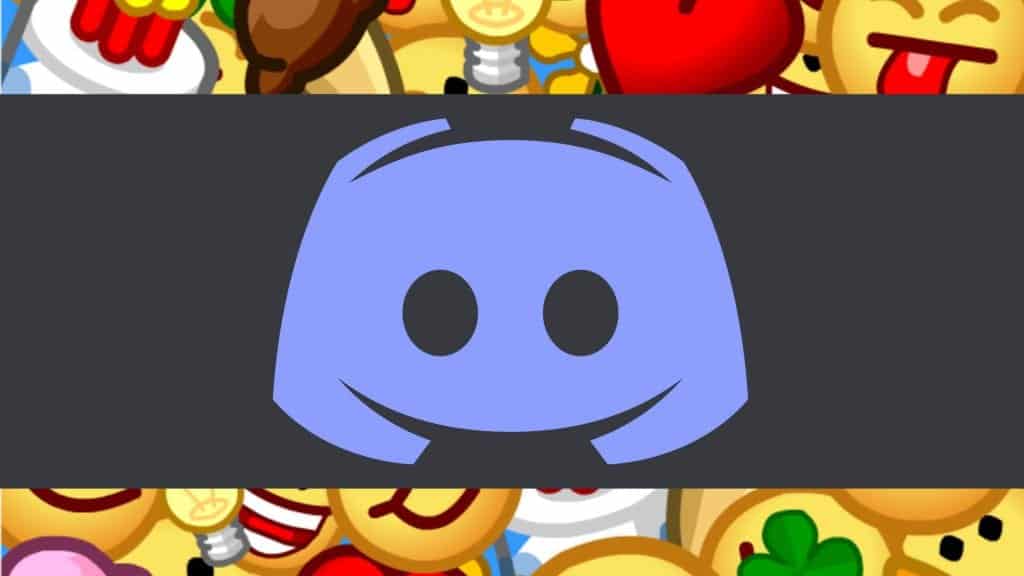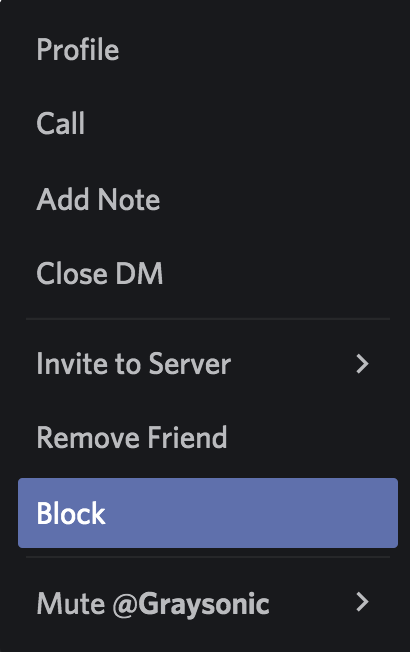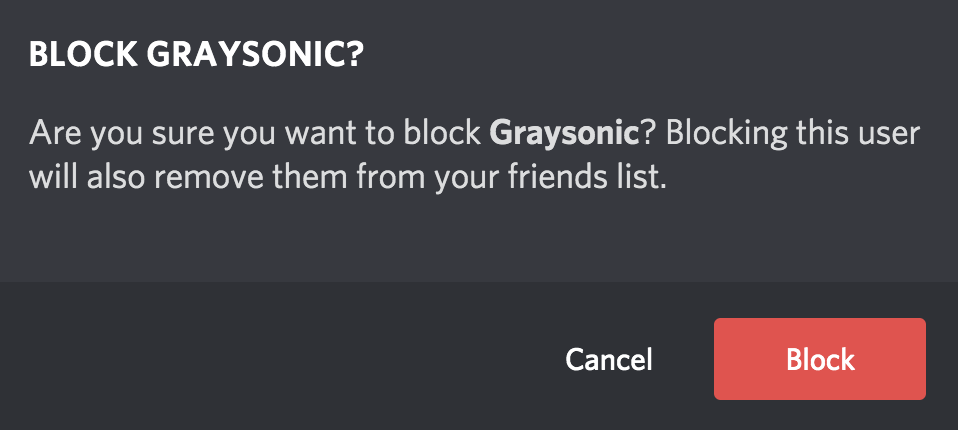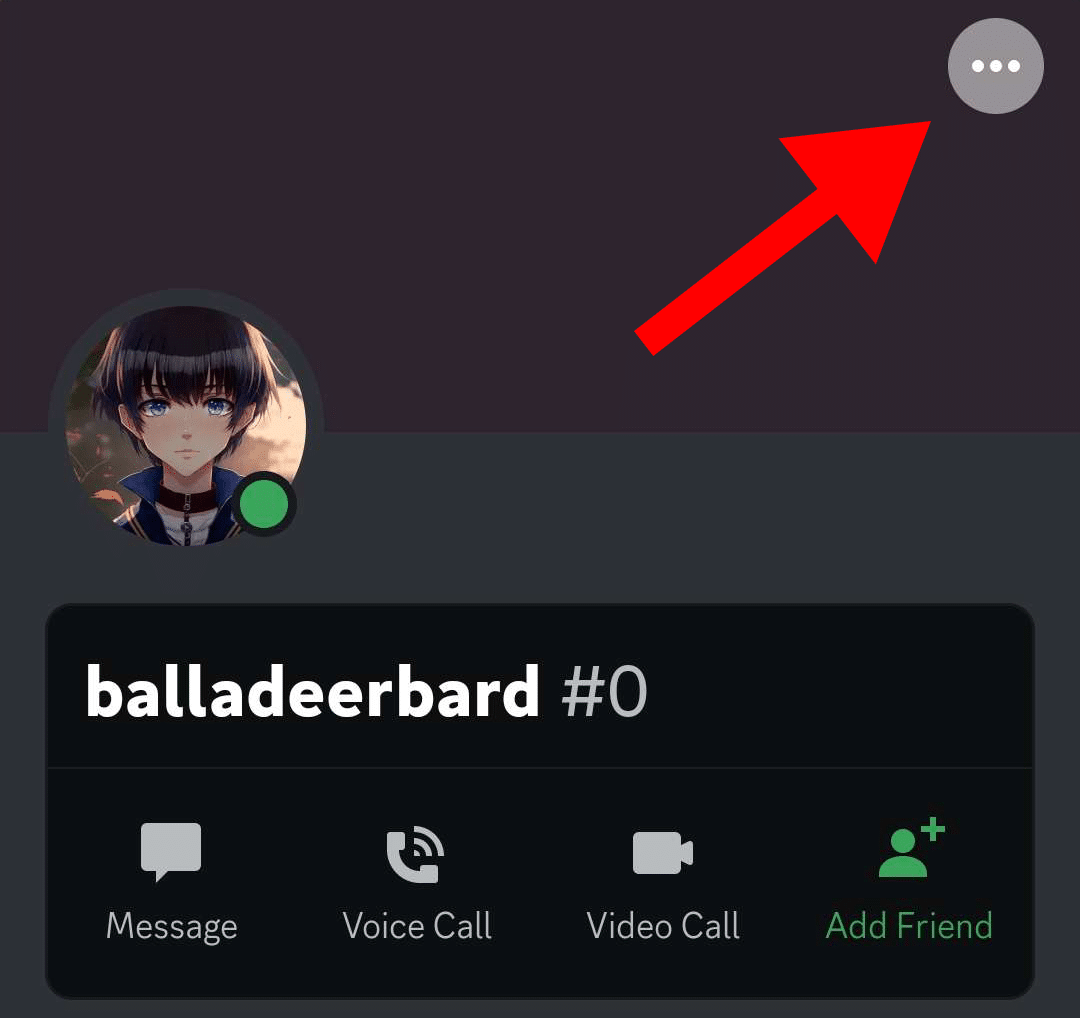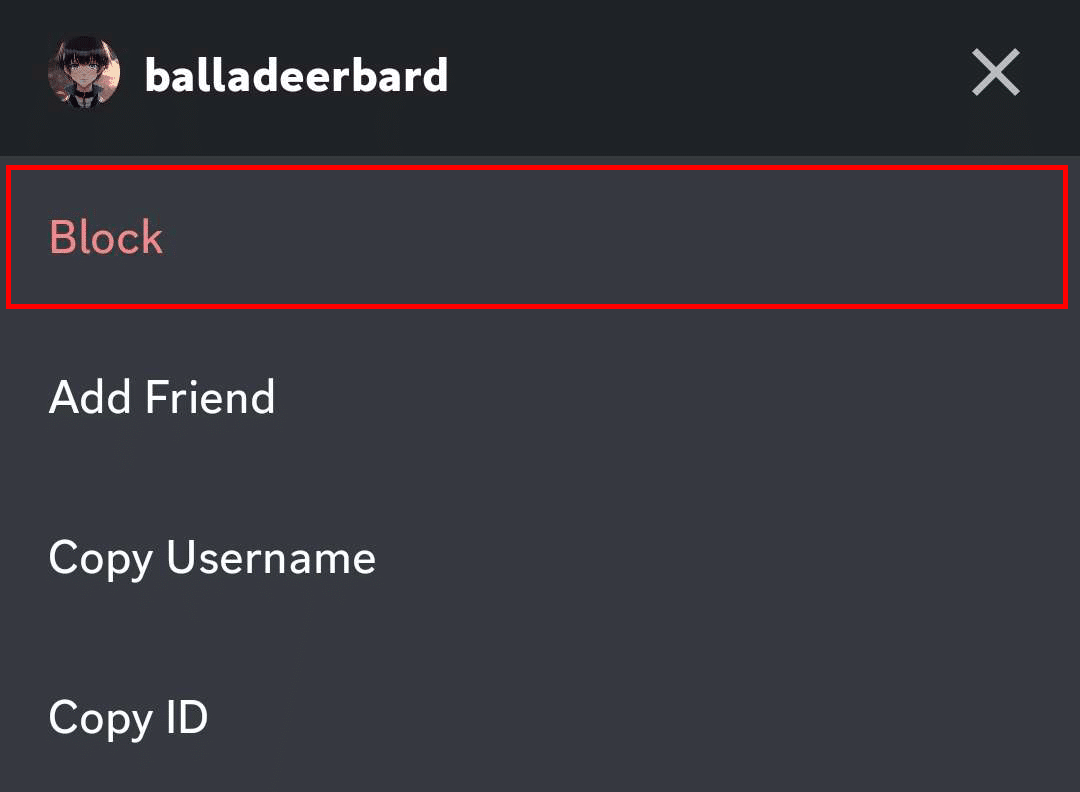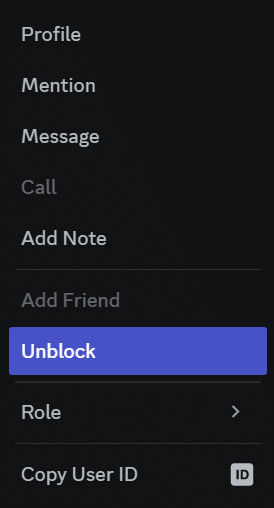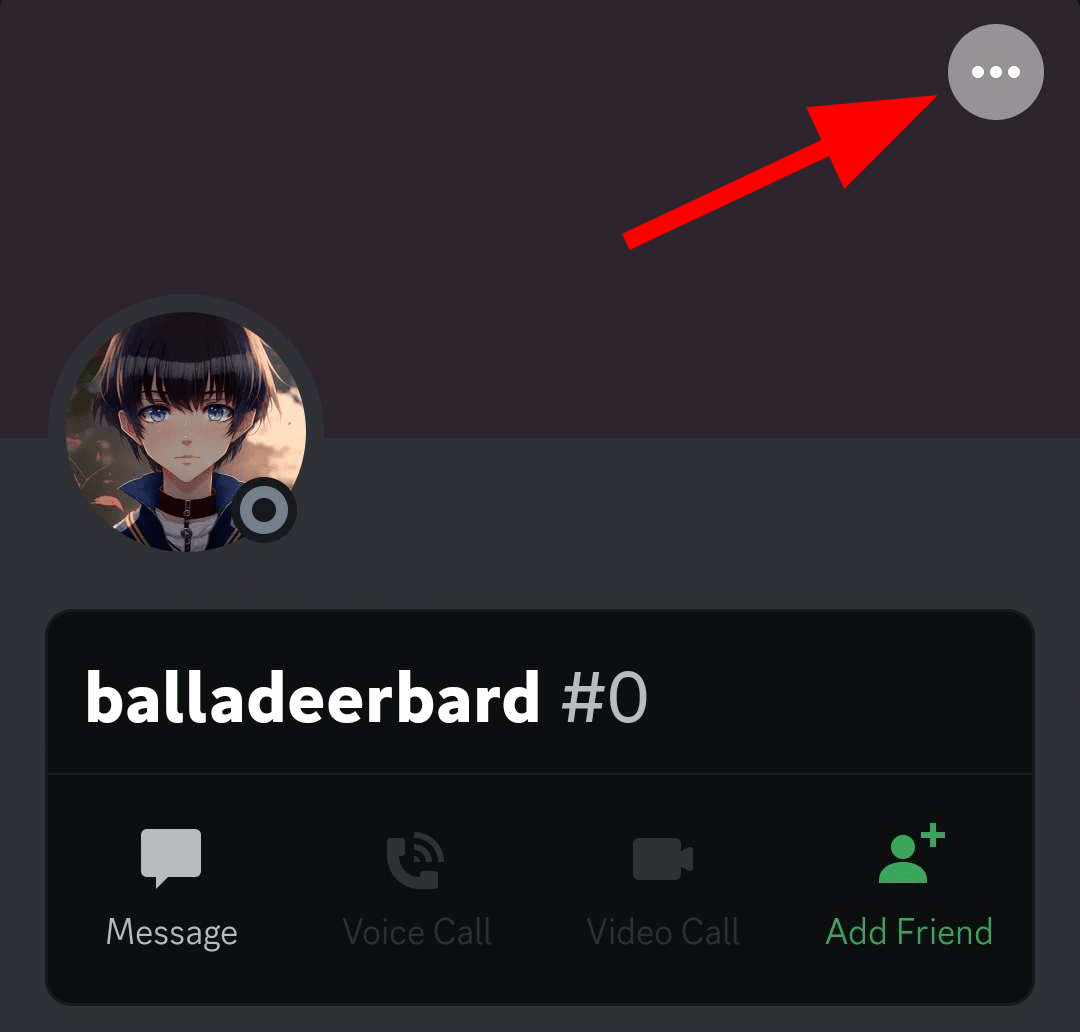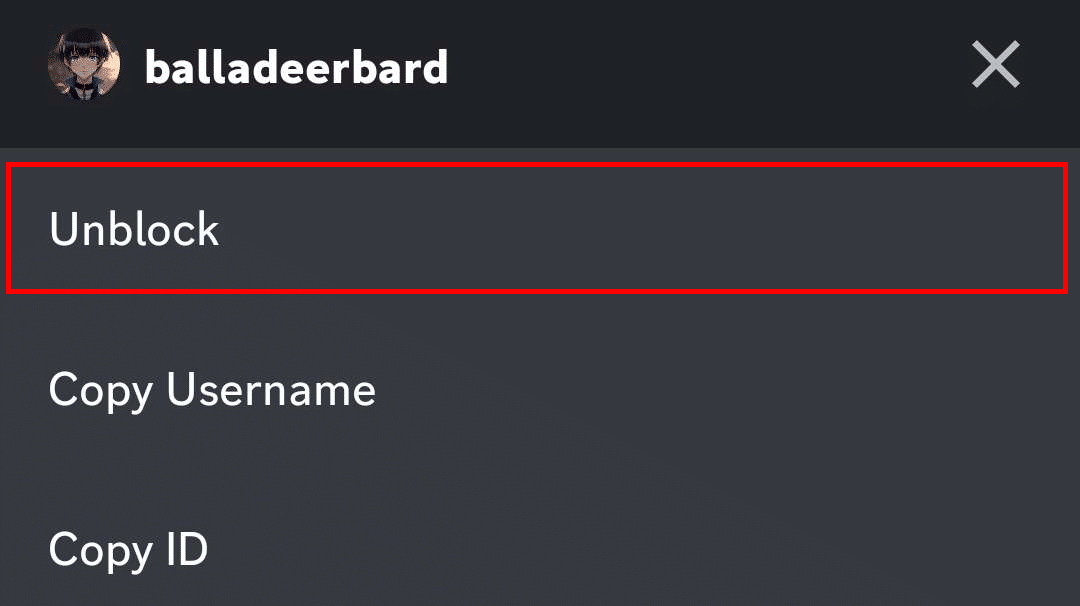Fortunately, there is a way where you can ensure that you never have to hear from 2Rotten2Win#8734 again. In fact, their messages in your shared server will be hidden from you unless you choose to read them.
If this sounds like a breath of fresh air, then this is the post for you. I will teach you how to block from both the desktop and mobile app, even if you are on mutual servers.
How to Block Someone on Discord on Desktop
Once you block someone on the Discord desktop app, you won’t receive direct messages anymore from that person.
To block someone from the desktop Discord app, complete the following:
-
Step 1
Locate the user in a server, your Discord friends list, or in your DMs.
-
Step 2
Right-click on their name or their profile picture and choose “Block” from the drop-down menu.
-
Step 3
Click the “Block” button on the confirmation box that appears.
-
Step 4
Ensure that they are truly blocked by looking at your chatbox. It will say you cannot send messages to a user you have blocked.
-
Step 5
If the user tries to message you in the future, they will receive a message from the Clyde bot stating that they can’t message you for a number of different reasons.
If they send messages in shared Discord servers, they will initially be hidden from you, though you can unlock them to see their contents.
How to Block Someone on Discord from Mobile
Blocking users on the Discord is easier on the mobile app. If you need to block someone from your phone, complete the following:
-
Step 1
From your DM section, in the server chat, or member’s area, find the person you want to block. Press down on their name or profile icon until your profile appears.
-
Step 2
Tap the three-dot menu icon to open the options menu.
-
Step 3
Tap “Block.”
How to Unblock Someone on Discord
If you change your mind in the future and want to hear from a friend again, unblocking someone on Discord is easy enough. Do the following:
-
Step 1
Find them in your DM’s, a Discord server, or locate their profile in another way.
-
Step 2
Right-click on their profile icon or username.
-
Step 3
Click “Unblock” on the menu that appears.
How to Unblock a Discord User on Mobile
There are two ways to unblock a blocked user on Discord mobile app.
Method #1:
-
Step 1
Find the user you want to unblock, then right-click on the user’s profile picture.
-
Step 2
Click on the three-dots icon on their profile.
-
Step 3
Tap “Unblock” on the menu that appears.
Method #2
If you haven’t deleted them from your DM list yet, you can also unblock them from there. It’s easier, too. Here’s how:
-
Step 1
Find them on your DMs list or friend list.
-
Step 2
Click the “Unblock” button at the bottom of the chat.
Once they are unblocked again, they will be able to contact you again on the Discord app. You will also be able to see all their messages.
What Happens If You Block Someone on Discord?
If you decide that you need to block users on Discord, the following things will happen:
Frequently Asked Questions
If You Block Someone on Discord, Can They See Your Messages?
Even if you block someone on Discord, they can still see your messages unless they block you, too. Blocking a user will stop them from messaging you but that won’t prevent them from seeing your messages or knowing you are online status.
Is there a way to block someone on Discord without them knowing?
Discord doesn’t notify a user if you blocked them. They won’t know they have been blocked by you unless you tell them or they figure it out, i.e., by noticing they can’t send you a message or they can’t react with an emoji to your message.
Can People That You Block on Discord Send You Friend Requests?
If you block a user on Discord, they can’t send you a friend request. This option will simply be unavailable to them. Unless they create a new account and send you a friend request from there, they can’t send you a new friend request.
Conclusion
If the person in question is breaking the platform’s terms of service, you may want to report the user to Discord. I hope that learning how to block people will make your Discord experience better overall in the future. Here’s to finding like-minded people you want to chat with.
Note that if you are truly avoiding this person and they can find you on other social media sites, you will need to block them on more than just your friend’s list. Just remember that you can always select block as an option to keep you comfortable online.

Luci
Luci is a novelist, freelance writer, and active blogger. A journalist at heart, she loves nothing more than interviewing the outliers of the gaming community who are blazing a trail with entertaining original content. When she’s not penning an article, coffee in hand, she can be found gearing her shieldmaiden or playing with her son at the beach.