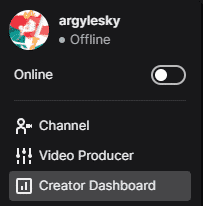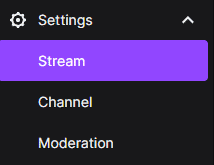This post will cover everything you need to know about your Twitch Stream key, where you can find it, and whether or not you should share it.
What is a Twitch Stream Key?
Twitch has an ingesting subsystem where all streams go through before you go live. To be properly identified on that system, you will your stream key.
A Twitch stream key is specific and unique for every streamer. With this key, your stream can start broadcasting on the social platform.
Where To Find Your Twitch Stream Key
Every Twitch account has its own unique stream key that the account holder can only see. To find your own Twitch stream key, complete the following steps:
-
Step 1
Log in to your Twitch account and click on your profile icon.
-
Step 2
Click your avatar on the top right-hand side of the screen, then select “Creator Dashboard” from the drop-down menu.
-
Step 3
Look at the bottom of the menu on the left-hand side menu and click the “Settings” option (with the gear icon) to show the “Stream” option. Click “Stream.”
-
Step 4
Your stream key is located at the top under “Primary Stream Key.”
It is shown as a series of dots as an extra layer of security to prevent people from stealing the key if you were to show it on stream or in another medium accidentally. If you want to see the key, click the “show” button underneath it.
-
Step 5
To copy the key, click the purple “copy” button next to it. If you need to reset it to a new key, you can do so by clicking the reset button.
-
Step 6
Copy the key into the appropriate place in your broadcasting software. It can be copied into OBS Studio, Lightstream, Gamecaster, and Streamlabs. As the Twitch app runs Twitch Studio, you shouldn’t ever need to find your stream key.
Should You Share Your Stream Key?
You should never share your stream key with anyone. Your channel is yours and a part of your brand. People may try to scam you out of giving them your stream key. Ignore these comments and requests.
While it isn’t recommended that you share your Twitch account with other creators, there may be a few reasons to do so.
How to Give Someone Access to Stream on Your Twitch Channel
You can set this up in the back end if you want to give someone access to stream on your channel. Follow these steps:
-
Step 1
Log in to your Twitch account.
-
Step 2
Click your avatar on the top right corner of the screen, then select “Creator Dashboard” from the drop-down menu.
-
Step 3
Look at the bottom of the menu on the left-hand side menu and click the “Settings” option (with the gear icon) to show the “Stream” option. Click “Stream.”
-
Step 4
Scroll down the page until you find the “People who can stream to your channel” section. It will be located beneath your primary stream key.
-
Step 5
Click on this option. It will take you to a page where you can enter their email address.
After completing these steps, Twitch will send them a unique Twitch stream key that they can stream to the account. When and if you want to end their access, remove it from the same place in your dashboard.
What Should You Do If Someone Gets Your Twitch Stream Key?
If your Twitch stream key falls into the wrong hands, change it immediately so that they don’t hijack your account. If they are already streaming on your channel, change the key, then start streaming. This should kick them off of the account.
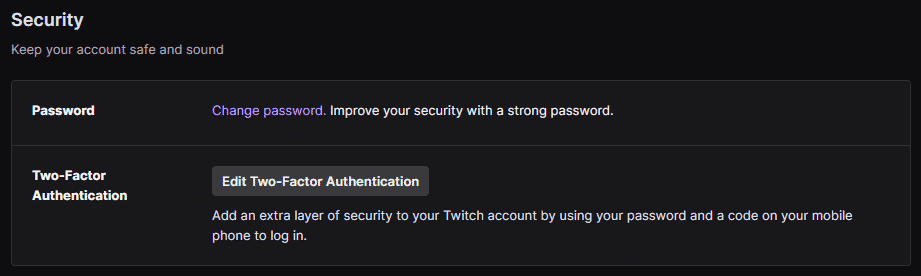
Activate 2FA on your Twitch account to make it harder for other users to hack you. If they have access to your Twitch account, they may also have passwords to other accounts. Change the password to your email account first.
Frequently Asked Questions
How Can I Change My Twitch Stream Key?
You can change your Twitch stream key by locating it under preferences in the stream settings on your channel. You only need to click the “reset” button on the top right of the PC window (next to the stream key) to get a new stream key.
You should always change it immediately if you think it has been compromised.
Do I Need Different Keys to Stream to Multiple Streaming Platforms?
If you choose to stream to multiple platforms, you will need to gather stream keys from all the streaming apps. Carefully input them into the streaming software of your choice (or use available connect account options).
At that point, you will be able to broadcast your video game through the software to Twitch, YouTube, Facebook Gaming, and any other service you choose.
Do Twitch Stream Keys Change?
While your Twitch stream key won’t typically change without your direct action, Twitch may change it automatically if they feel as though your channel has been breached. It is a good practice not to share your stream key with anyone to ensure that nobody can start streaming to your account.
Can You Find Your Twitch Stream Key on Mobile?
In order to find the stream key on mobile, you will need to go through the browser and use Twitch as you would on a PC. There currently is no way to find your stream key through the Twitch app on your device.
While you can start streaming directly from your phone, as you would do so through the Twitch app, there really isn’t currently a process to find the key in your settings.
Does All Streaming Software Require You to Input a Key to Start Streaming?
While you won’t need to find your stream key if you use Twitch Studio, you may have to locate it if you want to connect another broadcasting software to your channel.
While some select stream software will allow you to use your login credentials for Twitch to connect, others will require you to copy and paste the code into their settings. You will need to look into the navigation options for each of these platforms (OBS Studio, etc) based on your selection.
Does Your Stream Key Change Based on Location?
You should be able to start streaming from anywhere in the world without having to worry about resetting your Twitch stream key. It shouldn’t change if you travel between streams. That being said, you may need to check other settings between each broadcast.
Conclusion
Once you have found your Twitch stream key in your dashboard, you can begin creating quality content for your viewers.
Whether you stream your favorite PC game or just chat with your viewers through your webcam, keep pressing onward to find your audience.

Luci
Luci is a novelist, freelance writer, and active blogger. A journalist at heart, she loves nothing more than interviewing the outliers of the gaming community who are blazing a trail with entertaining original content. When she’s not penning an article, coffee in hand, she can be found gearing her shieldmaiden or playing with her son at the beach.