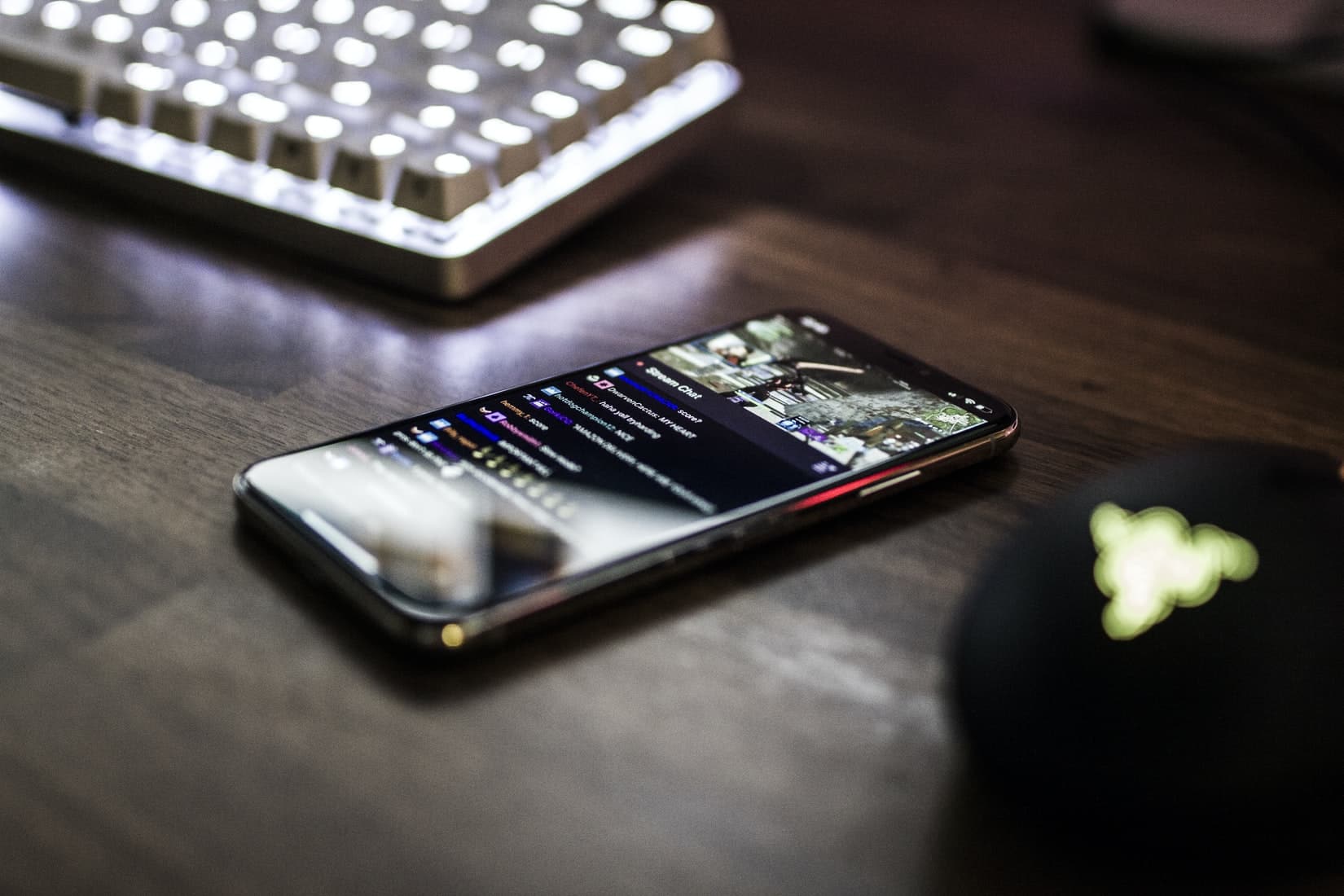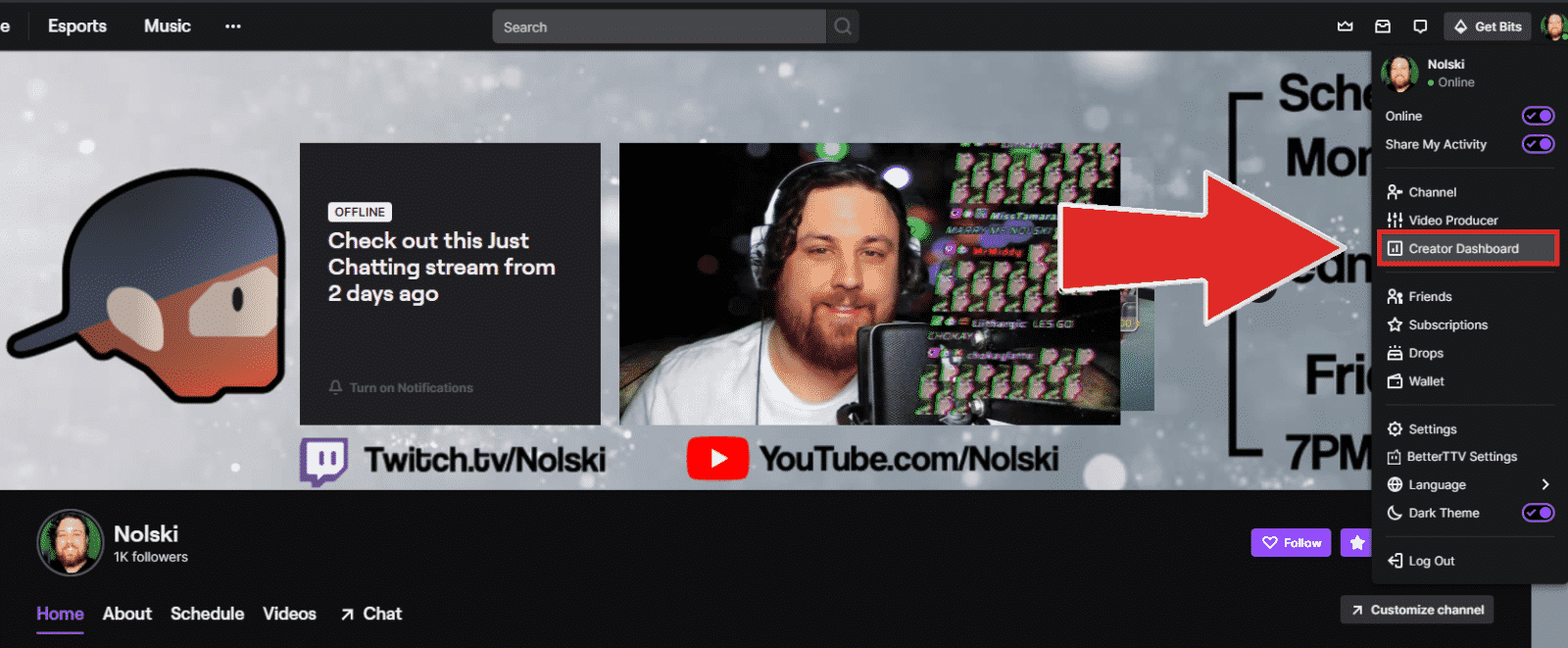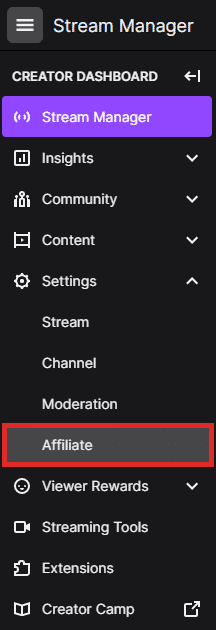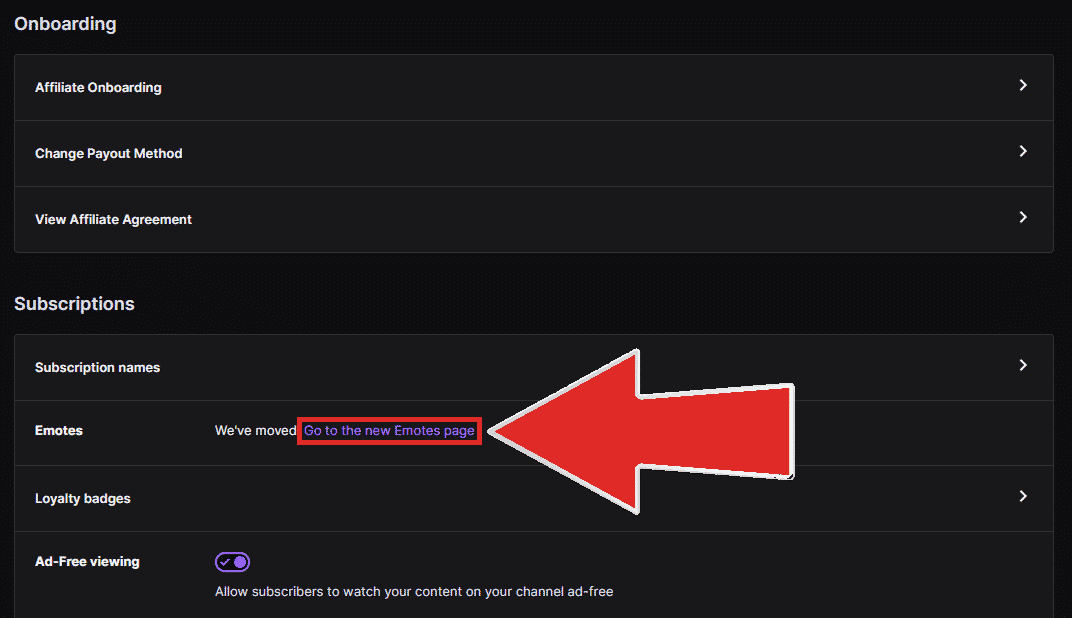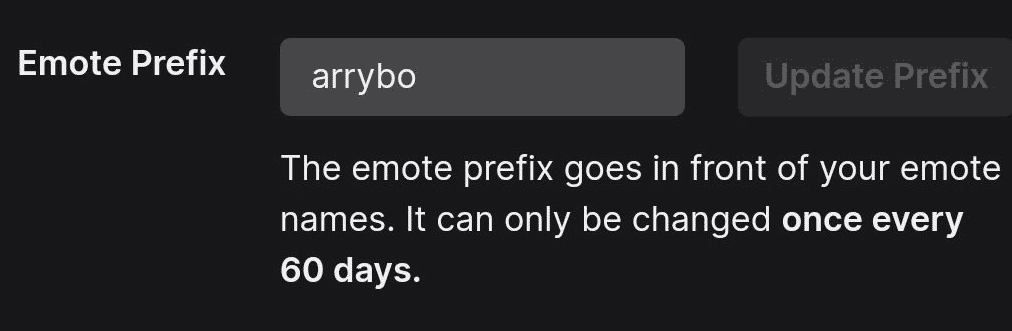Emotes are one of the most exciting features on Twitch! Every eligible streamer can upload their own unique emotes, allowing active subscribers to use them freely across the platform. Emote codes are made up of a predetermined 6 letter prefix code followed by whatever word the streamer determines is the best to represent the emote. This prefix will be very similar to the name attached to your account at the time custom emotes were unlocked.
Having meaningful and relevant names for your emotes is definitely a great way to reinforce your brand. This guide will cover everything you need to know if you are interested in changing your emote prefix on Twitch.
Requirements to Change Twitch Emote Prefix
If you are looking to change your Twitch Emote Prefix, one of two scenarios must be true:
-
1. Twitch Affiliate
You are already a Twitch Affiliate and you’ve just changed your Twitch name.
-
2. Twitch Partner
You were approved for becoming a Twitch Partner. (Congrats!)
An attempt to contact Twitch for a new emote prefix for anything other than these 2 reasons will likely be ignored.
Steps to Changing Twitch Emote Prefix
Changing your emote prefix is easy! It just takes a little navigation through your Creator Dashboard. Affiliates and Partners have slightly different methods of doing this, but we’ll be sure to cover both!
As a Twitch Affiliate:
-
Step 1
Log in to your Twitch account.
-
Step 2
Click on your profile picture in the top right corner, then select “Creator Dashboard.”
-
Step 3
Now you’re inside of your Stream Manager. In the top left corner, you’ll see your Creator Dashboard.
Note: If you don’t see it, that is because it’s most likely hidden. Click the Expand Left Navigation button to reveal the dashboard.
-
Step 4
In the Creator Dashboard, click on Settings. This will make a drop down list of a few more options. From here, click on “Affiliate”. Of course, if you are a Twitch Partner, it will say “Partner” instead.
-
Step 5
Underneath Onboarding, you’ll see a section titled “Subscriptions”. In the Emotes section, you’ll see a link prompting you to go to the Emotes page. This page came in a pretty recent update, so editing your emotes may look a little different if you haven’t done so in awhile!
-
Step 6
Inside of the Subscriber Emotes section, you’ll see a section titled Emote Prefix. If you are eligible to change it, there will be a button that says “Update Prefix”. Click it and your new prefix will be assigned to you immediately.
If that button is not visible, you are unable to change it at this time.
Reasons to Change Emote Prefix on Twitch
There are a few reasons that you may want to change your emote prefix on Twitch. Here are a few examples:

Nolan
Nolan, who also goes by Nolski, is a game developer and Twitch streamer from New York. He is passionate about content creation and loves making meaningful connections with anybody he gets to meet!