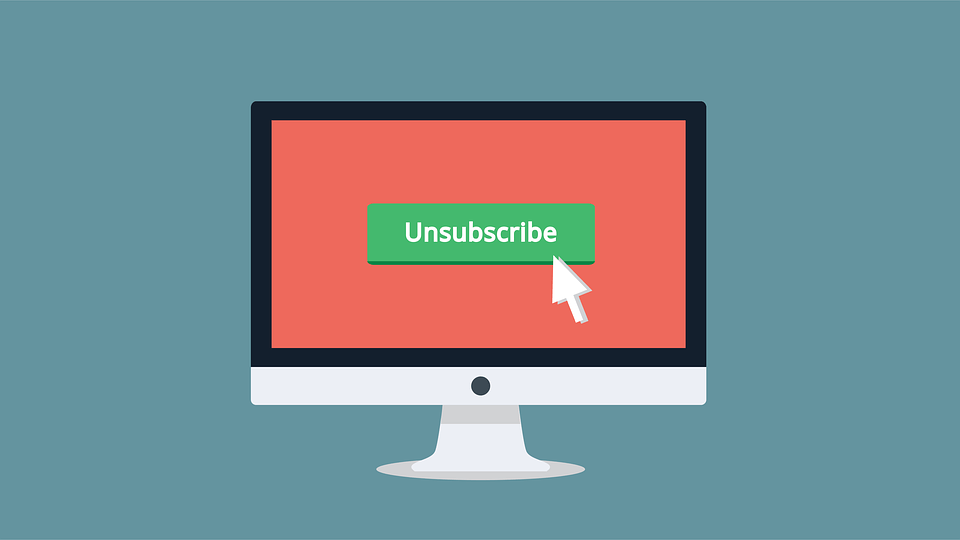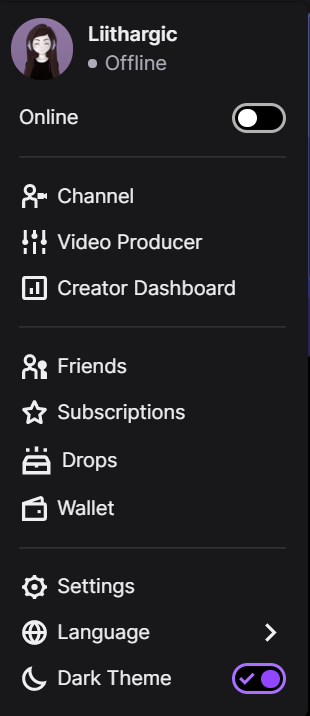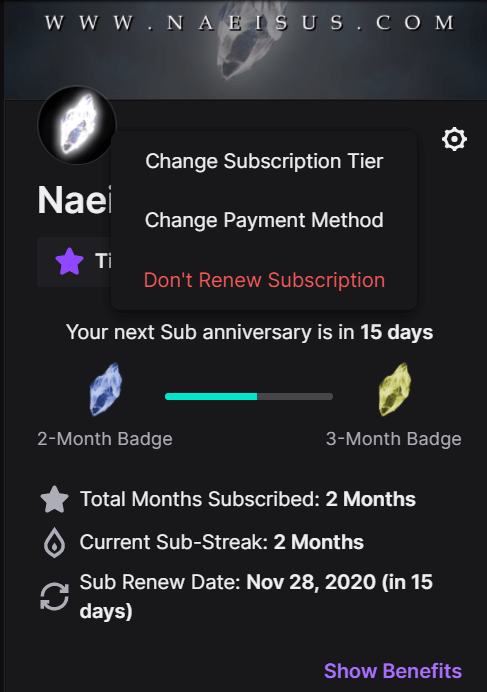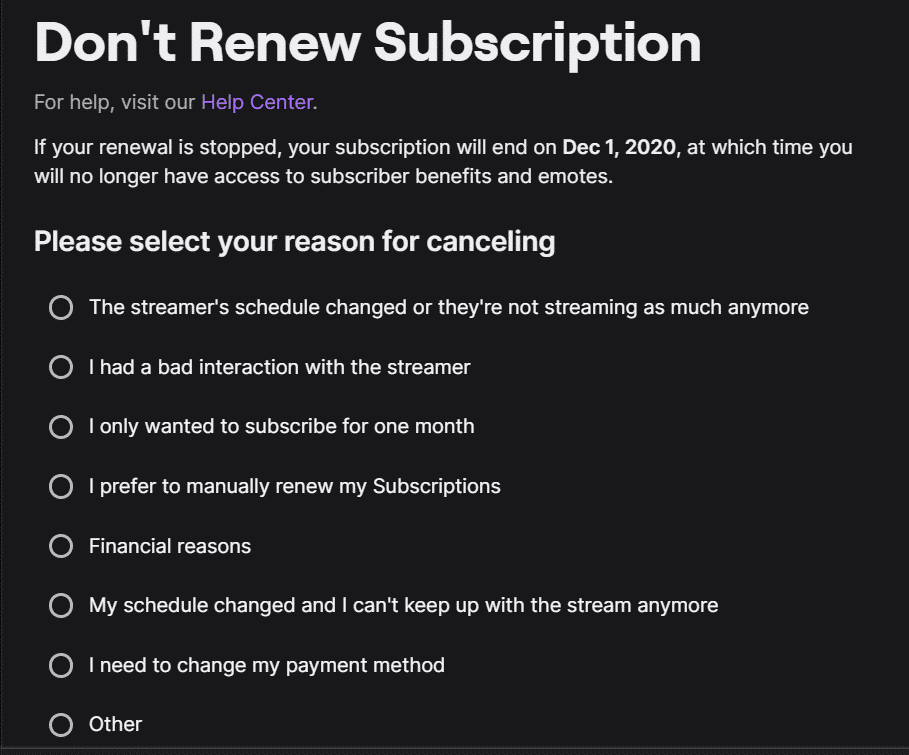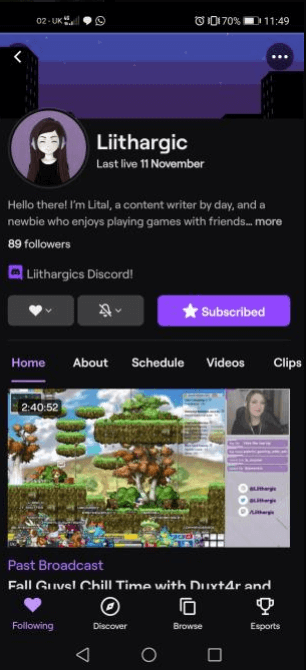However, you may encounter a situation in which you decide to cancel a Subscription. Whether you need to cut back for the sake of your budget or you want to support a different style of content, it is relatively easy to cancel subscriptions on the platform.
This post will teach you how to cancel subscriptions on Twitch and answer some other subscription-related questions.
How to Cancel a Twitch Subscription on Desktop Computer
To cancel a Twitch sub on desktop, you will need to complete the following:
-
Step 1
In order to unsubscribe, you must go to “Subscriptions,” located on the top right-hand side of any Twitch page, click your Avatar picture, and select “Subscriptions” from the dropdown menu.
-
Step 2
Click the cog symbol next to the subscription you’d like to cancel, and then click “Don’t Renew Subscription” (marked in red).
-
Step 3
After you’ve clicked “Don’t Renew Subscription,” the following page will open, allowing you to choose the reason for canceling. Choose the reason that suits you and then click “Don’t Renew Subscription.”
After a successful cancellation, you will see that your subscription now states a “Sub End Date,” in which your subscription will expire alongside its benefits (including the channel’s emotes, and the sub badge).
If you wish to resubscribe to the channel at some point, you may do so after the “Sub End Date.”
How to Unsubscribe on Twitch on the Mobile App
Unfortunately, there is currently no option to Unsubscribe on the iOS Twitch Mobile app.
If you’ve Subscribed to a channel through your Twitch App on your Android device, you can Unsubscribe to it through the app. However, if your subscription was made through your computer, you may only Unsubscribe through the computer.
How to Cancel a Twitch Subscription on an Android Device
To cancel a Twitch sub on your Android mobile devices, complete the following steps:
-
Step 1
On your Android device, open the Twitch app, sign in to your account, and navigate to the channel you wish to unsubscribe from.
-
Step 2
Once you’ve navigated to the page you wish to unsubscribe from, tap the “Subscribed” button.
-
Step 3
If you’ve subscribed to this channel through the app, you will see an option that says “Cancel Subscription.”
-
Step 4
After you’ve clicked “Cancel Subscription,” click it again to unsubscribe from your chosen channel, and you’re done!
How to Unsub on Twitch with an iPhone
From your mobile device, log in to your Twitch account, then complete the following:
-
Step 1
Tap on your avatar to visit your profile.
-
Step 2
Click the Settings cog icon on the top right-hand side of the screen.
-
Step 3
Choose the “Subscriptions” option at the bottom of the screen.
-
Step 4
Scroll through your active subs and select the one you want to remove.
-
Step 5
Unsubscribe by choosing the “Don’t Renew” option. This will ensure that you are not charged at the beginning of your next month. You will not receive a refund on any remaining days, and your subscription will last through the month.
Typical Reasons that Viewers Unsubscribe on Twitch
There are several reasons why viewers choose to unsubscribe from Twitch channels; some may include:
Frequently Asked Questions

Lital
Lital is a Social Media Content and Community Manager from Israel and part-time Twitch streamer at Liithargic. She is passionate about videogames and creating meaningful friendships via social media and through livestreaming!