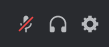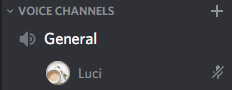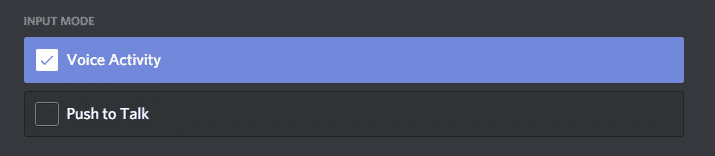Not being able to talk to your friends on Discord can be very frustrating. Occasionally, you may experience moments where you are muted on Discord and you can’t figure out why. This post will help you troubleshoot many of the ways that people find themselves muted to allow you to talk to your friends again.
Discord Can’t Unmute – What to Do
This post will cover four different ways you may be muted on Discord:
-
1. Your Mic is Muted
While this may seem simple enough, it is easy to forget that you muted your headset or microphone, especially if you don’t do it often. Many can do it inadvertently as well by moving something on their desk or adjusting their headset and hitting the mute button.
If you don’t know how to check if your mic or headset is muted, have a quick look online for your make and model. You should be able to find out if your equipment can be muted and how to unmute yourself.
-
2. Check Your Output Device
Check your Discord settings to ensure that you have the correct output device selected. If an incorrect device is selected in Discord’s settings, your friends will be unable to hear you.
To check which device is selected, you will need to go into your user settings, select the “Voice and Video” tab, then make sure you have the correct output device set. If it is, also make sure that the volume is not set to zero while you are in the tab.
-
3. You Muted Yourself in Discord
Many people mute themselves in Discord, especially if they don’t have the ability to mute themselves on their equipment. This can easily be done from the lower right-hand side of the screen. Next to your username and avatar, you will see three icons, a microphone, a headset, and a cog.
Clicking the microphone will both mute and unmute you in Discord. You can see if you are muted by looking at your name in the voice chat. If there is a microphone with a line through it next to your name, you are muted. Click the microphone at the bottom of the app to start speaking to your friends again.
-
4. An Admin Muted You in Discord
Occasionally, an admin may decide to mute people in the server. Whether this is so that there is no interference in shot-calling or anything being taught or if you were being toxic and people were complaining, you will need to talk to them about becoming unmuted again.
Once they have unmuted you on the server, you should be able to talk to your friends and teammates again.
-
5. You Are Using Push to Talk
Some gamers choose to use push to talk when they are playing intense games but still have a lot of background noise. You may have activated this setting in the past and have forgotten since the last time you have used Discord. To check if you have activated push to talk, complete the following:
Step 1: Click on the settings cog next to your username and avatar on the lower left-hand side of the app.
Step 2: Select the “Voice & Video” tab on the left sidebar under the App Settings section.
Step 3: Look to see if your settings are on “Voice Activity” or “Push to Talk.” If it is on “Push to Talk” you will need to see which key you need to press to be unmuted or select the “Voice Activity” option instead.
Conclusion
We hope that this has helped you troubleshoot why you are muted on Discord as these are the most common issues. If these don’t work, you may need to troubleshoot your mic or see if it is an issue with the Discord platform itself.

Luci
Luci is a novelist, freelance writer, and active blogger. A journalist at heart, she loves nothing more than interviewing the outliers of the gaming community who are blazing a trail with entertaining original content. When she’s not penning an article, coffee in hand, she can be found gearing her shieldmaiden or playing with her son at the beach.