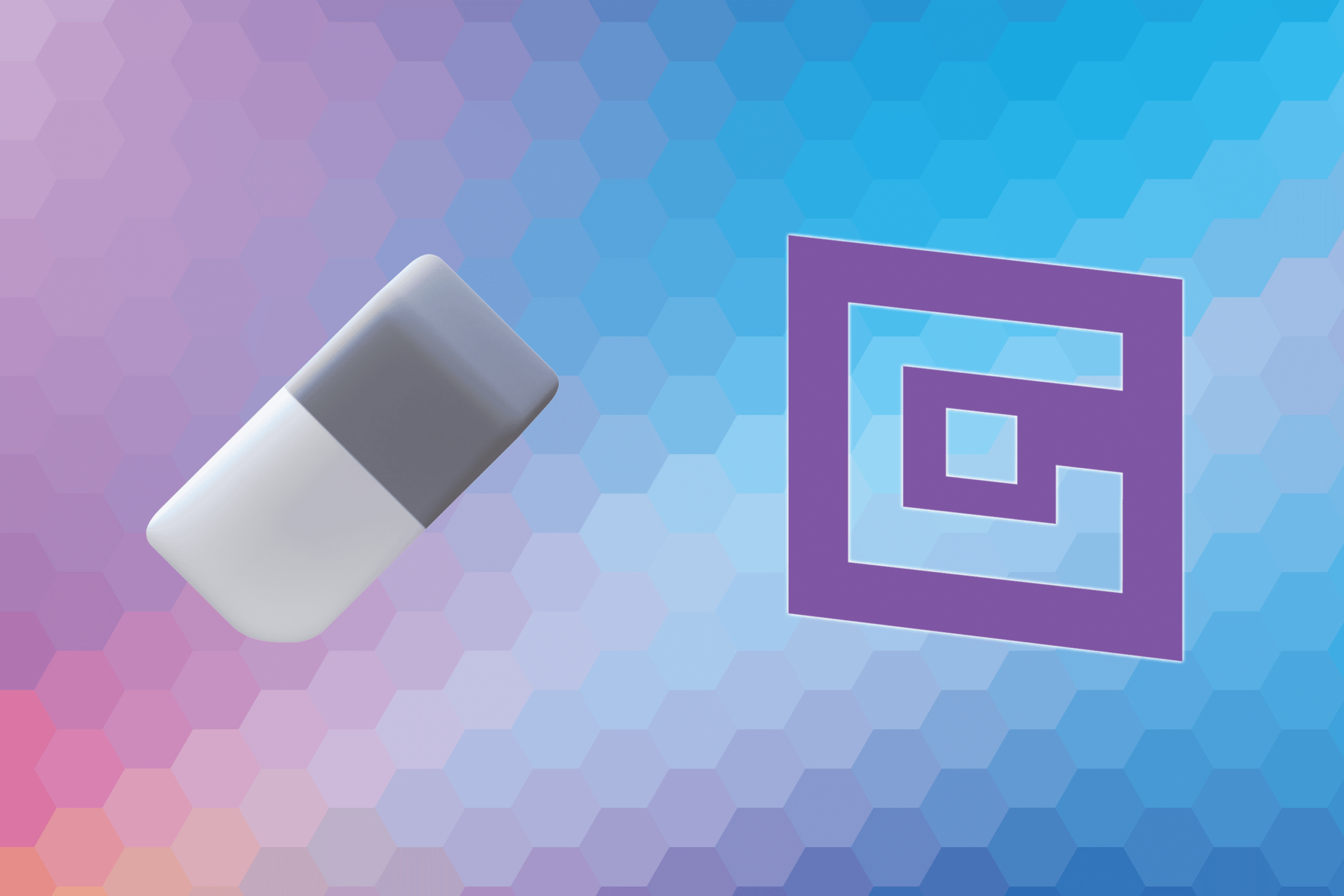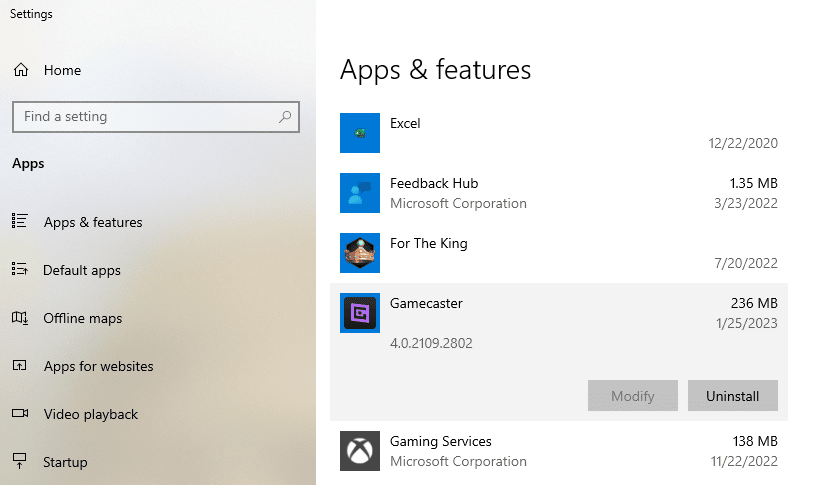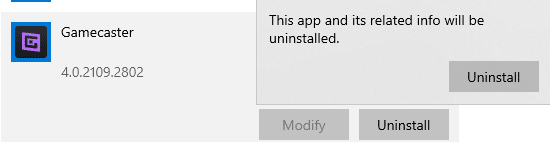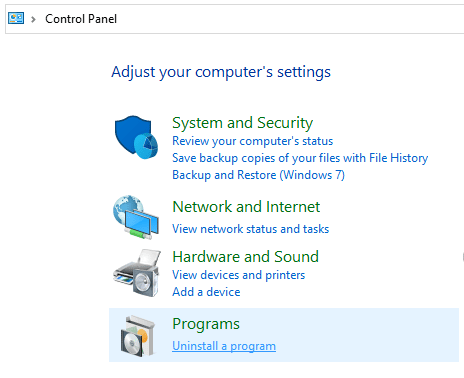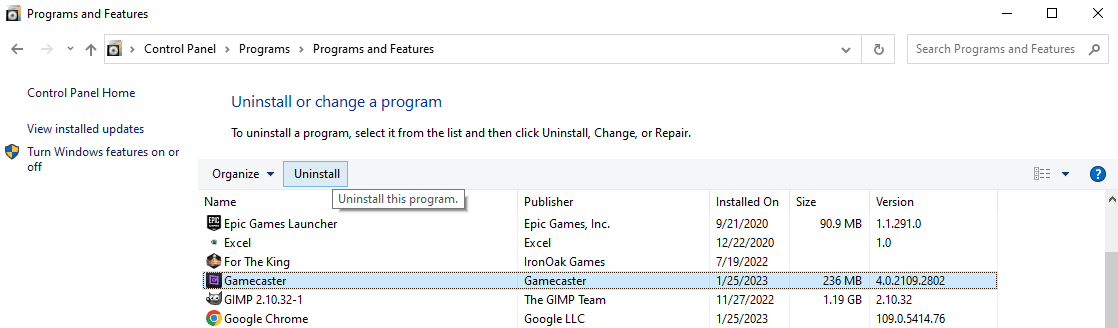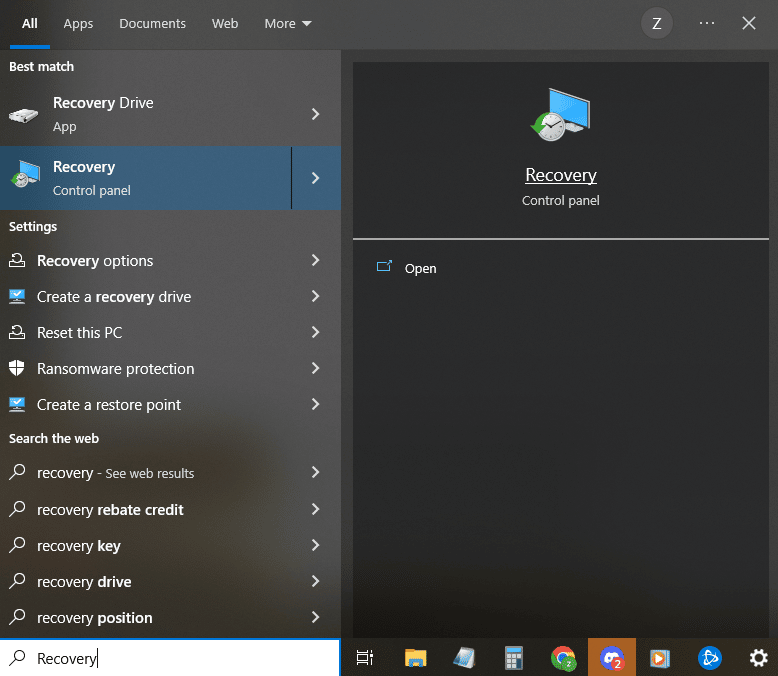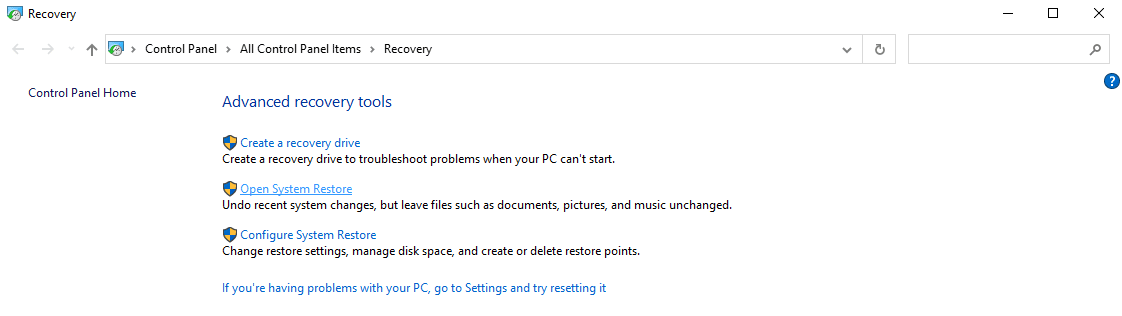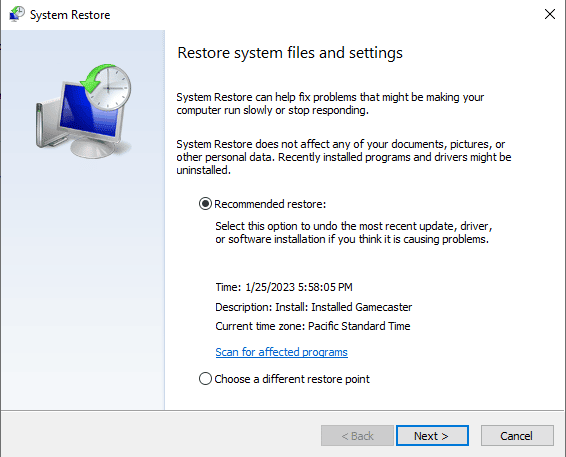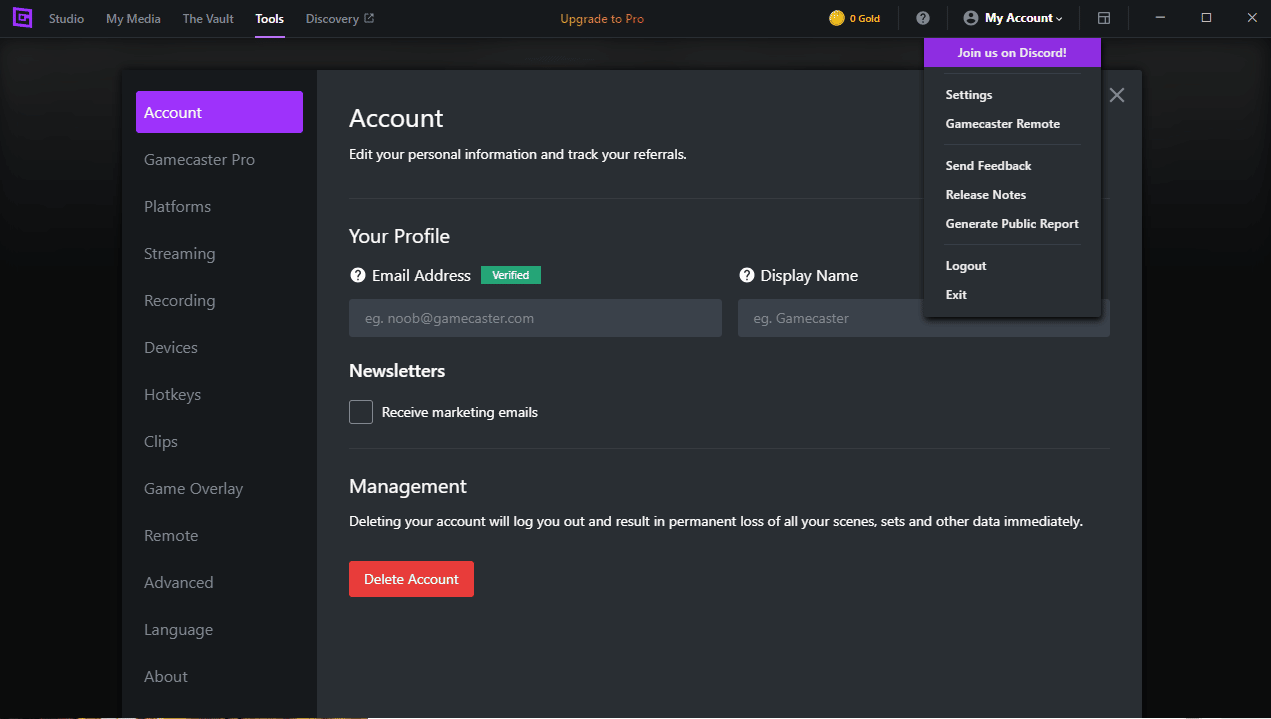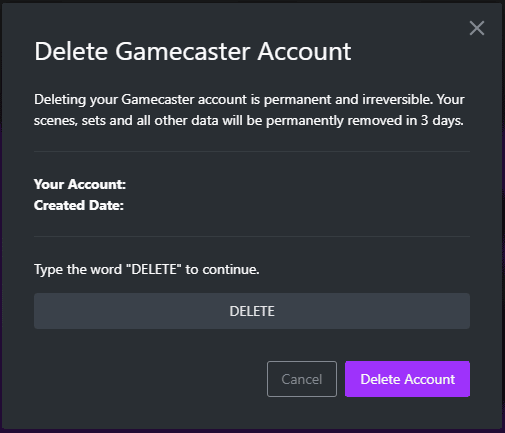Gamecaster originally started as a separate program from XSplit Broadcaster called XSplit Gamecaster, but it has since become its own company. If you are still using the old XSplit Gamecaster program, you may want to uninstall XSplit Gamecaster completely to upgrade to the new Gamecaster platform.
There are also quite a few other programs you may find work better for you. If this is the case, you are going to want to uninstall Gamecaster in favor of your new setup.
Below we will give detailed instructions on how to altogether remove XSplit Gamecaster from your PC with a few different methods. Keep in mind that Gamecaster is only available on Microsoft Windows 10.
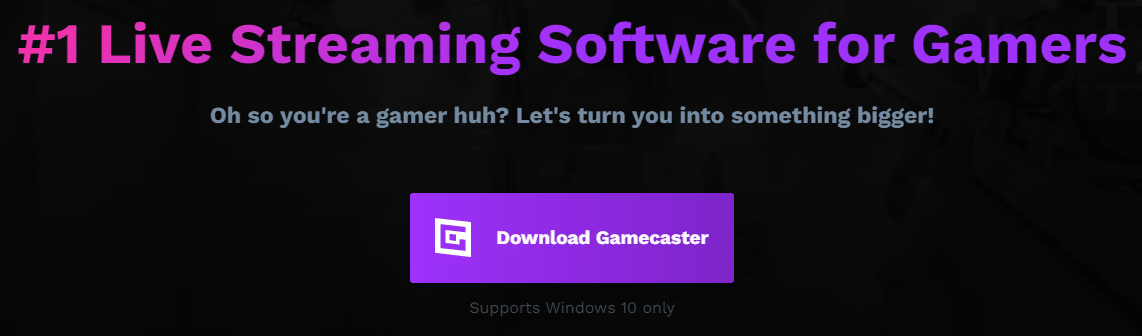
Fastest Way to Uninstall Gamecaster
The fastest and easiest way to completely uninstall XSplit Gamecaster from your computer is through the Windows system’s built-in uninstall function.
-
STEP 1
Find Add or remove programs from the start menu on your PC.
-
STEP 2
Scroll down and find Gamecaster in the list of installed programs.
-
STEP 3
Select Uninstall, then click Uninstall again in the pop up window.
-
STEP 4
Wait for Gamecaster to completely uninstall and XSplit Gamecaster will no longer be in your computer programs.
Other Ways to Uninstall Gamecaster From Your PC
Uninstall a Program
There is an alternate way to uninstall programs on your PC.
-
Step 1
Go to Control Panel and select Uninstall a Program from the list.
-
Step 2
Find Gamecaster and click Uninstall.
This will remove the software from program files on your computer the same as the process above.
System Restore Point
Sometimes a program will have adverse effects on our entire PC such as a system crash. If this is the case with Gamecaster or other unwanted programs, doing a system restore may be the best way to fix the issue.
-
Step 1
Open Recovery.
-
Step 2
Select Open System Restore.
-
Step 3
If Gamecaster was the last thing you installed, Windows should automatically suggest that as a restore point option. If not, you may have to manually search for a different restore point.
-
Step 4
Wait for the progress bar to complete. Your computer may need to restart during this time.
Third-Party Uninstaller
There are a few different options for a third-party uninstaller out there. If you wish to use one you will need to look for which one suits your needs the best and follow the instructions from the software.
These programs can make removing unwanted programs easier, but generally many computer users will find that their PC operating system has a pretty good built-in uninstall utility.
Another thing to keep in mind is that some of these third-party programs may be malware in disguise, so be very careful about what you install. Many of these uninstallers will say they can remove all registry entries or some other technical-sounding term to get people who are not informed computer users to download their program.
Delete Account
If you no longer plan on using the Gamecaster program, it may be worth deleting your account before uninstalling it.
-
Step 1
This is done through the Gamecaster account settings panel.
-
Step 2
Select Delete Account at the bottom to remove your information from Gamecaster prior to removing through the uninstaller.
Conclusion
Hopefully, this article has helped you through the process of uninstalling XSplit Gamecaster from your computer. Whether this was to move to a different streaming software, or you just wanted to clean up space on your SSD or Hard Disk, following the steps above will help save you some time.
So, suppose you have found that installing Gamecaster was a mistake. In that case, you are moving to another program, or simply do not use it any longer. Open up that uninstaller and remove the program from your computer.
It’s that simple.
If you want to reinstall Gamecaster in the future, you will need to download it again. However, any folder or settings that were removed when you uninstalled it will be gone.

Zac
Zac is a part-time tech blogger. He’s an avid gamer with a taste for old-school RPG’s and Indie Sandbox games. He excels at theory crafting and finding new ways to enjoy a well-loved game.