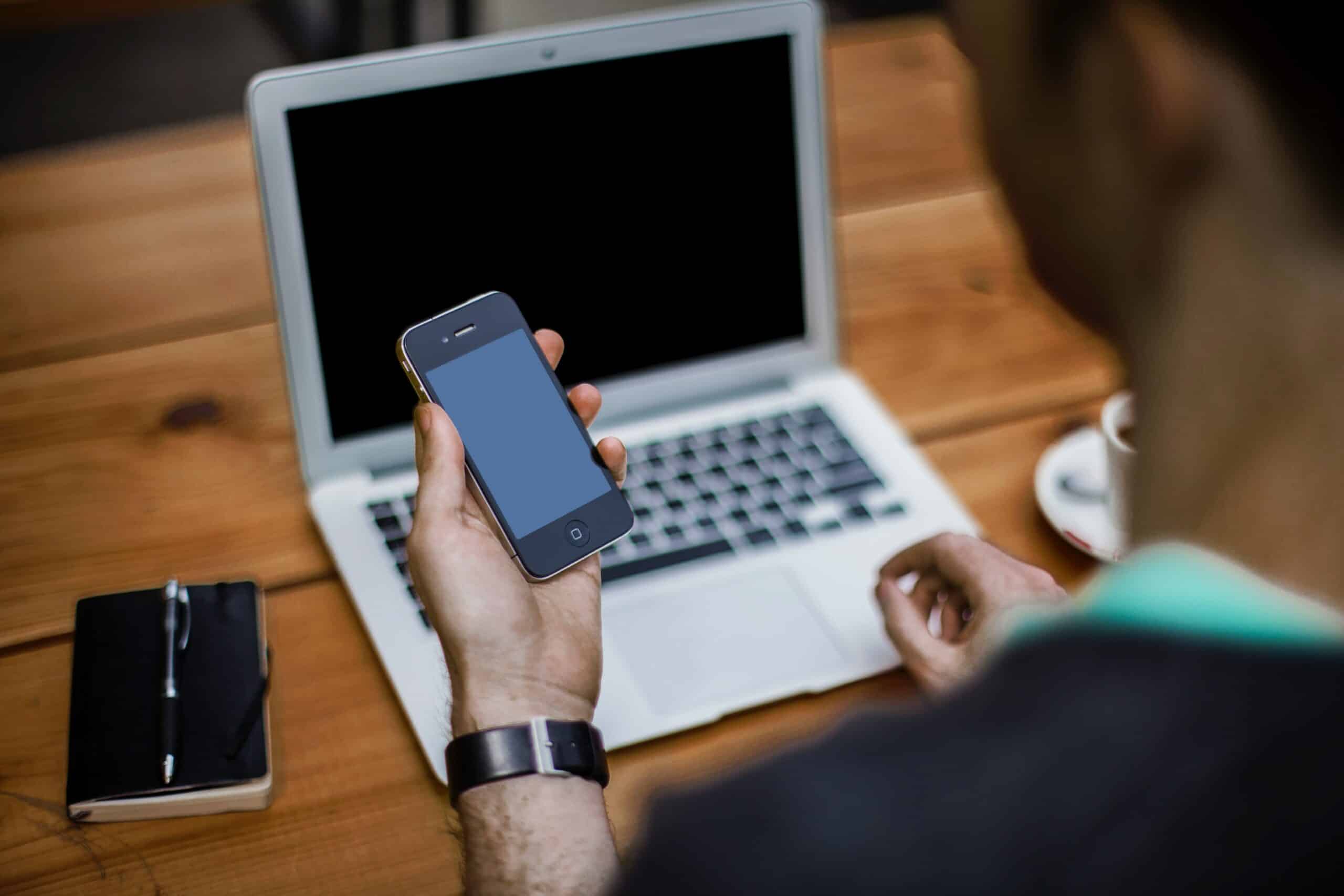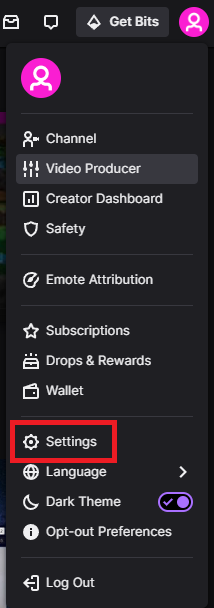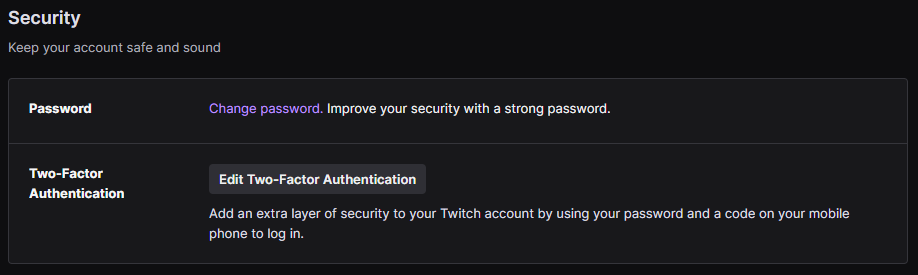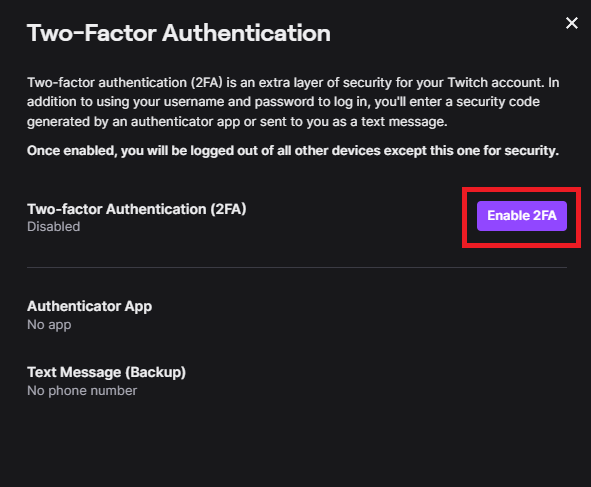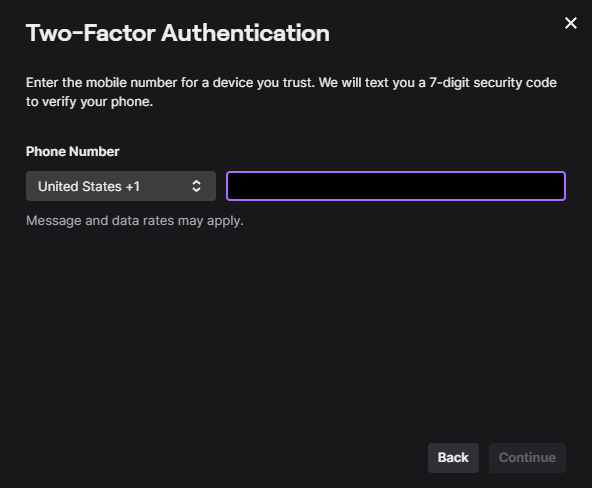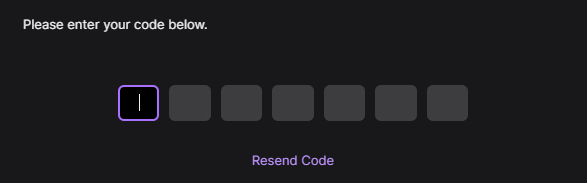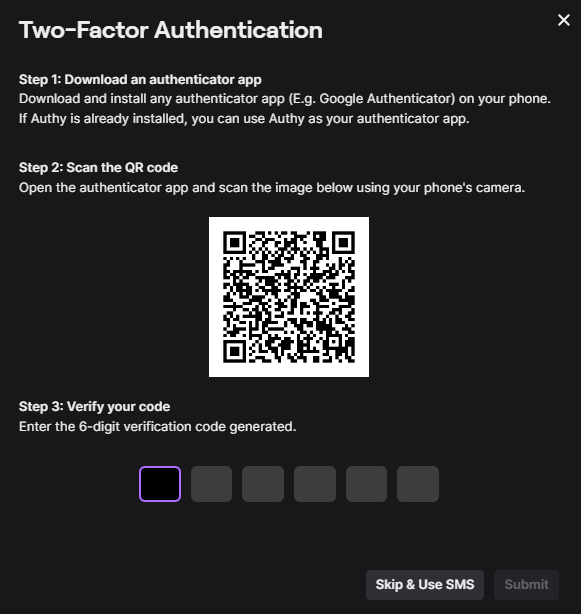Cybersecurity is a big deal. This is why we set up overly complicated passwords, pay for antivirus and VPN tools, and do our best to keep our personal info private. One misstep in the internet world and your privacy could be invaded. Enabling Two-Factor Authentication (2fa) could help mitigate the risk of unauthorized logins and getting hacked.
Thankfully, Twitch allows its users to do so, among other security measures you can do to get your account protected.
But first things first: how do you enable two-factor authentication (2fa) on your Twitch account?
Enable Two Factor Authentication on Twitch
By default, two-factor authentication is not enabled for your Twitch account when you create it. There are a couple of things you have to do first to protect your account. Follow this step-by-step guide.
To enable two-factor authentication for your Twitch account:
-
Step 1
Go to Twitch.tv and log in to your Twitch account.
-
Step 2
Click the profile icon in the top right corner and select Settings from the drop-down menu.
-
Step 3
In the settings menu, navigate to the Security and Privacy tab.
-
Step 4
Scroll down to the Security section.
-
Step 5
Click the Edit Two-Factor Authentication button. If this is your first time setting up a two-factor authentication (2fa) on Twitch, you will see the Set Up Two-Factor Authentication button instead. Either way, click this button.
-
Step 6
Click Enable 2fa in the pop-up window.
-
Step 7
Input a phone number to receive verification codes.
-
Step 8
Enter the seven-digit code sent to your mobile device.
-
Step 9
Next, either download an authenticator app and scan the QR code, or select Skip & Use SMS to receive another text message.
If you choose to use an authenticator app, you can select between Authy App or Google Authenticator.
-
Step 10
Enter the six-digit verification code.
You have now successfully enabled two-factor authentication for your Twitch account. You will be prompted to input your password and a six-digit verification code when logging in to your account.
This code will either be generated from the authenticator app you have or sent to you via text message, depending on what you have chosen.
If you want to enable or disable an authenticator app in the future, you can do so in the Edit Two-Factor Authentication menu.
How to 2FA Twitch Without a Phone
One thing that worries anyone who sets up a 2FA on their Twitch account is losing their mobile device. If you lost your phone, can you still log in to your 2FA? There may still be ways you can get back to your account.
Some authenticator apps have backup and restore features. Authy has this feature, so if you don’t have your phone but have an Authy account, you may be able to get back to your Twitch account right away. If you don’t, then the next best thing to do is to contact Twitch support and disable 2FA on your account.
Frequently Asked Questions
What is the Twitch Two Factor Authentication Act?
The Two-Factor Authentication rule asks you to give two different forms of identification to log in to Twitch. Of course, it’s not exclusive only to Twitch, as this is already used by most apps and websites. It makes your account more secure, preventing unauthorized logins.
It’s called two-factor because you’ll need to pass two steps to gain access. The first factor requires you to give your password. Meanwhile, the second factor requires you to type in a special code either sent to your phone number or shown in an authenticator app.
To enable 2FA, go to Twitch settings, then Security and Privacy, and then follow the on-screen instructions. To remove 2FA, repeat the process and disable it from your settings.
Why Do I need 2FA on my Twitch Account?
Enabling two-factor authentication is one of the best ways to ensure account security. A secure password is a good start, but 2FA gives you an extra layer of security to keep your account information safe.
2-step verification makes it much harder for others to access your account, and while it can make the login process slightly slower, anyone signing in to your Twitch account will have a much harder time.
Twitch will require 2FA security codes when signing in from a new device. You will need to input the security keys on the sign-in screen. Once you do this, you can add the new device to your trusted devices list so you do not have to do this every time you log in.
Does Google Authenticator work with Twitch?
Most authenticator apps work with Twitch, including Google Authenticator.
What is the authenticator app for Twitch?
The best authenticator apps for Twitch are Authy, Google Authenticator, and Microsoft Authenticator.
How do you get past 2FA if you lost your phone?
If you lost your phone and don’t have backup codes, the best thing to do is to contact Twitch support. Ask them to disable your 2FA.
Does Twitch have two-factor authentication?
Twitch has a two-factor authentication feature, however, it’s disabled by default. You can enable/disable it in the Twitch settings.
What is Two Factor Authentication (2FA)?
Two-factor authentication is a security measure that is used in all kinds of high-security situations, not just Twitch.
2FA is so popular when it comes to security because of the manner in which it helps protect your accounts, identity, money, and tons of other things. What makes 2FA so good is that it typically requires access to a physical object that the owner of the account should have, like your phone.
One example that most people don’t realize is two-factor authentication is our debit cards. You not only have to have the physical card when you purchase something, but also the PIN. When used for online purchases, you have to put in the security code from the back of the card, which generally ensures the user has the physical card in their possession.
Be mindful, however, that you do have your phone nearby when logging in. If you don’t receive the code sent to your phone number, you will not be able to access your Twitch account.
What are authenticator apps?
As mentioned above, SMS is not the only way to receive verification codes. An authentication app, like the Google Authenticator, can be used to verify your account.
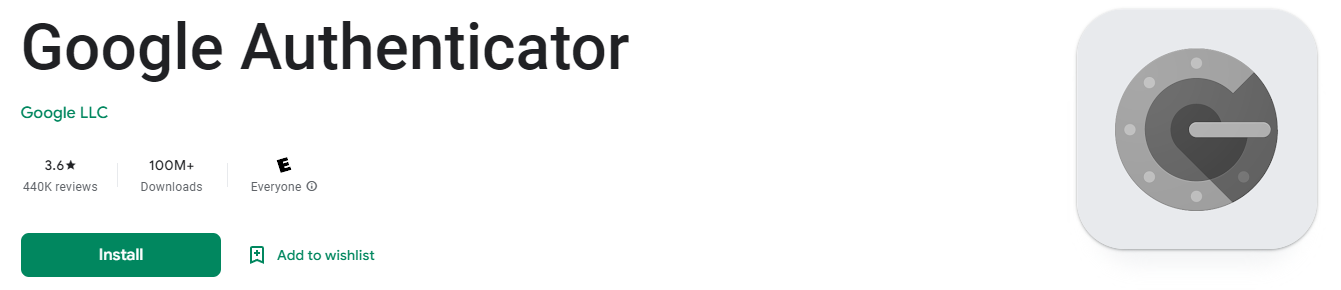
These apps are used to capture the image of the QR code with your mobile phone. The app will generate the required six-digit code you need to log in.
Other authenticator apps include Authy and Microsoft Authenticator.
All of these apps can be installed on mobile, too.
Authy lets you set up multiple Authy accounts and backup/restore data, which is especially helpful if you don’t have access to your phone.
Conclusion
The internet is a huge part of almost everybody’s daily life. While the online world gives us a ton of entertainment, knowledge, and social connection, security is critical. You now know everything you need to know about two-factor authentication and how it can help you stay secure while on the internet.
And while you may never actually need the extra security, if something does happen, you could lose access to your account. Taking a couple of minutes to set up 2FA is genuinely worth it.
So, whether you are creating a new account or adding much-needed security to an existing one, get on your computer, log in to Twitch, and head to your system preferences to set up two-factor authentication right now.

Luci
Luci is a novelist, freelance writer, and active blogger. A journalist at heart, she loves nothing more than interviewing the outliers of the gaming community who are blazing a trail with entertaining original content. When she’s not penning an article, coffee in hand, she can be found gearing her shieldmaiden or playing with her son at the beach.