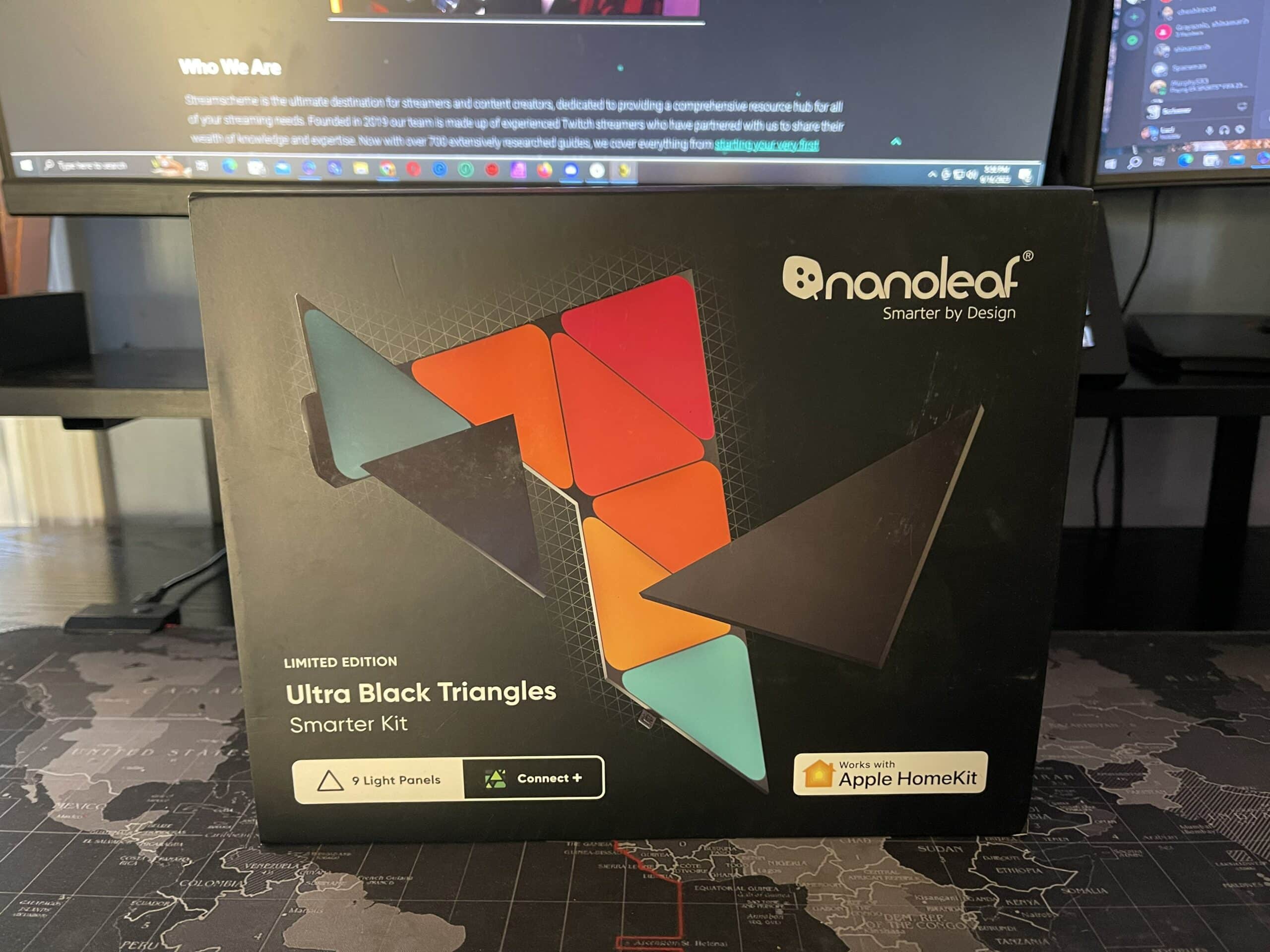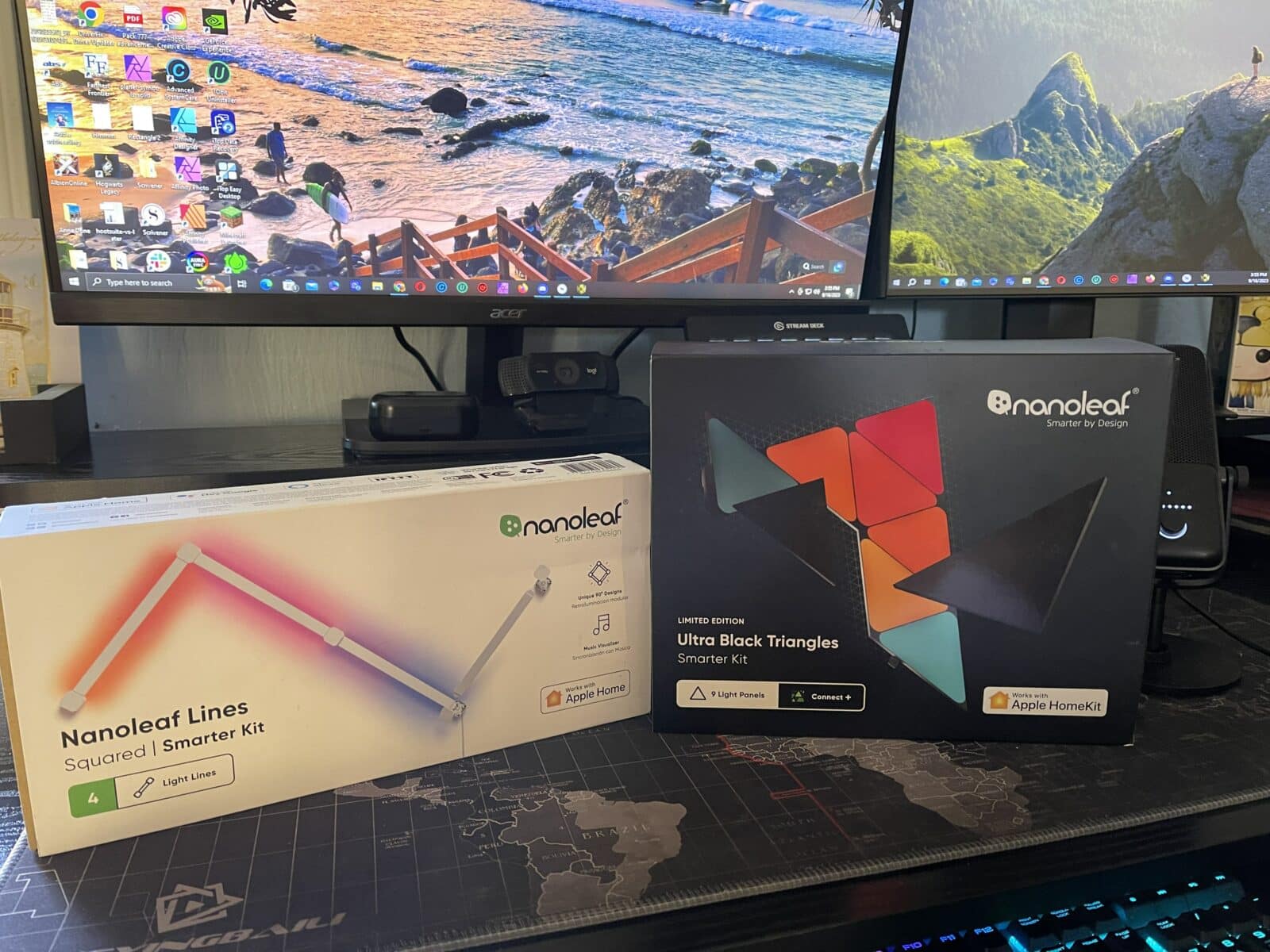
In this Nanoleaf Shapes review, I’ll cover what I initially expected, the process of setting up the shapes panels, and more. I’ll also cover some of the other ways you can use these triangle light panels not only for your stream, but enriching your personal space overall.
Nanoleaf Shapes Review – Initial Expectations and Unboxing
There were two main expectations when I initially received the Nanoleaf Shapes. The first was that these triangular light panels would not give off much lights, especially as they were matted black. By the time I opened the box, I had already tested the Nanoleaf Lines and I presumed that my original expection was incorrect (and it is).
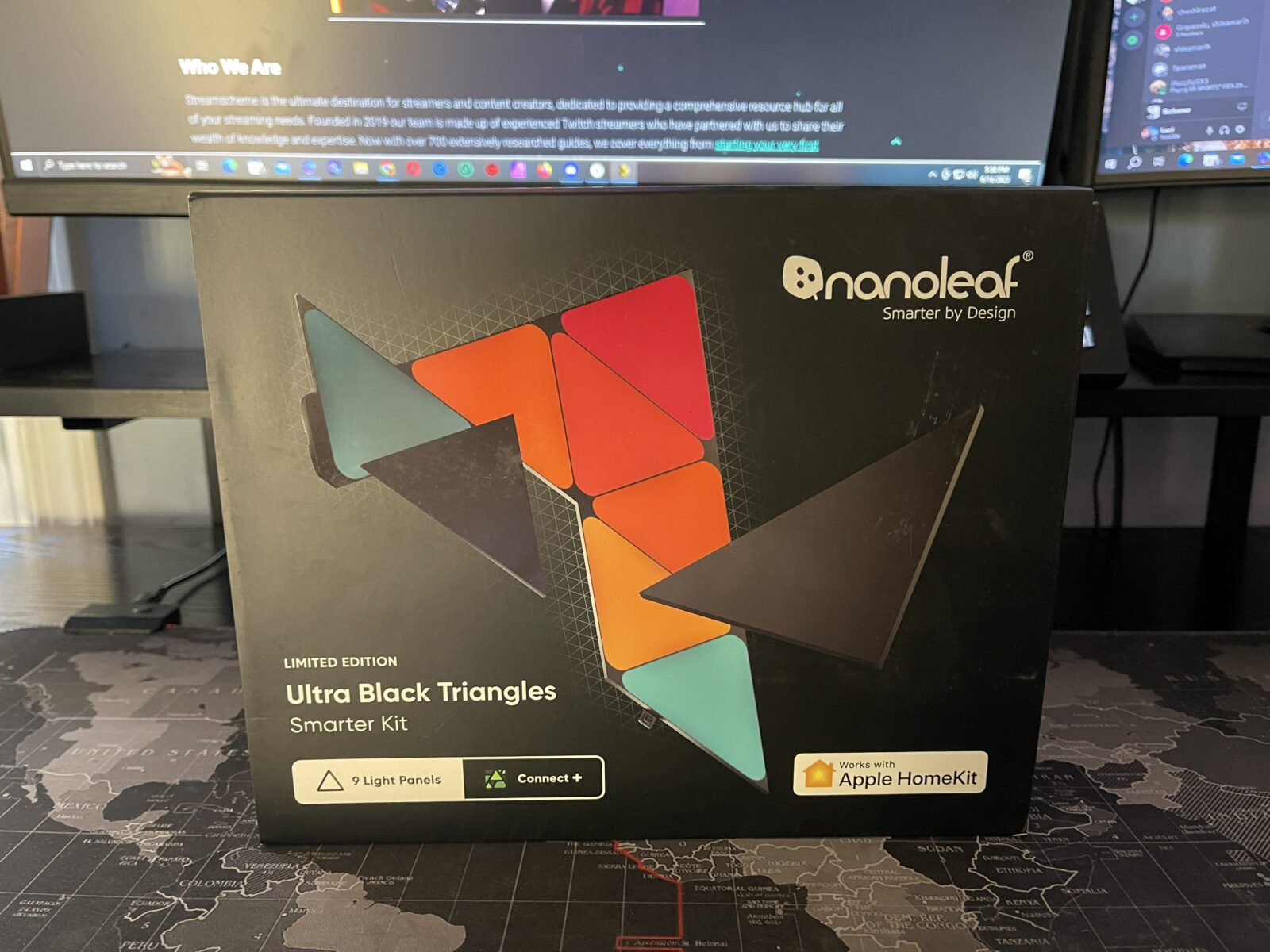
My other expectation for the Shapes were due to their overall size. When I saw the packaging, I imagined that they would be about 2/3 the size that they actually were, but each side of the triangle is actually 9 inches wide (7.75 inches high).

The Nanoleaf Ultra Black Triangles came in a sturdy cardboard box and securely packaged so that no damage was done. There was even packaging between the panels to help ensure they wouldn’t be scratched. Inside the box, I found the following items:
- 9 Light Panels – These modular light panels seem very sturdy and durable and come already attached to the Mounting plates (mentioned below). As stated above, they are 9 inches wide on each side.
- 9 Mounting Connectors – You can remove the connectors from the panels and you may need to do it a time or two when you are mounting them on the walls. They snap back into place when you put some gentle, applied pressure on the cnter of the light panels.
- Mounting Tape – My box came with 10 strips of white mounting tape that would be applied to the back ot the mounting connectors.
- 10 Linkers – These small black linkers will help you connec the smart lights as you mount them on the wall.
- 1 Controller – The Controller can be connected anywhere on your design and still operate. It will allow you to control your lights in a few ways without using the Nanoleaf app.
- 1 Power Supply – The Nanoleaf Power Supply comes in two pieces, the supply and bladed prongs that would potentially allow you to use a different electrical source in the future. The power supply also contains the processor that will connect your product to the app. You will also find a unique code that will allow you to manually sync the Nanoleaf Shapes to your app.
- Instruction Manual/Info Sheet – The Nanoleaf Shapes came with an instruction manual with clear pictures that show the setup process. You could also scan QR codes for more information. The information sheet provided layout options (though you can also come up with your own custom layout) and the code to sync with the Nanoleaf app.
- Screen Cloth – This was essential for cleaning of the crime scene’s worth of fingerprint that were left all over the Nanoleaf Shapes panels after I finally finished mounting them to my wall. The fact that the company included one in the box proves they thought of everything.
Nanoleaf Shapes Setup Process
After setting up the Nanoleaf Lines, I expected the Nanoleaf Shapes to be a similar process, but it wasn’t. It was a little more complicated, but you could still do it on your own without help. It is imporant to do a little pre-planning to know where you want your lights.
I would also recommend learning how the linkers work before you start installing your Nanoleaf shapes panels on the wall. You want to make sure that your wall mounted smart light bulbs are lined up correctly so that they will work properly.
Note: You only need 1 linker to link between two panels. You don’t need linkers for both places they potentially line up.

After choosing a design, I measured the space on my wall to ensure it would fit. Then I placed the first linker on my first Nanoleaf Shapes panel and placed it in my pre-planned position using the mounting tape.
In retrospect, I should have connected the controller to the panel before this step, because I ended up having to pull the panel of the wall to add it at the end of the process. While you can snap the panels back into the mounting plates, it is somewhat tricky to line them up and find the right spot.
The product recommends holding the Nanoleaf Shapes against the wall for 30 seconds to ensure that they are secure.
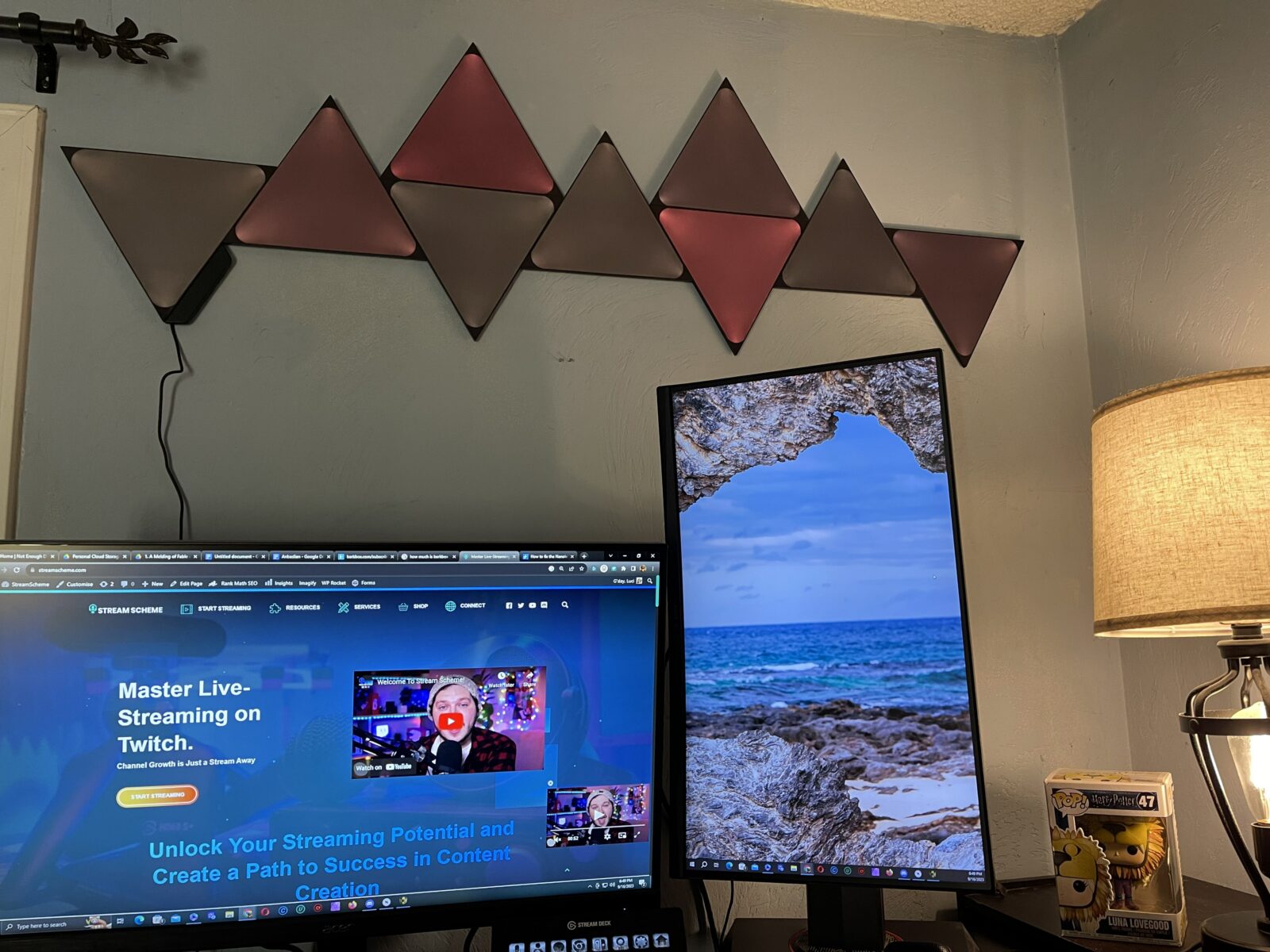
When I was finished, I plugged in the Nanoleaf Shapes, but only two of the light panels lit up. I knew that this meant that the linkers weren’t connected properly and I initially tried removing the panels, then trying to “pinch” them back into the linkers, but this wasn’t effective. Instead, all I needed to do was gently apply pressure on the panels where they were connected.
The process for setting up the panels was less than half an hour, even with the minor issues I encountered.
Nanoleaf Shapes App Setup
While it took me a while to figure out how to sync the Nanoleaf Lines with the Nanoleaf App, I learned the process, so adding the Shapes was easy. I inputtted the code on the power supply into the app.
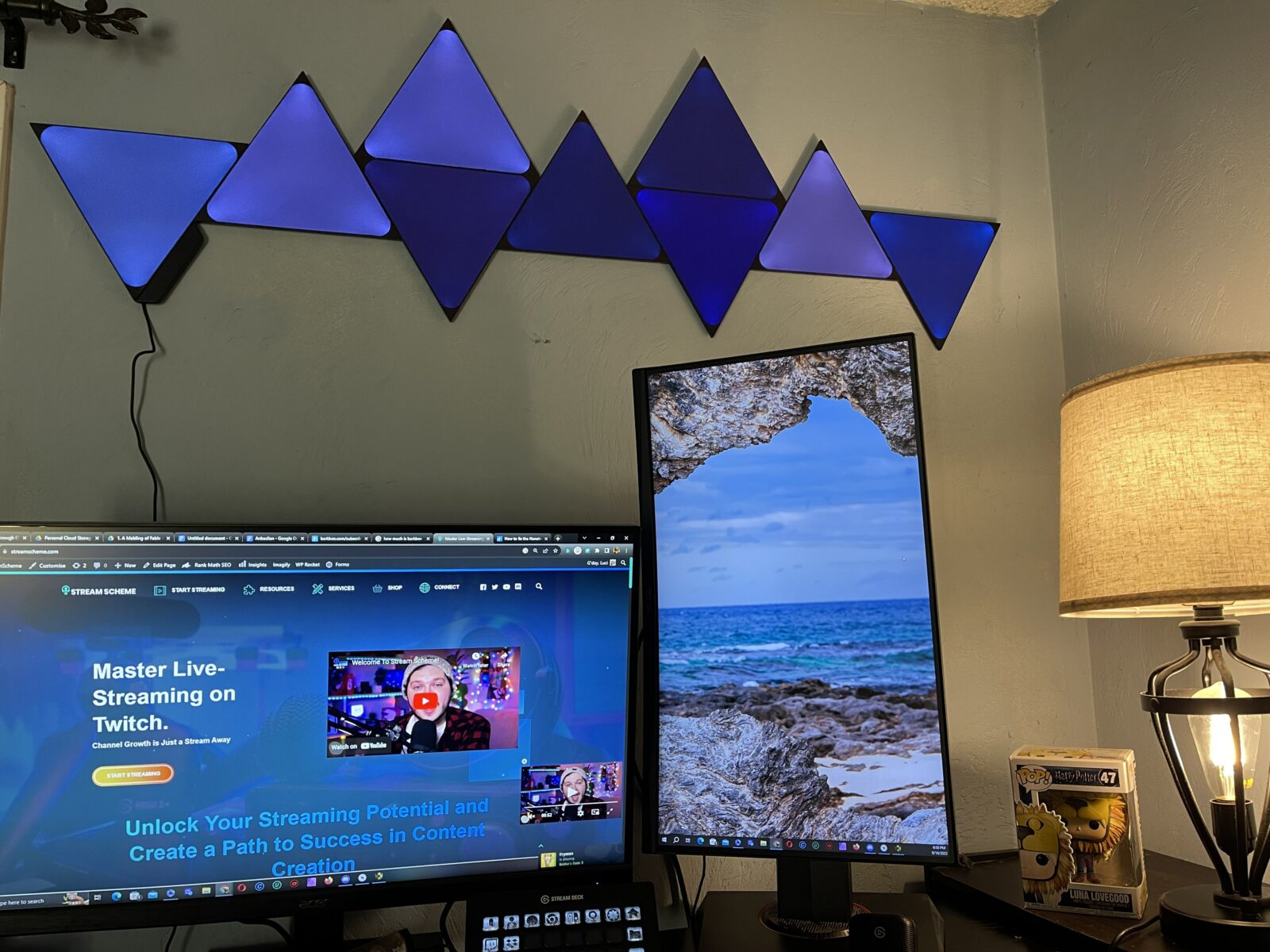
The app comes with several themes that you can quickly try, just by selecting the color scheme that you want. You can also the Discover icon (the cloud) on the home screen of the app to search a broad database for more.
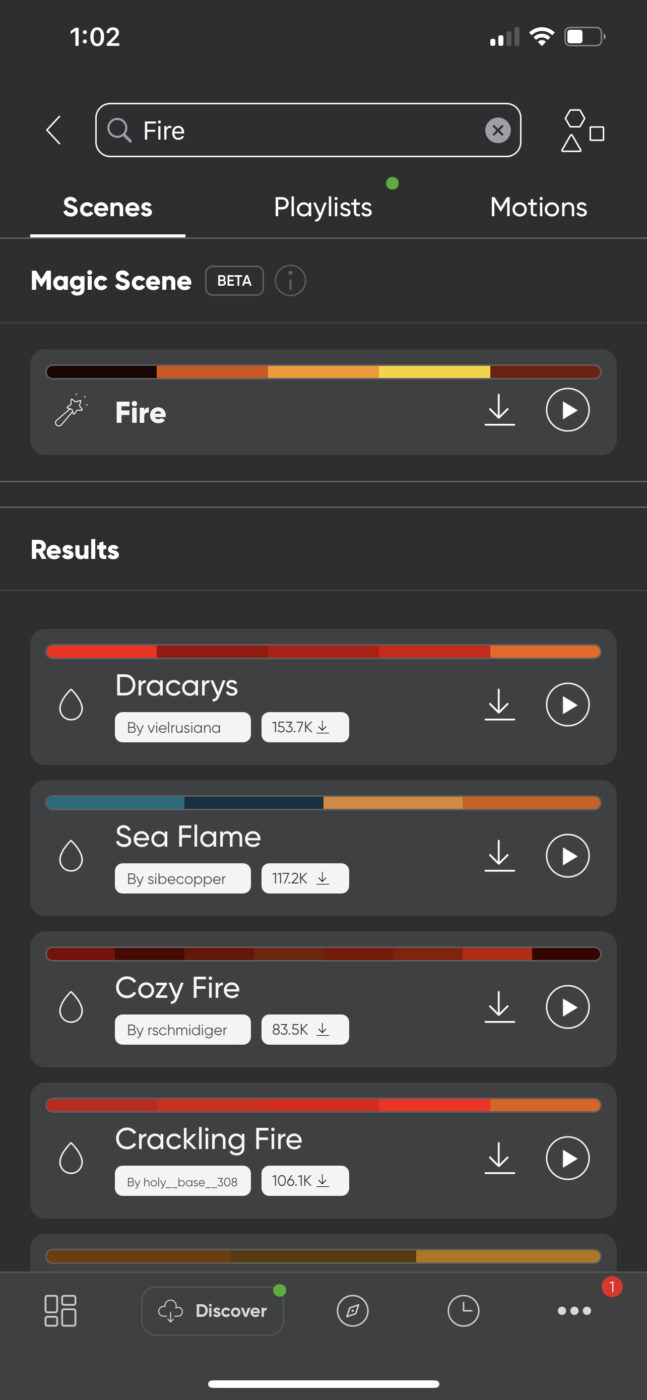
You can also use the Magic Scene option and type in unique words that will create a themed light sequence for you. I tried several different options: Spooky forest, midnight stars, spring flowers. I also typed in the name of my location (a small town on the coast) and was very surprised when it created a light sequence that was similar to some of the forest and beach sequences I had previously seen.
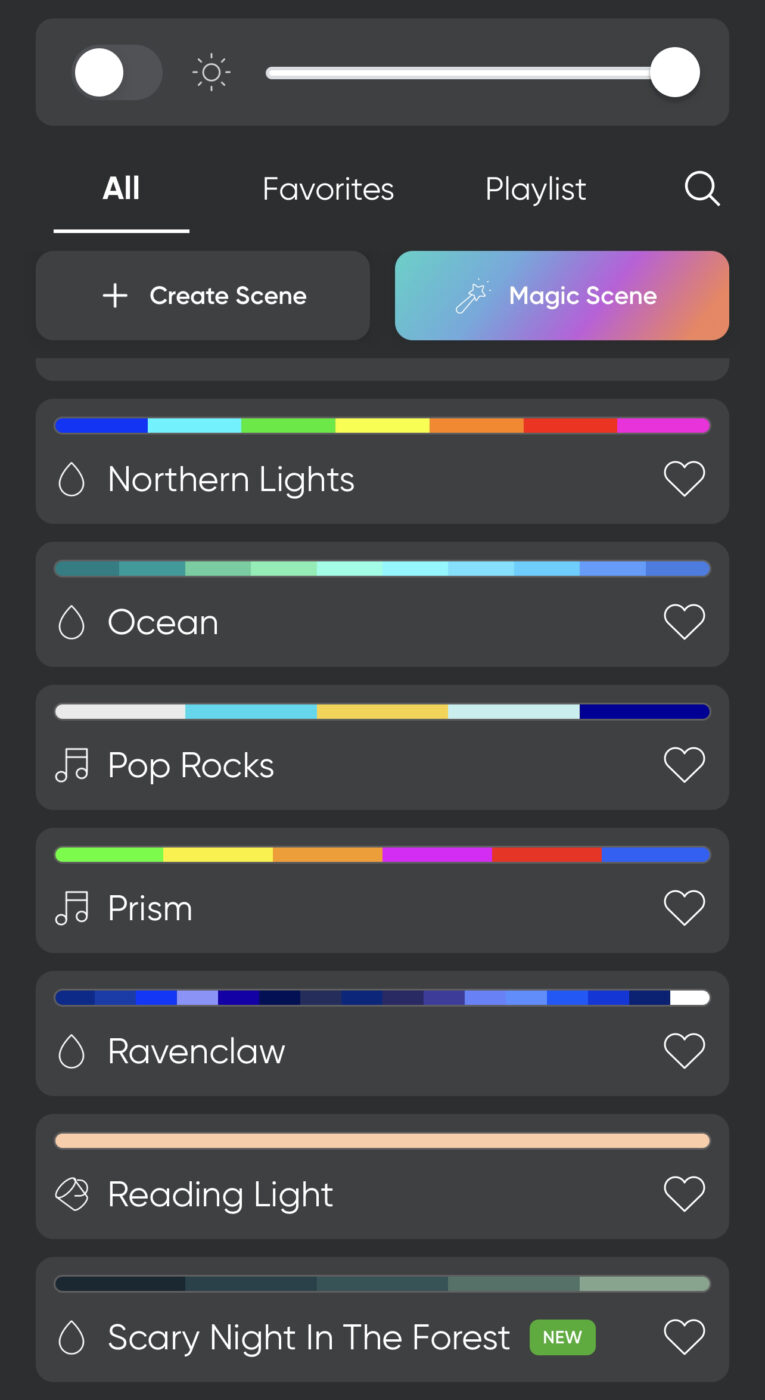
You can also create your own scenes to give you the exact accent lighting in specific patterns and colors that you wish. If you want to showcase your brand colors, you can set it up.
You can also favorite the best scenes and even create playlists for your smart lights so that you can enjoy it in different ways at different times.
Nanoleaf Shapes Utlilty
The Nanoleaf Shapes offers several fun and functional uses. Here are just a few:
Music Mode
You may have seen musical artists use Nanoleaf products in their videos. In the past, my assumption was that this took some technical knowhow to set up. As someone who is somewhat lazy and would rather not follow 30 steps even if it for something cool, I hadn’t planned on utilizing this feature.
When I found out that all you have to do is arrange panels the way you want, then select music mode, I was floored. Not only does this smart lighting dance to your music with you, but you can use it as a visual alarm when you have your headset on and your dog is trying to creep up on you.
Screen Mirror
One of my favorite features of these Nanoleaf Shapes panels is the screen mirror feature. Again, I was under the impression that this would take some tech savy, but all you need to do is download the Nanoleaf Desktop app. Log in to the same account you set up on your mobile and you won’t even have to resync the product.
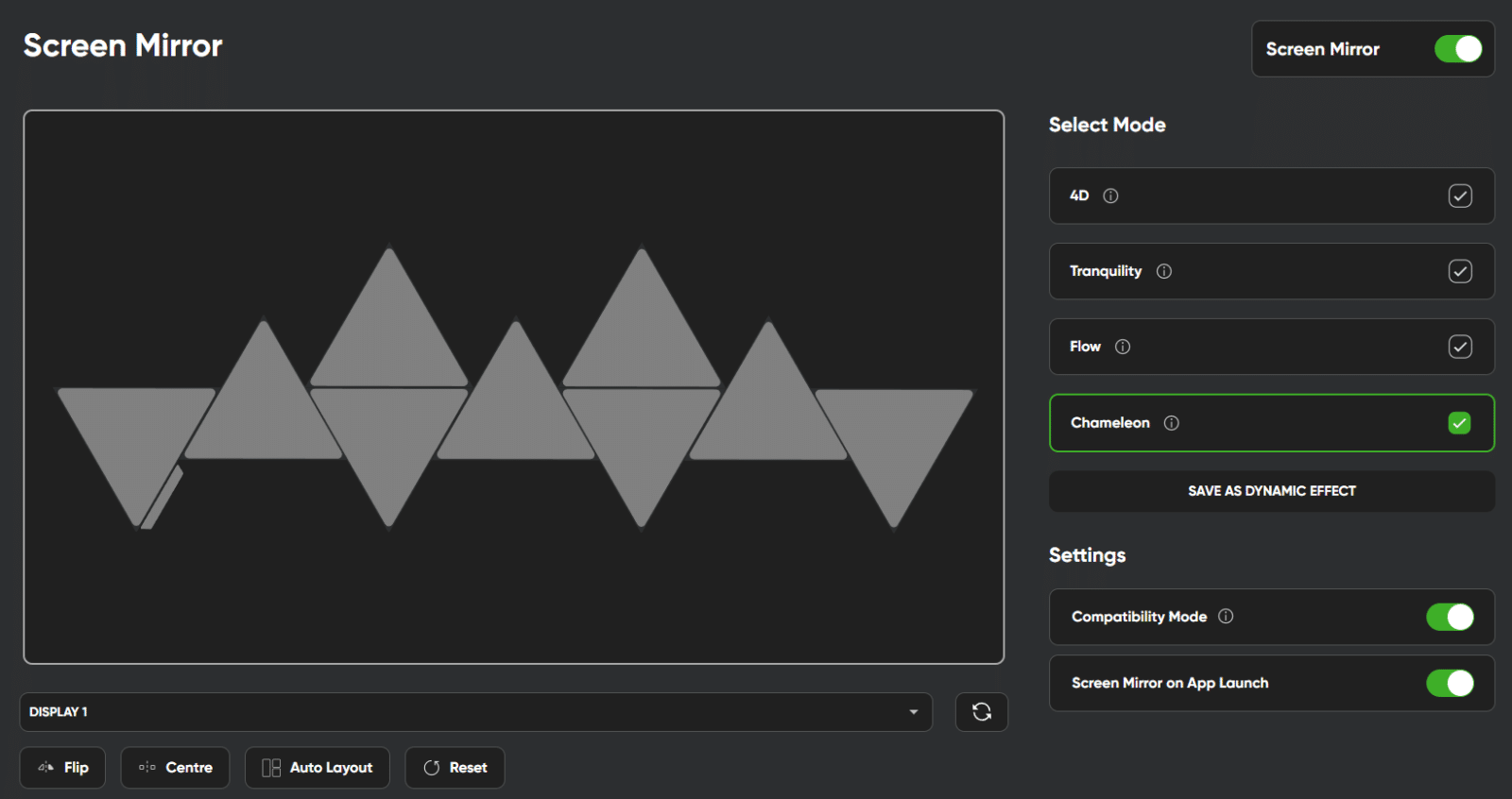
Under Entertainment, you will find the screen mirror feature and you can select which of your displays you want it to emulate. You can even select different modes. I find that this mode is visually appealing while I work while not being too distracting, helping me to stay more focused for longer. It also vastly changes if I choose to watch Twitch for a while, subtly reminding me to get back to work.
Scheduling
You can also create custom schedules with the Desktop app. As a Neurodivergent person, I find this feature very useful since I can schedule visual ques that help me keep better track of time while not being overly distracting.
Setting up softer motion scenes for later in the day also helps me remember to start slowing down and getting ready for bed. You can even find sunset dynamic scenes to really set the evening mood.
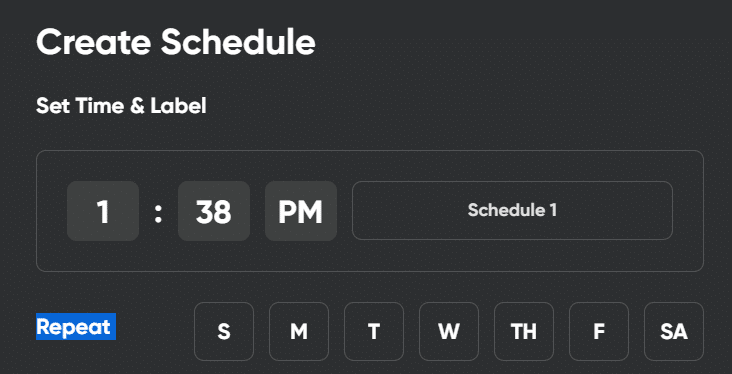
As a streamer or a content creator, you could schedule the app to turn on when your stream starts or even change colors as you move throughout the stream. Need a visual reminder when it is time to wrap up? Have them change their color or their motions 5 minutes before your log off.
Set Up Multiple Products By Room
If you have several of Nanoleaf’s products, you can actually easily sync them within the app. This smart home setup will make changing scenes across multiple setups simple, with just needing to tap one button at a time.
You Can Read By These Lights
One of the things that caught my attention when setting up the ap initially was a reading light mode. While I personlly think that the Nanoleaf Lines give off a little more light as they splash off the walls, I tested reading by the Nanoleaf Shapes one evening when all of the other lights were off and was still able to read well.
Compatibility With Other Smart Home Devices
If you are tech savvy and collect smart light bulbs along with other home devices, you will be happy to know that you can add more automations with Apple Home, Google Assistant, and Alexa. The possibilities are endless.
Games and Touch Compatability
While you can set up touch interactions with your Nanoleaf Shapes, I will cover some of the inbuilt games you can play with the product. You can access these games in the Discovery section of the app.
I found that I had more success trying out the games when I downloaded first rather than in preview mode. I personally enjoyed Whack a Mole for fast action gameplay and Paint for a slower visual of the light panels changing color.
Though this may not be the first utility that most people think of when deciding whehter or not they will invest in these light panels, these simple games add another layer of excitement. They could even be used in sensory play for children.
Nanoleaf Shapes and Streaming
After experimenting with the Nanoleaf products for a few days, I discovered several features that would benefit your channel or your workspace overall.
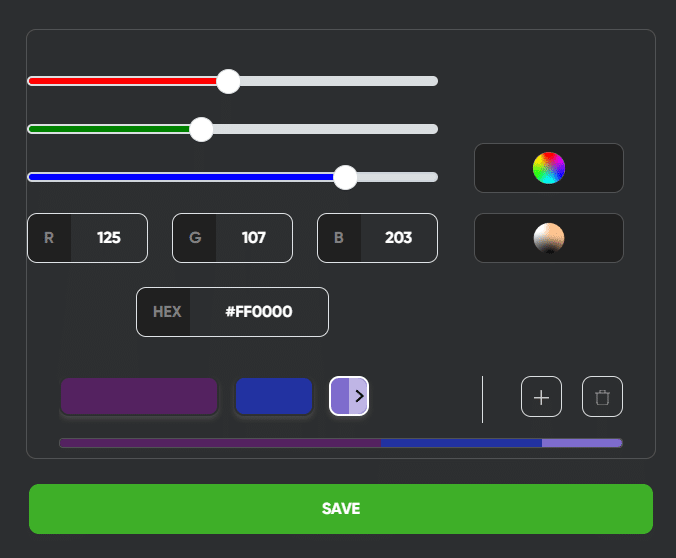
- Branding – You can easily add your brand colors to the Nanoleaf app to make light panels really drive home your brand by putting in your hex color numbers. With so many panels at your disposal, you could also create a gradient and set up your display in that way. Depending on your channel logo, you could potentially arrange the panels (or multiple sets) to recreate you logo in your background.
- Generate Hype – Find light scenes that convey energy and excitement. Use them at optimal times in your stream like when you are gearing up to play games or you have a special announcement. You can even set up precepts on your Elgato Stream Deck to make this easier.
- Time Management – If you want to have a set format on your stream, you can schedule your lights to change at different times in your stream. That way, you can ensure you aren’t going over and you can meet your overall goals.
- “Quiet Que” to Family/Roommates – Do you have noisy family members or roommates that never seem to know when you are streaming? Have them look at the light bar before they ask you if you’ve purchased more toilet paper.
- Stream Alerts – Whether you have a stream deck or another software, you can have your smart lights flash when you get a new sub or follower.
Nanoleaf Lines Ideas Based on Niche
- Gaming – Once you have your Nanoleaf desktop app installed, you can install the Overwolf wolf to sync in-game events for certain games. Even if you don’t use Overwolf, you can sync the desktop app to your monitor display to have the colors change to the in-game play.
- DJ/Music – Having the Nanoleaf lines flash with the beat drop will add an extra layer of excitement to your stream, especially if you get more than one kit or sync multiple Nanoleaf products togehter in the same space.
- Just Chatting – Choose colors based on your chatting theme and have them gradually change as you talk with your community.
- Gameshow – Whether you set up independent light bars to count how many questions your contestant has left or you just throw and Nanoleaf lines party, you can make your on-stream game more exciting to watch for your adueince.
- ASMR – Adding a nice glow to the background of your stream with help calm your viewers as they listen to your ASMR stream. Adding other Nanoleaf lights or using the music mode could level it up. If you use the paint game as part of your ASMR, your viewers may experience visual stimulation as well.
Sync Nanoleaf Shapes With Envato Stream Deck
Nanoleaf provide two different apps within the Envato Stream Deck. After you sync your smart light with the deck (check your IP address through your WI FI settings), you’ll be able to program different key features of the app. Any music scenes or effects you created within the Nanoleaf app will show up as an option.
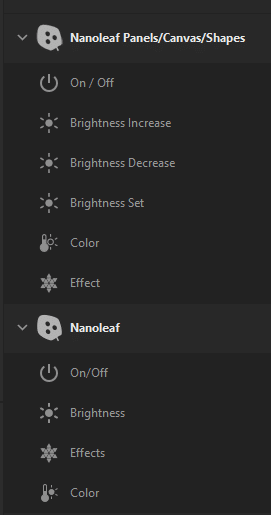
Once you have set up your stream deck you will be able to quickly change to a different scene in your stream even if you haven’t pre-scheduled it ahead of time.
Nanoleaf Shapes Packs and Expansions
Nanoleaf currently offers several Shapes packs that are compatible together (as long as they are within the Shapes line – Triangles, Mini Triangles, and Hexagons). In this Nanoleaf Shapes review, I covered the Limited Edition Ultra Black Triangles.
Here is a little more information about what you might be able to find on the Nanoleaf website:

- Shapes Limited Edition Ultra Black – This is the product I tested and I personally love it. Even when I don’t use the lights, I can enjoy the silhouette of the panels against the wall with no glare from any other lights that may be on within the room. If 9 panels isn’t enough for you, you can purchase the Ultra Black Triangles Expansion kit to get 3 additional panels.
- Limited Edition Ultra Black Hexagons Smarter Kit – This smarter kit is similar to the one I tested, but comes with hexagons instead of triangles. The product comes with 9 hexagon modular light panels and a power supply that you can customize into different shapes on your wall. You can also purchase a three panel expansion pack if you want more than 9 hexagons.
- Shapes Triangles and Mini Triangles Smarter Kit – If you like the idea of combining the larger and smaller panels together, this is the perfect option for you. While these light panels are white instead of the matte blackj that I tried out, you will receive 17 different panels that you can creatively arrange. If you want additional panels, you can purchase any of the expansion packs within the shapes line.
- Shapes Hexagons Smarter Kit – This kit comes with 7 Hexagons that you can can place on the wall with the provided sticky pads. You can also get expansion packs of either 3 or 25 panels that you can add to create a dazzling light display.
- Shapes Mini Panels Smarter Kit – In retrospect, I think that these may have been the light panels I’ve seen in the past as they are a fraction of the size of the panels I received (4.5 inches wide on each side and 3.8 inches across). While I’m pleased with the panels I have, if you are looking for smaller smart lights that you can arrange in a smaller space or want more design elements with more lights, these would be a good fit. Expansion packs are also available.
You can also purchase more linkers, sticky pads and other accessories that will ensure tha tyou can use your lights in the future even if something is damaged or lost.
Conclusion
I am addicted to my new Nanoleaf lights and explored their website looking for new ideas and other shapes. I have frequenltly changed the scenees on the lights throughout the day depending on my mood or what I’m doing and I’ve found that they have made a difference in my overall workspace.
I hope that this Nanoleaf Shapes review has helped you answer any questions you have about the product and whether or not it will bring value to your activies. I have also reviewed the Nanoleaf Lines and that product’s capabilities. Feel free to check it out.

Luci
Luci is a novelist, freelance writer, and active blogger. A journalist at heart, she loves nothing more than interviewing the outliers of the gaming community who are blazing a trail with entertaining original content. When she’s not penning an article, coffee in hand, she can be found gearing her shieldmaiden or playing with her son at the beach.