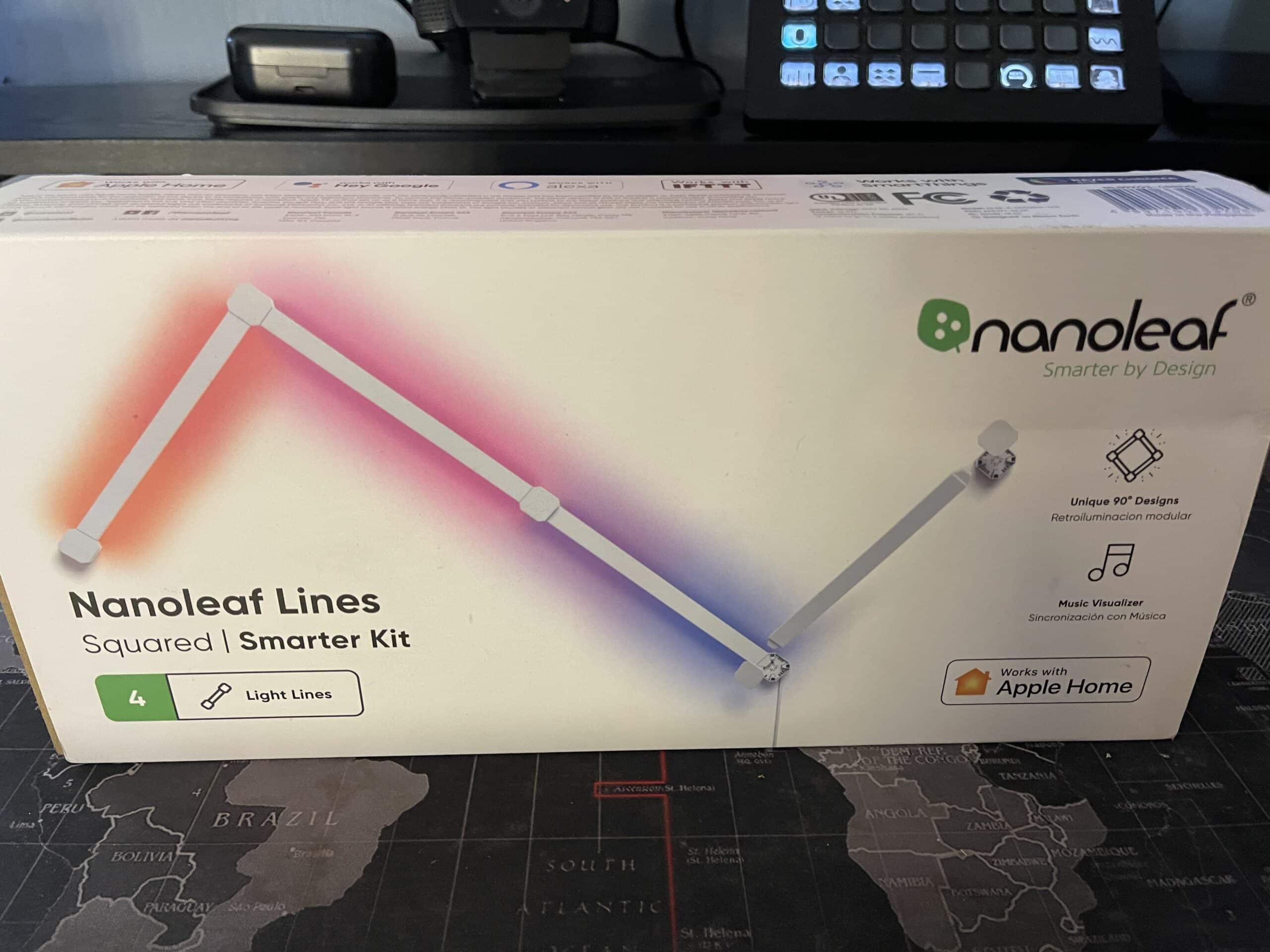Recently, I set up and tested the Nanoleaf Lines starter kit and their Limited Edition Ultra Black Triangles. Both sets exceeded my initial expectations for the products and had me scrolling through their website to see what else they had to offer.
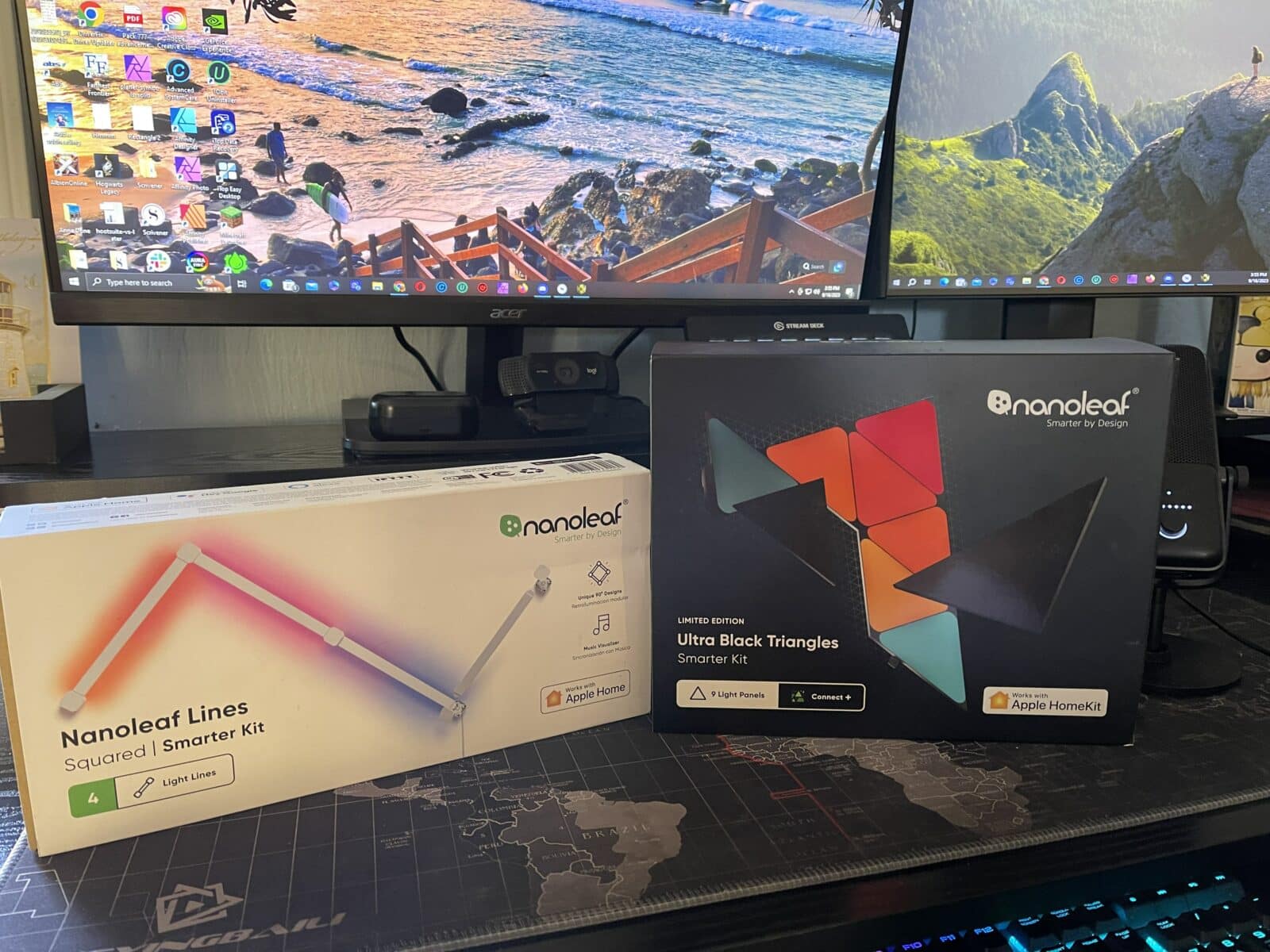
In this Nanoleaf Lines review, I’ll cover what I initially expected, the process of setting up the lines, and what I learned along the way. I’ll also cover some of the other ways you can use the product not only for your stream, but in day to day life.
Nanoleaf Lines Review – Initial Expectations and Unboxing
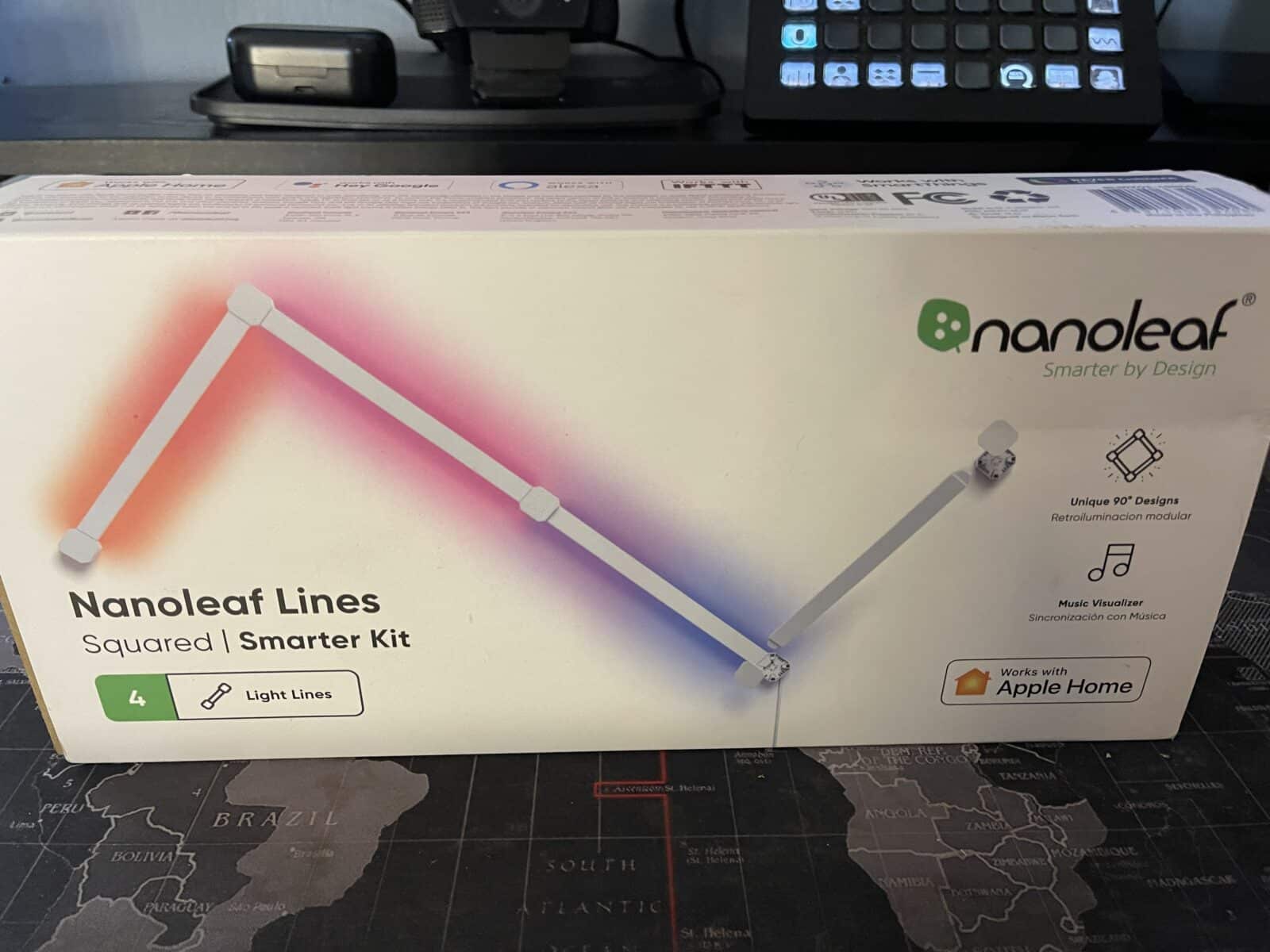
When I first received the product, I expected it to offer visual appeal, but not give off very much light. I knew the colors and rhythms were customizable and could even be synced to music, but saw the product as more of a novelty that wouldn’t necessarily be a focal point. I had a lot to learn.
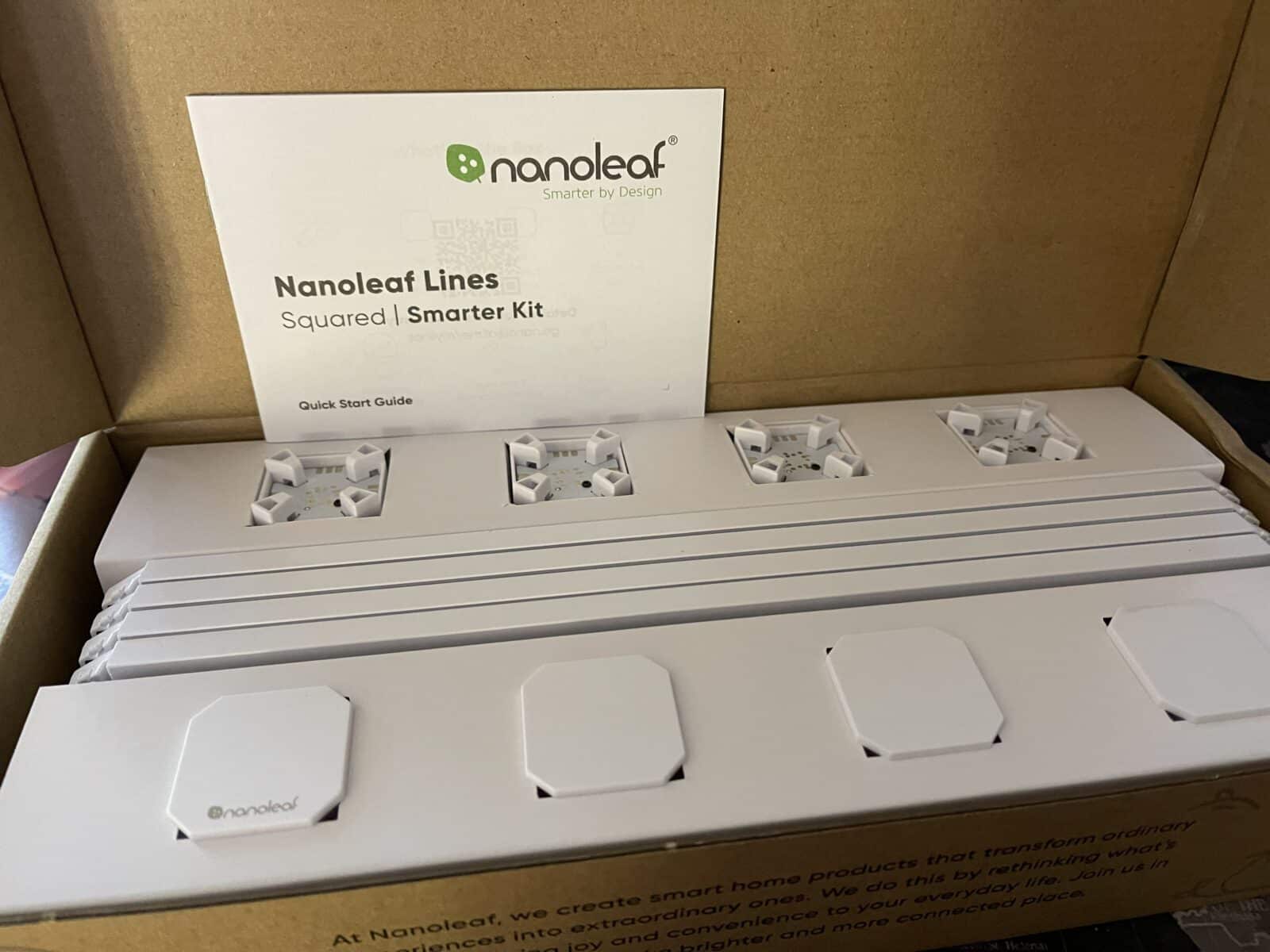
The Nanoleaf Lines came in a sturdy cardboard box and securely packaged. Inside the box, I found the following items:
- 4 Light Lines – These are the lights that you can set up in several customizable designs. You can also add more than one set of the lines together, unlocking more options.
- 4 Mounting Connectors and Connector Caps – Each connector cap will slip into the connectors after you arrange the lines in your designed pattern. The mounting connectors are the part of the product that will actually touch your wall.
- 1 Controller Cap – This Controller Cap will allow you to have some manual control of the lights, though most of the product’s features are easier to manipulate on the Nanoleaf app.
- 5 Mounting Plates and Tape – If you don’t see these sitting in the box, it is because they are already pre-attached to the mounting connectors and controller cap.
- 1 Processor and Power Connector – This pieces will connect the lights to the power supply and is the “brain” of the product. You will also find the unique code that syncs your product to the app on this accessory.
- 1 Power Supply – The Nanoleaf Power Supply comes in two pieces, the supply and bladed prongs that would potentially allow you to use a different electrical source in the future.
- Instruction Manual/Info Sheet – The Nanoleaf Lines came with an instruction manual with clear pictures that show the setup process. You could also scan QR codes for more information. The information sheet provided layout options and the code to sync with the Nanoleaf app.
Nanoleaf Lines Setup Process
Setting up the Nanoleaf Lines was simpler than I initially expected.

After choosing a design, I carefully snapped each of Nanoleaf lines into the mounting connectors. With just four lights, it was easy enough to set them up on my desk instead of trying to mount them on my wall.
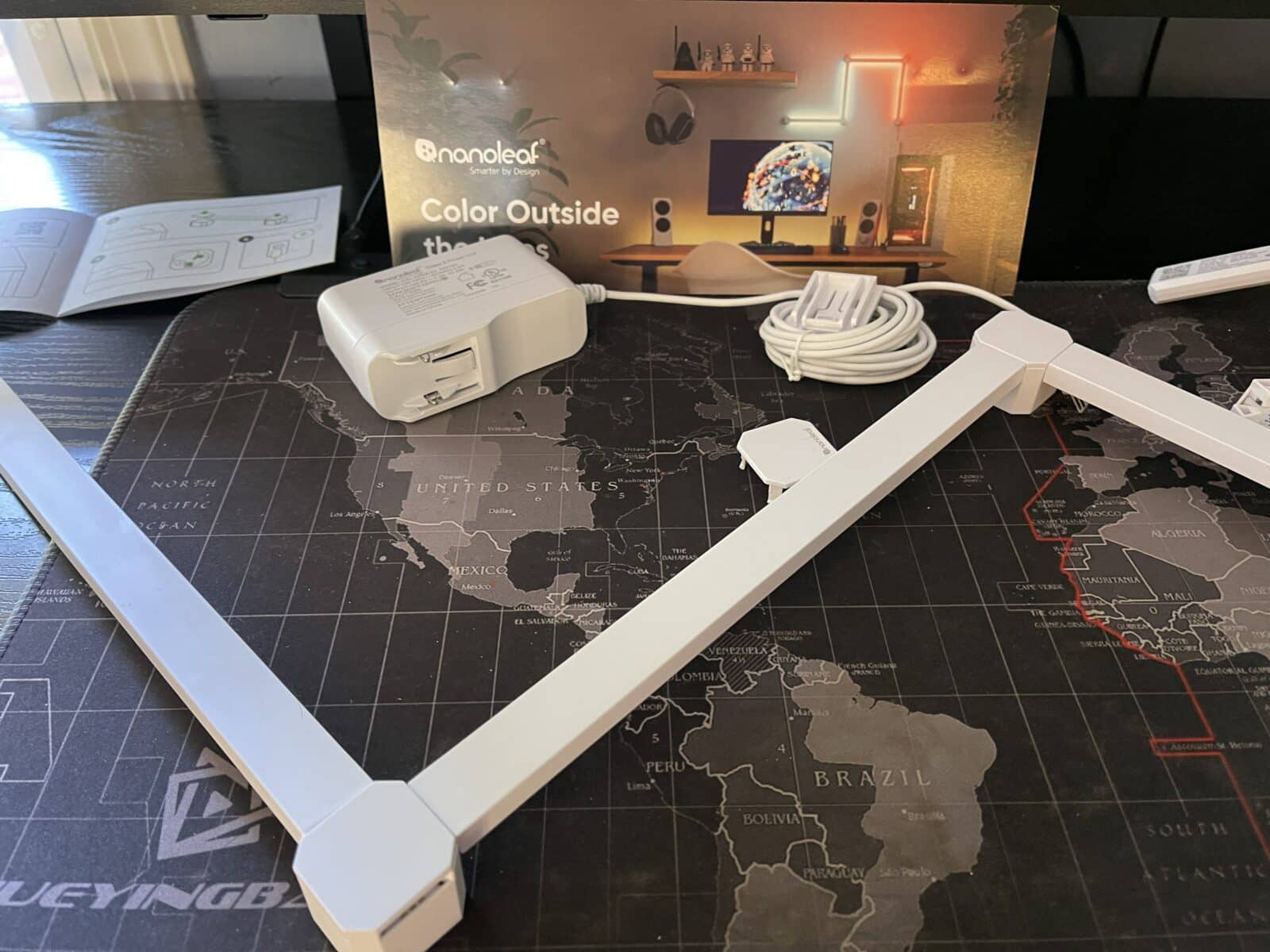
Once I had my desired design, I snapped in the connector caps. I also tried unsnapping the caps to see if it was possible without doing any damage, and it was fairly easy to do so even though the pieces are so secure when they are connected.
After connecting the power supply, the Nanoleaf Lines were ready to put up on the wall. I noticed that the sticky tape on the mounting plates shouldn’t really be used more than once. I wanted to make sure I likes where I placed the lights initially, so I used Scotch sticky wall mounts to initially set up the design, though I wouldn’t recommend leaving it up with any product other than the Nanoleaf sticky mounts.
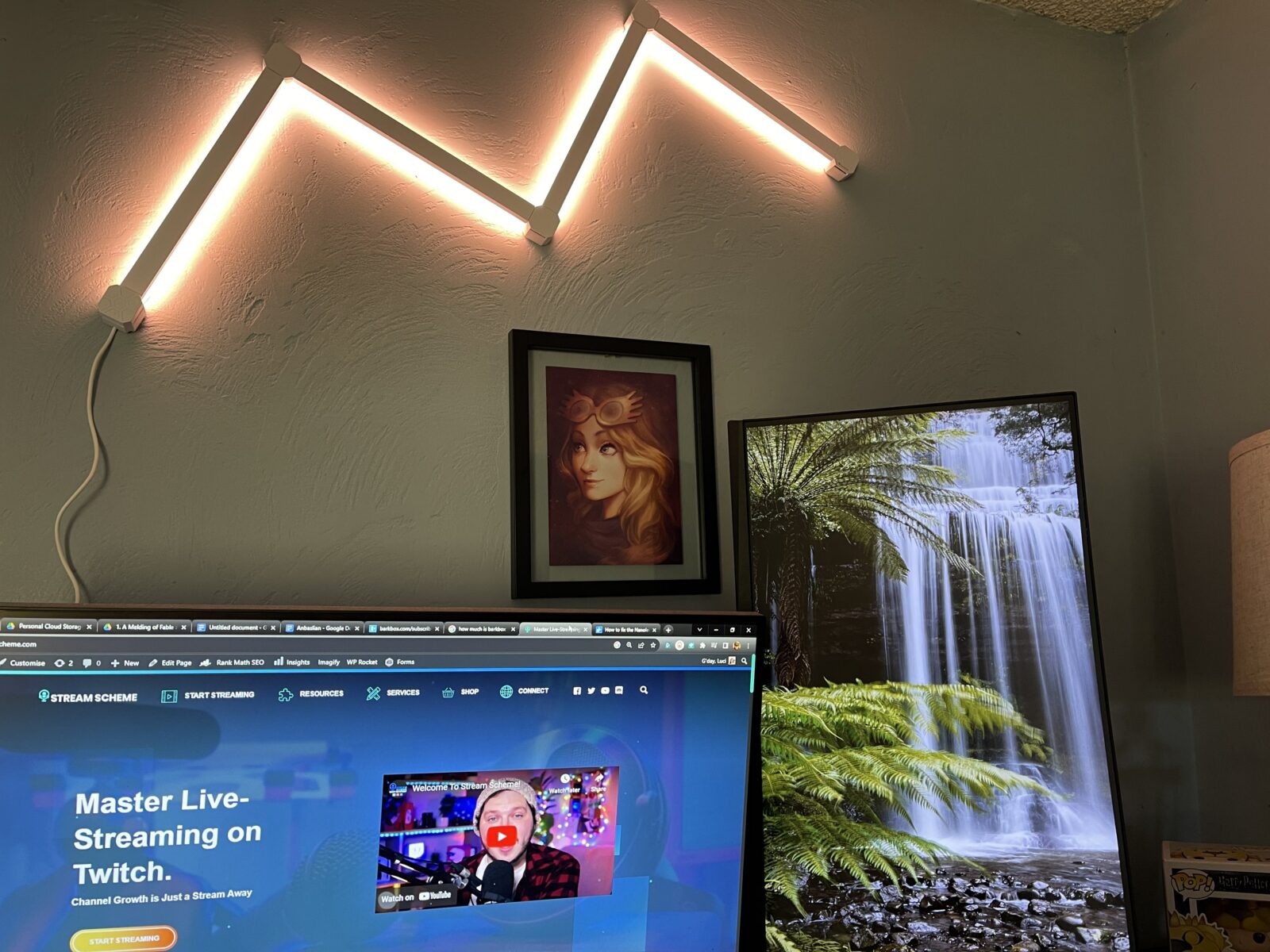
The product recommends holding the Nanoleaf Lines against the wall for 30 seconds to ensure that they are secure. Once it was on the wall, I was excited to check out the capabilities.
Nanoleaf Lines App Setup
It took me a while to figure out how to sync the Nanoleaf Lines with the Nanoleaf App. Finally, I found the code on both the processor accessory and the info sheet provided in the box. Once it was synced, I played around with several of the features.
The only issue I initially had is that after the initial syncing, the connection would randomly be lost and state that it was unreachable. This was fixed after I turned the WIFI on my phone off, then back on and restarted the Nanoleaf app.
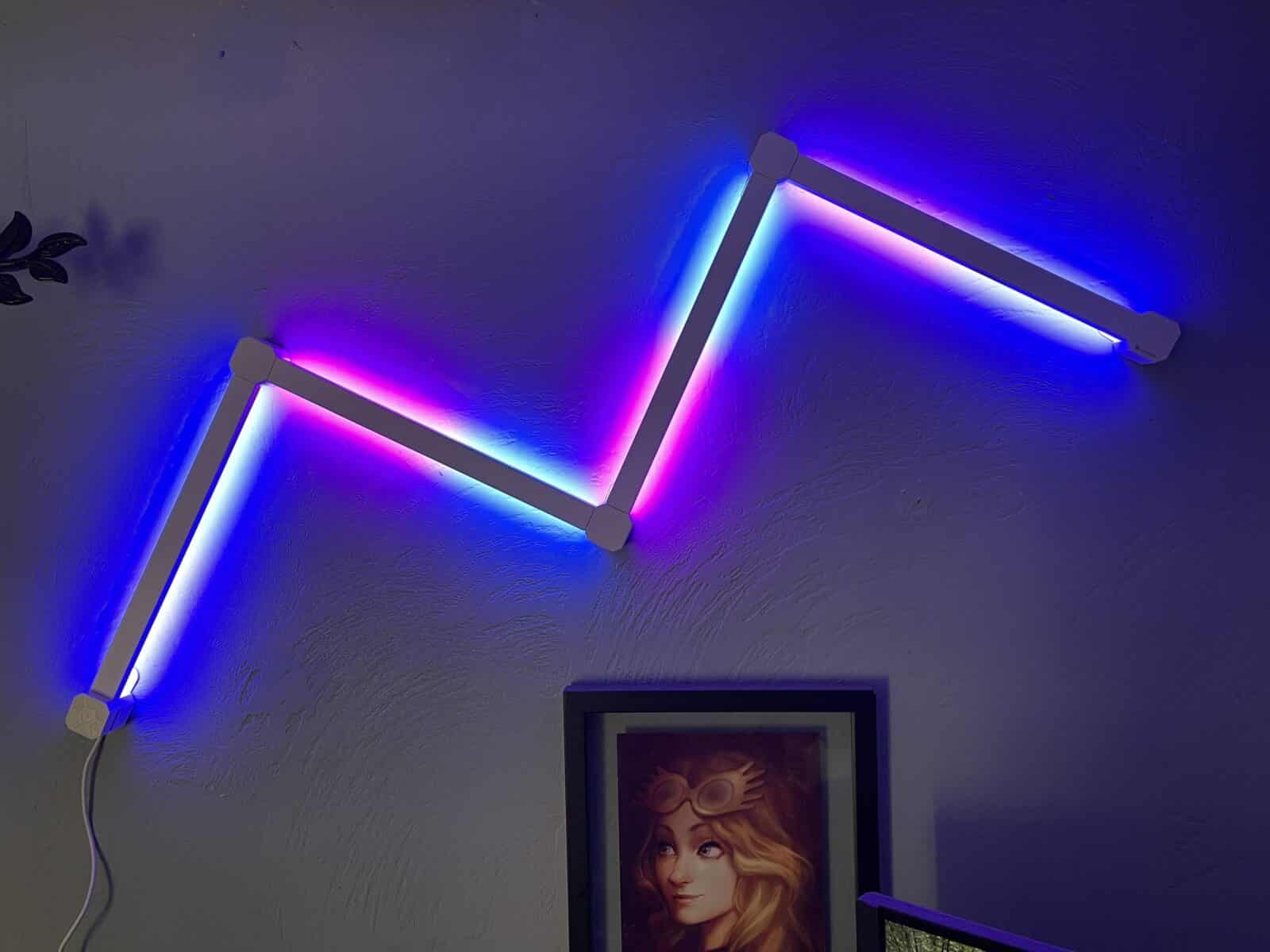
The app comes with several themes that you can quickly try, just by selecting the color scheme that you want. You can also the Discover icon (the cloud) on the home screen of the app to search a broad database for more.
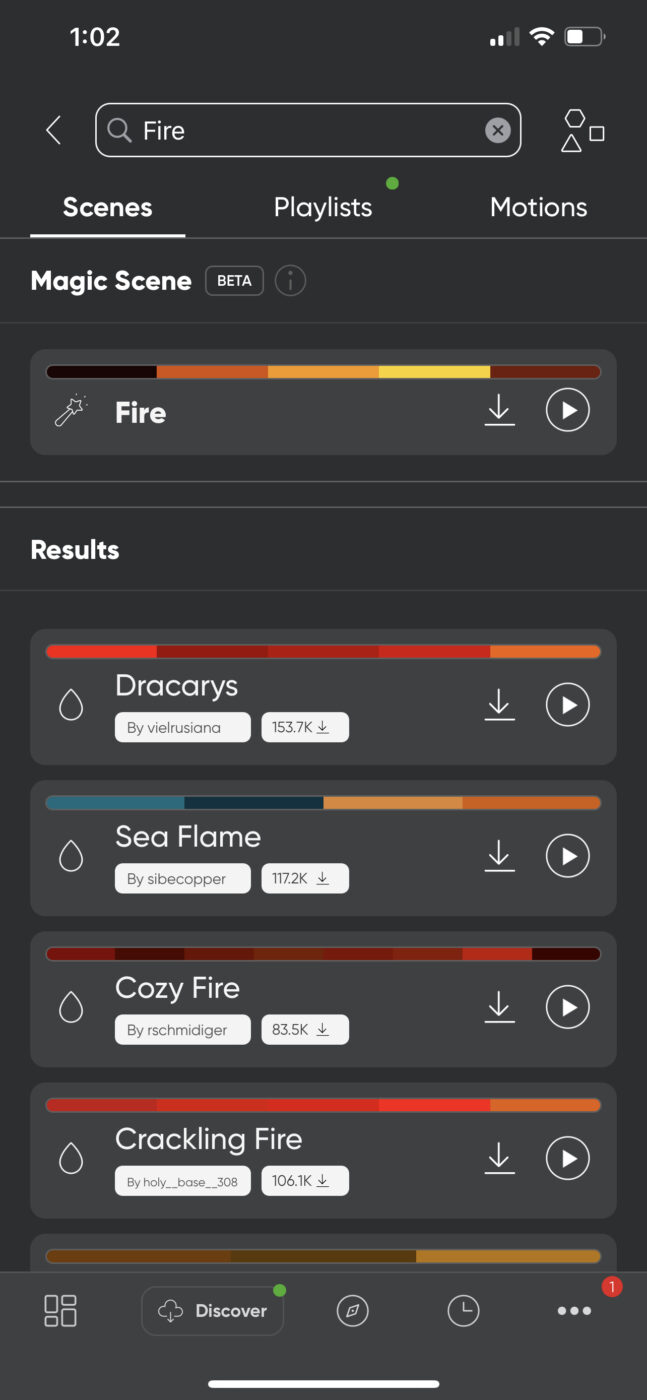
I typed in several descriptive words: Autumn, Halloween, Beach, Ravenclaw, etc. and found dozens of options for each. You can preview them or download them to the specific product screen so that you can quickly find it again in the future.
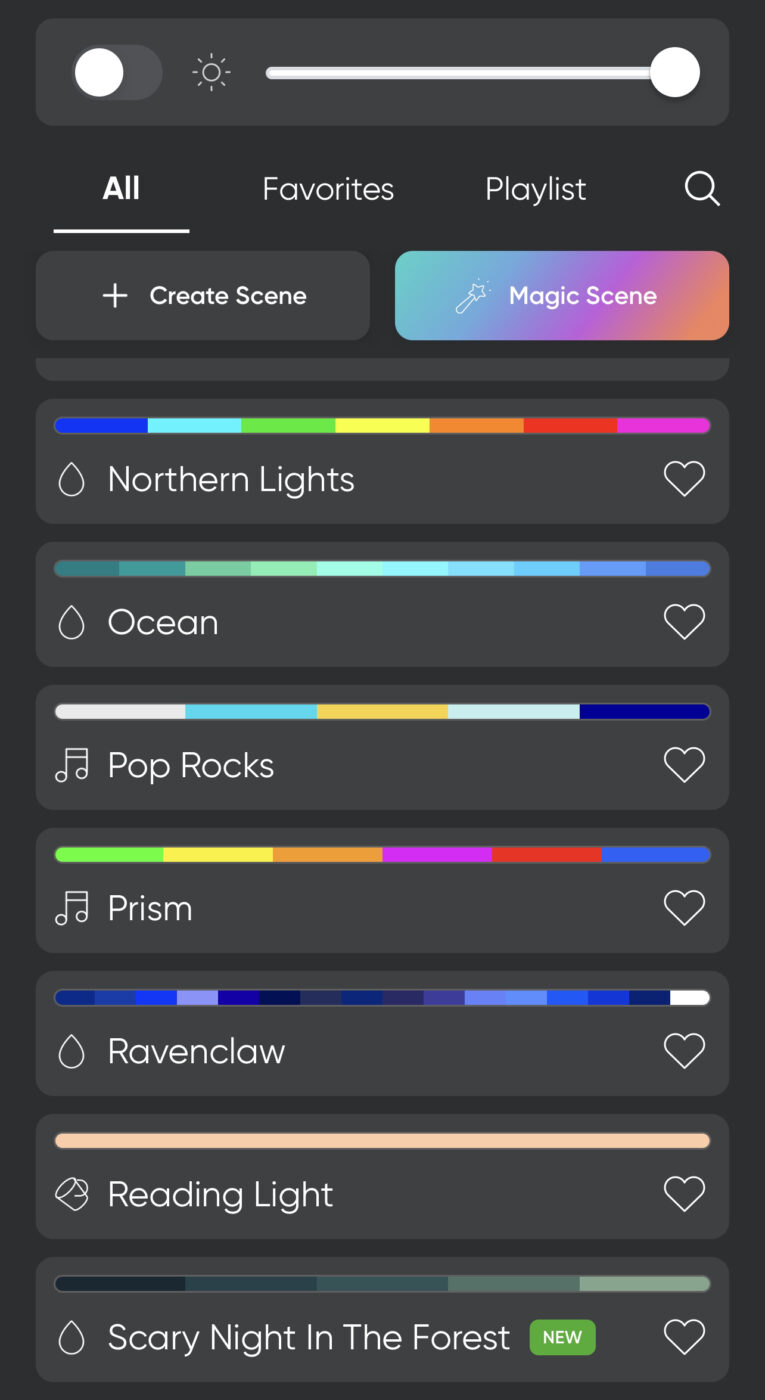
You can also create your own scenes that will make these smart lights shine in specific patterns and colors. If you want to showcase your brand colors, you can set it up. In fact, each of the light bars can be set to two distinct colors simultaneously, giving you more options overall.
You can also favorite the best scenes and even create playlists.
Nanoleaf Lines Utlilty
As I stated above, when I initially opened the box, I expected to find a high-quality backlit light that would basically add a subtle glow as part of the decor. I knew that it could respond to music, but I expected that to take additional accessories or technical knowhow.
Music Mode
Instead, I found out that you can simply select the music mode and the lights will respond to whatever you are listening to in your space. It will even respond to your dog walking on the hardwood floor to greet you! I was amazed. Not only were the colors responsive, but they also changed depending on the tone and the volume of the music played.
You can even access this mode with the on-device controls.
Scheduling
You can also create custom schedules with the Nanoleaf Desktop app. As a Neurodivergent person, I find this feature very useful since I can schedule visual ques that help me keep better track of time while not being overly distracting.
Setting up softer motion scenes for later in the day also helps me remember to start slowing down and getting ready for bed. You can even find sunset dynamic scenes to really set the evening mood.
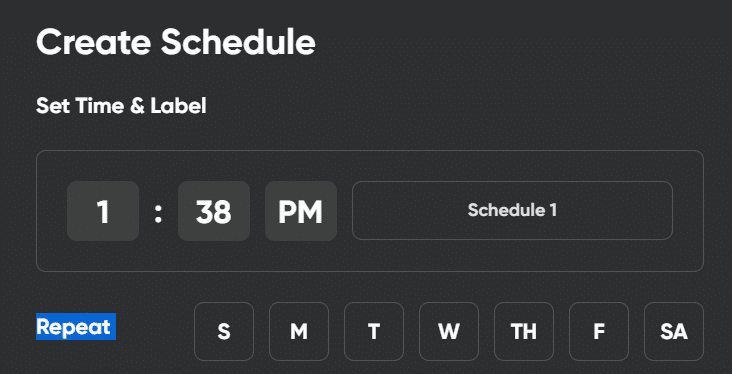
As a streamer or a content creator, you could schedule the app to turn on when your stream starts or even change colors as you move throughout the stream. Need a visual reminder when it is time to wrap up? Have them change their color or their motions 5 minutes before your log off.
Set Up Multiple Products By Room
If you have several of Nanoleaf’s products, you can actually easily sync them within the app. This smart home setup will make changing scenes across multiple setups simple, with just needing to tap one button at a time.
You Can Read By These Lights
One of the things that caught my attention within the app was a reading light mode. I wondered if you could truly read with what I had initially assumed to be low-light bars, so I took the lights into my son’s room and put them in his reading nook under his loft bed, which can be dark even in the daylight.

I removed other light sources to ensure this test could be done and was amazed to find that you could, in fact, easily read with just the 4 Nanoleaf Lines in the starter kit. I also realized that you could adjust brightness throughout the day depending on your overall needs.
This also means that your investment in Nanoleaf Lines might not end if and when you choose to stop streaming. The light bars themselves have many different applications in your life.
You can also use Apple Home, Google Assistant, and Alexa to easily add more automations and connections between other compatible products.
Nanoleaf Lines and Streaming
After experimenting with the Nanoleaf lines for a few days, I discovered several features that would benefit your channel.
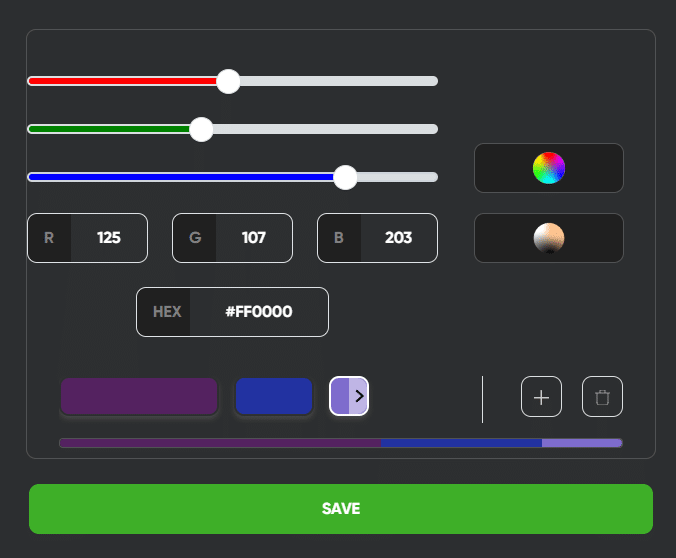
- Branding – You can easily add your brand colors to the Nanoleaf app to make light panels really drive home your brand by putting in your hex color numbers. Again, there are two light zones on each of the LED light bars so you can customize your Nanoleaf Lines to your heart’s content.
- Generate Hype – Find light scenes that convey energy and excitement. Use them at optimal times in your stream like when you are gearing up to play games or you have a special announcement.
- Time Management – If you want to have a set format on your stream, you can schedule your lights to change at different times in your stream. That way, you can ensure you aren’t going over and you can meet your overall goals.
- “Quiet Que” to Family/Roommates – Do you have noisy family members or roommates that never seem to know when you are streaming? Have them look at the light bar before they ask you if you’ve purchased more toilet paper or not.
- Stream Alerts – Whether you have a stream deck or another software, you can have your light strip flash when you get a new sub or follower.
Nanoleaf Lines Ideas Based on Niche
- Gaming – Once you have your Nanoleaf desktop app installed, you can install the Overwolf wolf to sync in-game events for certain games. Even if you don’t use Overwolf, you can sync the desktop app to your monitor display to have the colors change to the in-game play.
- DJ/Music – Having the Nanoleaf lines flash with the beat drop will add an extra layer of excitement to your stream, especially if you get more than one kit or sync multiple Nanoleaf products togehter in the same space.
- Just Chatting – Choose colors based on your chatting theme and have them gradually change as you talk with your community.
- Gameshow – Whether you set up independent light bars to count how many questions your contestant has left or you just throw and Nanoleaf lines party, you can make your on-stream game more exciting to watch for your adueince.
- ASMR – Adding a nice glow to the background of your stream with help calm your viewers as they listen to your ASMR stream. Adding other Nanoleaf lights or using the music mode could level it up.
Sync Nanoleaf Lines With Envato Stream Deck
Nanoleaf provide two different apps within the Envato Stream Deck. After you sync your smart light with the deck (check your IP address through your WI FI settings), you’ll be able to program different key features of the app. Any music scenes or effects you created within the Nanoleaf app will show up as an option.
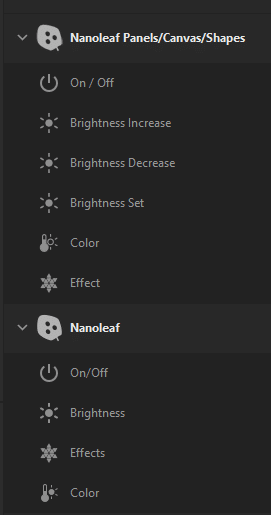
Once you have set up your stream deck you will be able to quickly change to a different scene in your stream even if you haven’t pre-scheduled it ahead of time.
Nanoleaf Lines Packs and Expansions
Nanoleaf currently offers two Nanoleaf Lines type of packs and expansion kits. In this Nanoleaf Lines review, I covered the 90 Degrees Smarter Kit. Here is a little more information about what you might be able to find on the Nanoleaf website:
- Lines 90 Degrees Smarter Kit – While my kit came with 4 lines, you can also occassionally find a starter kit that will come with 10. You can also order expansion packs that come with 3 new lines in each. That way, you can add to your current setup and still just keep one power supply. As you could see in the pictures above, this pack allows you to make lines at 90 degree angles.
- Lines 60 Degrees Smarter Kit – The Lines 60 Degrees Smarter Kit will give you more options on how your lines connect to each other. The main difference between this pack and the previous one is that is comes with hexagonal connectors instead of square ones. This means that you can add up to six lights to a single connector, allowing to create more shapes. The Smarter Kit coems with either 9 or 15 lines and the expansion packs will give you 3 new lines. You can also purchase optional skins in matte black to give your setup a different look.
You can have up to 18 lines with one power supply, allowing you to create Nanoleaf light line art on your walls.
Conclusion
Again, I was blown away with the capabilities I’ve explored with the Nanoleaf Lines and I know that, in the last few days, I’ve only scratched the surface of what they can do. With a little creativity, you can create full-day schedules for these lights and use them beyond your streaming calendar.
I hope that this Nanoleaf Lines review has helped you answer any questions you have about the product and whether or not it will bring value to your stream and life. I have also reviewed the Nanoleaf Shapes and how their subtle glow adds to your environment. Feel free to check it out.

Luci
Luci is a novelist, freelance writer, and active blogger. A journalist at heart, she loves nothing more than interviewing the outliers of the gaming community who are blazing a trail with entertaining original content. When she’s not penning an article, coffee in hand, she can be found gearing her shieldmaiden or playing with her son at the beach.