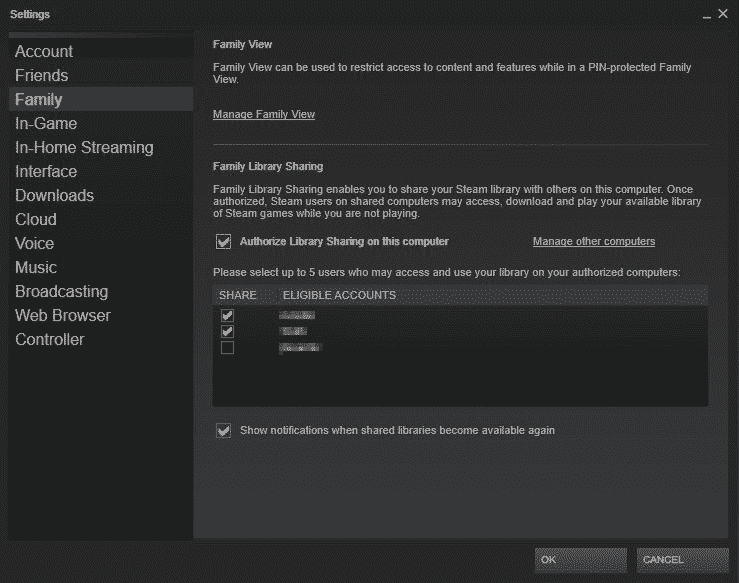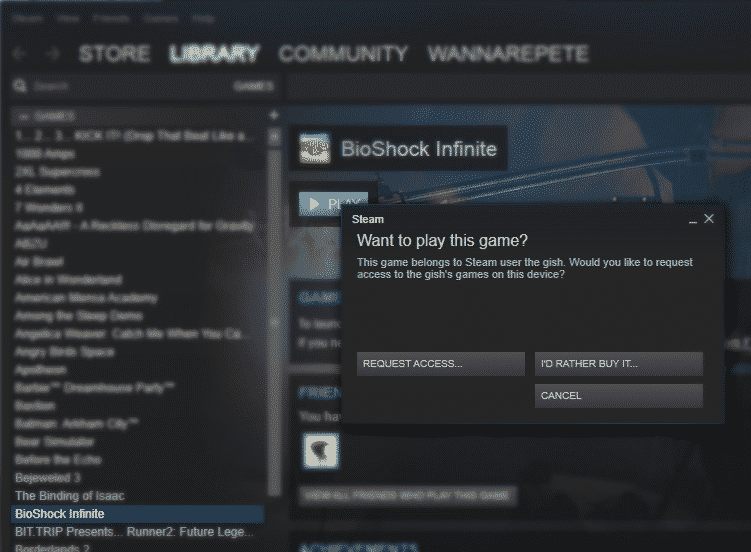Let’s say there’s a game in your Steam library that you’d like to lend out to a friend. Or perhaps you’d like to merge your whole library of games with that of another account. Whatever the reason, we’ll walk you through each of the options that are currently available for sharing your Steam games across multiple accounts.
Can You Transfer Steam Games to Another Account?
Unfortunately, no. There is no way to directly transfer a game from one Steam account to another. Once a game has been purchased and added to one’s Steam library, that license is permanently bound to that account and is unable to be transferred. So what can you do if you simply made a purchase on the wrong account?
If a purchase was made within the last two weeks and the software has less than two hours of total playtime, Steam will usually honor a refund. This is a good option to consider if you believe it will resolve your issue.
For those of you who are looking to share your games with a family member or close friend, however, there may be a more enticing option available.
How to Set Up Family Library Sharing on Steam
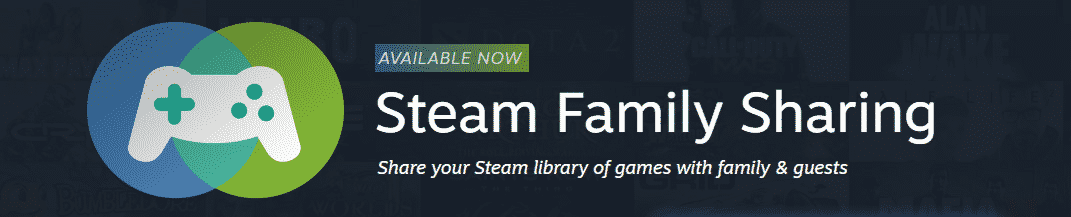
Steam Family Library Sharing allows you to share access to every game within your library at no extra cost, albeit with a few restrictions.
Games are still owned by the original Steam account, but authorized users under Family Sharing are able to install and play those games on their own accounts while saving their own game progress and achievements. The only catch is that the shared Family Library can only be accessed by one user at a time, with priority given to the primary owner. That means that two users cannot play games within the shared library at the same time, even if they’re trying to play different games.
There are two ways to set up Family Sharing between multiple Steam accounts. Both require you to have logged into each account on the same computer and to have Steam Guard enabled on each one. This can be activated in Account Settings.
-
AUTHORIZING ELIGIBLE ACCOUNTS
This method will allow the primary Steam user to authorize eligible accounts for library sharing. Make sure that this account has ownership of the library of games that you would like to be shared across accounts.
From Steam settings, navigate to the Family tab. From there you can view each user that has previously logged in to Steam on that particular computer. Check the box next to “Authorize Library Sharing on this Computer” and then check the box next to each account you’d like to give access to.
-
REQUESTING ACCESS FROM LIBRARY OWNER
This method will have each non-primary Steam user request access from the primary owner of the library.
In order to request access to the primary Steam account’s library, you’ll need to head over to the Library tab. If you are logged into the same computer, you should see a list of games that are owned by the primary Steam account. Find a game that you’d like to borrow and select Play. You will then be prompted to request access to the game and an email will be sent to the primary Steam user’s inbox. From there they can click the link and authorize your request.
Each method requires you to have been logged into both accounts on the same computer, but it is entirely possible to enable Family Sharing with a second computer that’s a thousand miles away. Simply log into the primary Steam user’s account on the second computer and follow either method once again. You can then manage both the accounts and computers authorized for Family Sharing in the Family tab in Steam settings.
Frequently Asked Questions

Tony
Tony is a Film and Television student turned Twitch streamer from the ‘burbs of Chicagoland. He goes by Saturnn on Twitch and has a passion for completing games to the fullest extent. From Pokemon to Dark Souls, he’ll accept any challenge.