Basically what it means for content creators is that a company can have your content taken down, muted, etc. if you use copyrighted material. Obviously, you do not want this to happen if you are trying to grow your Twitch stream.
In this article, we will be covering how to play music while streaming, but make sure your VoD content is free from the arm of corporate censorship.
How To Play Music on Twitch But Not Save to VODs
Playing music while streaming on Twitch will typically cause the music to also be included in any VoDs and clips. To keep your videos safe (both while streaming and when you are done), you will need to play royalty-free music on Twitch.
Making the changes to your recording setup can require a bit of technical know-how, but learning how to do it is preferable to having all the audio removed from your VoD.
To separate music from game sounds, microphone input, or other desktop audio in your VoDs, you must first create an individual audio channel for the music streaming service or whatever it is you are using.
This can be done with software like VoiceMeeter, SoundFlower, VB-Audio Virtual Cable, and any other audio recognition system built for sound mixing. After setting up a separate input for your music, change the audio source in your preferred streaming software to the audio software you have chosen.
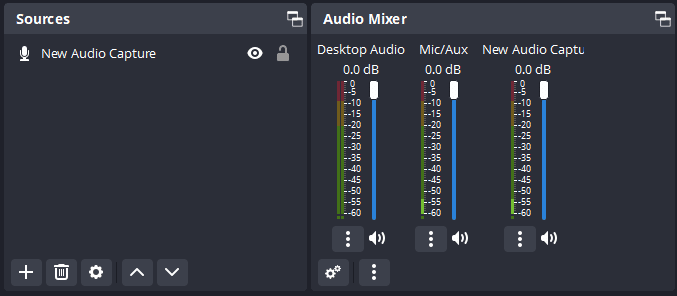
Once you’ve done this, you will see in your streaming software, such as OBS or StreamLabs, multiple inputs for sound. Now, when streaming, you will be able to choose which audio sources will be included in your live stream, and which ones will be left out of your VoD.

Making sure copyrighted music is not included in recordings of your live streams may help keep your channel free of copyrighted audio warnings that may negatively impact your content.
That being said, there have been multiple instances of streamers being banned for music played while live, so it is a good idea to only play royalty-free music on Twitch to begin with.
While using software to separate any music streamed from other audio sources may seem difficult, it is necessary to avoid a DMCA takedown.
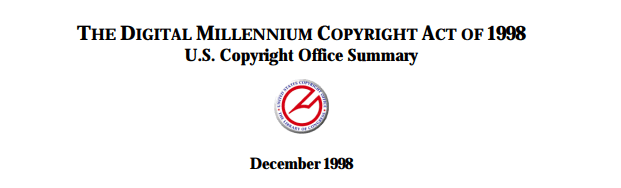
What is Twitch Music?
Twitch Music is the name of the section of Twitch that handles any and all music-related content.
As a huge platform that artists and content creators use to provide entertainment, any Twitch account that plays music owned by someone else needs to be monitored and dealt with. This is essentially the function of the Twitch Music Team.
Creators and artists must adhere to specific rules regarding the music that they share. Some of the content not allowed by Twitch include:
-
Copyrighted Audio, Copyrighted Music
You cannot play copyrighted music or other audio (movies, etc.) unless given explicit rights to do so from the audio or music rights holders
-
Cover Song
Unless performed live without incorporating instrumental tracks or voice audio from the original artists
-
DJ Set or Radio Show
Playing pre-recorded music tracks other than music licensed by you is prohibited
-
Karaoke or Lip Syncing
No copyrighted audio may be used
Any violations can set creators up to receive copyrighted audio warnings or a DMCA takedown.
Twitch Soundtrack
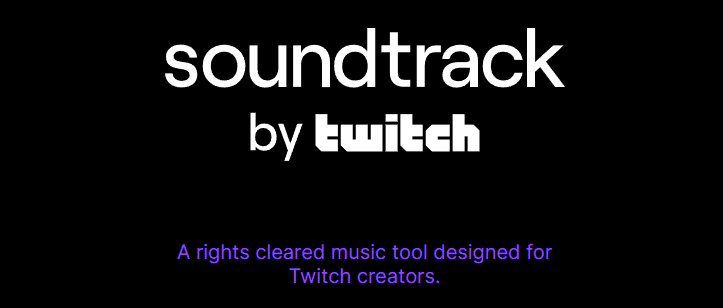
Soundtrack by Twitch is a function available for Twitch streamers allowing them to play songs from participating music rights holders during their stream.
The music offered here is explicitly from an independent artist or record label that have submitted their music recordings through one of the Twitch Soundtrack preferred distributors. All artists must have the necessary rights to their music.
Soundtrack by Twitch is built for live Twitch broadcasts that want to have music playing for their audience to enjoy, but don’t want to deal with copyrighted audio laws or DMCA issues affecting their Twitch stream.
Why Soundtrack by Twitch Doesn’t Save to VODs
Twitch Soundtrack is specifically designed for use only during live stream content. When set up properly Soundtrack will not be included in VoDs and clips from your live streams.
If you find that your audio is being muted by Audible Magic even while using Twitch Soundtrack, you may have enabled some Soundtrack settings incorrectly.
To make sure Soundtrack is working properly, open the advanced audio properties in your preferred streaming software and make sure SoundTrack is enabled properly. You can find more about Twitch Soundtrack here.
If you are still having issues you should contact support and explain the problem.
Conclusion
Copyright strikes are no joke, so make sure you have all the rights to the content you want to share before streaming. And with access to a catalog of music offered by Twitch Soundtrack for free, there really is no reason to risk it.
So, if you don’t want to deal with a DMCA takedown, stream video without any audio, or completely mute VoDs, open up that sound mixer and turn off the music in your StreamLabs or OBS configuration.
Now, what are you waiting for? Go stream!

Zac
Zac is a part-time tech blogger. He’s an avid gamer with a taste for old-school RPG’s and Indie Sandbox games. He excels at theory crafting and finding new ways to enjoy a well-loved game.

