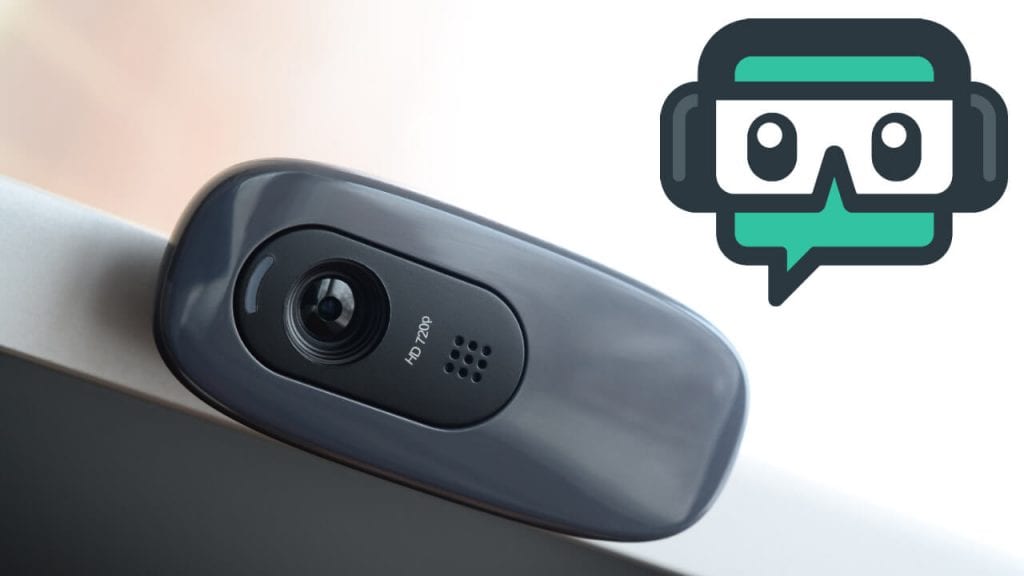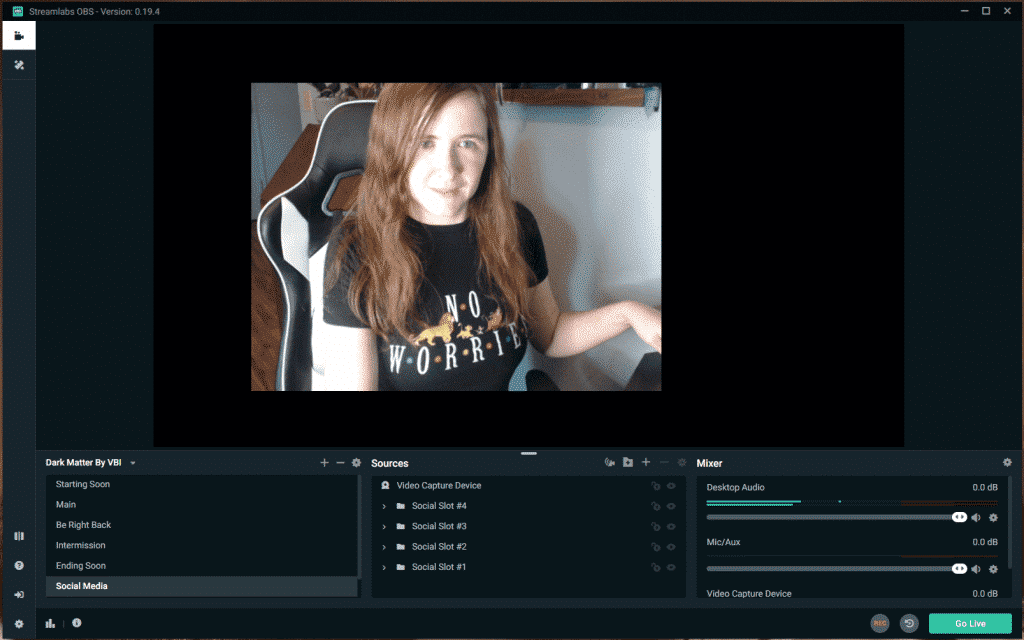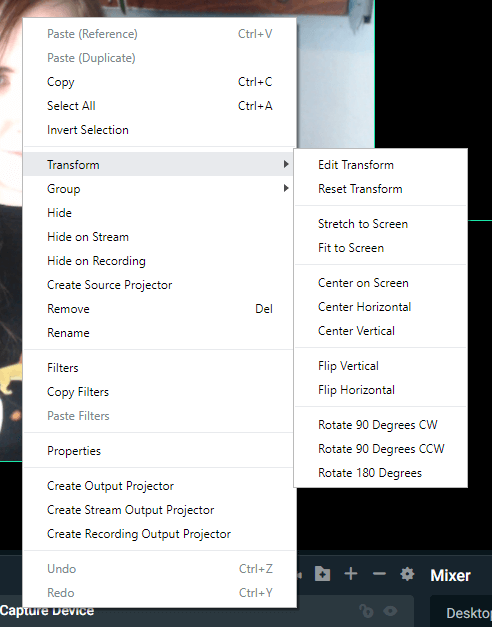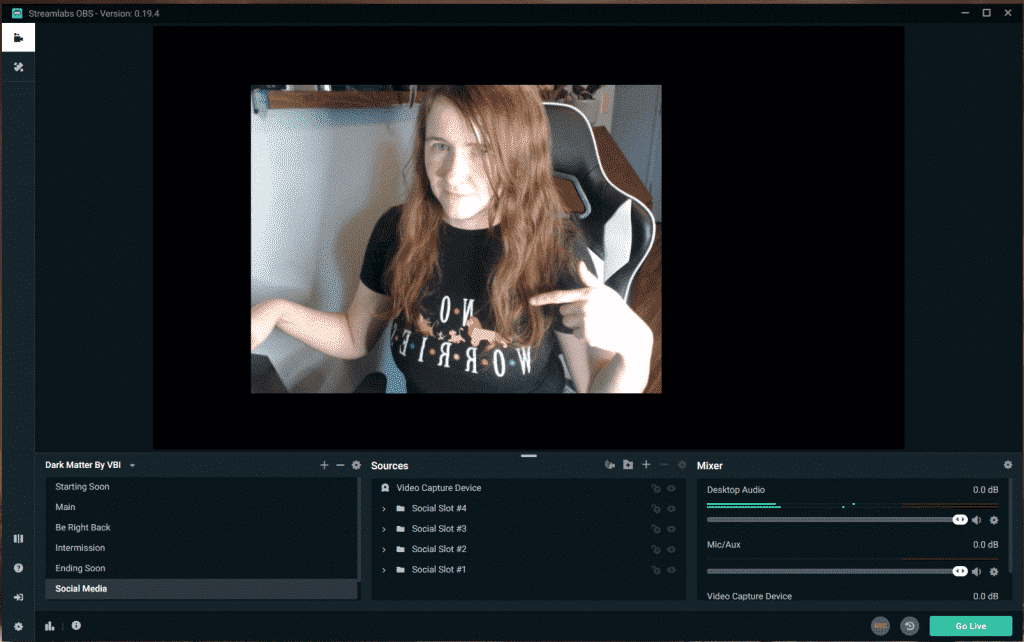How to Flip Your Camera in Streamlabs
Here is how you can flip your camera to a mirror image on Streamlabs:
-
Step 1
Launch Streamlabs.
-
Step 2
Make sure that your webcam is displayed correctly on your screen.
-
Step 3
If you need to add a webcam, press the plus button on the bottom of the sources box, then add a “video capture device.” Source the proper webcam.
-
Step 4
Right-click on your video image on the screen. A pop-up menu will appear.
-
Step 5
Hover over the “Transform” option.
-
Step 6
Click the “Flip Horizontal Option.”
-
Step 7
Your image should now be mirrored to you. Please note that lettering will be reversed for your viewers. I specifically chose a shirt with words on it to illustrate this.
Is the Mirrored Display the “Correct” Display?
Stream yourself in the way that you feel most comfortable. If you frequently look at yourself on stream and react better if it is a mirrored version, broadcast yourself in that way. Take note, however, that if someone were sitting across from you, they would see the “unflipped” or “unmirrored” version of you.
If you choose to flip your camera into a mirrored position, take care to not wear shirts with writing on it or hold up anything with writing on stream. The letters will be displayed backward, which could potentially annoy a few viewers.

Luci
Luci is a novelist, freelance writer, and active blogger. A journalist at heart, she loves nothing more than interviewing the outliers of the gaming community who are blazing a trail with entertaining original content. When she’s not penning an article, coffee in hand, she can be found gearing her shieldmaiden or playing with her son at the beach.