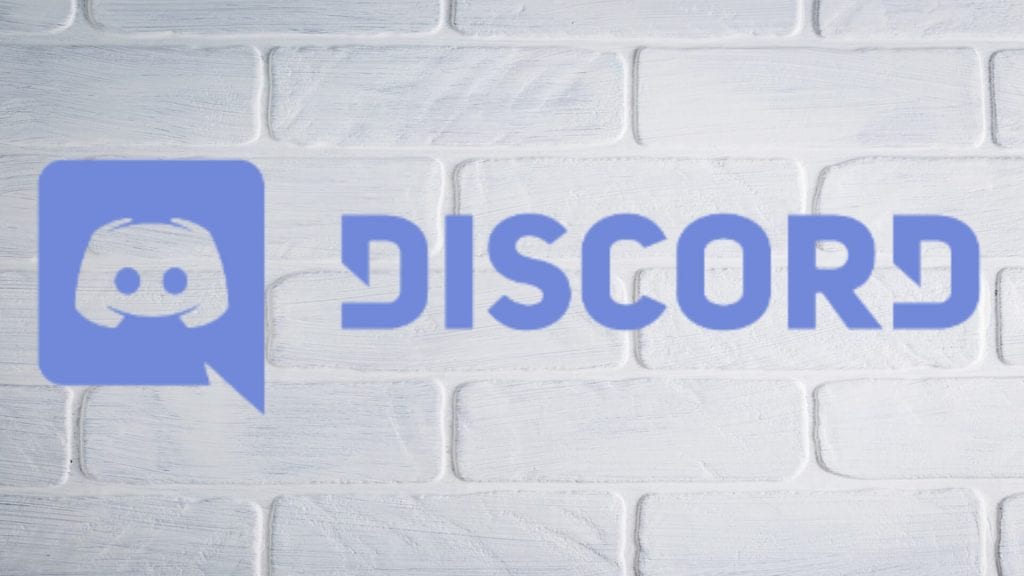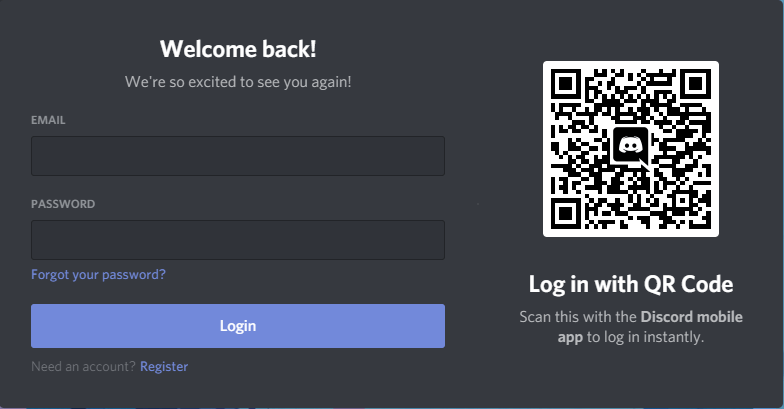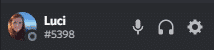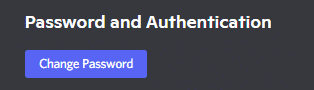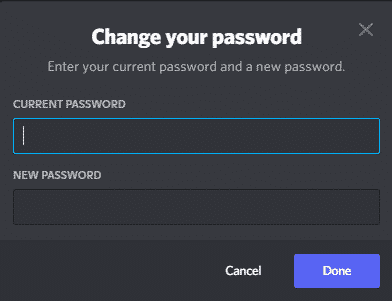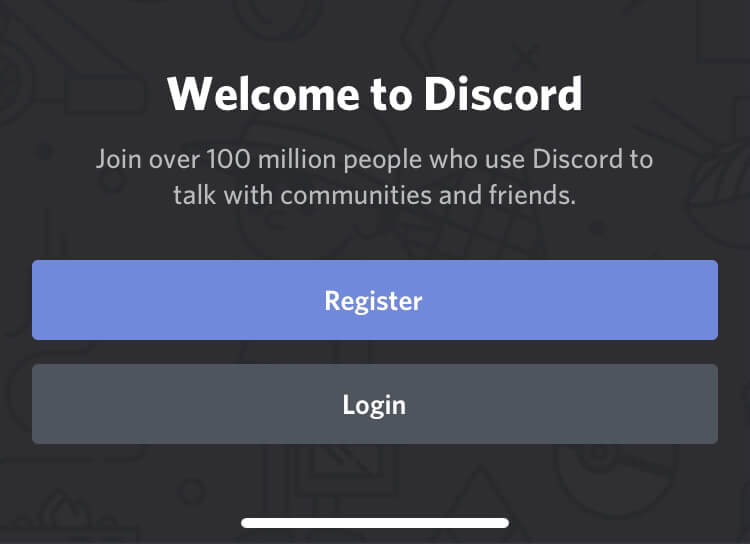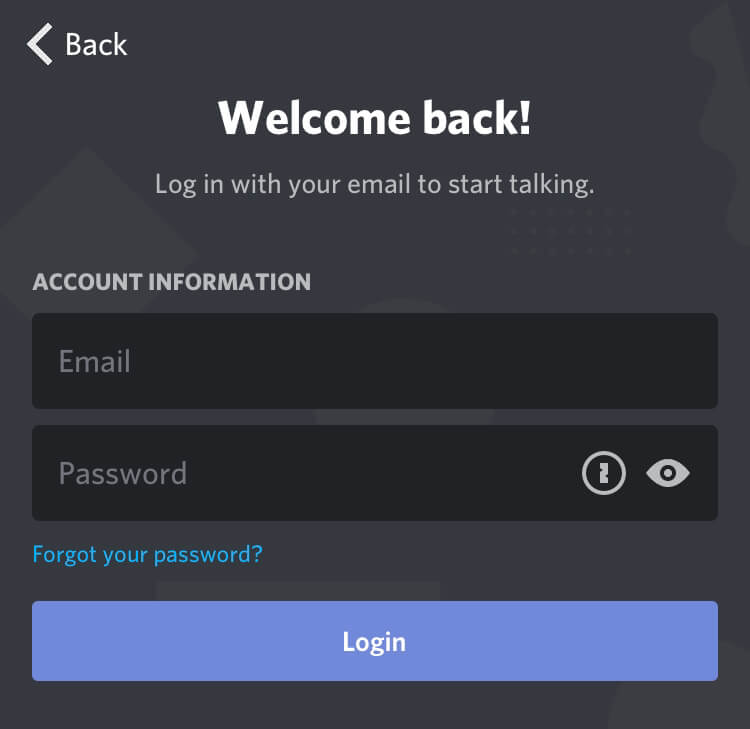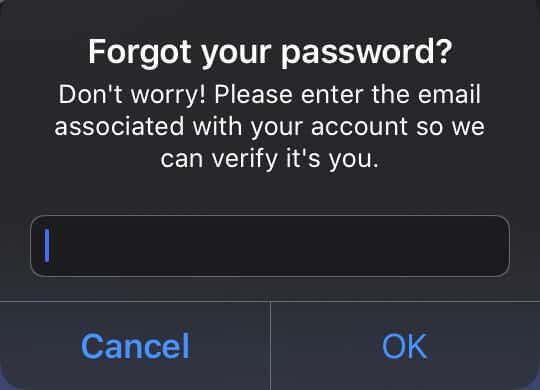It is always frustrating to be locked out of an account and not be able to access your Discord servers. We all use Discord to keep in touch with our friends, guilds, and communities and without access, we may miss out on some fun activities.
As passwords can also be hacked, it is always a good idea to periodically change yours, especially if you have Discord Nitro. With the premium service, your credit card may be linked to your account.
Fortunately, regardless of the reason you need to change it, you can easily reset your Discord password on desktop and on your mobile device. Here’s how:
How to Change Your Discord Password
Here is how you can reset your password on the Discord desktop app:
-
Step 1
Launch the Discord app and ensure that your email address is in the required place.
-
Step 2
Click the “Forgot your password?” link above the login option to begin the process to change your Discord password.
-
Step 3
The Discord team will email you a change password option. Visit your inbox to locate the email and follow the steps to set up a new password.
Change Discord Password When You Are Still Signed In
Check your other devices to see if you are logged in to your Discord account on one of them. If you are, you can change your current password and enter your new login details on the other device. You will need to know your old password in order to create a new password.
Here’s how you can change your password on desktop:
-
Step 1
Open the Discord app and find the gear icon that represents your user settings. It should be to the right of your profile picture on the lower left-hand side of the screen.
-
Step 2
Under the “My Account” section, click the blue edit button labeled “Change Password” under “Password and Authentication.”
-
Step 3
Enter your current password to your Discord account, then type in your new password. It is recommended that you use strong passwords that can’t be easily guessed when conducting your password reset.
-
Step 4
Don’t forget to enter your new password onto the password field on your other devices. You may want to save it in a password management app to ensure that you don’t have to send an email message to the Discord support team to change your account password.
How to Reset Your Discord Password on Mobile
If you are logged out of the Discord app on the mobile app, here is what you should do:
-
Step 1
Open the Discord app, then tap the “Login” option on the bottom of the screen. The login page will appear.
-
Step 2
Input the email account address associated with your Discord account.
-
Step 3
Click the “Forgot your password?” text above the Login button to begin the process to change your Discord password.
-
Step 4
Ensure that your email address is in the provided box so that the Discord team can send you the same steps of the above method on how to change your password.
-
Step 5
Go to your email inbox to access the link to rechange your password. Click on the link and follow the exact steps they detail to reset the password you forgot.
-
Step 6
Make sure that you keep your new password in a safe place and that you change your Discord account password on any other phone or desktop you use with the app. You can make sure that your password reset by checking it. Just open the Discord app and input your new password on mobile to make sure you can access your Discord account.
Change Discord Password on Mobile
If you know your current password, you can change your password in your user settings. Here’s how:
-
Step 1
Log in to your Discord account, and click on your avatar in the bottom right corner of the screen to access your settings (there isn’t a gear icon like the desktop app).
-
Step 2
Click on “Account” which will open a new page with your personal details.
-
Step 3
Tap the password option. Enter your old password and your new Discord password in the provided places.
-
Step 4
Click “save” in the top right corner to complete the Discord password reset.
Prevent Forgetting Future Passwords
If you typically forget passwords for your programs and apps, consider looking for a platform that saves your passwords. There are several on the market and many have free versions for new users that will allow you to keep track of your login details.
-
Dashlane
Dashlane will store all your online passwords behind one password and will even help you auto-input them. They have both a free and a premium account so that you can store the right amount of passwords for you. Whenever you need to enter an account password, a pop up will appear with any accounts you use with that service or app. You will only need to choose your account and Dashlane will enter your password for you.
-
Last Pass
LastPass will never you feel the pain of a forgotten password again. You can choose between a personal and a business account. After getting a new account, LastPass will collect your information to make it so that you will only need to enter a password on their login page.
-
Keeper Password Manager
Using Keeper will save every password you create in the future. Using the instructions provided on their set-up page, you will be able to change any password on desktop or mobile without worrying that you won’t remember it in the future.
Conclusion
If you forgot your Discord password, there are a few simple steps to reset it. There are a few things to remember, however, namely that you should remember to choose a strong Discord password in the future, don’t share it with anyone unless you are saving it to an app to help you remember, and you will need to reset it on other computers and phones where you use the app.

Luci
Luci is a novelist, freelance writer, and active blogger. A journalist at heart, she loves nothing more than interviewing the outliers of the gaming community who are blazing a trail with entertaining original content. When she’s not penning an article, coffee in hand, she can be found gearing her shieldmaiden or playing with her son at the beach.