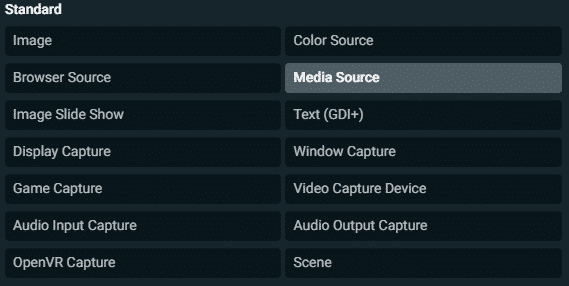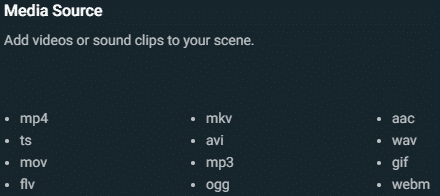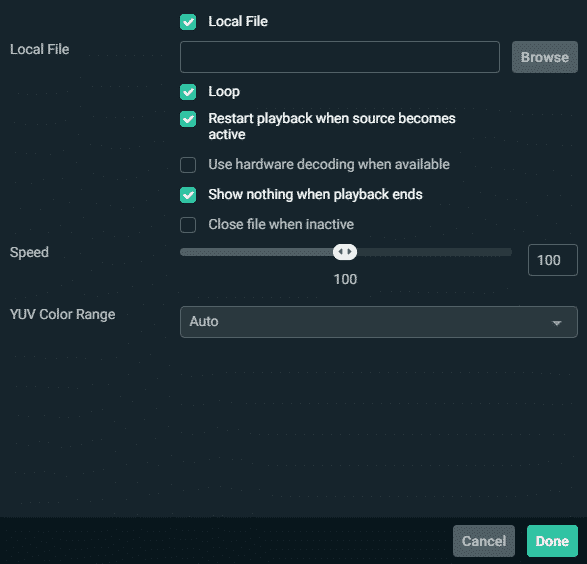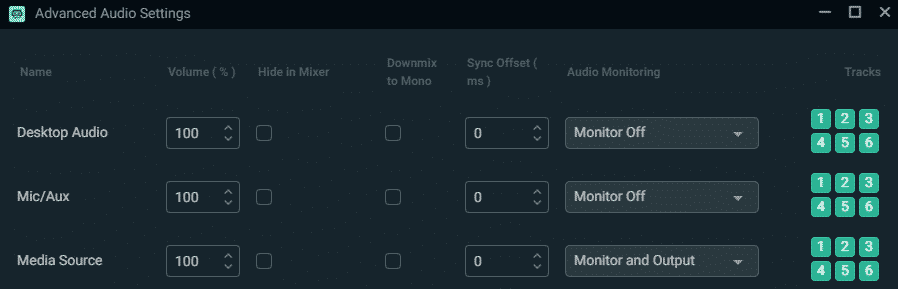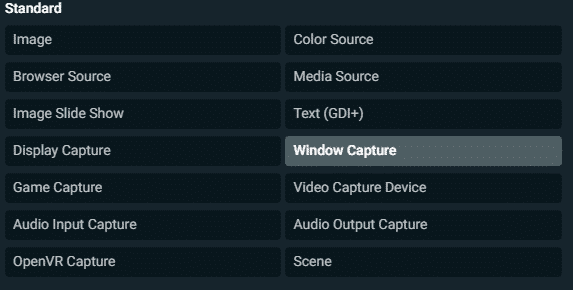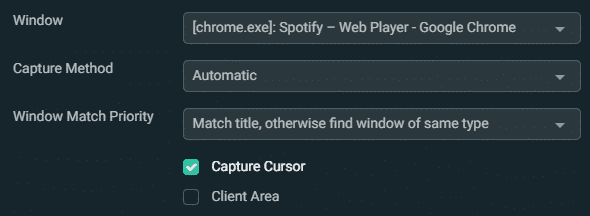Using music in a live stream can greatly improve the production quality, as well as the engagement and enjoyment of viewers. In this article, we will be looking at how to add music to your live streams (with Streamlabs) as well as where to find music that you can stream safely without the fear of getting a copyright strike!
How to Add Music to Streamlabs
Using a media file (works well with a ‘Starting Soon’ screen):
-
Step 1
Open your Streamlabs and select the scene that you would like to add music to.
-
Step 2
Click on add a new source, and click media source.
-
Step 3
Choose music file (can be any file type in image).
-
Step 4
Select ‘Loop’ to repeat the song and select ‘Done.’
-
Step 5
Click the settings icon next to ‘Mixer.’
-
Step 6
Change ‘Monitor Off’ to ‘Monitor and Output’ under ‘Audio Monitoring.’
Now every time that you select this scene, the music file should start automatically playing!
If you plan on using a music streaming service (such as Spotify) instead, you can simply use the built-in ‘Desktop Audio’ under ‘Mixer’ down the bottom right. You can check if this is working by simply playing music and seeing if there is any activity. However, this will capture any audio that you have playing through your computer, which you may not always want!
You can also show which song is playing by using a ‘Window Capture’ which you can do by following these steps:
-
Step 1
Open your Streamlabs and select the scene that you would like to add music to.
-
Step 2
Click on add a new source, and select window capture, then add source.
-
Step 3
For Window, select ‘[Spotify.exe]: Spotify Free’. Note for this step that you may have some trouble getting the Spotify application to show up, in which case you should open the Web Player (which is essentially the exact same as the app but in a browser) and capture the relevant browser instead. Alternatively, setting up the Spotify application as a full-screen window may fix this issue.
-
Step 4
Now you can right-click, transform, and edit transforms to change the part of the application that is displaying, so you can show exactly which song is playing in the corner of your stream!
Where to Find Music for Streamlabs
Just because you have a subscription to a music streaming service (such as Spotify) does not mean that you are allowed to play any of that music on your live stream. Before you play any song on your live stream, you need to be sure that you will not get a copyright strike for playing it. Luckily, there is a large amount of royalty-free music out there for streamers to use and avoid DMCA strikes! Some of these services have requirements such as needing to give credit, but all are free to use! Here is a couple of my favorite:
-
1. Epidemic Sound
Epidemic Sound is a streaming service that offers over 32,000 unique songs! It offers a 1-month free trial and is perfect if you want to give your stream a unique feel. If you would like more information, here is another article I have written about the Epidemic!
-
2. GameChops
GameChops offers a large range of video game lo-fi music, featuring lo-fi versions of tracks from Pokemon, The Legend of Zelda, Minecraft, and more! This is great for adding a chilled gaming vibe to your stream!
-
3. Chillhop
Chillhop offers a large library of lo-fi beats to fit any sort of chill vibe that you want in your stream, whether it be upbeat tunes or late-night vibes!
-
4. Bass Rebels
Bass Rebels has a great copyright-free gaming playlist available on Spotify and other streaming services, that has a very hype and upbeat feel to it! I would recommend checking them out!
Conclusion
Hopefully, you are now able to successfully add DMCA-free music to your live streams! Remember that music is a powerful tool and can be used to create different emotions such as relaxation and hype, so play around and see which type of music works best for your stream!

Brodie
Brodie is an Australian University Student with a passion for gaming! He is also a Twitch streamer at PMDkat where he plays a variety of games!