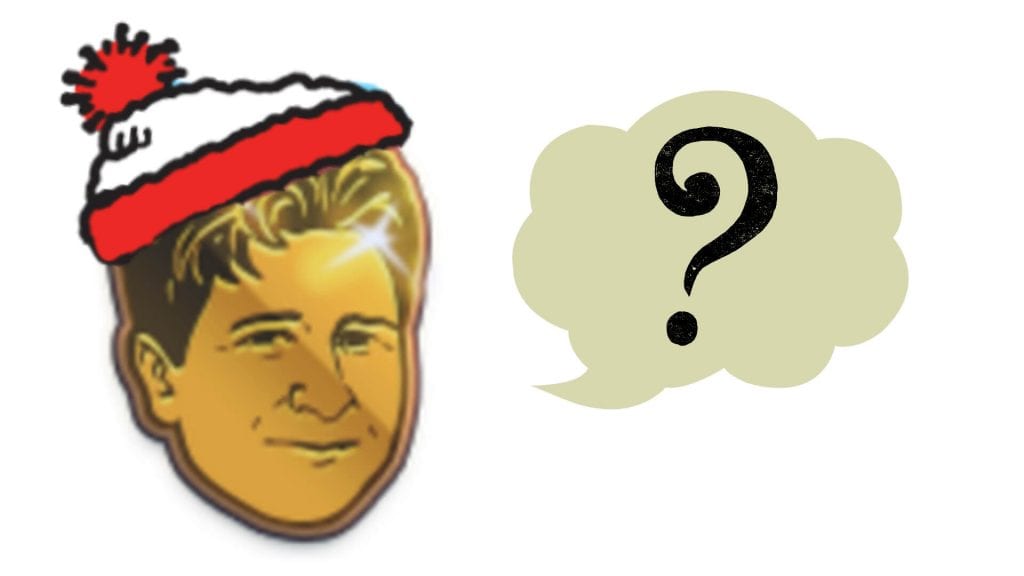How to Upload an Emote to Twitch
Here is how you can upload an emote to Twitch:
Step 1: Go to your Dashboard by clicking on your avatar on the top right-hand side of the screen.
Step 2: Select the “Affiliate/Partner Settings” tab.
Step 3: Click on “Emotes,” then upload your appropriately designed emotes in the specified spaces.
Step 4: Click the “Save Changes” button.
How to Delete an Emote on Twitch
If you want to delete an emote, follow these steps:
Step 1: Go to your Dashboard by clicking on your avatar on the top right-hand side of the screen.
Step 2: Select the “Affiliate/Partner Settings” tab.
Step 3: Click on “Emotes” to access the emotes.
Step 4: Click “edit” then choose the emote you want to delete.
Step 5: Click the “Save Changes” button.
How to Replace an Existing Emote with a New Emote
If you have made edits to an emote or found a different one that you prefer, here is how you can change out your emotes:
Step 1: Go to your Dashboard by clicking on your avatar on the top right-hand side of the screen.
Step 2: Select the “Affiliate/Partner Settings” tab.
Step 3: Click on “Emotes” to access the emotes.
Step 4: Click “Edit” to select the emote you want to replace.
Step 5: Upload your new appropriately designed emote in the provided spaces.
Step 6: Click “Save Changes”
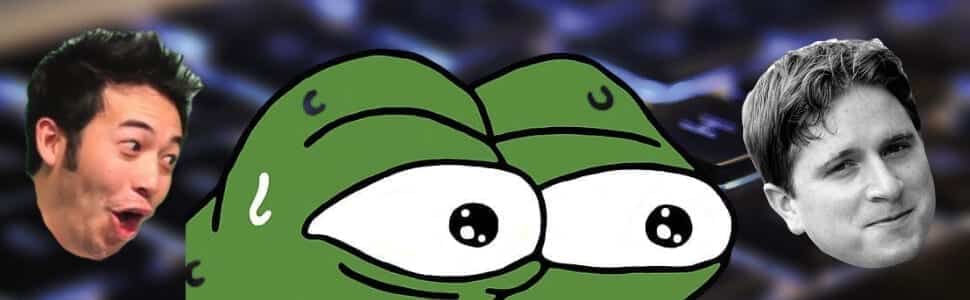
When Will Your Emote be Approved?
If you are a Twitch partner with no marks against your account, your emotes will be approved immediately. Otherwise, it could take 36 hours or longer for it to we reviewed. In the event that it is rejected, read our post, What to Do if Your Twitch Emote was Rejected.
How Many Emotes Can You Submit at a Time
You can submit any number of remotes that you are currently allotted to have based on the number of your subscribers. Don’t forget you can also add a Tier 2 and Tier 3 emote for subscribers who are willing to pay a higher subscription monthly.
Celebrate with Your Community
When your remote is approved, let your community know. Posted in your Discord server, point it out on your next stream, and shout it out on your socials. Not only could this generate excitement, but you may also attract a few new subs to your channel.
Talking to your community about your emotes in advance will help you come up with new ideas that they are guaranteed to enjoy. Remember that they are your target audience and you need to cater to them while also staying true to your own branding.
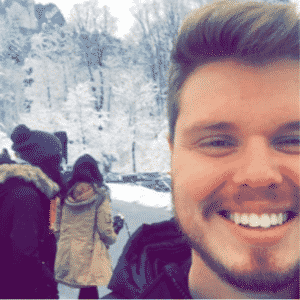
Chris
Chris is a marketing major with a strong background in small business and influencer branding. He applies his knowledge of content and promotional strategies to design actionable advice for new and intermediate streamers. When he’s not busy crunching analytics, he can be found in the salt pits of League of Legends.