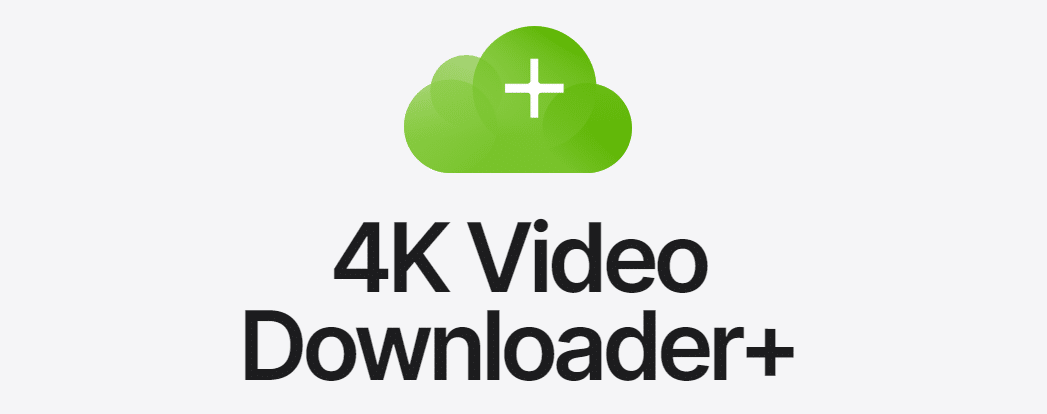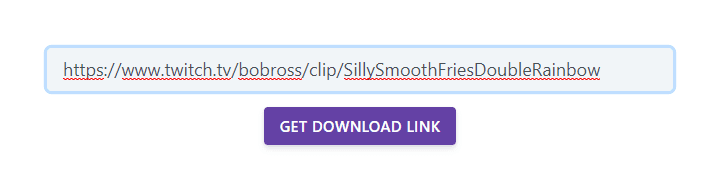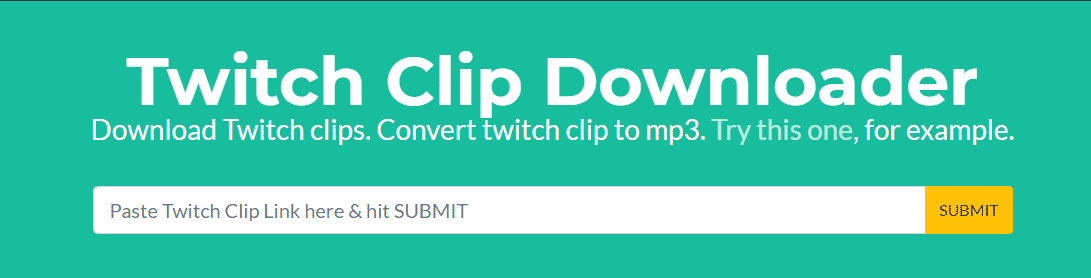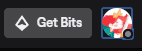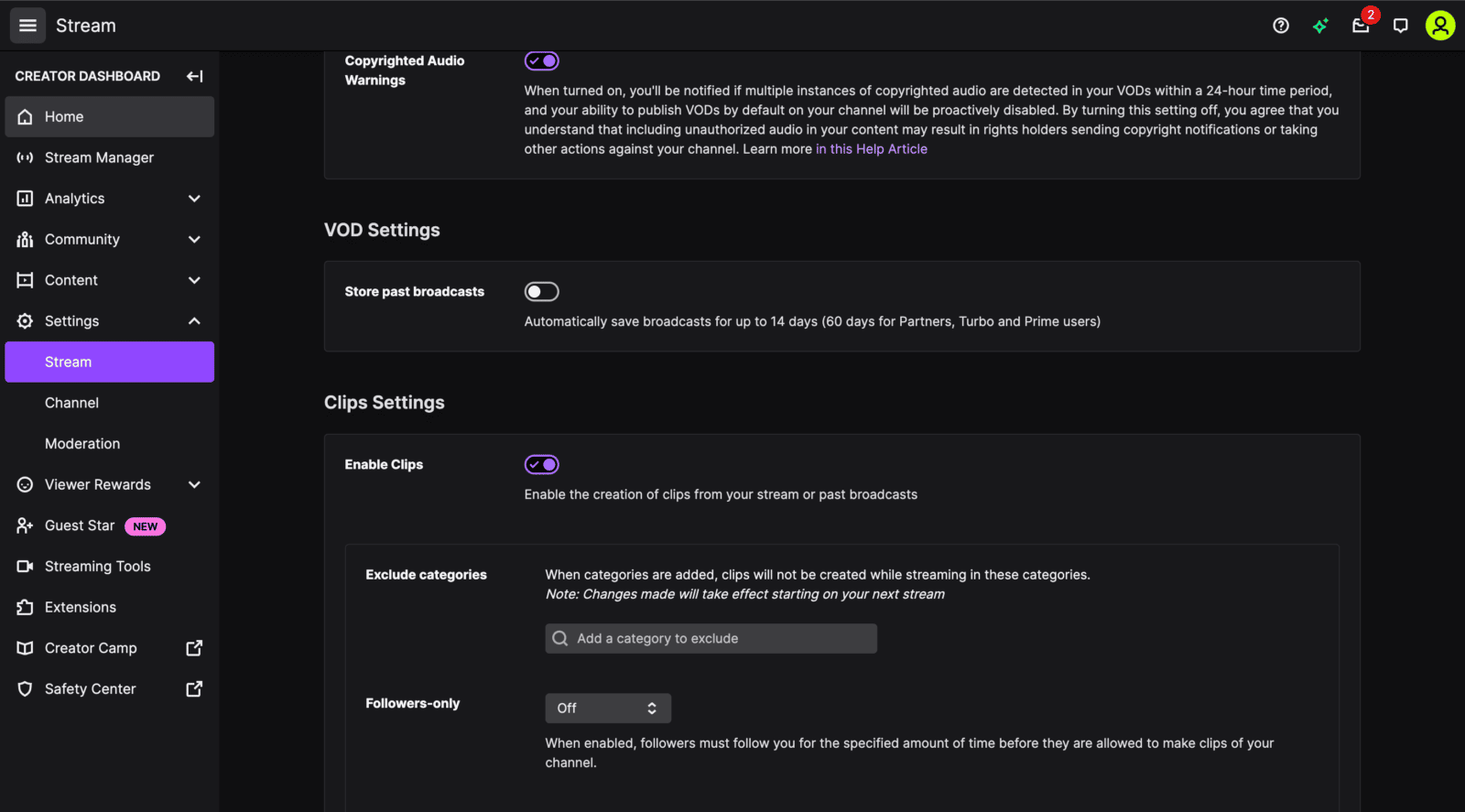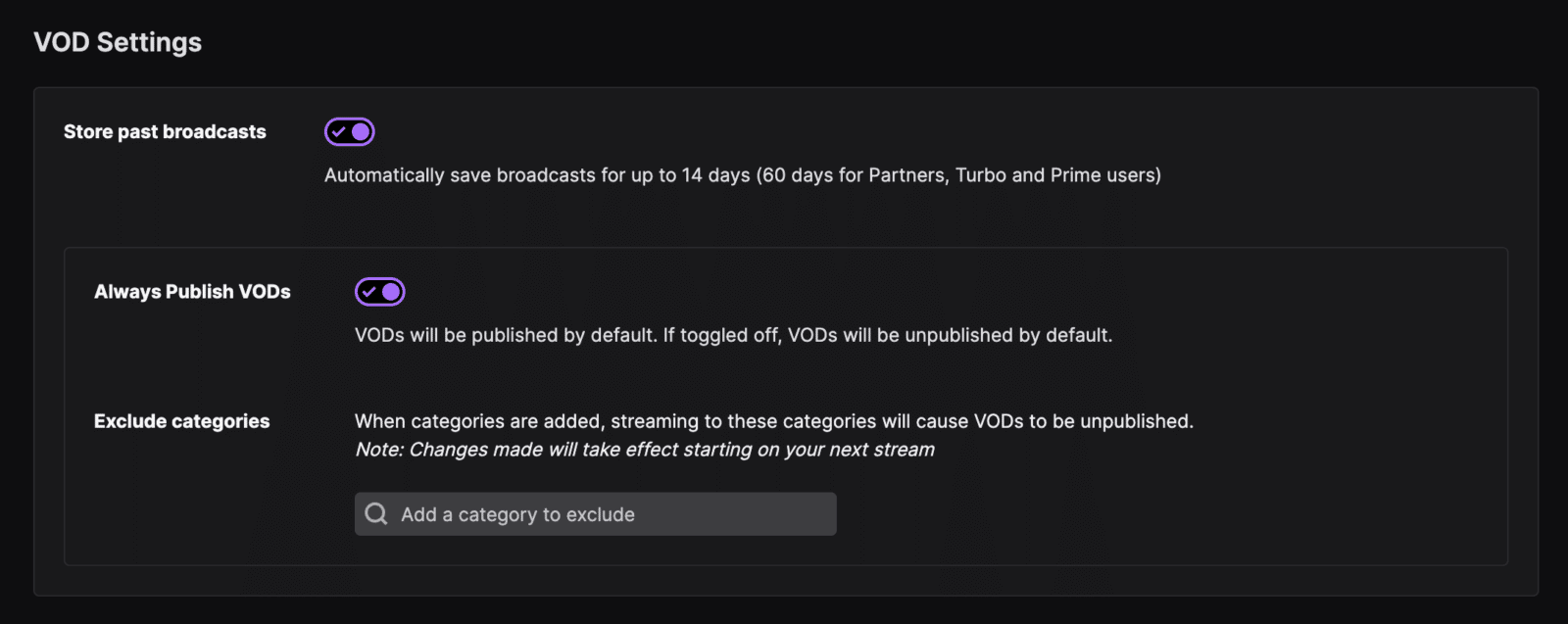Unless you record a Twitch stream separately as you film them, you must download Twitch videos before they expire on the platform to keep it long-term. Several tools online will allow you to download it with nothing more than the video link. Do note that this means your viewers can also download videos from your Twitch channel.
This post will cover the free tools that will allow you to download videos from the Twitch website and give you tips on how to back up your Twitch VOD videos.
Free Twitch VOD Downloaders
There are several completely free downloading tools that you can use to download videos. This post will cover a few:
-
1. Twitch Leecher
Twitch Leecher is a frequently updated downloading tool on GitHub. This free tool will allow you to search for a Twitch VoD using the Twitch video URL, video ID, or through channel name. After you open Twitch Leecher, you need to search for the Twitch video you want to download using their search options. Once you find the video you want to download, you can freely do so (except for subscriber-only videos).
-
2. 4K Video Downloader
If you love watching a streamer who broadcasts high quality, you can download their 4K VoDs using the 4K Video Downloader tool. Not only does this took work for Twitch, but you can also download YouTube videos that you can watch later on the go when you are away from a strong internet connection. This is the perfect tool to use if you want to download VODs in a preferred format.
-
3. Streamlink
If you have a Mac, you can use Streamlink. It acts similarly to Twitch Leecher (which exclusively works on Windows). While it can be a little more complicated to use, a guide is available to help you get on your feet.
Downloading Twitch Clips?
If you want to download Twitch clips that were taken from past streams, use a Twitch Clip downloader. We recommend using one of the following tools:
-
1. Clipr
The easiest way to download a video from Twitch is to use the Twitch VOD downloader Clipr. Simply copy the video URL and paste it into the provided space.
Once you have inserted the Twitch video link, press the “Get Download Link” button. The page will refresh and display a “Click to Download” button. After clicking it, the clip will download to your computer (most likely to your Downloads file).
-
2. Clip Ninja
You can also use Clip Ninja to download your clips. It works in a very similar method to Clipr. You only need to input the link and click the download button.
How to Download Twitch Sub VODs
One of the many perks of being a channel SUB is being able to watch content that the streamer only releases to subscribers. That being said, many of the downloading tools to save Twitch videos won’t allow you to download Twitch streams in sub-only mode even if you are subscribed to the channel.
That being said, some have been able to download these live streams by using the TwitchNoSub tool available on GitHub. In fact, this took has also allowed non-subscribers to view the premium content.
As this tool doesn’t help the Twitch streamer or the media giant in any way, you may find that it doesn’t work in the future, but for now you should be able to watch your favorite streams with decent video quality.
How to Back-Up Your VODs
Even if you don’t think you’ll ever use footage from your Twitch videos, you never know what you will need in the future. You may also have to dispute a copyright issue. It is a good idea to back up your past broadcasts for those reasons alone.
An easy way of doing this is by multistreaming to a private YouTube channel. Don’t make the videos public (especially if you are an affiliate or partner of your streaming platform, as there is generally a time frame when content can’t be shared on other platforms).
The private videos will be stored forever until you delete them or make them public. You can use restream.io for this purpose.
Alternatively, you can save them to a hard drive – or several, as it may be. You can also download Twitch videos and move them to your YouTube channel. Even if you choose to not publish them on YouTube in the future, you will be able to enjoy your favorite Twitch clips over and over.
Should You Download Twitch Videos?
Any Twitch user can download any live stream created on the platform. As VoDs are deleted between 14-60 days after it was originally aired, you may want to download a stream if you cannot watch it live or want to relive specific moments (though you could also clip these).
Ensure you enable the Twitch feature to store past broadcasts automatically. Follow these steps to set up this feature:
-
Step 1
Open Twitch and click on your profile icon to view the drop-down menu.
-
Step 2
Click on Settings and go to the Stream tab.
-
Step 3
Scroll down to find VOD Settings.
-
Step 4
Enable Twitch to store past broadcasts by turning on the slider.
Now, you have 14 to 60 days to download and save your content. Be sure to download Twitch VOD videos. They are automatically deleted on Twitch.
It is important to remember that the streamer is the creator and owns the rights to their work. You cannot reupload it as your own, either on Twitch or YouTube.
Twitch Viewers Can Also Download Twitch VODs
It is important to remember that viewers can take clips of any portion of your content. It is, therefore, important to always follow the terms of service and to watch what you say. You wouldn’t want them to save videos that they could later submit as a reason why you should be banned from the platform.
Conclusion
Once you learn to download Twitch VODs from your Twitch account, you can ensure that you never lose another one of your VODs when it is deleted from Twitch. Once your Twitch streams are deleted, you cannot recover them.
The ability to download video content from Twitch isn’t always straightforward, but I hope we have been able to help. If you have any other questions about the download process, please reach out to our friendly moderators on our Discord channel.
Even if you aren’t sure you want to see something again, it’s a good idea to download them from the Twitch website using a free service on a third-party app, just in case.

Zac
Zac is a part-time tech blogger. He’s an avid gamer with a taste for old-school RPG’s and Indie Sandbox games. He excels at theory crafting and finding new ways to enjoy a well-loved game.