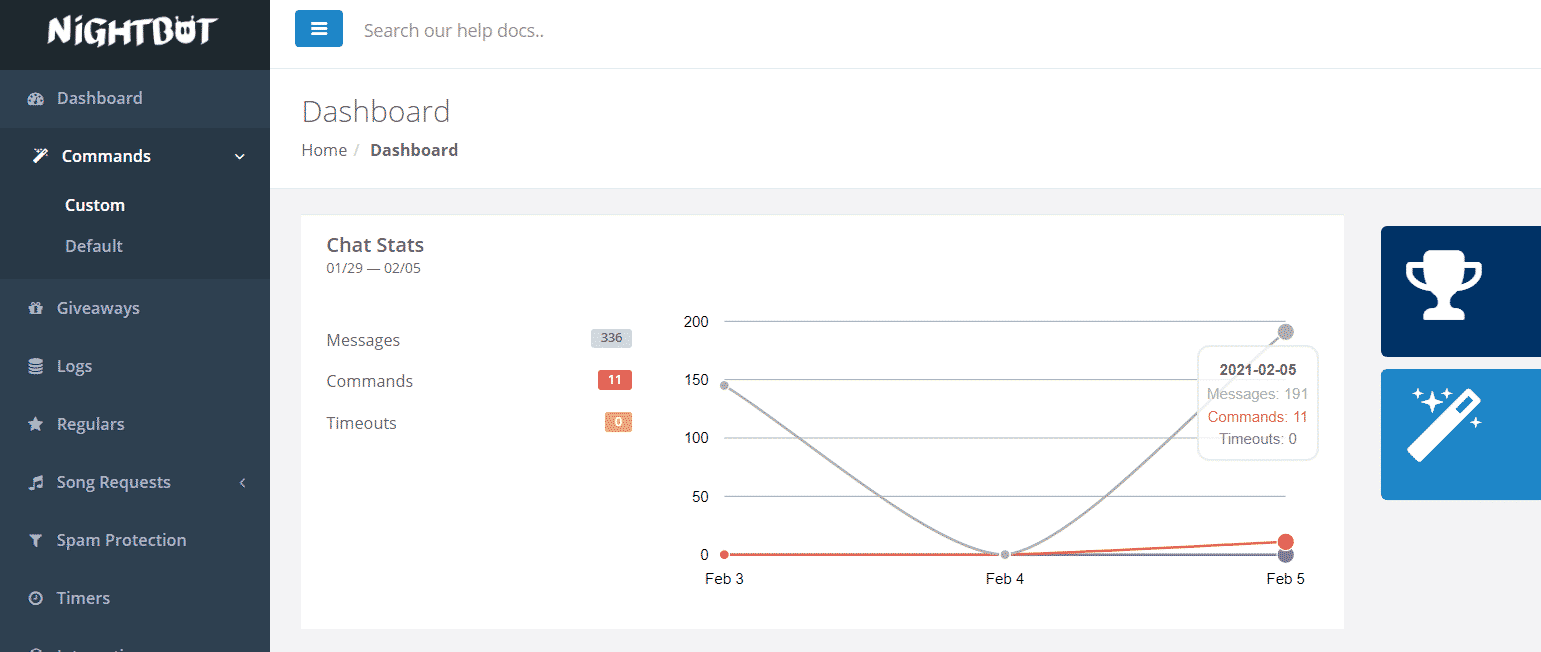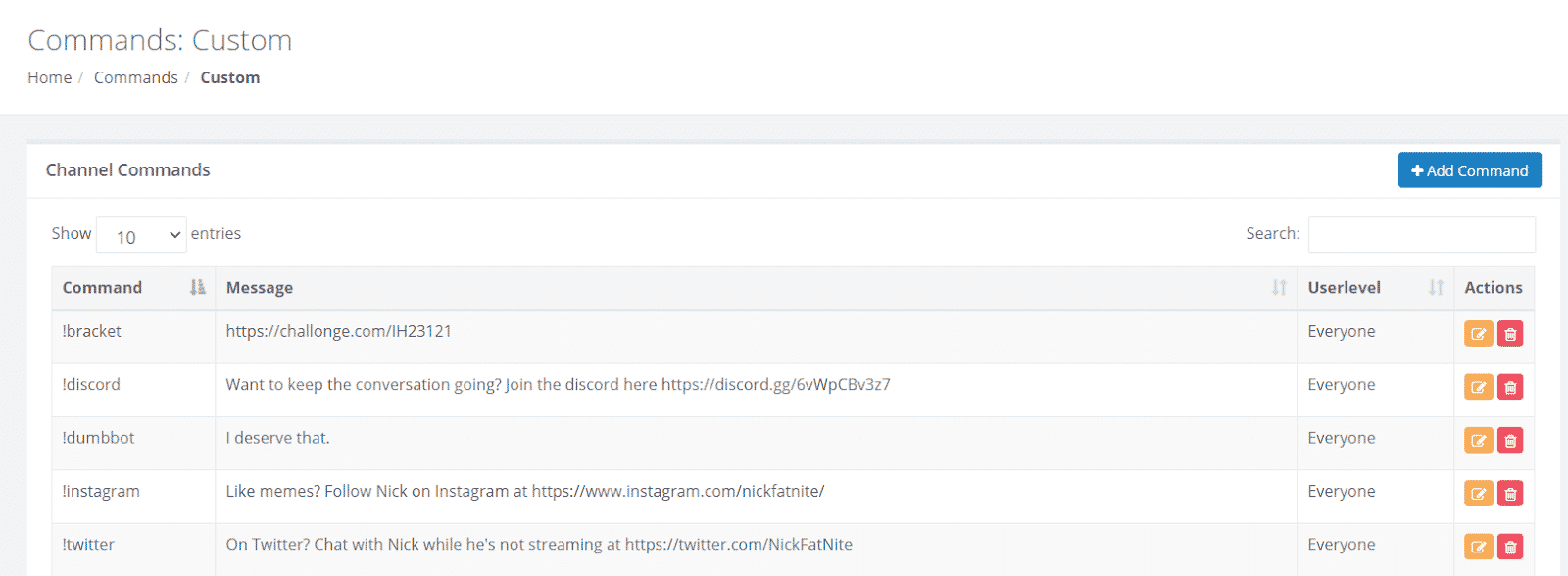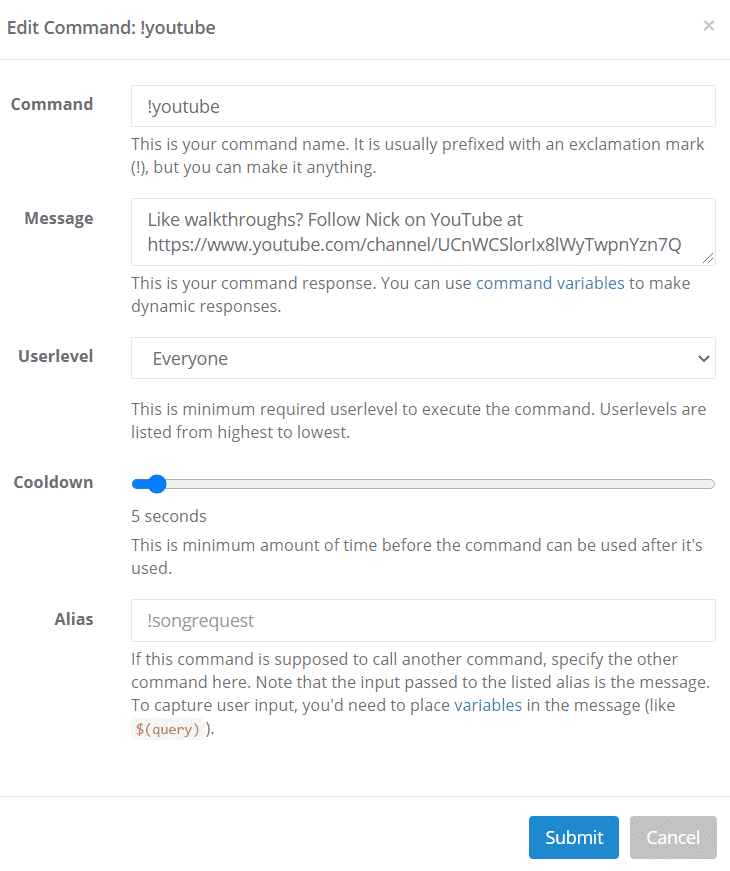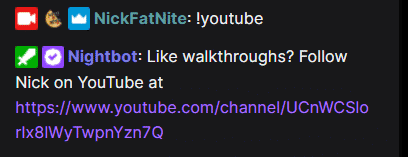Chatbot commands are an invaluable tool guaranteed to increase interactions with your viewers during your streams. They’ll also streamline some processes and make life easier for viewers and mod alike.
This post will cover some of the most common Nightbot commands, how to make some of your own, and more tips and tricks on getting the best out of this fantastic tool.
What Does Nightbot do?
If you’re familiar with Discord bots, bots for streaming platforms such as Twitch work the same way. Except, of course, while Discord bots are created and used to moderate members and simplify tasks in your community, Twitch bots do it for your live streams.
Chat moderation and trying to keep up with your audience’s requests while streaming and playing at the same time can be a challenge. Nightbot’s job is to make chat management easy for you so you can enjoy gaming. All you have to do is to invite Nightbot to your live stream channel on Twitch and type in command names whenever necessary.
However, Nightbot has a wide array of commands available for the broadcaster themselves, mods, and users. Plus, you can also create custom commands for whatever task you want Nightbot to do. It can be confusing where to start because there are just too many of them. Not to worry, though.
Here I’ve listed the ultimate must-know commands for audience level users, mods, and streamers. You can bookmark this post for future reference.
If you haven’t set up Nightbot for Twitch yet, learn how to do so in a few minutes here.
Nightbot User Commands
If you are viewing somebody else’s stream as a regular user, there are default commands you can use in the chat to access various features. Just type in the command name in the chat, and see the magic happen.
- !commands – Lets viewers see a list of commands they can use.
- !game – Lets users know the game being displayed on stream.
- !marker – ‘Bookmarks’ a particular timestamp of the stream so you can rewatch it later with ease.
- !poll – Allows users see the results of the most recent poll.
- !songs – Allows users make song requests. To request a song, type in !song Youtube or SoundCloud Link / Search Term. The channel owner/mods need to enable this feature first before viewers can use it.
- !title – Allows users see the title of the current Twitch stream.
Nightbot Mod Commands
No one has it harder than stream mods. Besides just keeping an eye on the chat, they’ll need to be ready for anything. Title changes, posting polls, adding tags, they’ll do it all and Nightbot commands will help take some of that weight off their shoulders.
- !title – Will post the title of the stream in the chat. Can also be used to change the title
- !title New Title – Will change the stream title to whatever you type in for New Title
- !marker – Creates a marker in the stream. Makes it easier to go back and clip later
- !filters – Gives mods control of the Nightbot spam filters menu.
- !songs – Gives you full access to AutoDJ song que. Some additional controls below
- !songs current – Displays current song playing in chat
- !songs list – Gives link to full song list for channel
- !songs skip – Skips the current song
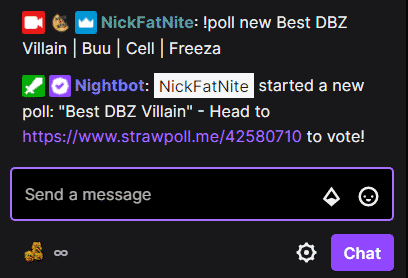
- !poll – Creates a straw poll for users to vote in. A clickable link will be included in the message that leads to the poll. Ex: !poll new Best DBZ Villain | Buu | Cell | Freeza
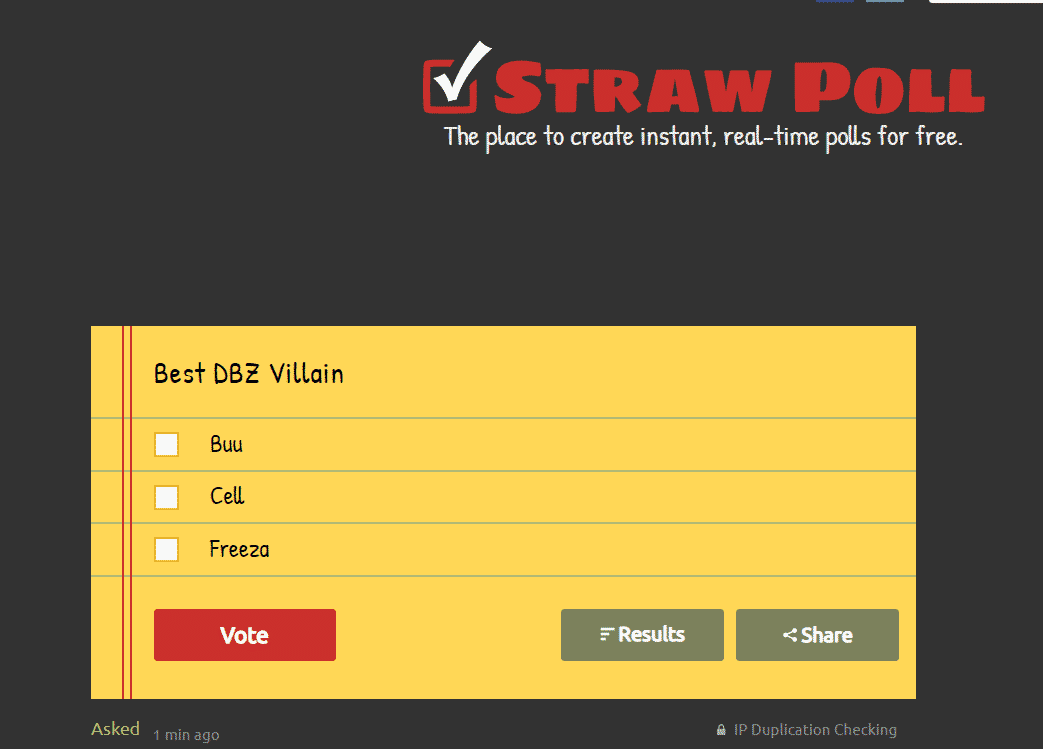
Best Nightbot Chat Commands
Below are a few of my personal favorite commands to use while streaming.
- !command – Gives a link with all active commands for the channel. Great for if you’re forgetful.
- !tags – Gives streamers the ability to change tags on the fly
- Ex: !tags pvp will add the pvp tag to your stream
- !regular – a quick way to add the “regular’ roll to one of your constant viewers.
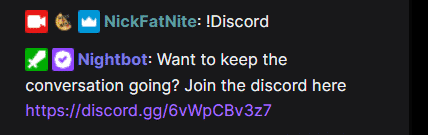
- !discord – Gives a link to my channel’s Discord server
- This is a custom command (more on how to add those, below)
- !youtube – Gives a link to my YouTube Channel
- You should really have one for each social. Just in case viewers don’t feel like checking out your about section.
- !bracket – I host tournaments monthly. This command gives viewers a link to the tournament’s bracket.
- If you have something viewers will need to reference, but it’s not constantly on your stream, a similar command may work for you.
- !poll – Great way to create some interaction and get a conversation going
- Cell is the best DBZ villain by the way.
- !winner – Randomly picks a winner from your viewers
- The fastest way to complete a prize drawing without messing with the contest page on the Nightbot site.
- !marker – It creates a marker on the stream for when you go back to make a clip. You’ll love past you for using this one.
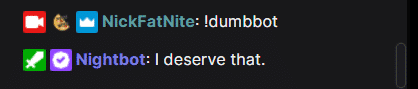
- !dumbbot – See below. In my first stream using Nightbot, I had the filter settings set way too high. Chat quickly became a sea of deleted messages and Big Brother Nightbot making his presence known. After that stream, I adjusted the filters and created this command. Now anytime Nightbot gets a little too pushy anyone in chat can call him out on it. Just a reminder for you to find fun ways to interact with Nightbot.
Nightbot Broadcaster Commands
As a channel owner, you will, of course, have access to the commands above on your own stream chat. Besides that, there are a number of other commands exclusive only to you or a few of your trusted channel editors, including:
- !join – Invite Nightbot to your channel.
- !part or !leave – Get rid of Nightbot from your channel.
- !commercial – Lets you run an ad on your stream. Only works if you are a partner.
How to Edit and Remove Nightbot Commands
As the channel owner, you can create custom commands for your stream chat. You can do this on the Nightbot.tv dashboard, but you can also set custom commands on the chat itself. Here are the basic command names:
- !addcom – Add new commands.
- !editcom – Make some changes to already existing custom commands.
- !delcom – Removes a command from the list.
Cool Nightbot Commands For Twitch
Because of the custom commands feature of Nightbot, there are so many of them that it will be hard to keep up with everything. However, I’ve compiled this extended list of fun and useful commands to use on your own stream. Although it’s not an exhaustive list, I think you’d want to add them. Note that you may have to customize these commands on the Nightbot dashboard.
Links
These types of commands allows you to post messages containing links to pages and other social media platforms. Here are some of the best ones:
- !socials – Posts all of your social media links.
- !tiktok – Set up this command to put a clickable TikTok link on your chat.
- !insta – Posts your Instagram account link.
- !twitter – Posts tour Twitter account link.
- !discord – Posts an invite link to your Discord (more on this below).
- !youtube – Posts the link to your YouTube channel.
Channel
Use commands to encourage viewers to support your channel.
- !support – Encourage your viewers to support your stream.
- !sub – Encourage your viewers to subscribe to your channel and even gives them a link.
- !donate – Encourage your viewers to give donations. The donate command can also be customized to contain link to Streamlabs, PayPal, or the payment solution of your choice.
- !follow – Encourage your viewers to give you a follow.
Interaction
Viewers love it when streamers interact with them, so here are some Nightbot commands to help you do that:
- !hello – Set a personal message for your viewers so that when they send this command, they will get it complete with their username–as though you are responding to them yourself.
- !welcome – Greet new users who have joined your stream.
- !hug – Send some virtual hugs to users viewing your stream.
- !so – Give your audience a shoutout.
When setting up such commands, make sure to specify the variable in $(touser). It’s important to set the user’s name or else you will likely end up mentioning yourself.
Random
Other fun channel commands you can try:
- !8ball – Lets users play the Magic 8 Ball on stream.
- !weather – Lets users know the current channel weather.
- !time – Lets the users know your current channel time and timezone.
- !rps $(user) – Play rock, paper, and scissors with a specific user.
- !rpsrandom – Play random viewer rock, paper, and scissors game.
- !dice or !2dice – Single or double any-sided dice command.
- !uptime – Tells your viewers your current stream uptime.
- !number – This one command enables a random number generator from 1 to 100.
- !followage – Lets users know how long they’ve been following your channel.
- !funfacts – Returns a random fact which can help spark up lively discussions in your stream.
- !slap $(user) – Slap a specific user.
- !slap – Slap a random chatter.
- !wzdrop – Warzone drop picker.
- !wzcontract – Warzone contract picker.
- !bodrop – Blackout drop picker.
- !weather lookup – Access weather lookup.
- !subcount – Lets users know your channel subcount.
Best Nightbot Chat Commands
Below are a few of my personal favorite commands to use while streaming.
- !command – Gives a link with all active commands for the channel. Great for if you’re forgetful.
- !tags – Gives streamers the ability to change tags on the fly
- Ex: !tags pvp will add the pvp tag to your stream
- !regular – a quick way to add the “regular’ roll to one of your constant viewers.
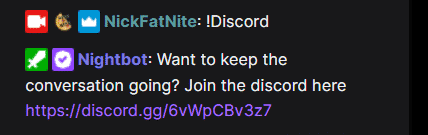
- !discord – Gives a link to my channel’s Discord server
- This is a custom command (more on how to add those, below)
- !youtube – Gives a link to my YouTube Channel
- You should really have one for each social. Just in case viewers don’t feel like checking out your about section.
- !bracket – I host tournaments monthly. This command gives viewers a link to the tournament’s bracket.
- If you have something viewers will need to reference, but it’s not constantly on your stream, a similar command may work for you.
- !poll – Great way to create some interaction and get a conversation going
- Cell is the best DBZ villain by the way.
- !winner – Randomly picks a winner from your viewers
- The fastest way to complete a prize drawing without messing with the contest page on the Nightbot site.
- !marker – It creates a marker on the stream for when you go back to make a clip. You’ll love past you for using this one.
- !dumbbot – See below. In my first stream using Nightbot, I had the filter settings set way too high. Chat quickly became a sea of deleted messages and Big Brother Nightbot making his presence known. After that stream, I adjusted the filters and created this command. Now anytime Nightbot gets a little too pushy, anyone in chat can call him out. Just a reminder for you to find fun ways to interact with Nightbot.
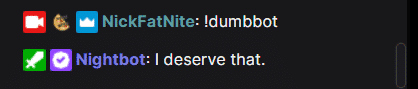
How to Make Custom Nightbot Commands
To create your own custom Nightbot commands, complete the following:
-
Step 1
From the Nightbot Dashboard click the ‘Commands’ dropdown on the left and select ‘Custom.’
-
Step 2
Click the blue “+Add Command” button from the Custom Command page.
-
Step 3
In the new window, select the following:
- Title – Make it something easy to remember
- Message – What will chat see when putting this command in? Avoid a big wall of text.
- Userlevel – Who can use this? Everyone? Mods? Just you?
- Cooldown – After use, how long must chat wait before a command can be used again?
- Alias – Do more variables need to be added to this command?
-
Step 4
Click the blue ‘Submit’ button and test the command in your Twitch chat.
Conclusion
Nightbot commands make life easier for everyone involved. They’re great shortcuts to help get more done and a great way to increase interaction with your viewers. What’s your favorite Nightbot command?
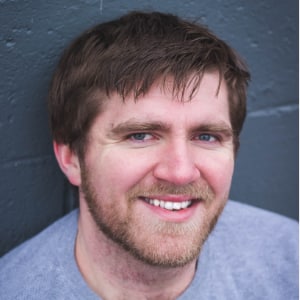
Nick
Nick is a comedy writer from Chicago who got his start at The Second City Theatre. Trading stage time for screen time, he currently streams from his laptop at NickFatNite on Twitch and won’t shut up about it.