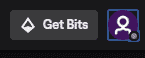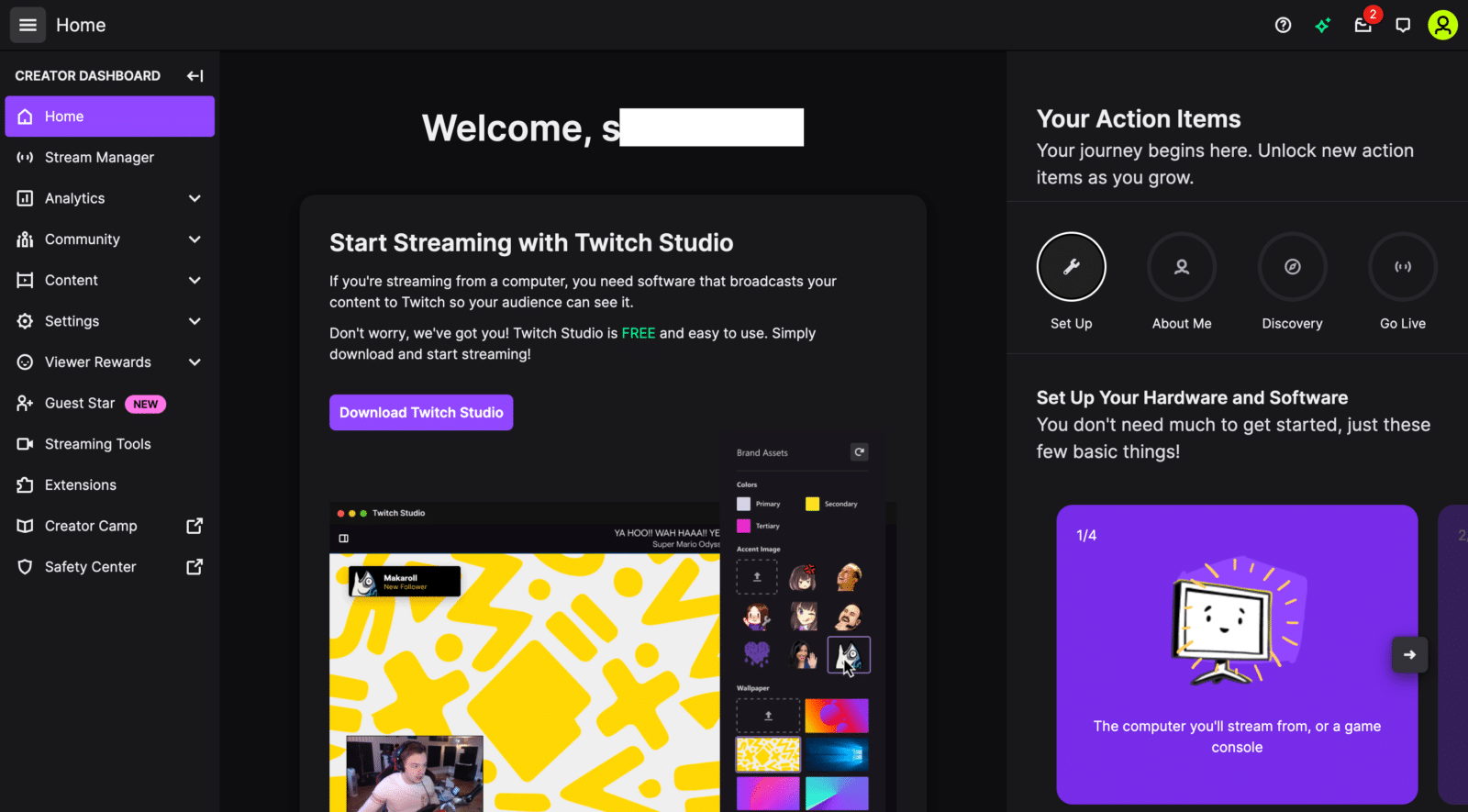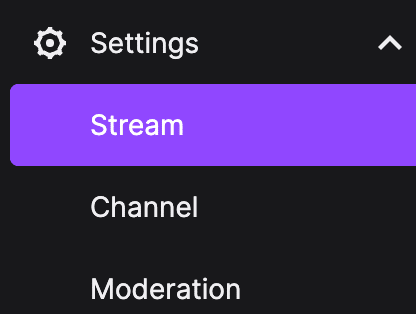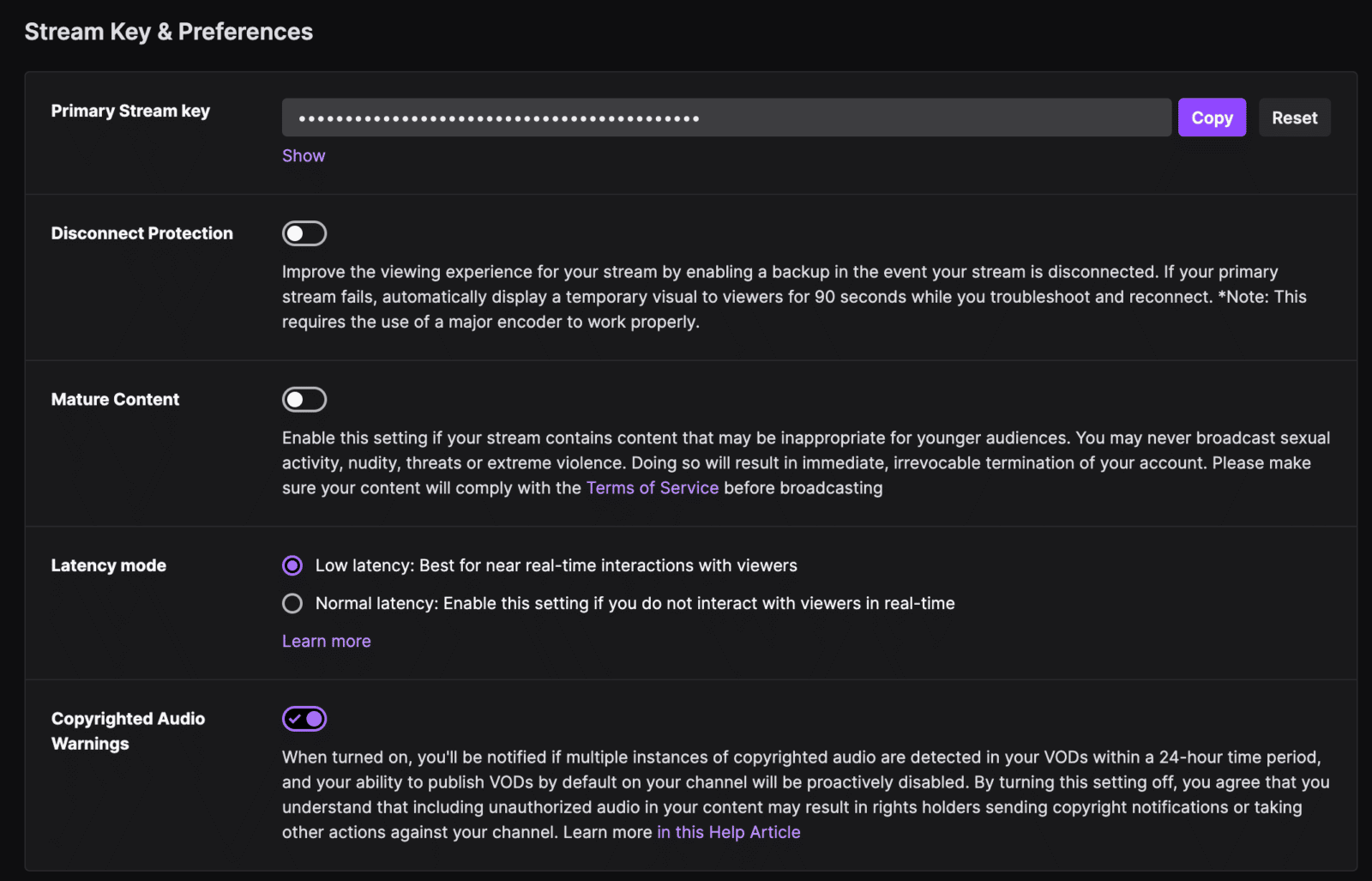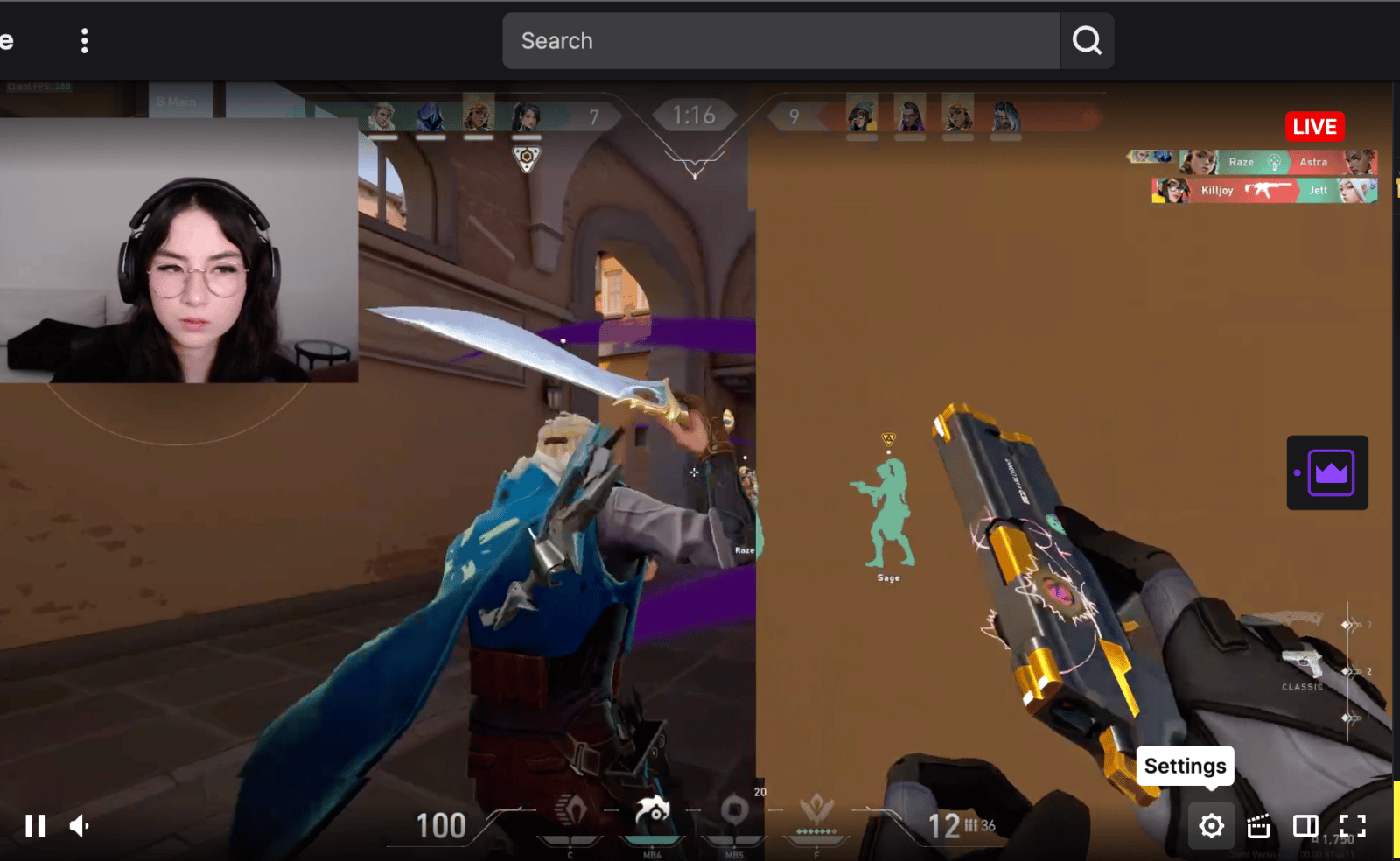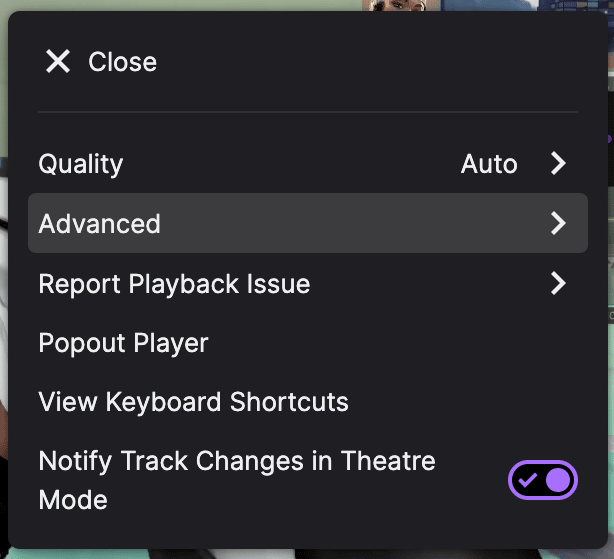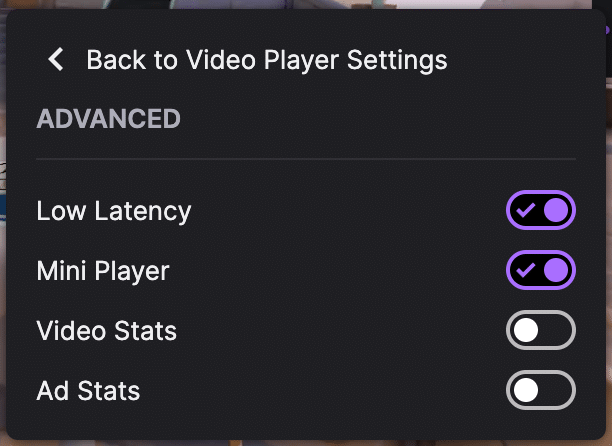Are you wondering what Low Latency is? We’ve got you covered. In this article, we’ll explore more about the Low Latency Mode on Twitch.
In addition, we will also explain why this is an important function when streaming.
What is Latency?
The amount of time that data needs to travel from its source to its destination is called latency. The lower the latency, the faster the transfer of data. So, if you are streaming it’s better to have low latency for smoother, high-quality streams.
What Does Low Latency Mode Do?
The Low Latency mode lessens the time it takes for the live stream to travel from the streamer to an audience. This mode helps streamers to produce smoother live streams for their viewers. When you enable the low latency mode, it increases the speed of transfer of data from a stream to their viewers.
What’s more, this feature allows streamers to react more quickly to comments, which helps them form stronger social relationships with their followers.
Since March of 2019, the Low Latency mode has become a feature both streamers and viewers can turn on and off, depending on their preferences. Today, most channels have the Low Latency mode enabled by default. So, you’ll experience faster upload speeds for a Twitch stream.
On the other hand, some streamers do turn this off. This is generally okay for a channel that focuses more on gaming and streaming than talking with its audience.
When Is Low Latency Important?
Twitch viewers don’t want high latency, of course. But when does low latency really matter?
It’s not uncommon for a very short delay to be unnoticeable. In fact, according to our Streamscheme discord poll, the majority of broadcasters reported they are dealing with latency in the 3-45 second range. The majority of these Twitch viewers were fine with a little wait.
However, improving your stream latency will benefit streamers that want to have a real-time conversation with their viewers. And even if you don’t interact with your audience that often, your viewers will still appreciate a low-latency stream.
Should You Use Low Latency on Twitch?
Twitch is all about the interaction between the audience and the streamer. Streamers should be attentive and responsive to their chat in order to keep it engaging. One of the most effective ways to increase interaction is to lower latency allowing your viewers to communicate in real-time.
Are There Downsides to Using Low Latency Mode?
Twitch viewers don’t want high latency, of course. But when does low latency really matter?
It’s not uncommon for a very short delay to be unnoticeable. In fact, according to our Streamscheme discord poll, the majority of broadcasters reported they are dealing with latency in the 3-45 second range. The majority of these Twitch viewers were fine with a little wait.
However, improving your stream latency will benefit streamers that want to have a real-time conversation with their viewers. And even if you don’t interact with your audience that often, your viewers will still appreciate a low-latency stream.
How to Toggle Low Latency Mode on and Off
You have two options for latency settings. You can choose to stream in normal or low latency. Here’s how you can change the latency settings:
-
Step 1
Open the Twitch homepage.
-
Step 2
Click on your profile picture icon in the top right corner.
-
Step 3
Go to Creator Dashboard and click on the three horizontal lines in the top left corner.
-
Step 4
Under the Settings page, go to Stream.
-
Step 5
Under Stream Key & Preferences, look for Latency Mode.
-
Step 6
To turn on and use the Low Latency Mode, click on the circle beside it. On the other hand, if you want to turn off this mode, click on the circle beside Normal latency.
How to Check the Latency Setting of a Stream
As a viewer, you can check the latency settings of a streamer and choose to turn it on or off. You can follow these steps to do so:
-
Step 1
Go to the live stream.
-
Step 2
On the screen, look for the settings icon. This should be on the bottom right corner of the stream.
-
Step 3
Go to the Advanced tab.
-
Step 4
From there, you’ll see the following: Low Latency, Mini Player, Video Stats, Ad Stats. You can toggle these settings on or off, depending on your preference.
Conclusion
As a streamer, you should take advantage of the low latency mode on Twitch. It helps deliver your content to your audience faster and smoother, even if a viewer has a poor internet connection. It also enables you to better interact with your viewers to further build your community and channel.
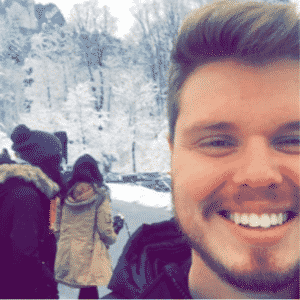
Chris
Chris is a digital marketer with a strong background in small business and influencer branding. He applies his knowledge of content and promotional strategies to design actionable advice for new and intermediate streamers. When he’s not busy crunching analytics, he can be found in the salt pits of League of Legends.