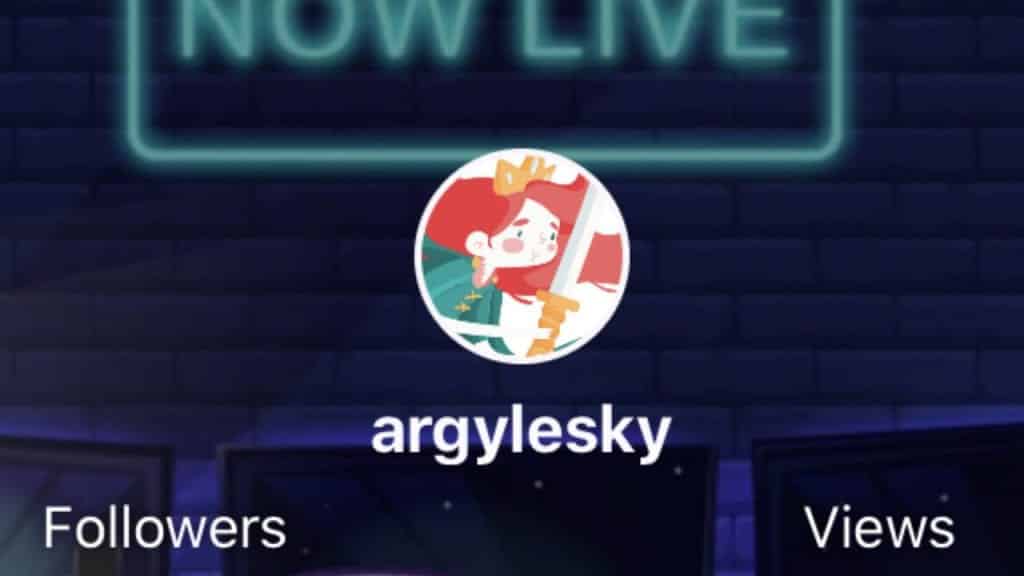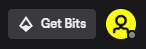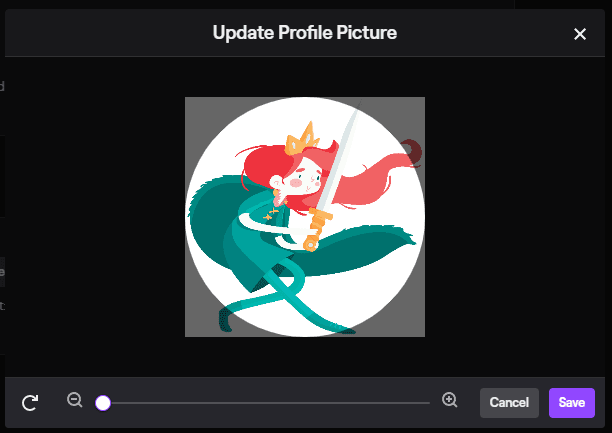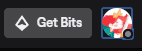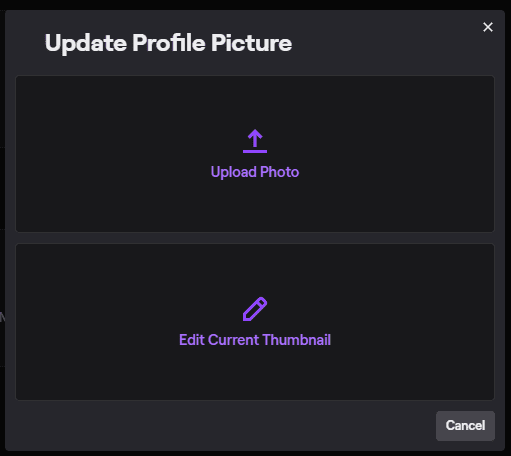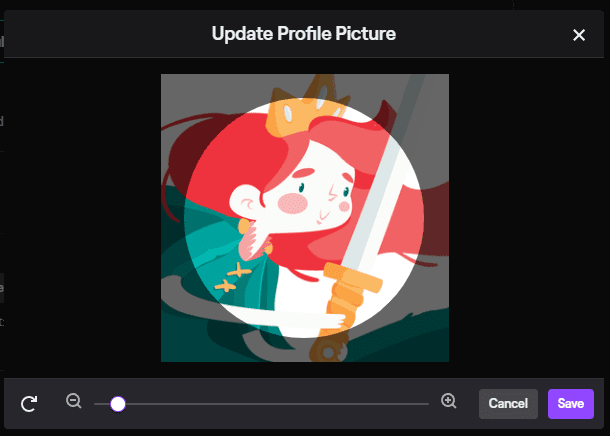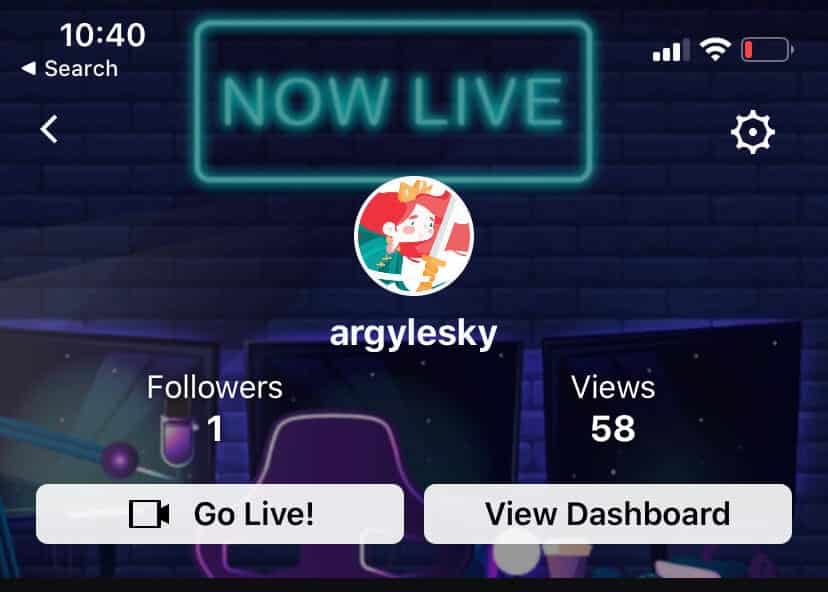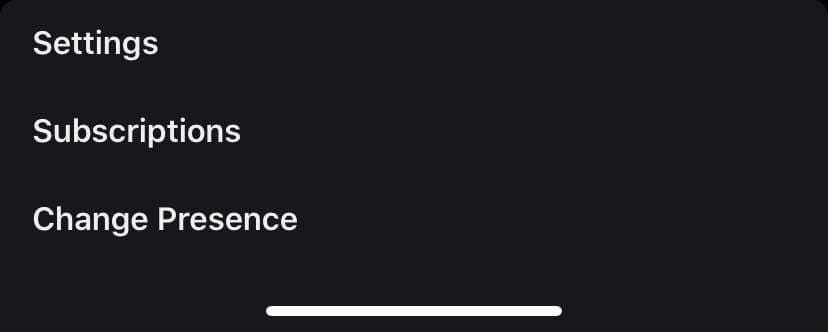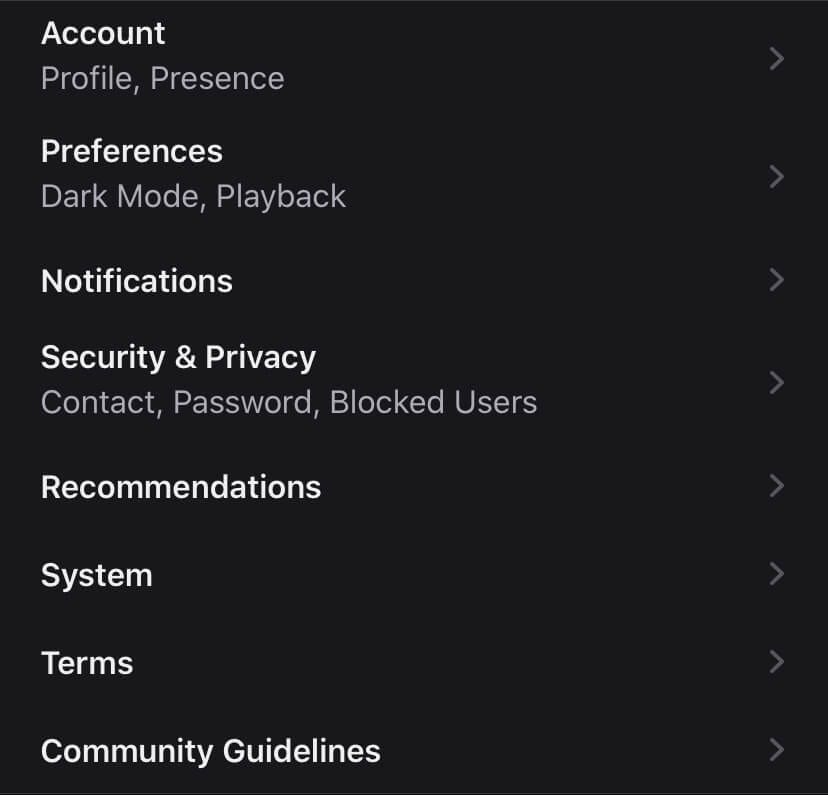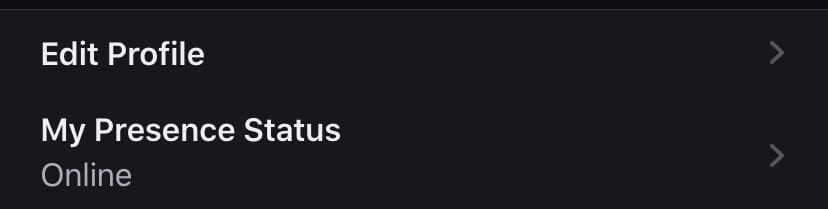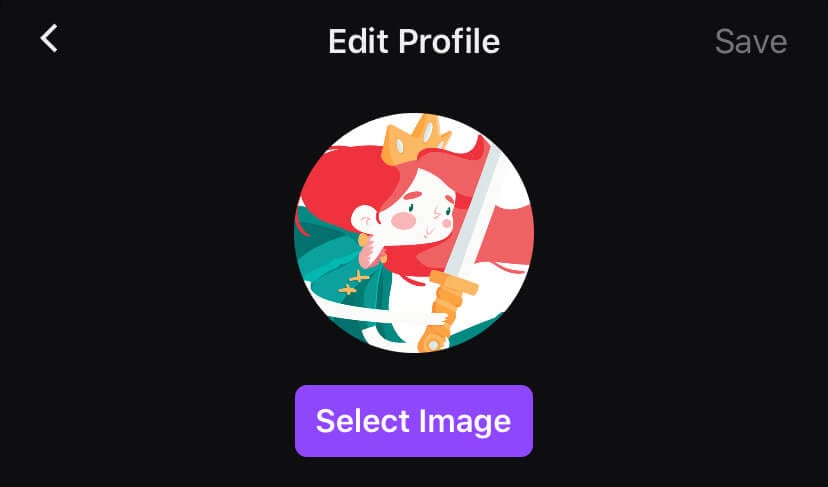This post will teach you how to add a profile icon to the Twitch app in just a few clicks so that people can start identifying your brand through your profile image.
How to Make a Twitch Profile Pic?
The most popular type of profile pic on Twitch is an image of yourself. Search through your collection of selfies to choose one that you like the most. You can generally edit the image through an app on your phone or a free editing app like GIMP on your desktop.
If you don’t want to use a real-life photo you can also have a logo custom designed for you on Fiverr or create a gaming logo on a site like Placeit.
Twitch Profile Picture Size
Your Twitch profile picture should be 256 x 256 pixels. Twitch will automatically resize any profile avatars larger than that.
Images can be submitted in JPG, PNG, or GIF format, and the size should not exceed 10MB. If you have a good GIF of yourself or your logo, it will stand out to your viewers.
How To Change Your Profile Picture on Twitch
You can easily upload or change your Twitch logo for your Twitch channel at any time within your account settings.
To upload a profile picture to Twitch, follow these steps:
-
Step 1
Click your avatar circle at the top right-hand corner of the screen.
-
Step 2
Select “settings” from the drop-down menu. At the top of the screen, you’ll see the Profile Picture box. Click “Add Profile Picture” next to the circle template.
-
Step 3
Select an image from your computer. It will load in the profile picture box. The circled portion is what will be seen as your avatar.
-
Step 4
Zoom in as much as you wish using the bar at the bottom of your screen. You can also adjust the image by clicking on the avatar and moving your mouse.
-
Step 5
Press “save” when you are satisfied with the results.
How to Resize a Twitch Profile Image
If you uploaded an image and want to zoom in (or out), follow these steps:
-
Step 1
Click the avatar on the top right-hand side of your screen, then select “Settings” from the drop-down menu.
-
Step 2
At the top of the screen, click “Update Profile Picture” within the Profile Picture box.
-
Step 3
Click “Edit Current Thumbnail” from the provided options.
-
Step 4
Adjust the image by zooming in or out using the bar at the bottom of the screen.
-
Step 5
Press “Save” when you are satisfied with the results.
How to Change Your Twitch Profile Picture
If you want to change your Twitch profile picture, complete the following:
-
Step 1
Click your avatar on the top right-hand corner of the screen. Select “settings” from the drop-down menu.
-
Step 2
Click “Update Profile Picture” on the Profile Picture box.
-
Step 3
Click “Upload photo” from the following options.
-
Step 4
Select your desired photo from your computer, edit the image to your satisfaction, then press “Save.”
How to Change Your Twitch Profile Picture On An iPhone.
Follow these steps to change your Twitch avatar from your phone:
-
Step 1
Click your avatar image at the top left-hand side of the screen.
-
Step 2
Click the settings icon (a cog) on the top right side of the screen.
-
Step 3
Select “Settings” from the menu that pops up from the lower part of the screen.
-
Step 4
Select “Account” from the options that appear.
-
Step 5
Select “Edit Profile” from the available options.
-
Step 6
Press “Add Image” or “Select Image” to take a picture or choose an existing image on your phone.
How To Delete Your Profile Picture on Twitch
Follow these steps to delete your profile picture on Twitch:
-
Step 1
Click your avatar at the top right-hand corner of your screen. Select “Settings” from the drop-down menu.
-
Step 2
Click the purple trash can icon next to “Update Profile Picture” in the Profile Picture box at the top of the screen.
Twitch Icon Trends
Most commonly, avatars are a picture of the streamer or of the streamer’s logo. Both are great options that you should consider.
Conclusion
Your Twitch is one of the important first steps you can take to branding your channel. Pick an image that suits you and update it as necessary. It is also a good idea to update the picture on your social media accounts to match your profile picture on Twitch.

Luci
Luci is a novelist, freelance writer, and active blogger. A journalist at heart, she loves nothing more than interviewing the outliers of the gaming community who are blazing a trail with entertaining original content. When she’s not penning an article, coffee in hand, she can be found gearing her shieldmaiden or playing with her son at the beach.