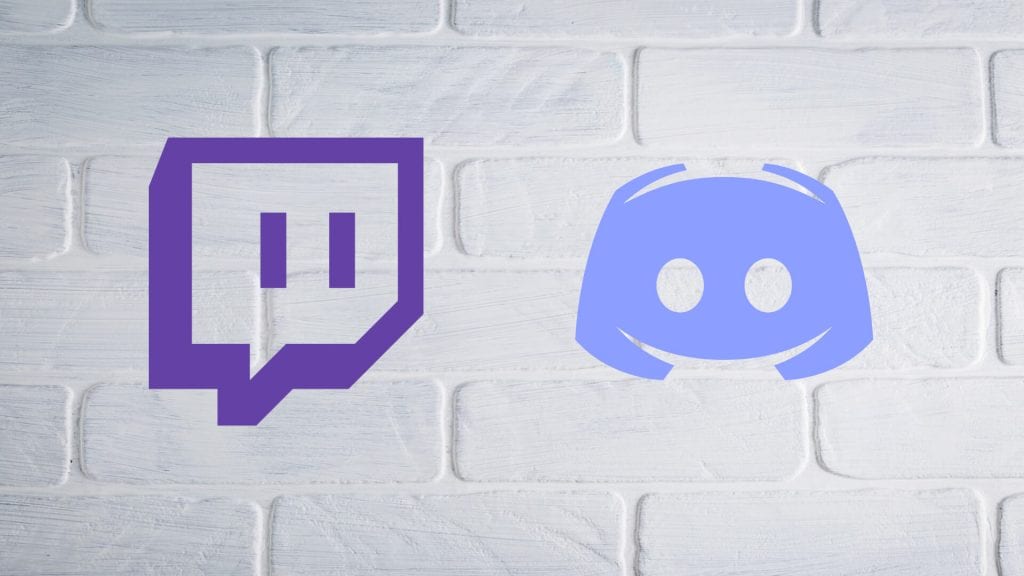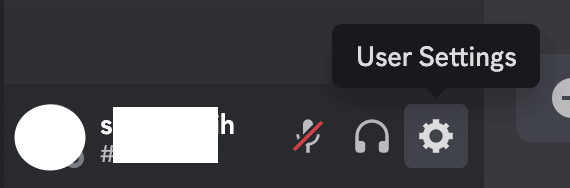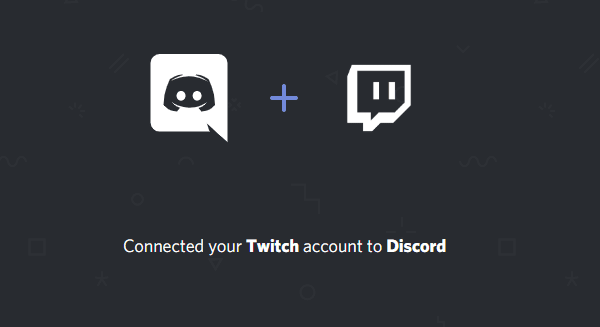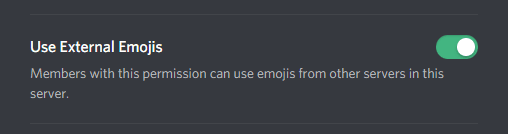To make things even more comfortable, they have collaborated with Twitch to sync subs automatically and emotes between the platforms.
This post will show you how to use Twitch emotes on Discord. This simple step can save you a lot of time to devote to other aspects of your channel.
How to Use Your Twitch Emotes to Your Discord Server
To sync your Twitch emotes on Discord, you will need to complete the following:
Step 1: Sync Your Discord and Twitch Account
In order to sync your emotes with your Discord, you will first need to connect Twitch and Discord accounts from your desktop computer. Here’s how:
-
Step 1
Open your Discord, and click the “User Settings” Icon (the cog) next to your name.
-
Step 2
Select the “Connections” tab, then click on the Twitch icon. If you are logged in to Twitch on your computer, it should auto-populate your account as the option. Sync your account.
-
Step 3
Go to your channel’s Discord server. Click your server name at the top of the screen from within your server, then select “Server Settings.”
-
Step 4
Click on “Integrations,” then on the word “connect” to sync your channel with your server. For you to complete this step, you must have reached Twitch Affiliate or Partner status.
Step 2: Sync Subscriber Roles
Discord will automatically create a role for your Twitch subscribers, but you can still edit the color of the role and what they are allowed to do in the roles section of your server’s settings.
As long as they have synced their Twitch account to their Discord, your subscribers will automatically be able to use your Twitch emotes once you have set everything into place.
Step 3: Allow External Emotes on Your Discord Server
While this step (and the final two steps) are not required to sync your Twitch emotes with Discord, I’ve included them here as they are related to popular features.
To allow external emotes to be used on your Discord server, complete the following:
-
Step 1
Go to your Server Settings.
-
Step 2
Click the “Roles” tag and scroll down until you see “Use External Emoji.” You can set this role for everyone or give it to particular roles (such as subscribers and moderators).
Step 4: Set up BTTV Integration
While you are integrating emote programs, go to BTTV and log in with your Twitch account. Go to your Dashboard and select “Discord Sync.” Log in to your Discord account and choose the server you want to integrate.
Step 5: Upload Additional Emotes
You can also learn how to make emojis on Discord to add variety to your server. Discord allows you to upload 50 emotes to each of your Discord servers and increases that amount if your server is nitro-boosted.
Where to Get Twitch Emotes
Before you can link your sub emotes to Discord, you must find custom emotes for your channel. There are three places you can find these emotes in less than a week:
- OWN3D Emote Maker – The OWN3D Emote maker allows you to edit an avatar however you wish, then select as many as you like for your channel. You only pay for the emotes you want (though discounts are given for the more you purchase at once). You can download these right away to submit to the Twitch team for approval.
- OWN3D Emotes – The platform also has pre-made emotes in various styles. You can purchase these to use on your channel or straight to Discord. There is a chance that other channels will also use these emotes, making them a little less unique.
- Fiverr – If you want truly custom emotes, you will need to find a designer on Fiverr, an online marketplace of freelancers. You can typically find an artist to create your custom work in a week or less.
Frequently Asked Questions
Why Can’t You Use the Twitch Channel’s Emotes on Their Discord?
For the emotes to be available on the Discord server, the streamer must enable sharing of their channel’s emotes. The streamer’s twitch account should also be synced to the server for the emotes to appear.
Conclusion
Integrating a Twitch channel’s emotes onto a streamer’s Discord server is a great way to build a community of solid and supportive viewers. It’s also an extra way to use your custom emotes outside of Twitch.
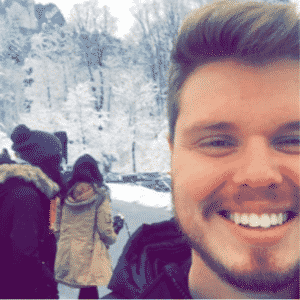
Chris
Chris is a digital marketer with a strong background in small business and influencer branding. He applies his knowledge of content and promotional strategies to design actionable advice for new and intermediate streamers. When he’s not busy crunching analytics, he can be found in the salt pits of League of Legends.