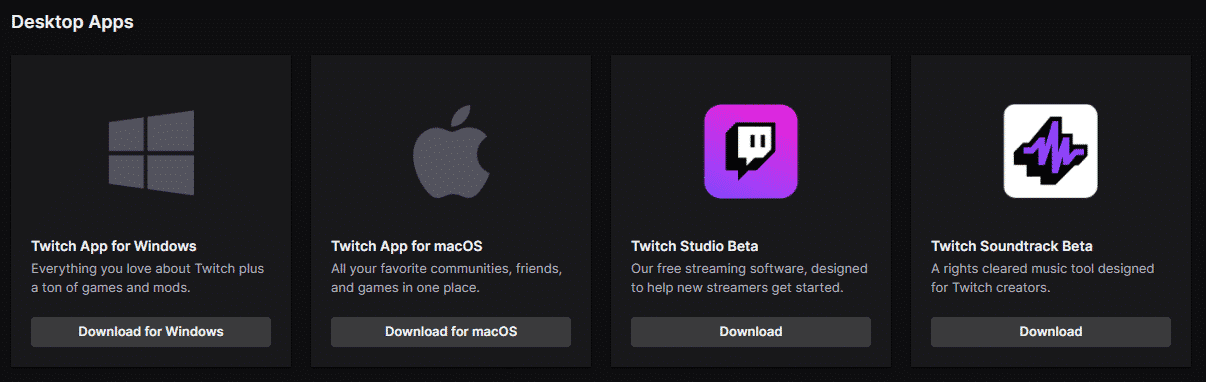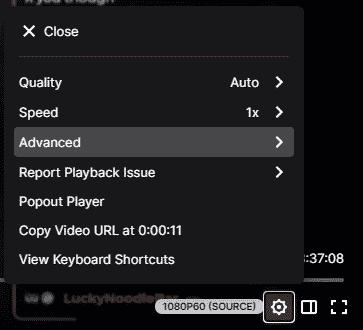The Twitch error 2000 typically stems from a broken network connection with the browser, an extension, or antivirus. You will need to fix the issue before you are able to access content on Twitch again.
This post will cover the various possible causes of the error, as well as the solutions so that you can return to your Twitch streams.
Causes for Twitch 2000 Network Error
While the Twitch error 2000 occurs from a bad network connection, there are several things that could be the cause of that connection. These will include:
- Issues with your HTML 5 player.
- Your ad blocker could be preventing the feed.
- Browser extension that may disable the connection.
- Issues with your current web browser.
- Your ad blocker may be blocking the connection.
- The Twitch servers may be having issues on their end.
While there are a few other things that could potentially cause the Twitch network error, the above issues are what you will typically come across. The rest of this post will help you address the issues that prevent users from watching their favorite channels so that you can find the help you need.
How to Fix the Twitch Error 2000 on Chrome
Generally speaking, you will be able to quickly fix the Twitch 2000 network error by simply refreshing your browser. While there may be greater issues at play, there are three things that you can try before troubleshooting other areas:
-
1. Refresh the Page
Sometimes the simplest action is the one that will give you the results you seek. Refreshing the page will often reestablish a connection to Twitch, allowing you to continue watching your favorite streamer.
-
2. Restart Your Computer
If refreshing the page doesn’t work, try restarting your device. Sometimes a simple restart to refresh your internal operations is all your computer needs to reconnect to the networks needed to play Twitch.
-
3. Log in and Out of Twitch
If the error is on their end, this may help you reconnect to the server and fix it.
-
4. Check Your Internet Connection
Occasionally, you may encounter the Twitch error 2000 because of a bad connection. Reset your internet modem and try to access the Twitch links again.
Twitch 2000: Network Error Possible Causes
Some of the potential causes of the Twitch 2000 network error may include one of the following:
1. Network Connection Issues
If you have a bad network connection, you will need to restart your router or modem. While restarting, make sure to not mess up any other settings.
2. Blocked/Banned on Twitch
Occasionally, you may encounter the Twitch 2000 error message if you are in a region where Twitch is blocked or you have been IP banned from the platform. In both of these instances, you will need to use a VPN to get around the system.
We recommend using NordVPN, which has been a trusted VPN provider since 2012. Not only will you be able to access Twitch even on your computer, but you will have the security knowing that other site data isn’t being tracked and that you have DNS protection. They also offer a 30-day money-back guarantee if you don’t like their product or it doesn’t work for you.
3. Browser Extension Issues
Some browser extensions (such as Ghostery or Kaspersky) can potentially cause the Twitch 2000: Network Error. To get around this, either try a different browser without the extension or disable the extensions from your current browser. You might be able to get around this by adjusting the settings in each extension. Refresh often to see if your changes helped.
Ghostery is a common extension that causes issues on Twitch on Google Chrome or Mozilla Firefox. To fix it, open the extension and click the shield icon to turn on the “Enhanced Anti-tracking” setting.

You can also try to clear data from your browser cache to see if you can get rid of the Twitch network error 2000 in that way. Occasionally, clearing your browser cookies is just the trick to get your internet content working again.
4. Antivirus Software Issues
4. Antivirus Software Issues
Antivirus software can often interfere with programs that it mistakes for a potential problem on your computer. If this is the case, you will need to temporarily disable it while you use Twitch. You can also go into the settings of your antivirus software and set Twitch as an exception.
Some antivirus software that occasionally fails with Twitch are as follows:
- Avast
- Kaspersky – (you can also try to open the program and turn off data pooling)
- Windows Defender
5. Web Browser Issues
There are many things that can cause errors that will block internet content with web browsers. These include workability, uncleared cache and cookies, added extensions, and your own security settings. To fix the Twitch error 2000 issue, you can either troubleshoot your current browser or try to use a different one. Here are a few things you can try:
- Clear your cache and cookies on Google Chrome (you should also clear browsing data)
- Check your network connection settings
- Try incognito mode with your current browser
- Disable any extensions that are not used or needed
- Check and adjust your browser settings
If the error persists, use a different browser to watch your favorite streamer. Often, switching from Chrome to Firefox (or vise versa) will fix the system.
6. Fix Twitch Web Application Issues
Some Twitch users have reported that they have problems with the web application of Twitch but are able to use Twitch’s desktop application. This is a good way to keep up with your streams and enjoy the experience of the desktop version.
How to download Twitch’s Desktop Application
-
Step 1
Go to the Twitch Desktop download page.
-
Step 2
Download the appropriate app for your computer.
7. Adblocker Issues
Twitch is known for tactically fighting AdBlock software. Periodically, people find that their Adblock software doesn’t work with Twitch anymore and it is because the streaming giant found a way to prevent it. While ad blockers generally will catch up again, some issues can be caused in the meantime (such as the Twitch 2000: Network Error).
To fix an adblocker issue, try to disable ad blockers on your computer then refresh Twitch. You can typically disable the software by clicking the extension icon and toggling its settings to on/off for a specific site. If disabling it doesn’t work, uninstall the Adblock software and try again. You may be able to reinstall the software without further issues.
8. Disable HTML 5 Player on Twitch
Occasionally, HTML5 Player will clash with Twitch (and other streaming platforms) and will cause the Twitch 200: Network Error. To fix it, you will need to disable your HTML 5 Player. Do the following:
-
Step 1
Visit the platform and start any Twitch stream on any channel.
-
Step 2
Click the cog (settings icon) located on the bottom-right side of the Twitch stream page.
-
Step 3
Select “Advanced Settings.”
-
Step 4
Disable HTML5 Player to fix Twitch error 2000.
Conclusion
Hopefully one of these solutions will fix the Twitch 2000 error for you so that you can get back to enjoying Twitch. If nothing seems to work, add Twitch to one of your mobile devices (the app is available on both the App Store and the Google Play Store) and see if you can watch the video streaming in that way.
If a subsequent occurrence of the Twitch error 2000 occurs, you may need to revisit the above list and try other steps, such as the clear browsing data option or disabling your browser extensions. We hope that this guide has helped you fix the 2000 network error.
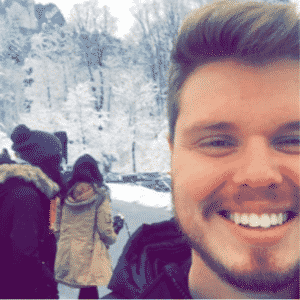
Chris
Chris is a digital marketer with a strong background in small business and influencer branding. He applies his knowledge of content and promotional strategies to design actionable advice for new and intermediate streamers. When he’s not busy crunching analytics, he can be found in the salt pits of League of Legends.