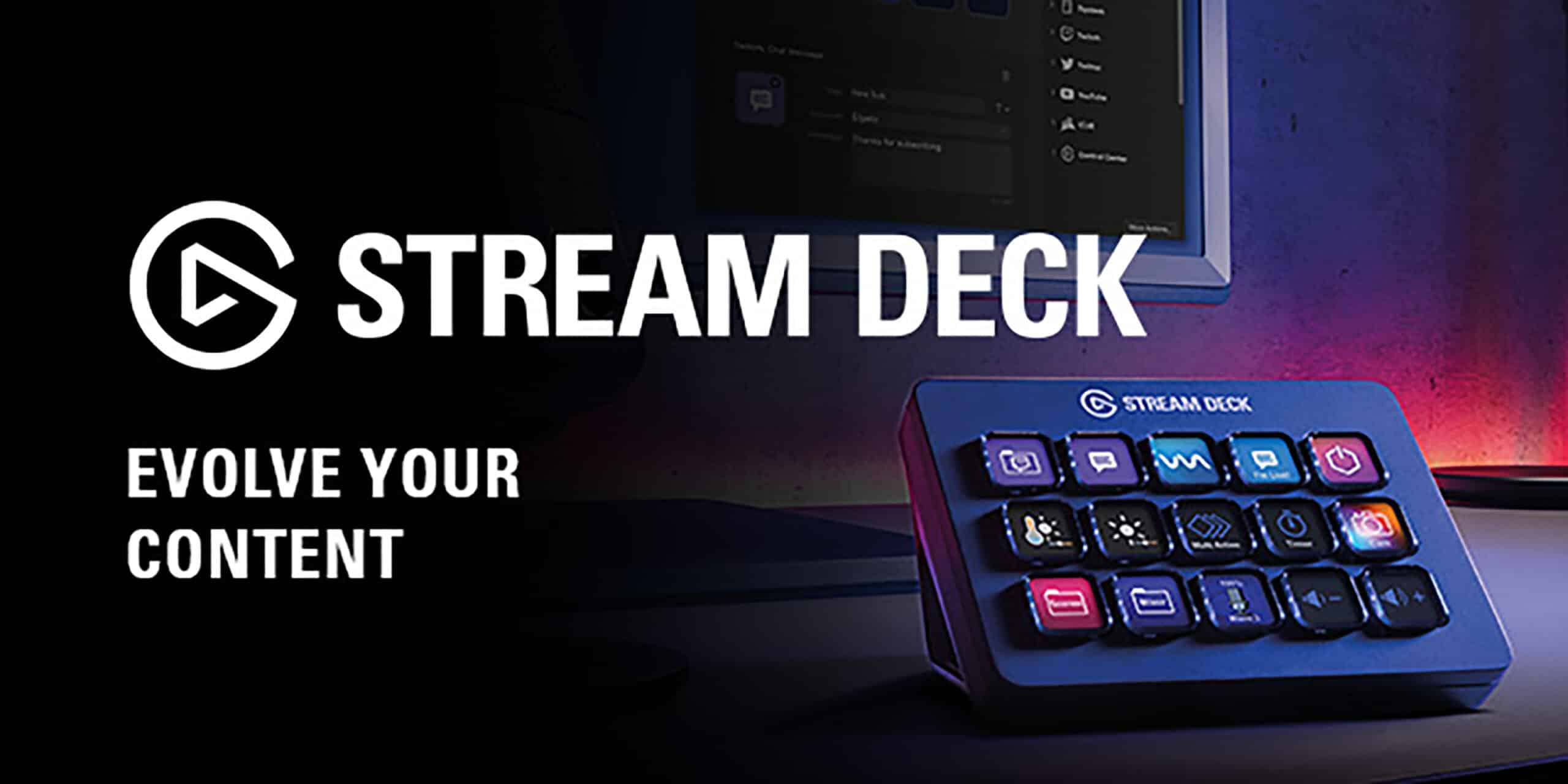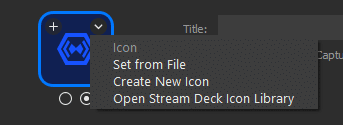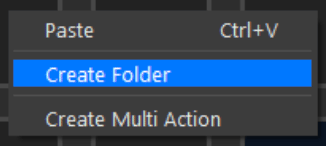Do you need a little help setting up your Stream Deck? We’ve got you covered. In this article, we’ll help you with everything there is to know about setting up your Stream Deck. We’ll also be comparing the actual device to its mobile version. So, stick around to learn more.
Best Stream Deck Setup for Streaming
The Stream Deck’s USB port has made it a plug & play device, great for both beginners and pros. It can perform multiple functions for your streaming needs. Now, depending on your streaming process, the best setup for this device will vary for every streamer. Here are some of the most important features you should set up on your Stream Deck.
You can easily assign these actions to a button on the Stream Deck software.
Scenes
You’ll find the Stream Deck pretty handy when it comes to switching scenes. A scene is basically the video feed that your viewers will see while you are streaming. You can have a scene button for your intro video and your gameplay. So, you can switch from your intro scene directly to your gameplay scene with a single key.
In addition, Stream Deck directly integrates with popular streaming software like OBS, SLOBS, XSplit, and more. This makes it easy to configure the keys to switch scenes.
Control Light
As a streamer, you have equipment that helps improve the quality of your live streams. This includes a lighting setup in your streaming area. With the Elgato Stream Deck, you won’t have to control your lights manually.
You can have one key dedicated to turning on your stream lights. Moreover, if you use Elgato lights, you can easily integrate them into your stream deck.
Control Spotify
You can easily integrate the app into your Stream Deck if you have a Spotify account. You can assign multiple actions, such as playing and pausing your music, and many more. Now, you can easily listen to your favorite music while preparing for your future streams!
Do note that you cannot play Spotify music while live streaming. You’ll get a DMCA strike if you do so.
Control Twitch
The Stream Deck also has an integration with Twitch. You can easily send a message, see your viewer count, play an ad, show your stream title, and many more. You’ll have a smoother time managing your Twitch streams this way.
Multi-Action Functionality
Elgato has enabled one key to perform multiple actions at once. This is called the multi-action feature of the Stream Deck. You can add actions like starting your live stream, playing your intro video, turning on your stream lights to a single key, and having them all executed with one press.
How to Change Stream Deck Icons
Did you know that you can personalize keys on your Stream Deck? By using custom icons, you can easily identify buttons. Here’s how you can change your Stream Deck icons:
-
Step 1
Prepare the icon you want to use for your custom icons. It should be a 72-by-72-pixel image.
-
Step 2
Select the Action or Key you want to customize.
-
Step 3
On the lower left, click on the default icon.
-
Step 4
There are two ways you can add your custom icon:
- Drag your custom icon over the default icon.
- Right-click on the default icon, click Set from File, then select your custom icon.
How to Create Stream Deck Folders
You can create folders on your Stream Deck that can serve different purposes. You can create different folders for various purposes. One folder could be for streaming, editing YouTube videos, social media, and other controls.
Here’s how you can create Stream Deck folders:
-
Step 1
Right-click an empty key on the Stream Deck software and click “Create Folder.”
-
Step 2
Under the Stream Deck tab, click and drag the Create Folder icon.
-
Step 3
Add a title for it.
Now, you can add subfolders within your newly created folder.
Elgato Stream Deck vs Mobile Version
As a streamer, you can choose between purchasing an actual Stream Deck and using its Mobile version. However, you can also choose to use both if you have the money and want to.
Here are a few points of comparison between the physical Stream Deck and its Mobile App counterpart.
-
Buttons
In reality, physical buttons are much easier to press. If you are looking for that nice, tactile feeling when using the Stream Deck, then the physical device is the one for you.
The feel of pressing buttons on a touchscreen device will be significantly different. However, if this is not an issue for you, then you can opt for the Stream Deck app.
-
Battery
Another big difference between the physical device and the mobile app is how they are powered. Since the Stream Deck app requires you to use your smartphone, it will consume most of your battery during use.
On the other hand, the Stream Deck device has a cord that directly connects to your PC. Your computer is essentially powering it.
-
Price
Now, let’s talk about the price. The Stream Deck device will cost you $149.99. You can choose to add a 4-year protection plan and a faceplate which would cost you an extra $14.99 and $9.99, respectively. So, at max, that would total $179.97.
On the other hand, for the Mobile app, you must pay for a monthly or yearly subscription. You’ll pay $2.99 per month if you choose the monthly subscription. You can also choose to pay for an entire year which will cost you $25.
It looks like the mobile app is cheaper, right? But if you’re going to be using the Stream Deck for years, would you rather pay for it once.
Which One is For You?
Deciding between the two can be difficult because both have their rightful merits. However, the choice is ultimately yours. We’re here to present you with all the facts for you to make the right decision.
First, do you prefer physical buttons, or are you all alright with pressing buttons of off a touchscreen device? This could be a dealbreaker for most people. So, physical keys or touchscreen keys?
Second, are you willing to use your smartphone as a stream deck device during your live streams and throughout your streaming process? Also, think about your phone’s battery life. Leaving it unplugged while using the mobile app may die on you in the middle of a stream. On the other hand, the physical Stream Deck device means an additional cable. So, you’ll have to fit that into your cable management.
And, of course, in terms of their prices. Buying the actual Stream Deck is a one-time purchase. At the same time, the mobile app will require a monthly premium for you to continue to use it.
If you want to test Stream Deck and see how well it fits into your streaming routine, then you can opt for the mobile version. You can test the waters for a month or two, only paying for the monthly subscription. Once you’ve fallen in love with Stream Deck, you can then invest in the physical device.
Frequently Asked Questions
Can You Use an Extension Cable for the Stream Deck?
According to Elgato, you can use a USB extension cable. However, they advise users to use 1 M-long extension cables since this will work best with the device. You can opt for longer extension cables, but it is not guaranteed to work.
Are There Stream Deck Variants?
Yes, there are. Here are the different variants: Stream Deck, Stream Deck Mini, Stream Deck +, and Stream Deck MK.2. Your delivered package should match what you intended to order from Elgato.
Conclusion
Stream deck is a useful tool to help your stream run smoothly. If you use other Elgato products, you’ll get a nice and seamless integration making the workflow smoother and easier.

Luci
Luci is a novelist, freelance writer, and active blogger. A journalist at heart, she loves nothing more than interviewing the outliers of the gaming community who are blazing a trail with entertaining original content. When she’s not penning an article, coffee in hand, she can be found gearing her shieldmaiden or playing with her son at the beach.