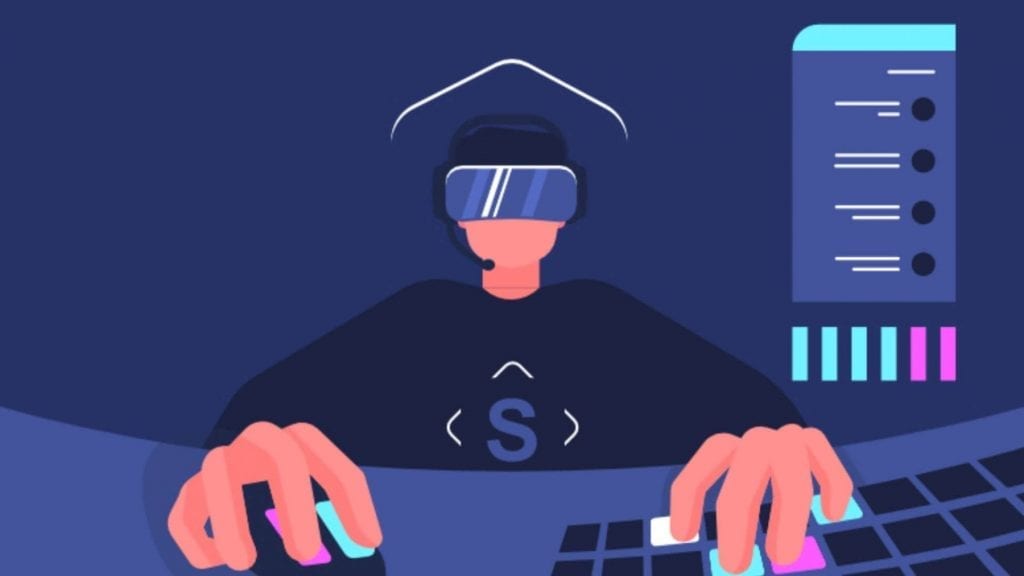There are a few ways that you can display your chat over your game. This is the best way for you to keep up with your community without losing valuable screen space. Simply download your program of choice, create an account and follow the prompts. The best programs to use to set-up as a Twitch chat overlay are:
This article will give you options on how to view your chat on stream, whether you use Twitch, YouTube, or another streaming platform. We will also cover how to read chat from a tablet or smartphone for gamers who play on their Xbox One or PS4.
Streamers can easily view their chat while streaming by using a third-party software such as Restream to create a chatbox over their content. This way they can see the conversation from a single monitor.
Alternatively many choose to use a second monitor or a mobile device so that they can pop out Twitch chat. These extra screens allow them to game on their main screen while viewing their chat on another.
1. Restream
Restream is an application that allows you to stream to multiple platforms at once. They also have a chat feature that collects the chats from those platforms. Download the app to your computer, then log in to your account (or sign up for one). Set up the stream account that you will want it to follow.
Because of its versatility, streamers from multiple platforms can use this app to see their chat over their game. You can integrate Restream with broadcasting software such as Streamlabs, OBS, and XSplit. A few possible programs are shown in the following image.
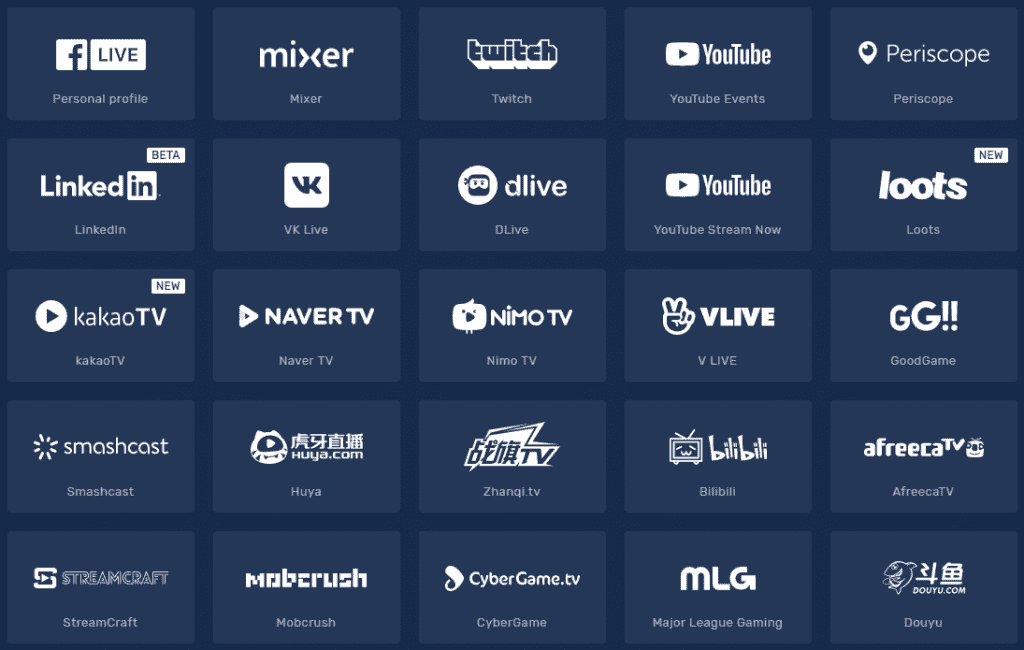
How to Use Restream as a Twitch Chat Overlay
Step 1: From the chatbox, select the setting tab (the cog icon).
Step 2: Select the appearance tab on the left side of the screen.
Step 3: When the options appear, select “Window always on top.” This will ensure that your chat box will stay on top of all the other windows you have open.
You can also make the box transparent by selecting the “Enable transparency” option and playing with the transparency levels to your liking. You can also change the font size so that you can easily read the message.
Step 4: Set up a hotkey that will allow you to control the chatbox while you are playing your game.
For this app to work, you must run your game in window or borderless-window mode. Otherwise, your PC will prioritize your game over your chatbox, and you won’t be able to see your chat. If it is an option in your game, you can generally find it’s settings or options.
2. Baffler
Baffler is a transparent Twitch chat overlay that allows you to view your Twitch chat over your game.
How to Set-up Baffler as a Twitch Chat Overlay
Step 1: Download and extract the zip file, then run the program.
Step 2: Click “More Info” then “Run anyway” the first time your launch the program as the “Windows protected your PC” message will appear.
Step 3: Set up your channel information in the settings so that it knows which chat to access. Drag it to the area of your screen you want it to sit, then hide the borders by clicking the “O” button in the top right corner.
3. Luke Payne’s Peek Through Software
If you have an older Windows operating system (and don’t want to upgrade it), you can use Luke Payne’s Peek Through Software. This program allows you to use hotkeys to make a window transparent. Use the Twitch chat pop-out feature to create a window, then place it over your content.
Windowed Mode for Twitch Chat on Stream
An easy way to view Twitch chat while you game is to split the screen. Have your windowed game on one side and your conversation on the other. You can keep up with your chat with just a few occasional glances, and it doesn’t require any additional equipment or set-up. Note that this won’t work for all games, and you will lose some valuable space to see your content.
How To View Twitch Chat While Streaming Two Monitors
You can easily set up your smartphone or tablet to let you read your chat. The simplest way to do it is to open the app on your device and find your channel. Attach your device to your monitor or place it in a holder so that it stays upright while you stream. Make things as easy as you can to view your chat while you game so that you can keep the content rolling.
You can set up your phone or tablet to show your chat in full-screen mode. This is also a good workaround for people who stream on Xbox One, PS4, or other consoles. There is an easy way that you can set this up using a pop-out feature from the Twitch client. Watch the above video by VerticalSprite to learn the steps.
How to Use a Text-to-Voice Option on Twitch
Streamers can use an application like SpeechChat to enable text-to-voice commenting. Use these programs with caution as they are frequently targeted by trolls who will type nonsensical comments to annoy you and your viewers. You can set it so that only you can hear the messages which should shut down some of the spam.
Using text-to-voice needs to be a temporary option, however. Once you have multiple people chatting, it will be hard to keep up with your messages and they can become quite distracting from your content.
You can also set-up chatbots that do text-to-voice as a paid feature. This will cut down on the voice commentary and you’ll be able to get a few donations. This doesn’t excuse you from engaging with your viewers, however. You need to find another way to keep up with your chat.
Should I Show My Chat on My Stream?
There are several pros and cons to showing your chat on your stream. While we generally don’t recommend it because it can detract from your user experience, there are times where it is appropriate.
Lara6683 often posts videos of her medlies to YouTube. As the medley is determined by her chat, it is appropriate to have her chat on her screen.
Pros for Chat on Stream
If a significant part of your content is your engagement with your chat, consider populating it on your stream. Some viewers watch in full-screen mode or from their TVs. A chatbox on stream will help them know what you are responding to. This is also a useful feature if you export your videos to YouTube.
A side benefit is that it allows your viewers to know when (and if) you have received their message. There can be a time-delay for messaging, and some notes may not go through or might be muted by your moderation software.
Cons for Chat on Stream
The biggest drawback of having your chat on stream is that it can make your screen look cluttered or detract from other aspects of your content. The majority of your viewers are there to watch you and the game (or whatever) that you are streaming. If they want to reach chat, they can have it open. They will see the conversation on your screen as something that detracts from your content.
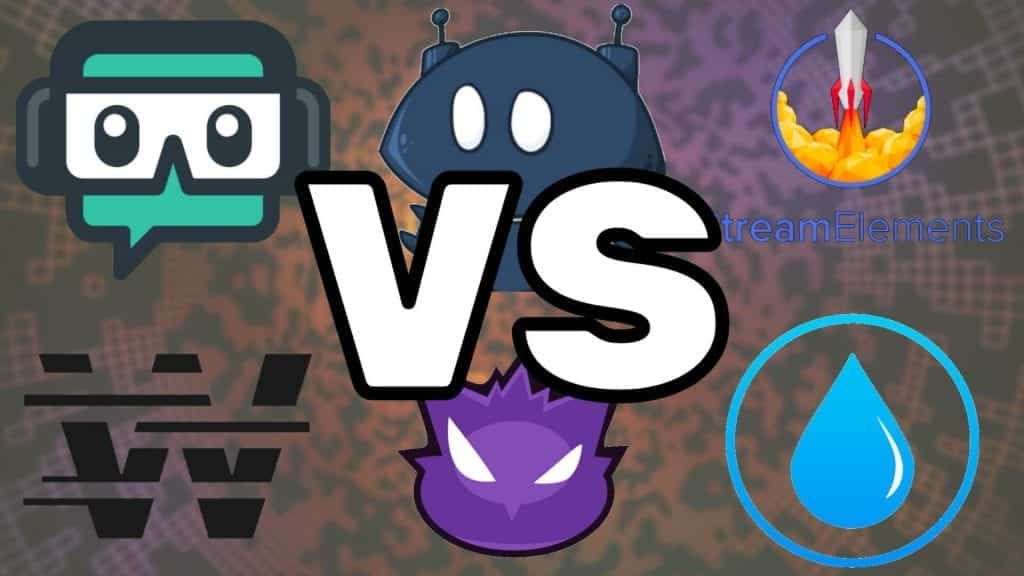
Use Chatbots to Display the Chat
Several Twitch chatbots offer chat display as a feature. Just set it up through your broadcasting software so that it appears on your screen.
Conclusion
We recommend that you save up for a second (or a third) monitor. While these tips are useful for growing streamers, having a second screen allows you to follow your chat, statistics, and manage your Discord community easily while you stream.
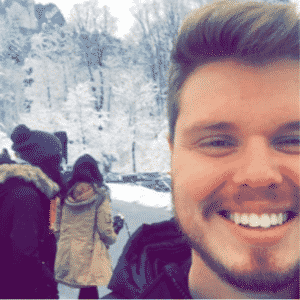
Chris
Chris is a marketing major with a strong background in small business and influencer branding. He applies his knowledge of content and promotional strategies to design actionable advice for new and intermediate streamers. When he’s not busy crunching analytics, he can be found in the salt pits of League of Legends.