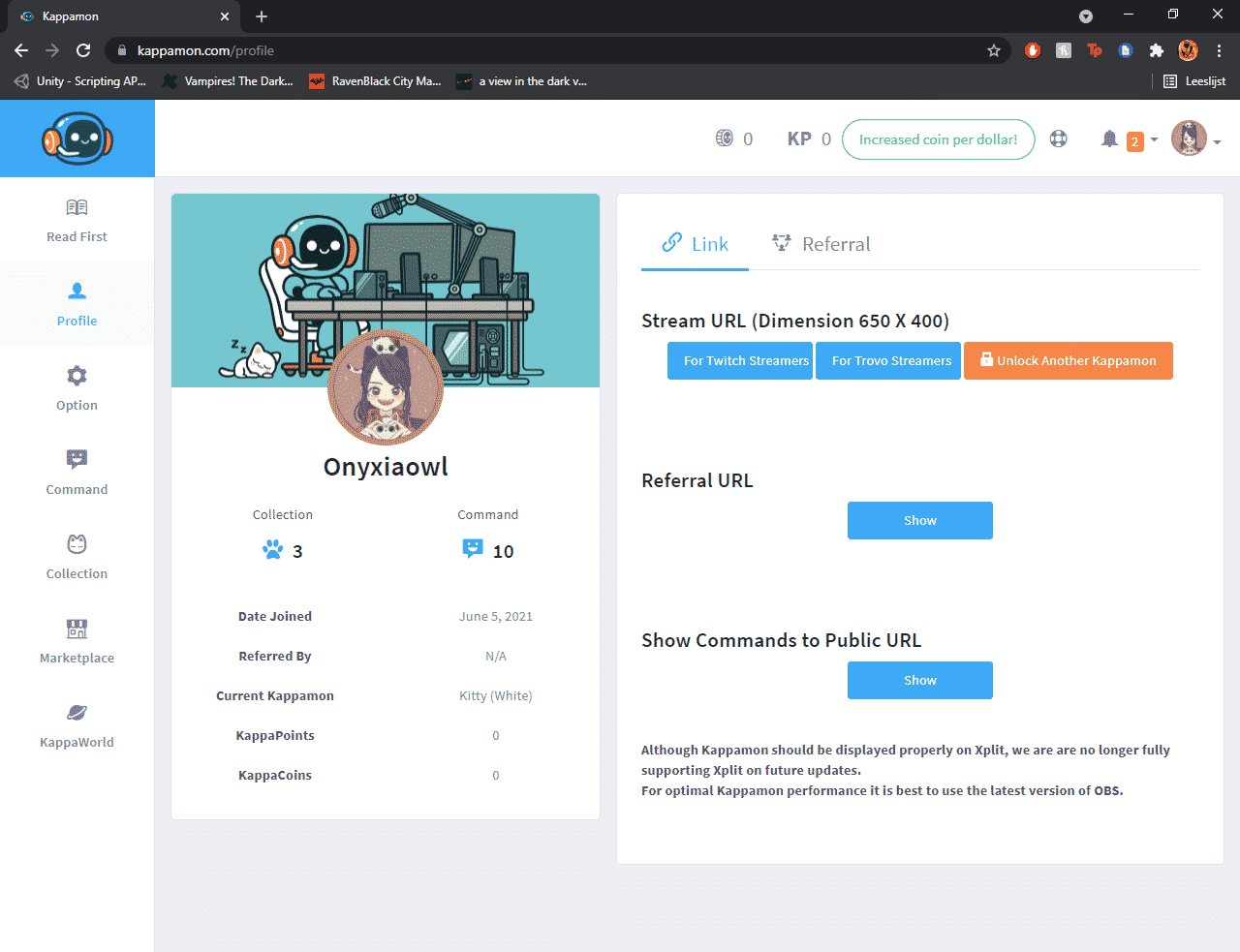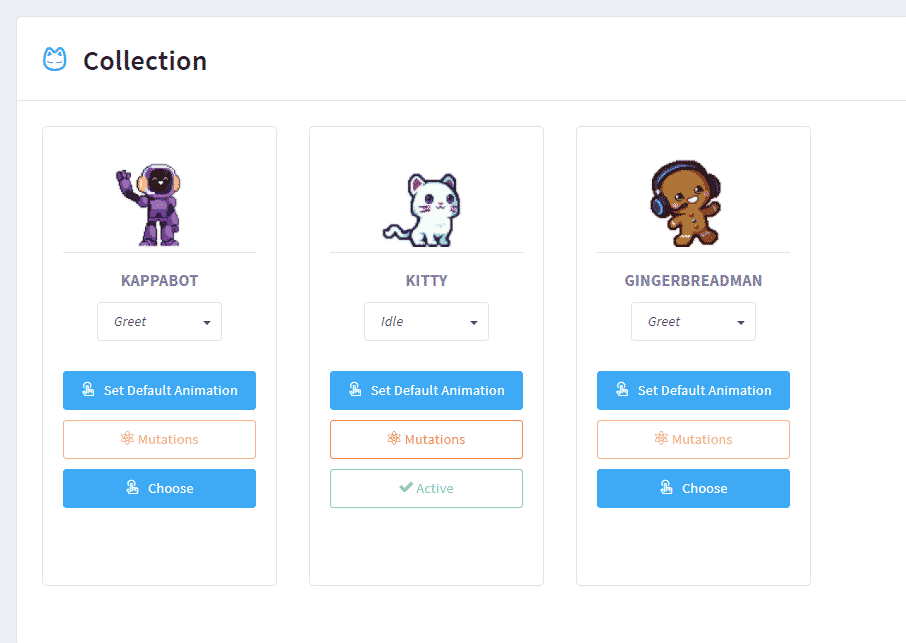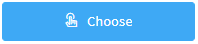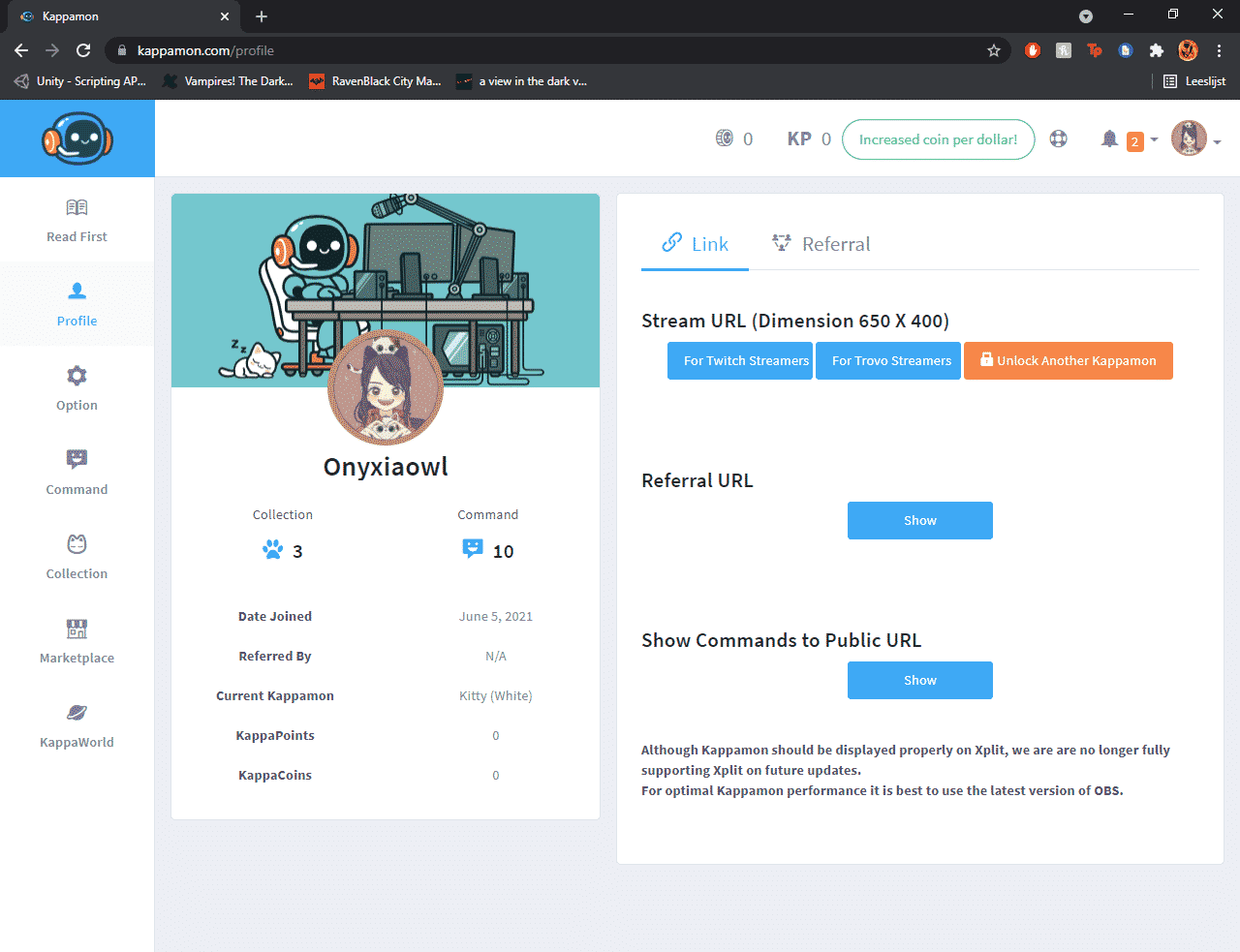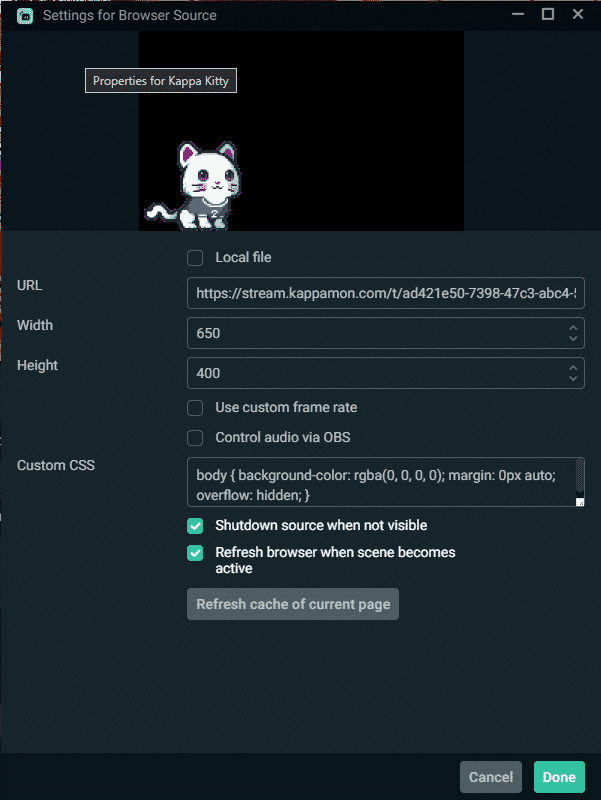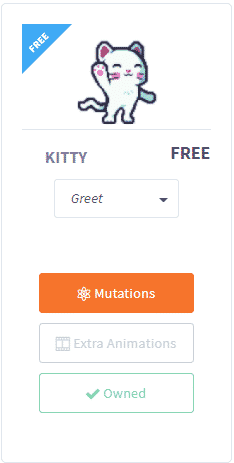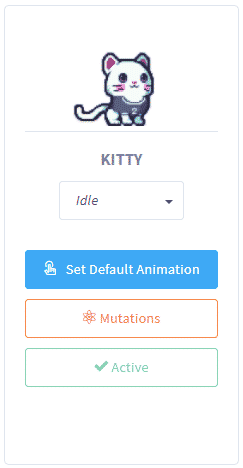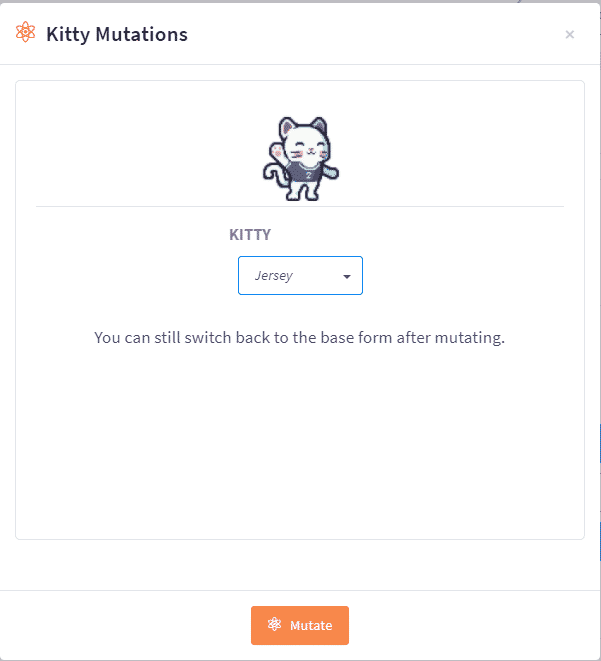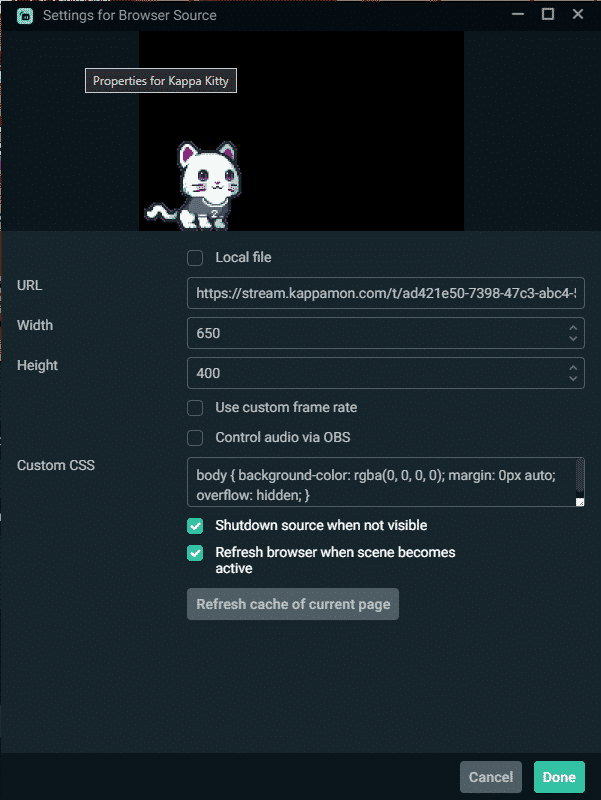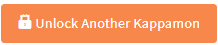You might want to get more interaction between your stream and your chat, Kappamon is a perfect tool for this. So here is a short guide about what a Kappamon is exactly, how to set it up and how to share it with your community.
What is Kappamon?
Kappamon is a browser source you can add to your stream overlay, which will interact with certain events that happen in your chat, for example when you get a new follower, subscriber, or even if someone gets banned.
The Kappamon is basically a small pet that sits in your stream and can have various forms. These will including cats, dogs, foxes, owls, robots, and others. You can also customize your Kappamon. However, you will need to pay for the so-called “mutations,” which are mostly color changes or some clothes.
How to Set Up Kappamon
Setting up a Kappamon requires a bunch of steps, but they are all fairly easy to complete. So here is the step-by-step process on what you need to do to get your own Kappamon in your stream.
Primary Kappamon
-
Step 1
Log into your twitch account on the Kappamon website.
-
Step 2
You will see the following screen, here you will have to go to the marketplace to get yourself a Kappamon.
-
Step 3
Now that you have purchased your Kappamon, you head over to your collection.
-
Step 4
There you click on ‘choose’ to activate your Kappamon.
-
Step 5
Now that you have activated your Kappamon, you need to head back over to your profile page.
-
Step 6
There you have to click “show” for your stream URL.
-
Step 7
Copy the stream URL.
-
Step 8
Open up your streaming software.
-
Step 9
Add a new Browser Source to your scene and paste your Stream URL.
-
Step 10
Set the dimensions of the browser source to 650 in width and 400 in height. After doing this, your Kappamon should show up on your broadcast screen.
-
Step 11
Lastly, you can set up commands in the commands menu, so it responds to follows, subscribers, gift subscribers, or special commands you thought of.
That’s how you set up your primary Kappamon, a bunch of steps but fairly easy to set up. Now I will explain how to add mutations and how to add a secondary Kappamon.
Mutations
As stated earlier you can also customize your Kappamon to a certain degree, so here are the steps on how you can edit your Kappamon.
-
Step 1
Go back to the marketplace and find your Primary Kappamon.
-
Step 2
If it has a mutation available, the mutation button will be darker like you can see here.
-
Step 3
Pay with either Kappacoins or Kappapoints for the mutation.
-
Step 4
Head back to your collection.
-
Step 5
Click on mutation and select the mutation you just bought.
-
Step 6
Open up your streaming software again and go into the settings of your Kappamon.
-
Step 7
Click on refresh cache of the current page, this will make sure that your changes also show up in your streams. (Do this every time you make a change on your Kappamon)
Secondary Kappamon
You can also add in a second Kappamon, so one listens to certain commands while the other listens to others. Greeting and banning are the commands done by one Kappamon, while new followers and subscribers are the commands done by the other.
-
Step 1
First, go to your profile and purchase a second Kappamon with either Kappapoints or Kappacoins by pressing on ‘Unlock Another Kappamon.’
-
Step 2
If you haven’t yet, go to the marketplace to purchase a second Kappamon.
-
Step 3
Then go to your collection page and choose your primary Kappamon, by pressing the blue “Choose primary” button.
-
Step 4
Now you have to click on the orange “Choose Secondary” button to choose your secondary Kappamon.
-
Step 5
By default all of the commands are active on both Kappamons, so you will have to go into Commands to disable the commands you want each Kappamon to respond too.
-
Step 6
Then you will have to re-enable them again, which will show a pop-up screen, in this screen you can choose which Kappamon you want to use for that command.
-
Step 7
Now you will have to add the Stream URL of the second Kappamon to your overlay. All you have to do is add a new Browser Source and make sure to keep the old browser source for your primary Kappamon.
And that’s how you customize your Kappamon with mutations and how you set up a secondary Kappamon.
Best Strategies on How to Share Kappamon with Your Community
You have everything set up, so now you want people to interact with your Kappamon outside of the auto commands, such as followers or subscribers. There are a few ways of going about this.
Conclusion
Ultimately Kappamon is a fairly simple but fun and cute way to get more engagement with your chat during your streams.

Onyxia
Onyxia is a content creator college student from the Netherlands, who recently got into streaming. She loves to share her knowledge and love for writing and streaming with people and is also passionate about building an understanding and open-minded community.