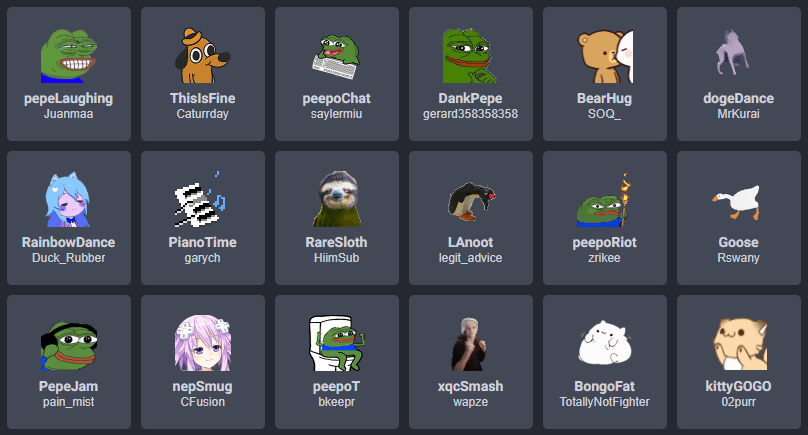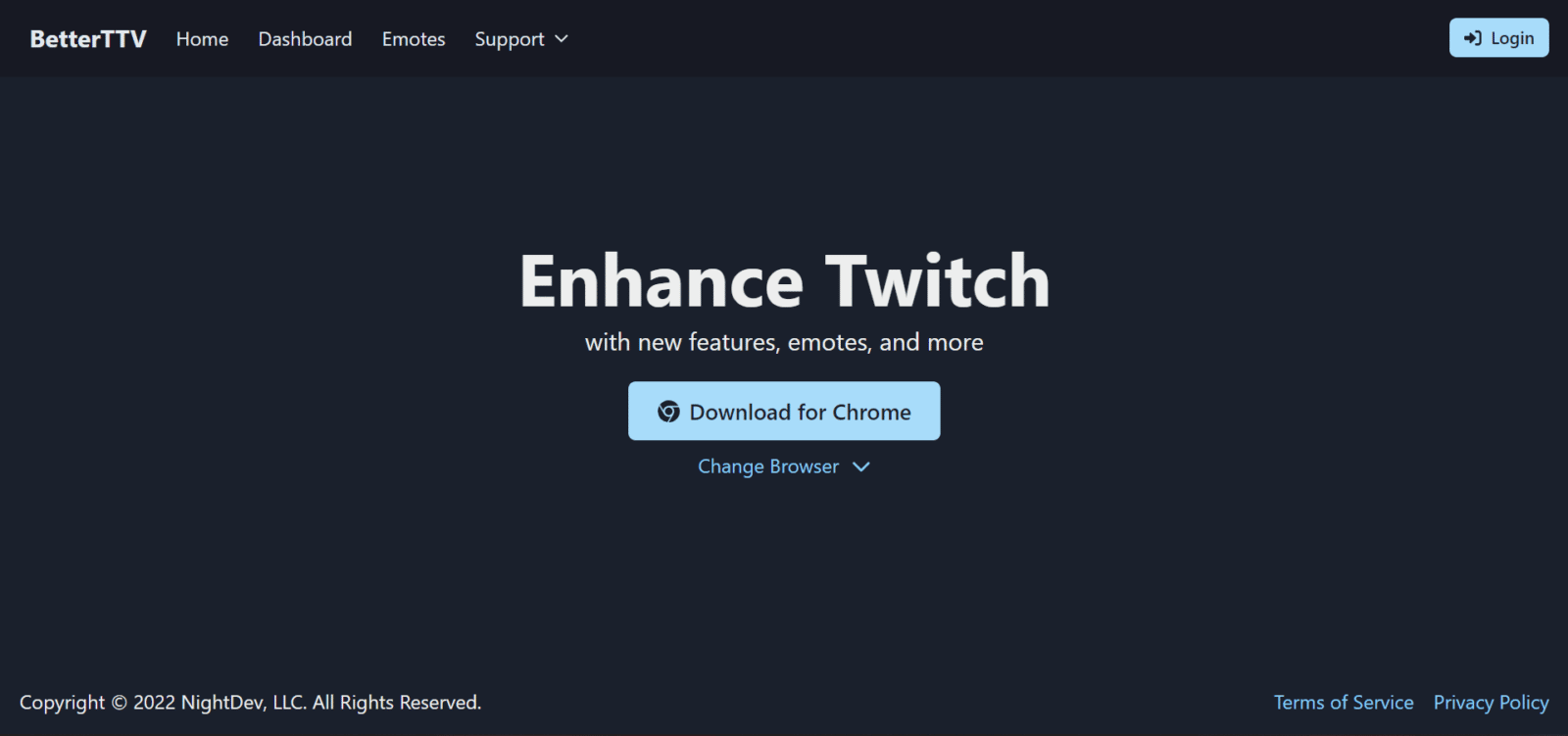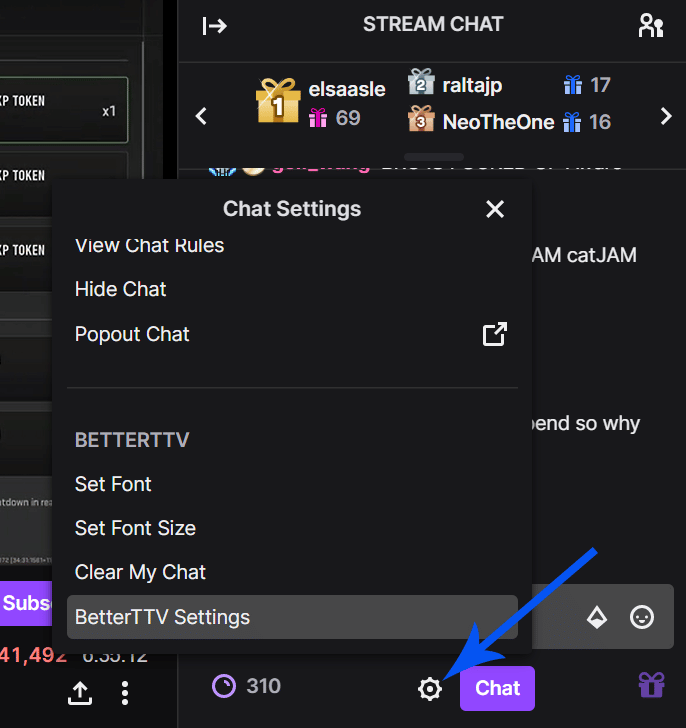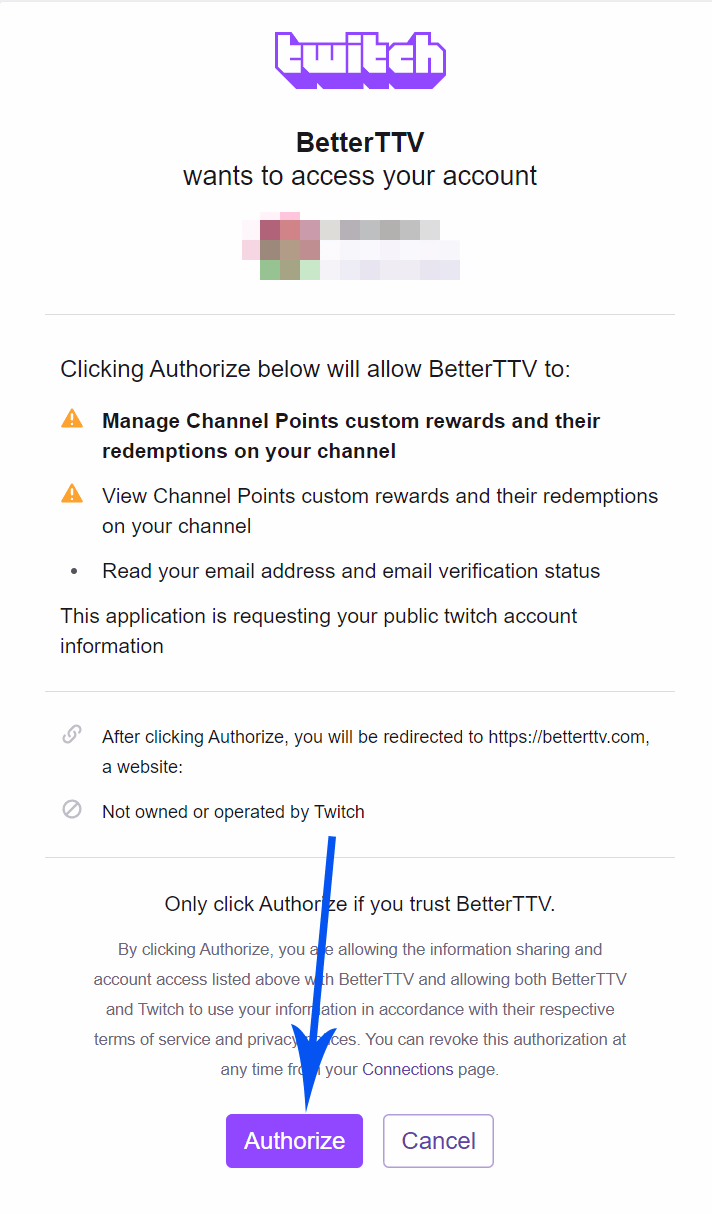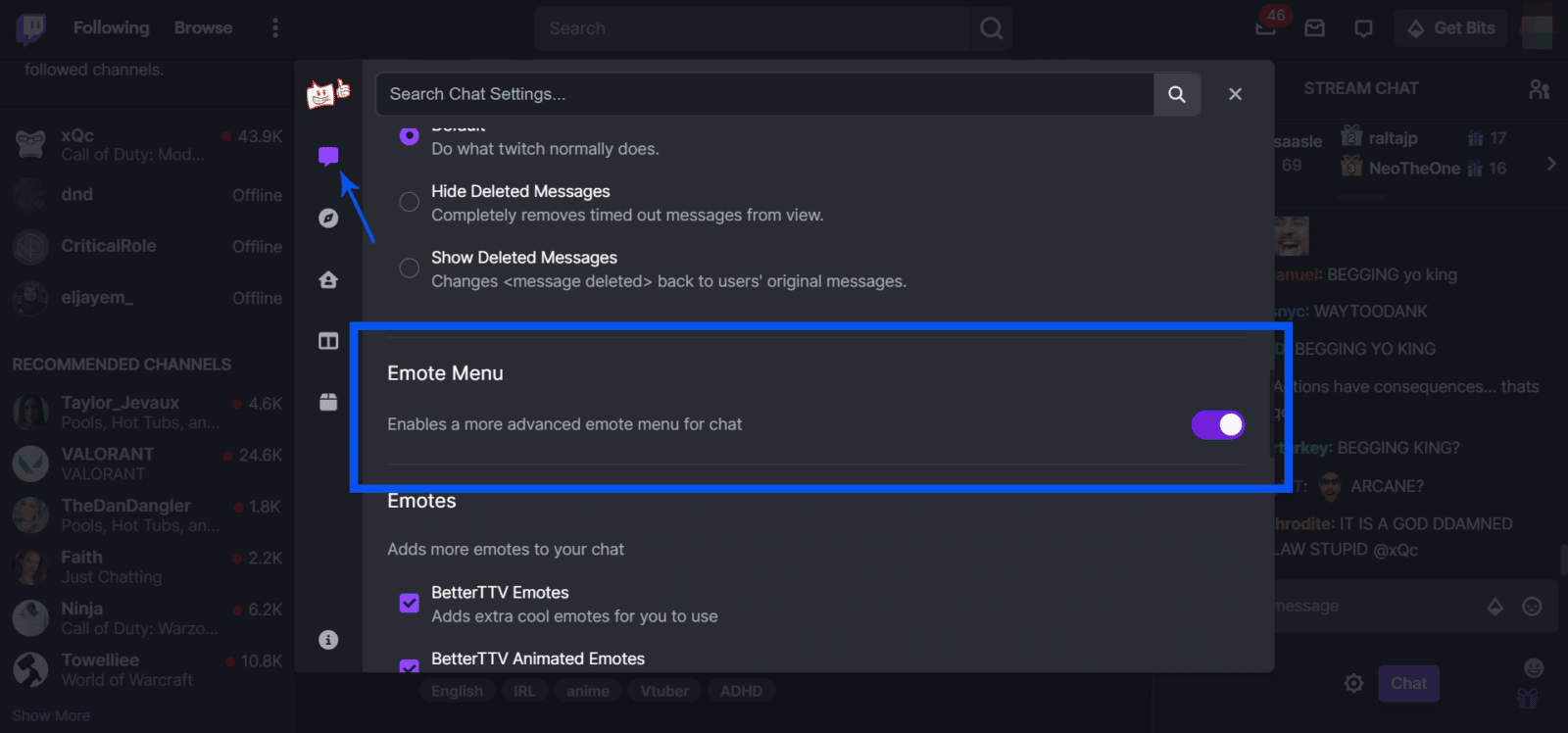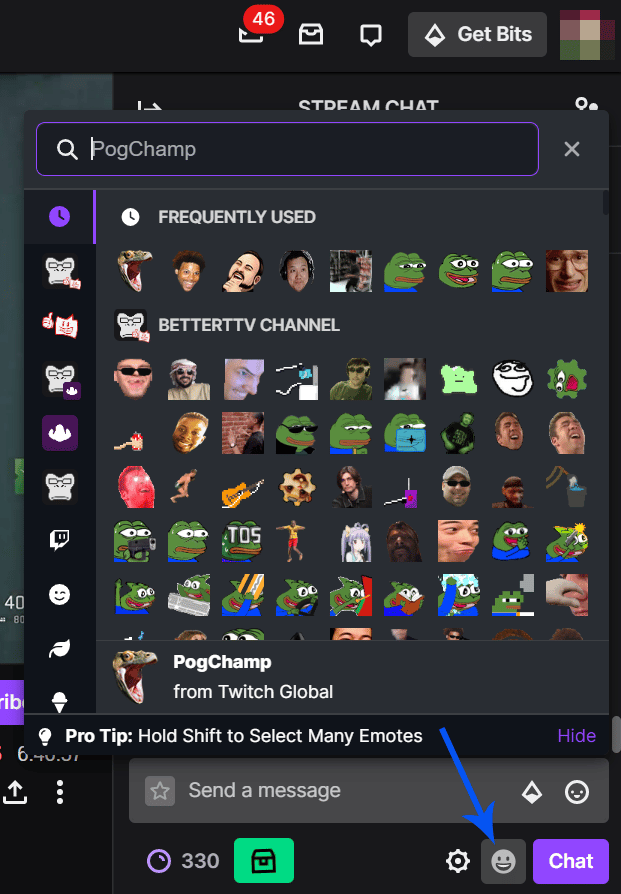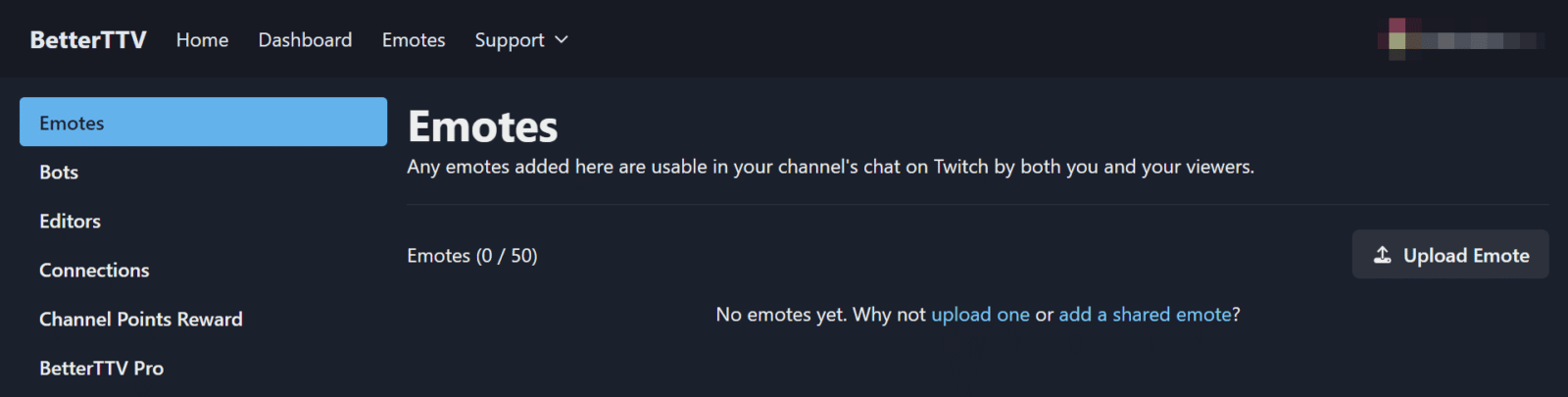BTTV, also known as BetterTTV, is a third-party extension that allows Twitch users to use additional emotes in chat. Many of the most popular emotes on Twitch emotes are actually BTTV emotes that can only be seen by people who use the extension. Those without the extension will only see the text of the emote in chat.
New emotes are uploaded to BetterTTV all the time, allowing you to edit your own BTTV emote list frequently. Many Twitch channels also create their own emotes to allow their viewers to use custom emotes based on their content. These are usually used in addition to the Twitch sub emotes usually on their channels.
This post will cover how you can use BTTV emotes and add them to your Twitch channel.
What is BTTV?
BetterTTV or BTTV is a browser extension that lets you use emotes on Twitch easily. You don’t have to be a follower or subscriber to use a BTTV emote on another streamer’s channel. If you’re a creator, you also don’t have to be a Twitch affiliate or partner to add BTTV emotes to your channel’s stream.
How to Use BTTV Emotes
Using BTTV emotes is quite easy to do. Follow the steps below:
-
Step 1
Go to BetterTTV’s official website betterttv.com and download the extension on your browser. You will then be taken to the Chrome Web Store to complete the installation process.
Note: BTTV has made an update to include YouTube as another platform where you can use their emotes. You need to give permission to continue using the extension.
-
Step 2
Go back to Twitch and open any live stream. Click the chat settings button by clicking the gear or cogwheel icon. Then, scroll down and choose BTTV Settings.
-
Step 3
If you hadn’t logged in to BTTV yet, clicking any of the tabs on the settings panel will redirect you to the BTTV page. You will be asked to connect your Twitch account to BTTV and authorize it.
-
Step 4
Once you’ve connected your Twitch account to BTTV, go back to the live stream chat and open Chat Settings > BetterTTV Settings.
-
Step 5
On the first tab of the BTTV settings window (the one with the chat icon and also called chat settings), scroll down to find “Emotes Menu.” Toggle on to enable it. Close the window after you’re done.
-
Step 6
Click the smiley emoticon beside the purple chat button to open BTTV emotes menu. You can choose from a wide selection of shared emotes, from BetterTTV GIF emotes to static ones. Have fun!
Alternatively, you can also type the Emote Code directly into the chat box (i.e., catJAM) and hit enter.
How to Add BetterTTV Emotes on Your Twitch Channel
To upload Twitch emotes to BetterTTV, you need to install the extension and then upload emotes that can be used on your own Twitch channel.
After installing BTTV (instructions below), complete the following steps:
-
Step 1
Log in using your Twitch information, then authorize BTTV to access your Twitch account.
-
Step 2
Click “Dashboard” on the top left-hand side of your screen (if you aren’t already on the dashboard).
-
Step 3
Upload your own emotes the viewers can use that on your channel. Choose easy-to-remember names for your emotes so that they can be typed easily.
-
Step 4
Decide whether or not you want to share your emote globally.
-
Step 5
Click the “I agree to the Emote Guidelines” button.
-
Step 6
Upload your emote.
Your emote will generally be uploaded and approved within a week’s time. Then you will be able to try them out in chat.
How to Enable BTTV Emotes
Installing the BTTV extension is easy. All you have to do is go to the BetterTTV website and click the download button. It will take you to the right extension for your browser.
Once you have installed it, all you need to do is log in to your account, and you will be able to upload channel emotes to BTTV or select 15 that you can use on any channel with your account.
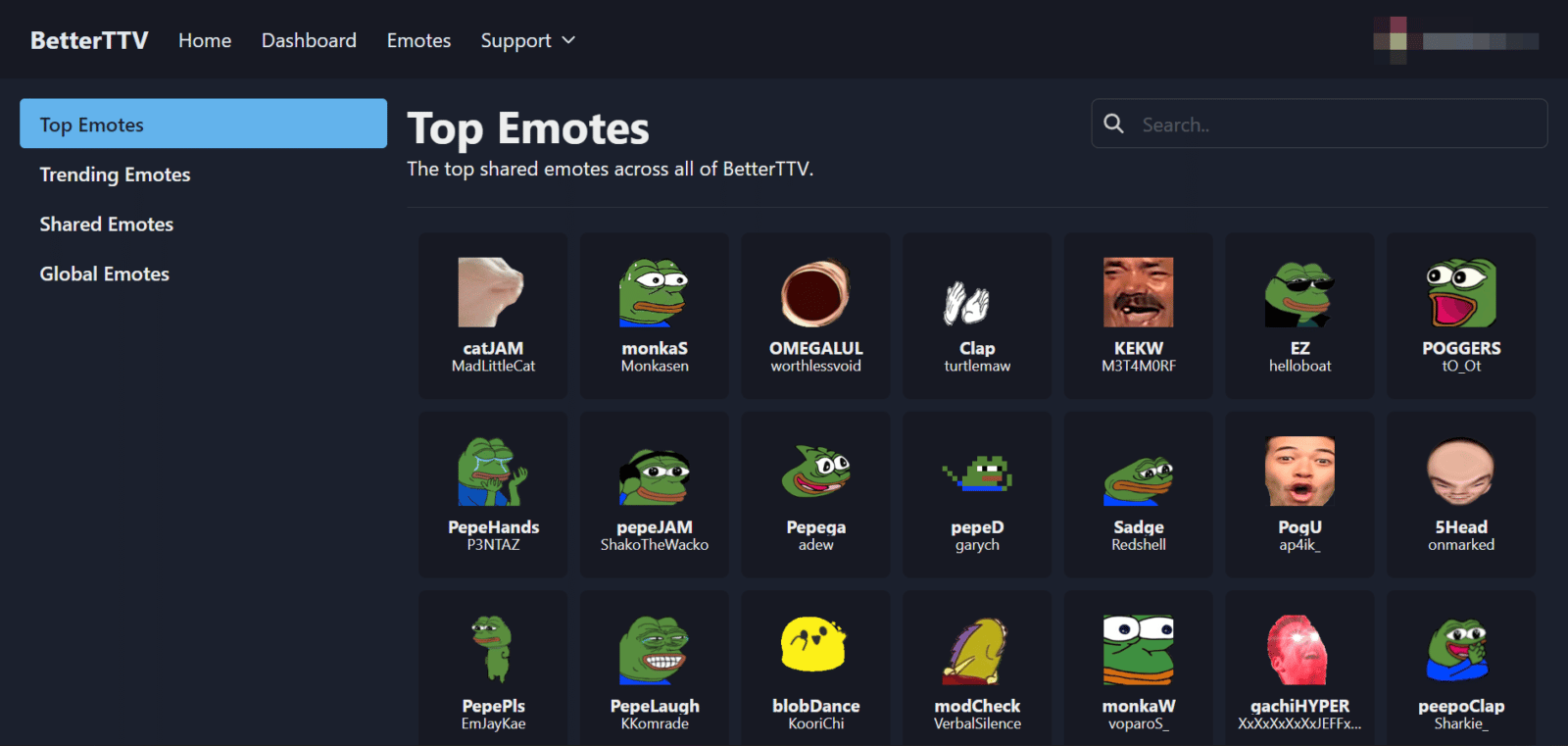
You will need to access the BTTV emote menu at the top of the screen to enable emotes you want to use. At that point, you can either scroll through all the emotes listed or search for a specific one.
You can also look at the emotes tab section on the left to help categorize all the BTTV emotes. You can choose between Top Emotes, Trending Emotes, Shared Emotes, and Global Emotes.
Most Popular BTTV Emotes
Some of the most popular emotes used on Twitch are BTTV emotes that are based on popular memes. Here are a couple of examples:
LUL and Other Twitch Emotes
There have been many Twitch global emotes that have been modified in multiple ways on BTTV. One of the most common examples of this is the LUL emote. There are well over two dozen variations of the LUL emote on BTTV (some of which are animated), allowing people to use and celebrate it in various ways.
Pepe the Frog Emotes
Many of the most popular BTTV emotes are based on the Pepe the Frog emotes. The Pepe emotes are based on the comic character created by Matt Furie for his single-panel comic called, “Boys Club.”
Pepe as a meme started on 4chan and due to the alt-right culture of the platform, the Pepe symbol was later added to the Anti-Defamation League’s list of hate symbols. Matt Furie was very troubled by his creation’s downfall as a symbol of hate speech and worked to defend it as a part of the “Save Pepe” campaign. Eventually, Furie killed off the character in his comic.
It is important to note that most people who use Pepe emotes are not malicious when doing so, and many people are unaware of the history. Pepe has simply become a part of Twitch culture.
Conclusion
BTTV emotes allow people to communicate in another way, full of memes and inside jokes. It has created another culture within an already strong community. Once you enable BTTV emotes for yourself, you can maximize your time spent in Twitch chat.

Luci
Luci is a novelist, freelance writer, and active blogger. A journalist at heart, she loves nothing more than interviewing the outliers of the gaming community who are blazing a trail with entertaining original content. When she’s not penning an article, coffee in hand, she can be found gearing her shieldmaiden or playing with her son at the beach.