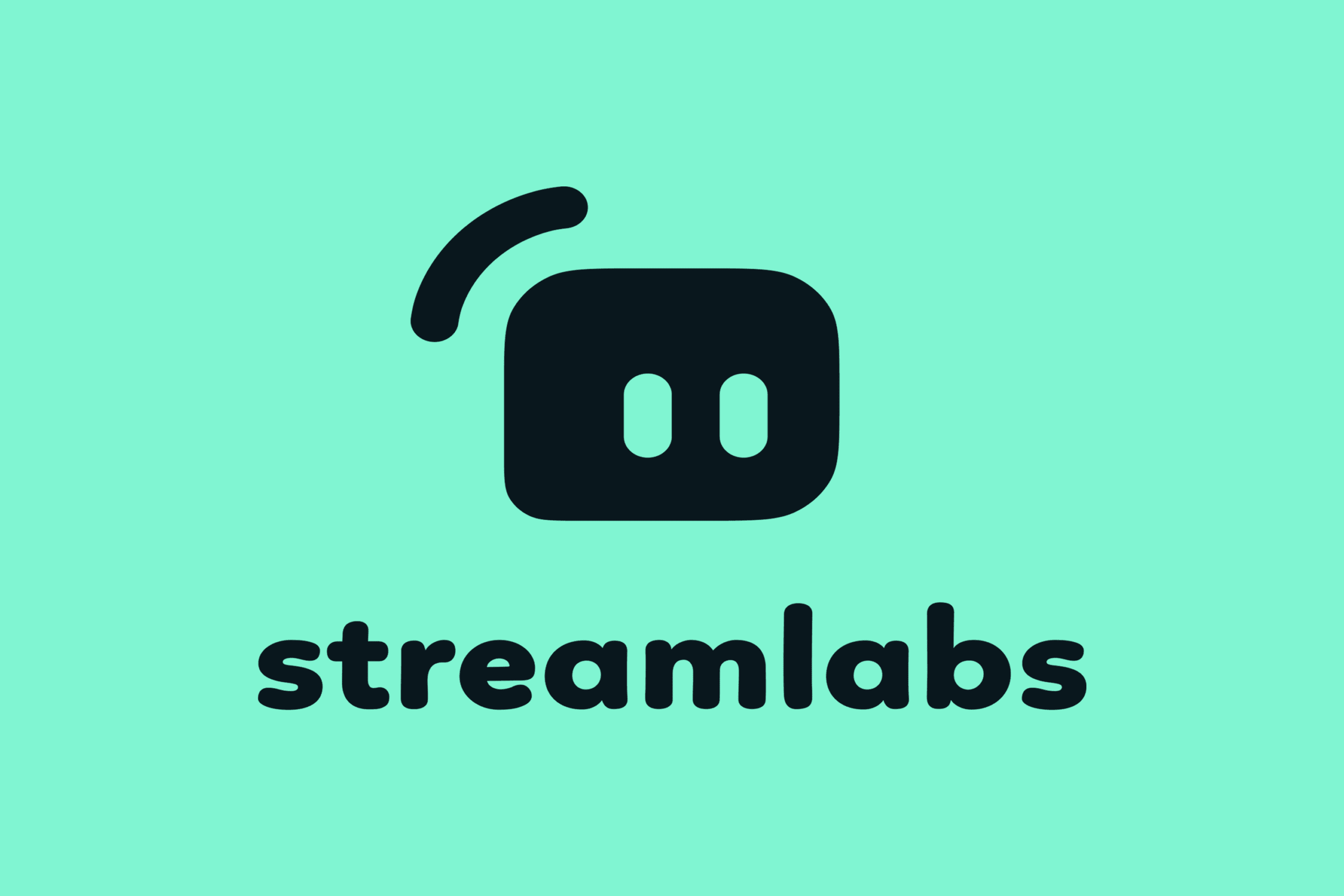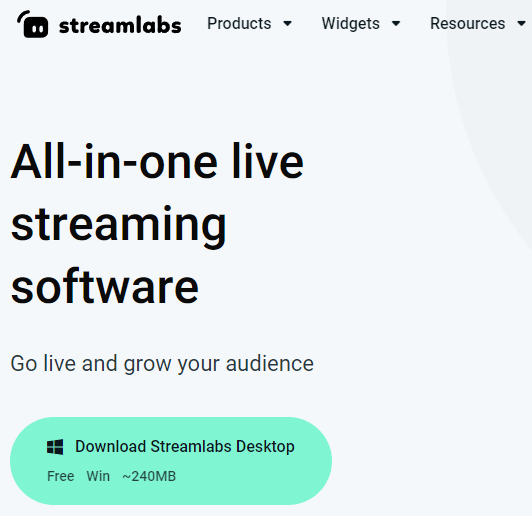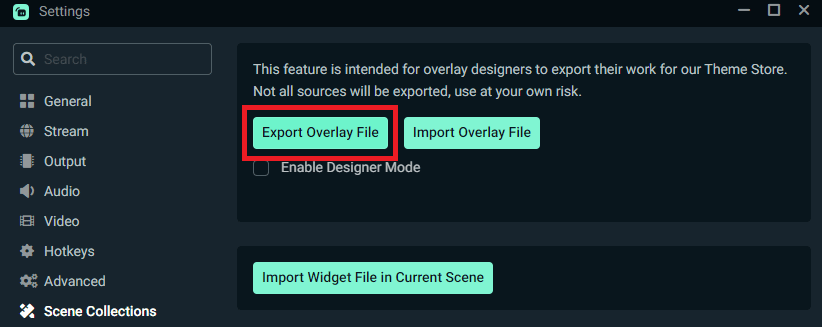All software needs to be updated eventually. Improvements, bug fixes, new features, and any number of things are needed to keep things running smoothly and efficiently.
When it comes to streaming software, this is especially true.
Streaming, while taking over the world of content creation on the internet, is still a fairly new activity. As such, a lot can change overnight, whether it’s just a simple visual upgrade, or something really important like updating drivers.
Because of this, you are going to want to have the latest version of whatever streaming program you use, whether it’s StreamLabs, OBS studio, Twitch Studio, or even YouTube Live Stream.
This article will cover how to update Streamlabs, from how to know if you are running an outdated version, to the reasons for updating Streamlabs, as well as answering some general questions you may have about the Streamlabs obs updating process.
How to Update SLOBS
StreamLabs OBS has a built-in function to automatically download any updates the software has received. Generally, you will receive a message asking you if you want to update. Click yes and it is done for you.
However, if something goes wrong in the installation, or you otherwise do not receive a message to download the updated version, you will need to follow a few steps to make sure you are up to date.
Manually Updating Streamlabs OBS
-
Step 1
Go to streamlabs.com and download the latest version
-
Step 2
Open StreamLabs > Settings > Scene Collections
-
Step 3
Click Export Overlay File
-
Step 4
Then, close Streamlabs obs and uninstall the outdated version
-
Step 5
Next, install the new version you just downloaded
-
Step 6
Go back to settings > Scene Collections and click Import Overlay File
-
Step 7
In settings, make sure to change everything in the new version to the settings you were using before
You now have the newest version of StreamLabs with your same overlay and stream settings.
When to Update Streamlabs OBS
Now that you know how to update StreamLabs, how do you know when you should update it?
An update for StreamLabs OBS will usually happen on its own.
To stay updated on when a new version is coming out, you can follow StreamLabs on Twitter or other social media to be made aware of any rollouts or updates they are planning.
You can also see any cool new features on the StreamLabs website or StreamLabs Desktop
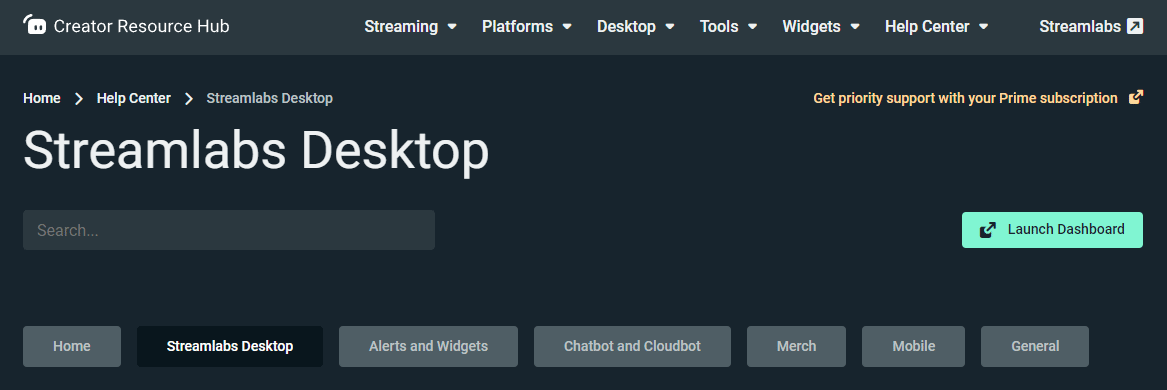
Reasons to Update SLOBS
-
New Features
You definitely want to have access to all the fancy new bells and whistles the software has available.
-
Bugs or Glitches
Your current version is acting a bit weird or running poorly.
-
Corrupted Download
You cant get StreamLabs OBS to launch properly.
Frequently Asked Questions
Below are a few FAQs about what to expect when you update StreamLabs OBS to the latest version.
Does SLOBS Update Itself?
If you have a properly installed version of StreamLabs OBS and an internet connection, simply launching StreamLabs will start the update on any new version of the software that has been released.
The previous version will be overwritten with whatever changes the StreamLabs update install included.
Will Updating Streamlabs Change My Settings?
The automatic updates will retain all your settings. The only time it would not is if one or more of those settings has been updated. Any update to a specific setting may require you to reactivate the setting to your liking.
If you have done a full reinstall of the StreamLabs OBS software you will need to save your settings and import them once the fresh install is complete.
How Long Does It Take for SLOBS to Update?
Depending on your PC and internet connection, to update StreamLabs OBS shouldn’t take more than a few minutes at most. StreamLabs is a pretty small piece of software. If the update is just to fix bugs or add small new features, many users will find that a StreamLabs update will be very quick.
Conclusion
You’re now pretty much an expert on how to update StreamLabs. As you can see it’s a pretty simple process. Most users will find the latest update to StreamLabs already downloading the next time they open the app.
So, what are you waiting for? Check the website or social media for any StreamLabs update you may have missed and get back to streaming!

Zac
Zac is a part-time tech blogger. He’s an avid gamer with a taste for old-school RPG’s and Indie Sandbox games. He excels at theory crafting and finding new ways to enjoy a well-loved game.