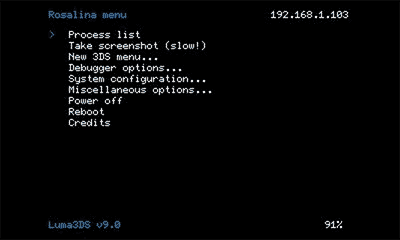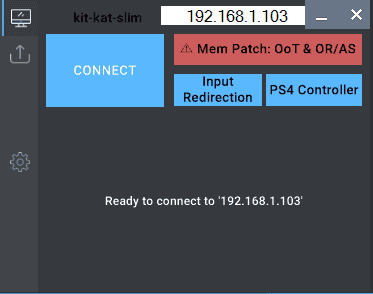Over the years, some of the most popular categories on Twitch have been featuring Nintendo games. Pokemon, Mario, Zelda and so many more franchises have found their home on prominent front pages of Twitch – across a variety of consoles.
Today we will be focusing on one of those consoles; the nifty handheld device is known as the Nintendo 3DS. In this article, I’ll show you exactly how you can hook up your Nintendo 3DS to your current laptop or computer, what equipment you need and how to get streaming right away!
Warning: This process is not endorsed by Nintendo. This guide is relatively technical and complicated, and as such could result in a potential risk to the quality of the hardware and the warranty of the manufacturer if you rush things or don’t fully understand. Take your time and reference the initial sites to ensure this process is done correctly.
If you would like a tutorial on how to set up a professional camera to capture your 3DS footage by filming it and editing out the background, see this video.
What You Need to Stream from Nintendo 3DS
There are three ways to stream on Twitch from a Nintendo 3DS. I will list them below, but we will be focusing on the third and final one in this guide.
- Purchasing a 3DS capture card device or sending your own one away to have it installed.
- Filming your 3DS screen and translating the footage to OBS.
- Using software known as NTR CFW to record footage without having to purchase a capture card.
The setup of NTR CFW detailed below is directed only for those with a CTW setup already on their device. If this is not you, please go here.
Nintendo Device Requirements
A .cia title manager, which is a special piece of software to allow you to manage external software on your hacked Nintendo 3DS.
PC Requirements
– Kit-Kat Slim installed on your PC.
– .NET 4.0 Framework installed on your PC
– Python installed on your PC, preferably in the latest version.
How to Set Up a Nintendo 3DS for Streaming
-
Setting Up NTR CFW On Switch
- Shut down your console and take out the micro SD card, then put it into your computer. This can be done with a USB to SD card adaptor.
- Head over to the BootNTR Selector page and select the FONZD file shown below, extract this file, and then copy it over to the root directory of your micro SD card.
- Take out the micro SD card from your computer, put it into your Nintendo 3DS, and turn it on.
- Use a Nintendo 3DS title manager to install the .cia file (multiple guides can be found using a Google search as to how this is done)
- Connect your 3DS to your router – if you have multiple routers you connect to, disconnect them all and only connect to the router you will use for streaming.
- On your 3DS software selector, launch the “Boot NTR Selector” app. When it is first opened, you will need to go through a setup process. Choose the following:
- Choose ‘Allow’ to download the latest version of ntr.bin
- Choose either setting #1 or #2
- Choose the latest version of NTR for your software
-
Setting Up Your PC To Stream
First of all, you need to ensure multiple things before you can begin your streaming process.
- Check over your router and internet access and ensure that it is appropriate to be able to stream normally. This can be tested by streaming normally on Twitch. Ensure the 3DS is able to connect to the router.
- Make sure that your Kit-Kat Slim software is somewhere easily accessible and memorable within your PC.
Then, you need to find the internal IP address of your Nintendo 3DS. If you are using Luma3DS, this can be found on the Rosalina menu by pressing L + Select + Down on the D-Pad, then selecting Debugger options > Enable debugging. If not, you will need to find out how to get the IP address.
* This small portion of the guide is lifted directly from the GBATemp guide as it is exactly what is needed and contains a lot of specific technical information *
As shown here, the internal IP address of the 3DS is in the top right hand corner. 4. On the N3DS, launch the BootNTR Selector app we previously installed. You will see a few lines of text, before returning to the Home Menu.
5. With the cursor highlighting an empty space or folder icon, press X and Y together. A menu will appear on the touchscreen. Select “enable debugger”.
6. Launch Kit-Kat Slim on your PC. If Windows Firewall or your malware protection asks you about Kit-Kat Slim, choose to allow connections. Enter your N3DS’ IP address in the top field:
Setting up Kit-Kat Slim to connect to your console 7. Click Connect. The N3DS top screen should flash purple and blue momentarily and a new window should appear with the N3DS screens streaming on your PC. If a blank NTRViewer window appears, close it, then press Connect again.
-
Figuring Out Audio and Video
You’re almost there! Now, the last thing to do is connect your Nintendo 3DS system to your PC’s microphone using an audio cable, specifically a “3.5mm audio cable.”. You can buy adaptors and dongles from Amazon or other sites if this isn’t possible right away.
Best Nintendo 3DS Games to Stream on Twitch
Now, let’s take a look at some of the best games you can stream on Twitch using your Nintendo 3DS system. There are plenty of classics, but I want to go over a few based on the games that are not only enjoyable for you but your viewers and community also.
-
Pokemon Games
The absolute Nintendo classic. Pokemon has been a staple of the Nintendo 3DS console and continues to generate thousands of clicks on Twitch every single day. From playthroughs to nuzlocke challenges, to shiny hunting – there are hours worth of possibilities for you to enjoy your Pokemon experience and to give your community some interaction through many of the online multiplayer battle and trade features within the games also. Check out some Pokemon streamers below:
-
Mario Games
Another Nintendo classic! Perhaps they made less of a splash with the 3DS console than Pokemon or Zelda per se, but there are still many great Mario games (both DS and 3DS games!) Some of these include mainline treasures such as ‘Super Mario 3D Land’ and ‘New Super Mario Bros 2’ – but there are also amazing spin-off series such as ‘Luigi’s Mansion’ and ‘Mario and Luigi: Partners In Time’
-
Professor Layton
I’ll be honest…this one isn’t the most popular or beloved by the masses, but it certainly is by me! The Layton games are intellectually stimulating, emotionally resonating, and downright absolutely amazing. Your chat and community will love the interaction as you solve puzzles together and assume the role of a master detective, figuring out mysteries left, right, and center!
Conclusion
So there you have it. That’s how you boot up your 3DS and stream to the masses! It may be a bit of work to get there, but once you have everything set up I can guarantee it will be so rewarding to play your favorite 3DS games in front of your audience.
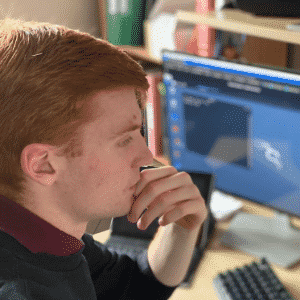
Lewis
Lewis, also known as NerdRed, is a Computing Science student and Twitch streamer who works part-time as a writer. He loves all areas of technology, from game development to streaming, and often partakes in outdoor activities such as camping and walking. His favorite video games are Danganronpa, Pokemon Mystery Dungeon: Explorers of Sky, and Super Mario Odyssey.