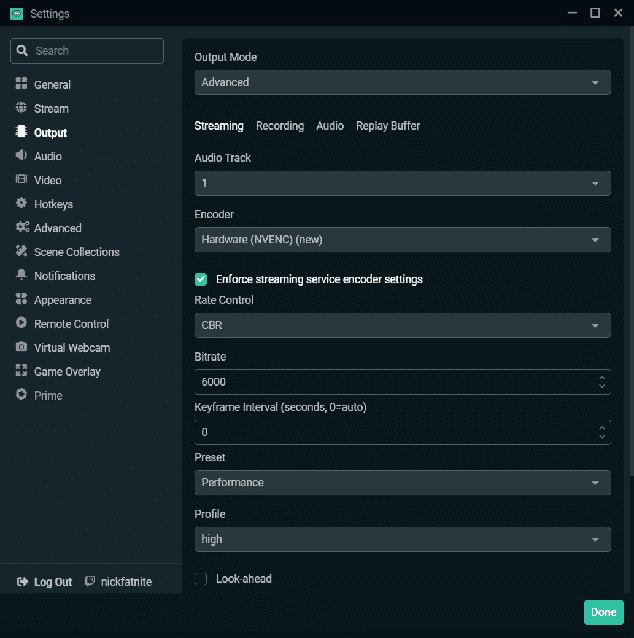You researched the specs, found a good deal, and finally purchased the gaming laptop you’ve been wanting. You boot it up, install Steam, and start building your library (promising to play every game you download…you won’t). After hours of gaming, you start to think to yourself, “I should stream this.” But can your laptop even handle all that work?
This post will discuss streaming from laptops and the requirements needed to get the most out of your mobile rig.
Can You Stream on Twitch Using a Laptop?
In short, yes, you can stream from your laptop. You just need to make sure it meets the minimum requirements for Twitch streaming. On top of your laptop, you’ll need to look into some software options as well as some auxiliary hardware that will make life easier as you start streaming.
Note that you won’t be able to stream all PC games to your Twitch channel. The only way you can start broadcasting some high-graphic games is with a fully capable PC that can handle the CPU of the game and your streaming software. Even if you set your broadcast settings to low-quality, you will have difficulty live-streaming some games to the Twitch app.
Laptop Requirement to Stream on Twitch
Twitch recommends the following minimum requirements for streaming game content:
- CPU: Intel Core i5-4670 or AMD equivalent
- Memory: 8GB+
- GPU: DirectX 11 compatible
- OS: Windows 7
- ISP Upload Speed: 3-6Mbps
For upload speeds, skip the Wi-Fi connection and go straight for the ethernet cord. You will need a strong internet connection and upload bandwidth in order to produce high-quality Twitch streams.
Requirements may vary based on stream quality settings or the game you are streaming. The more strenuous the game, the higher your requirements.
How to Optimize a Laptop for Streaming Games
When optimizing your laptop for streaming games from your Twitch account, you will need to look into the following things:
Streaming From a Console
Console streaming typically struggles with both visual and audio quality. The streaming setup that most console streamers use is less than ideal (such as the Playstation camera), but when you run your feed through a laptop or a PC, you can use a different video capture device to create better content.
Using a laptop can help you customize your live stream to improve its look and potentially attract new viewers. You will need to gather some basic equipment before your first stream to the Twitch app, such as a capture card that will connect your console to the laptop or gaming PC. These work with Nintendo Switch, Xbox Series, and Playstation consoles, allowing you to begin streaming your favorite console games.
You can also set up your laptop for mobile gaming instead of streaming directly from your phone. Again, this will allow you to customize your settings through broadcasting software.
IRL Streams
Getting away from gaming? Painting miniatures, talking sports, or just chatting with your followers? With an OBS running sans game, your CPU will have no problem keeping up. IRL streams have never made it easier to stream from your laptop, tablet, or even your phone.
People like JakenBake have reached twitch stardom over the past few years through travel and real-life activities. Again, while you can stream directly from your mobile phone, you will often find that you have better quality (and can even stream in full HD) if you have the right equipment.
Conclusion
With the right specs, a decent internet connection, and optimized OBS settings, streaming from a laptop has never been easier. While the quality may not be on par with other Twitch streamers right away, as you grow in your streaming career, you’ll be able to upgrade your equipment over time. You may even end up with a dual computer setup with an extra computer monitor.
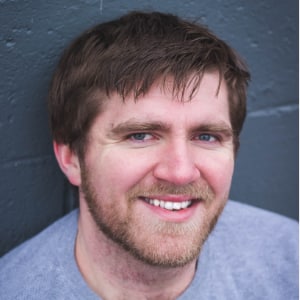
Nick
Nick is a comedy writer from Chicago who got his start at The Second City Theatre. Trading stage time for screen time, he currently streams from his laptop at NickFatNite on Twitch and won’t shut up about it.