As an instructor, you may be wondering how you can reach more people, teach potential students at home, and increase your business. Whether you need to work at home or you wish to, this post will cover what you need to have to set up your platform at home.
Choose Your Platform
The first thing you will need to do is determine which live-streaming website to which you will want to broadcast your fitness class:
- Facebook – if you already have a Facebook page for your niche, streaming live makes it easy to reach all of your viewers at once.
- YouTube – if you want to make instructional videos in addition to your live-streams, streaming on YouTube will help you grow a larger following and possibly bring in new clients.
- Zoom – since the 2020 pandemic, many people have learned to use Zoom to interact with their coworkers, classmates, family, and friends. It is a good way to stream privately to a few clients. You are limited (on the free version) to 40-minute streams.
- Twitch – originally created for gamers, Twitch has expanded its categories to include fitness, art, music, and more. While organic growth can be difficult on the platform, the patrons can be enthusiastic and generous.
- Discord – if you want to stream one-on-one with students and build a community that supports each other, look into Discord. You can set up custom channels for anything and your clients can remain anonymous to other clients by choosing usernames.
Sign Up for a Melon Account
Melon by Streamlabs was created in 2020 after the platform saw an obvious need for a browser software that was easy for professionals to set up and use. As many traditionally in-person jobs are now being done online, more people are learning how to communicate over the internet.
Melon allows you to easily set up a branded stream that you can broadcast to several different platforms. You even have the option to multi stream to several at once, allowing you to reach a greater audience. The program is more intuitive than most of the best streaming software and can be set up in a matter of minutes.
You can also invite others to join your stream. This means you can host another instructor with you or even bring on students to work within front of an audience. Melon allows you to invite 1 person to your stream under their basic program or up to 6 people with their pro subscription.
Gather Streaming Equipment
As Melon is run on your browser, you won’t have to have too much CPU to run smooth streams, but you should try to maximize your audio and video quality for your viewers.
Don’t rely on your laptop (or desktop) microphone to pick up your sound. You will be moving all over the screen and will still need to communicate with your viewers. You can either use a headset that won’t fall off during your activity or set up microphones closer to your workout area. Here are some options you can consider:
You should also consider investing in a camera that can film high quality than your typical laptop webcam. If you are referring to charts or graphs, your audience will want to see everything clearly. Either use a high-end webcam or a digital camera with video capabilities. Here are a few options:
If you are in a darker space, you will want to light it up so that everything is visible for your viewers. Figure out how to place your lighting to brighten your area substantially. Here are a few lights that we recommend:
Neewer Bi-Color

- 3200 – 5600 K
- 360° Rotation
- Lightweight
Set Up Your Classroom
Once you have your camera set up, aim it in the direction where you will be moving throughout the stream. Make sure you have plenty of room to move around, and that you can clearly see any accessories you may be using during the broadcast.
When everything is set up, film a 5-10 minute test run to ensure that your camera, lighting, sound is all working and that your viewers will be able to see everything necessary to learn.
Go Live With Your Class
When you’re ready, go live with your instructional stream. Reach out to your audience ahead of time to let them know when you will broadcast so that they know where to find you and can be logged on in time.
After each stream, ask for feedback on what can be improved for the next time so that you can refine the process to get better over time.
Conclusion
Whether you are limited to streaming a class or are split between that and teaching at a school, you may find that you really enjoy broadcasting and reaching a greater audience.
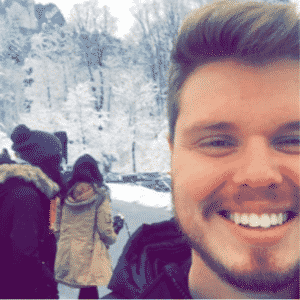
Chris
Chris is a marketing major with a strong background in small business and influencer branding. He applies his knowledge of content and promotional strategies to design actionable advice for new and intermediate streamers. When he’s not busy crunching analytics, he can be found in the salt pits of League of Legends.









