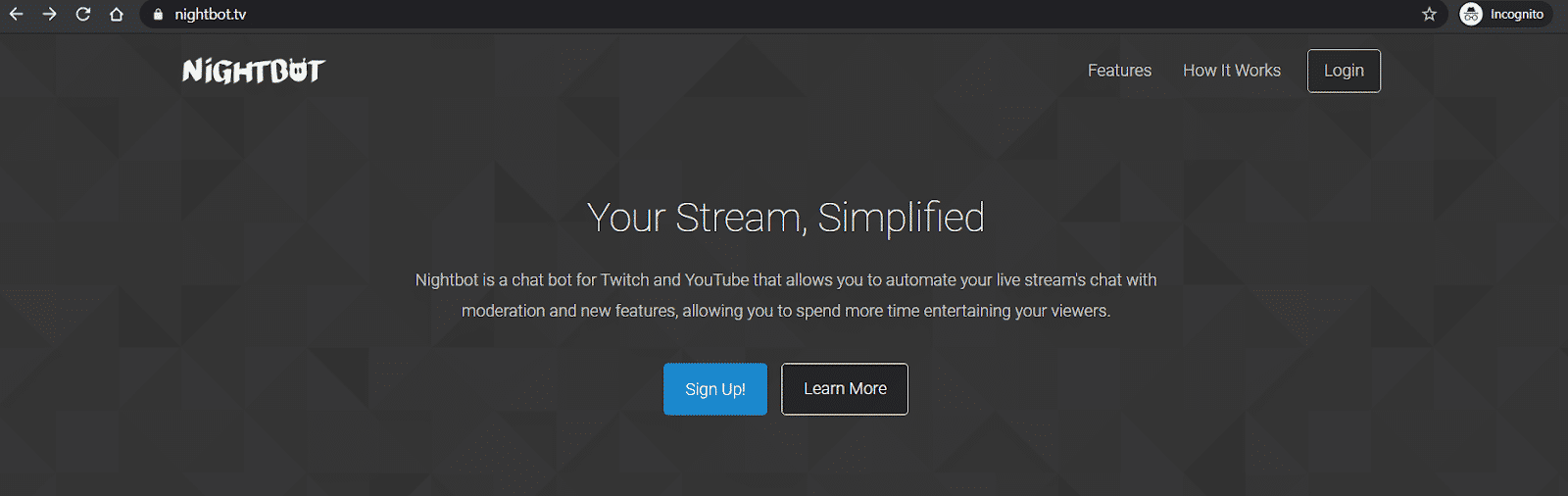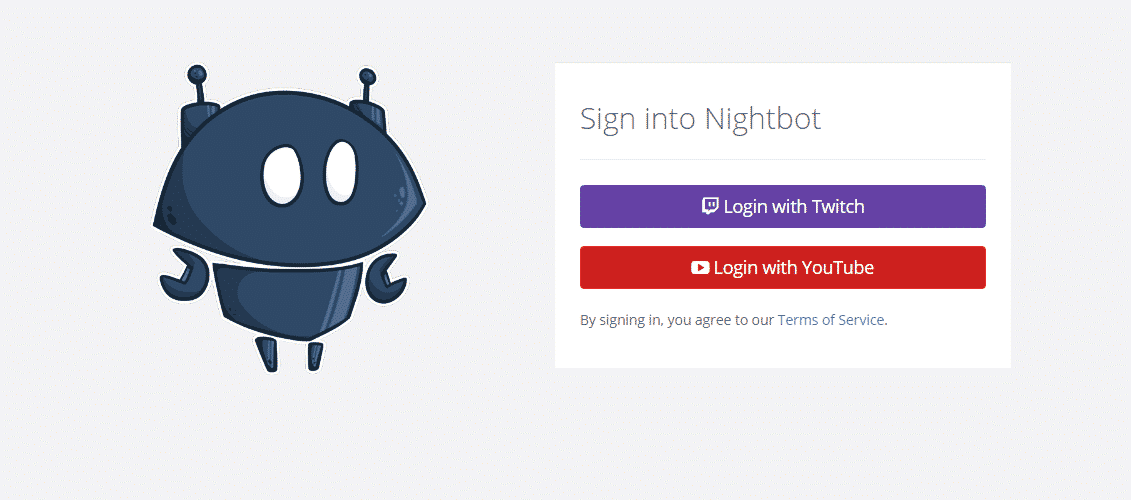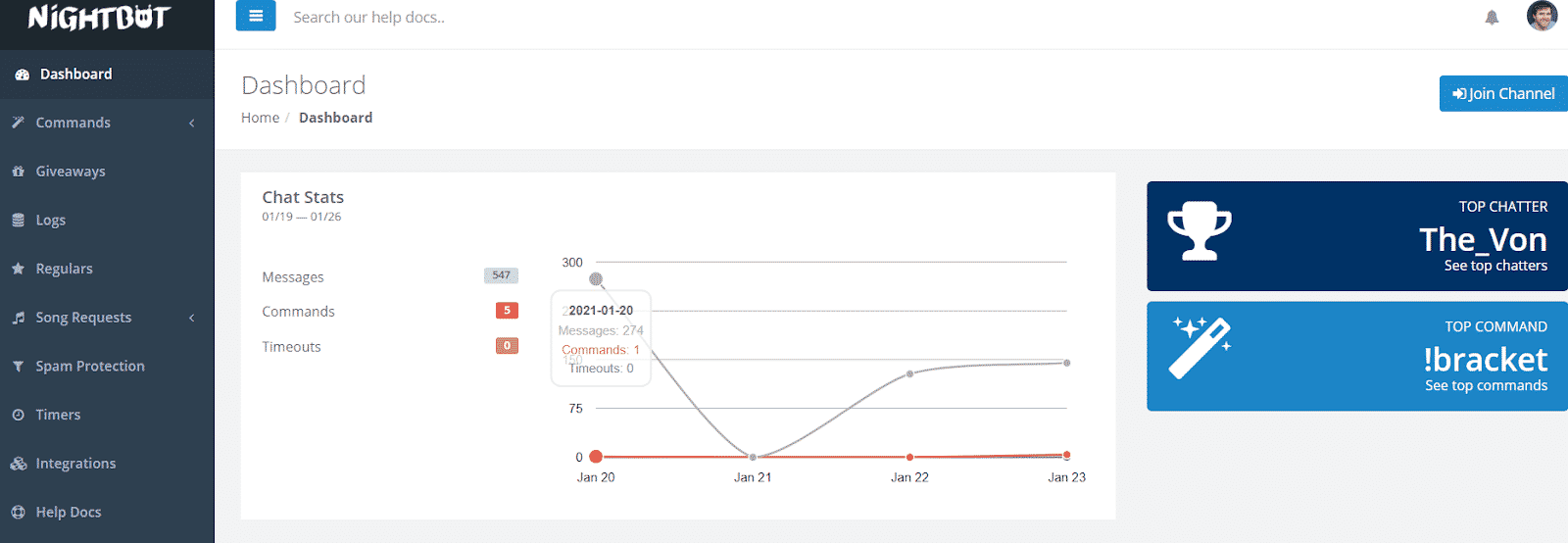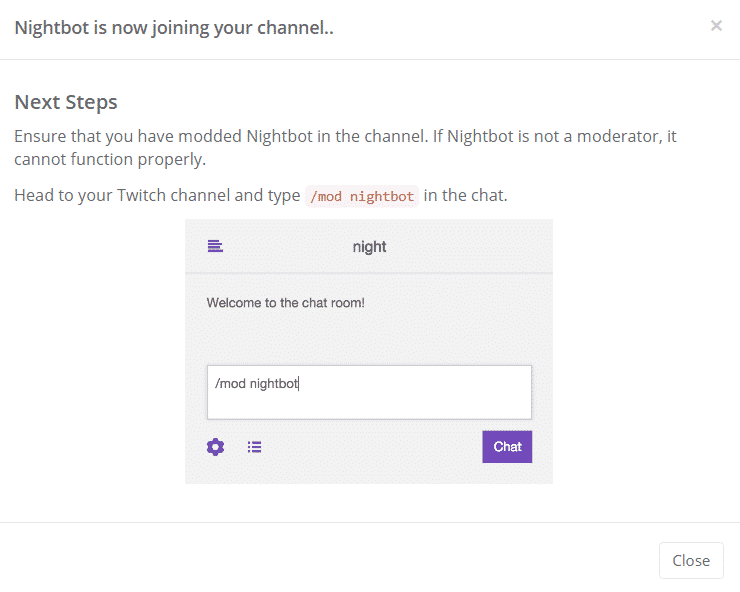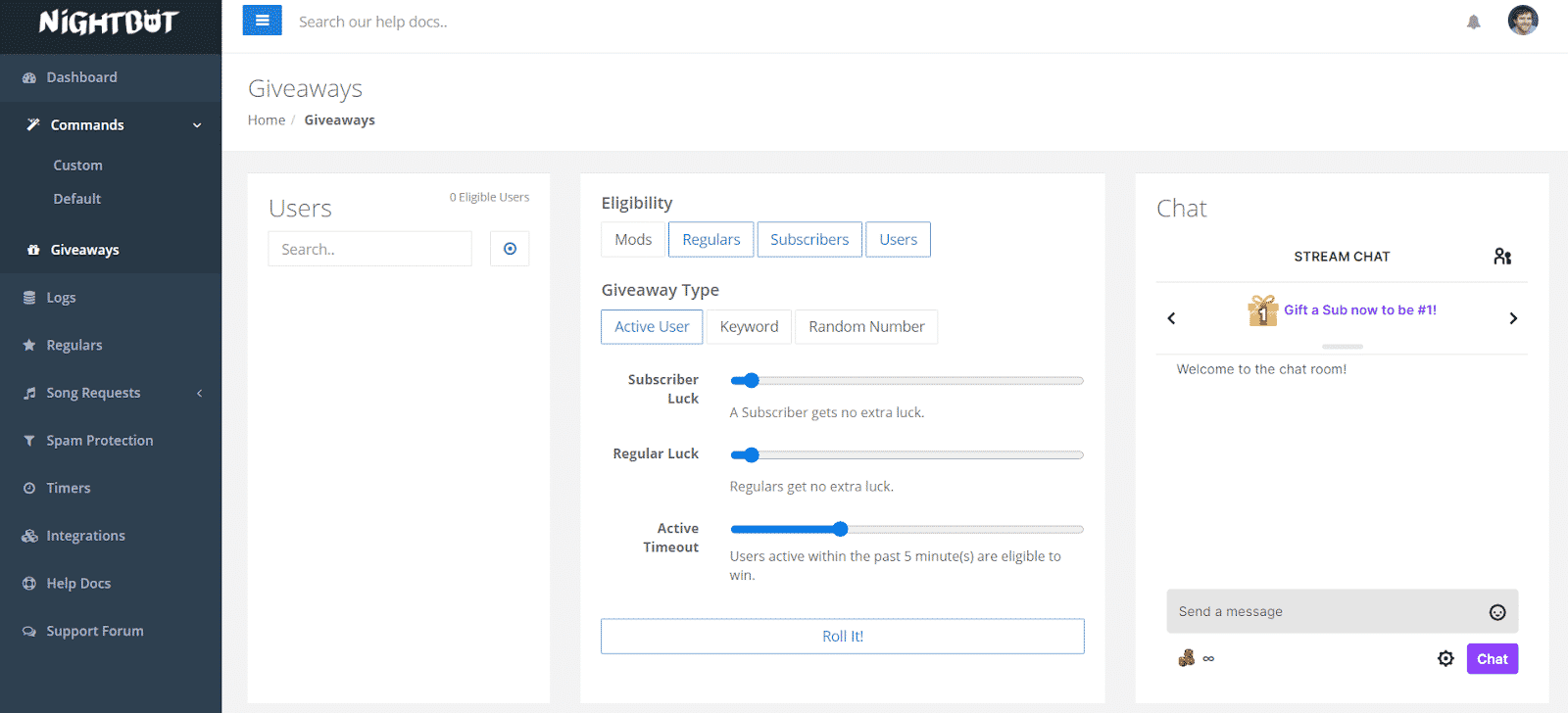Twitch chatbots give you all the bells and whistles of having a moderator, without having a moderator. One such chatbot is Nightbot. Developed by NightDev, Nightbot works with both Twitch and YouTube and automates chat moderation so you can focus on the stream. This post will show you how to set up Nightbot and highlight some of its many features.
This post will cover how you can set up Nightbot on your Twitch channel, cover the default Nightbot commands, and how to create a custom command.
Setting Up Nightbot for Twitch or YouTube
The whole process of setting up the Twitch bot, Nightbot, will take you less than five minutes. All you need to do is complete the following:
-
Step 1
From the Nightbot homepage click the “Sign Up!” button.
-
Step 2
Select the streaming service you wish to use, sign in, and authorize Nightbot. Both Twitch and YouTube are options. For Twitch, log in with your Twitch account information so that you can give Nightbot the necessary permissions to post each message in your chat.
-
Step 3
On the Nightbot Dashboard, click the “Join Channel” button and follow the directions in the pop-up box. This will start the process of “inviting” the chatbot to your channel.
You are now ready to use the many features of Nightbot! You can now add Nightbot channel commands that will add personalized features to your channel.
Best Nightbot Features
Twitch bots are fantastic tools that can help you take your Twitch channel to the next level. Not only does Nightbot allow you to create your own commands, but offers tools that will help you create great content to keep your Twitch chat engaged in your stream.
Here are a few of the best Nightbot features the chatbot has to offer:
-
Commands and Custom Commands
Nightbot commands give you and your viewers access to numerous tools throughout your streams. All you need to do is type ![Commandterm] in the chat and Nightbot will respond to your request. There are numerous default commands that come with Nightbot out of the gate.
- !commands – Gives users a list of commands
- !poll – Mods and streamer can create poll
- !winner – Picks a random user in the chat
You can also create your own custom commands. Below are a few examples:
- !youtube – sends users a link to your YouTube channel
- !twitter – sends users a link to your Twitter page
- !bracket – Posts link to tournament currently being cast
-
Giveaways
You can set up giveaways and drawings for your viewers through Nightbot.
Select eligible entrants, increase entrants’ chances to win, and use a number or a keyword to pick entrants/winners. Giveaways have never been easier.
-
Spam Protection
Want to spend more time streaming and less time moderating chat? Nightbot can be set up to filter out certain words, excess caps, emotes, links, and repeat messages. These settings default to on, so if you don’t want an overbearing Nightbot, be sure to go in and adjust the spam filters in your Nightbot settings.
-
Timers
Timers are a great way to set up calls to action. You can remind viewers of your stream schedule, remind them to follow your page, or remind them of where else they can find you. Timers can be set up to repeat on a time basis or based on how many users are in the chat. Be sure not to overdo it with the reminders though. No one wants a chat of nothing but Nightbot.
-
Regulars
Most channels will have trusted viewers who regularly attend each stream. When you know and trust them well enough, you may decide to give them special privileges that other viewers won’t receive, such as being allowed to use specific commands or saying things that a spam filter would usually remove. Similar to Twitch VIP, you can manage your regulars in the Nightbot menu and manage what allowances they will receive.
-
Song Requests
You can put your personal royalty-free music playlist into your viewer’s control by allowing them to choose which song to play next. You can also use Monstercat songs if you don’t want to upload a playlist.
Conclusion
Nightbot is a great tool that’ll make chat moderation easier on you in the long run. Play around with settings and find what works best for you. Be good to your chatbot and your chatbot will be good to you.
After you setup Nightbot to perform specific tasks that will allow you to create great content, you will be able to take advantage of their full list of tools. Make sure to follow all on-screen instructions on the website whenever you need to fix or update your settings.
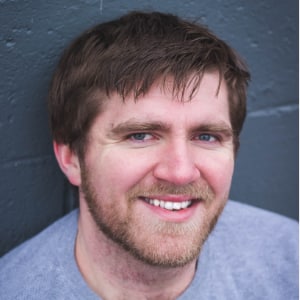
Nick
Nick is a comedy writer from Chicago who got his start at The Second City Theatre. Trading stage time for screen time, he currently streams from his laptop at NickFatNite on Twitch and won’t shut up about it.