So, you are looking at starting streaming. You’ve set up all your overlays and equipment and you are ready to go live. Question is, how do you know that all your sound is going to be working or even that you’re using the right settings for your stream to be stable? You don’t. But this is where test streams come in! In this article, you’ll learn not only how to run a test stream, but when and why you should run a test stream on the Twitch channel.
How to Start a Test Stream on Twitch
Running a test stream is super easy and fast to do. Twitch even provides us with all the tools to run a test stream without actually going live through Twitch Inspector. You can easily track instabilities in your current bitrate on the site, just make sure whilst your test stream is running you are also checking for dropped frames in OBS or Streamlabs too. To run a test stream using Twitch Inspector here’s what you do;
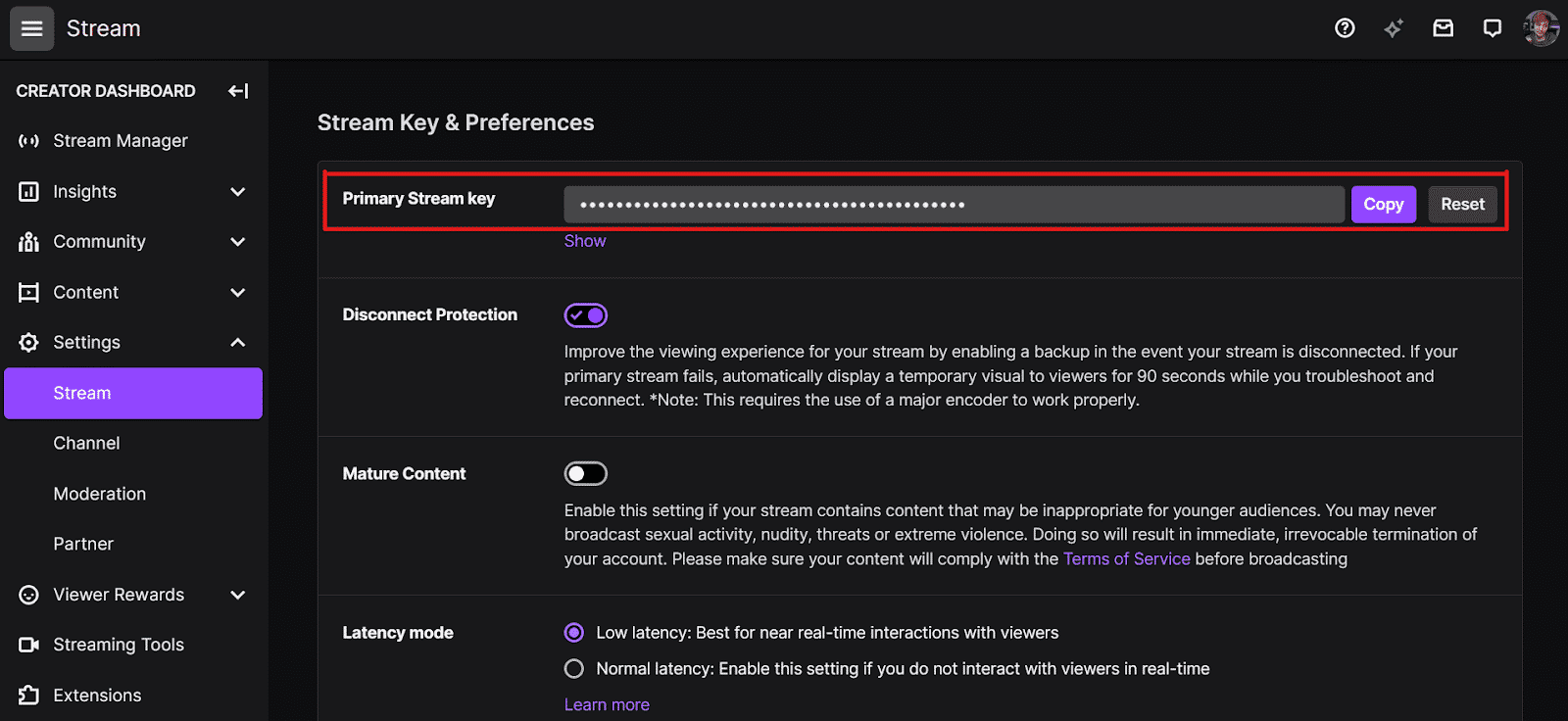
-
Step 1
First copy your stream key from the creator dashboard. Be careful not to accidentally paste this anywhere you shouldn’t as that would give everyone who sees it access to stream on your channel.
-
Step 2
Now paste your stream key in OBS or Streamlabs and add ?bandwidthtest=true to the end of it (example: live_1234567_THISi5JuSTAN3xAMPLE?bandwidthtest=true)
-
Step 3
Click ‘start streaming’ in OBS or Streamlabs.
-
Step 4
Finally, head over to https://inspector.twitch.tv/ and log in to your Twitch channel.
Leave your stream running for a few minutes. To be safe, you might even want to play an online game that you would normally play on stream to check for sudden drops. If everything seems good, you’re good to go! If you see drops, adjust your output settings and run another test. Keep doing this until you get stable results! On a side note, don’t forget to remove ?bandwidthtest=true before you go live for real, none of your followers will get to see the show if you leave it!
You might also want to test your audio before you go live too. You can easily do this by clicking ‘start recording’ in OBS or Streamlabs and record yourself offline just talking by yourself with maybe even your background music or alerts going off in the background. Watch that recording back and repeat the process until you are happy with all your levels!
Reasons to Run a Test Stream on Twitch
You should run a test stream before every stream. Running a test stream helps you find the perfect bitrate and quality for your stream so you can focus on your content rather than fixing a laggy stream. Laggy or poor-quality content tends to chase away your viewers.
Though your regulars might be ok with you spending the time to try and fix your stream quality whilst you are live, and newcomers who have yet had the chance to get to know you will get a terrible first impression of your content. Using Twitch inspector to test your stream means you won’t actually be live whilst you are testing, keeping all the uninteresting issues of streaming behind the scenes.
Some streamers would argue they don’t have time to run a test stream… Just be 2 minutes late to stream to run one. It really doesn’t take that long and will stop you from worrying about that little color-changing box in the bottom corner of your broadcasting software. There are lots of reasons in which your broadband might not be giving you the speeds you require to stream – it is best to know where you are at before you go live. Worst case scenario you can’t fix it, at least then you’ll expect it to happen and can warn your viewers so it will be a little less stressful for you if it does.
Conclusion
Running a test stream before every stream is quick, easy, and will help you find the right output settings for your live. Failing to run a test stream could result in loss of growth or even viewers. It’s better safe than sorry and Twitch even provides us with all the right tools to run one efficiently.

Arry
Arry, also known as ArryBo, is a full time Partnered Twitch streamer from the southeast of England! Video gaming and music are two of the passions he shares on his stream.

