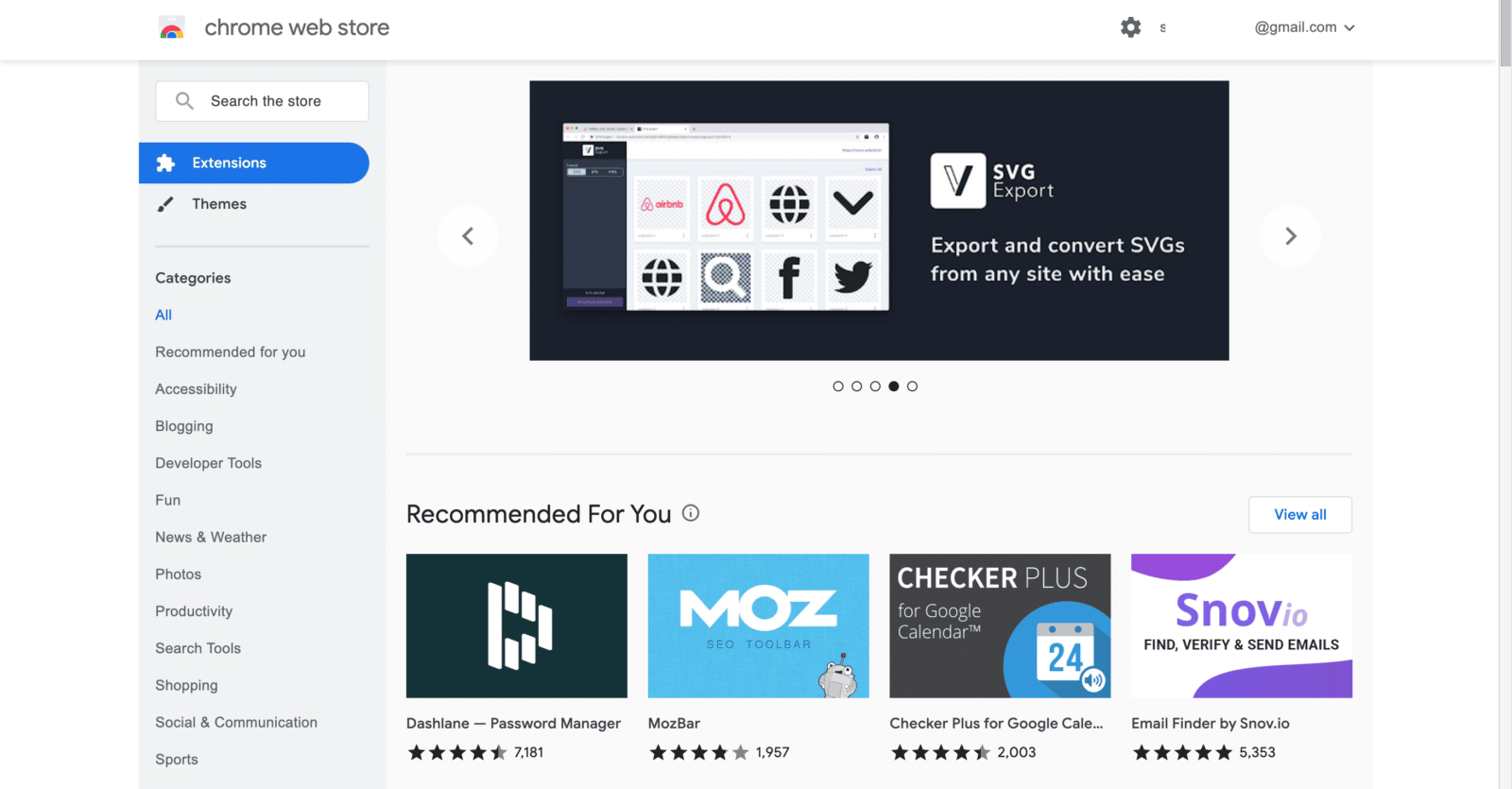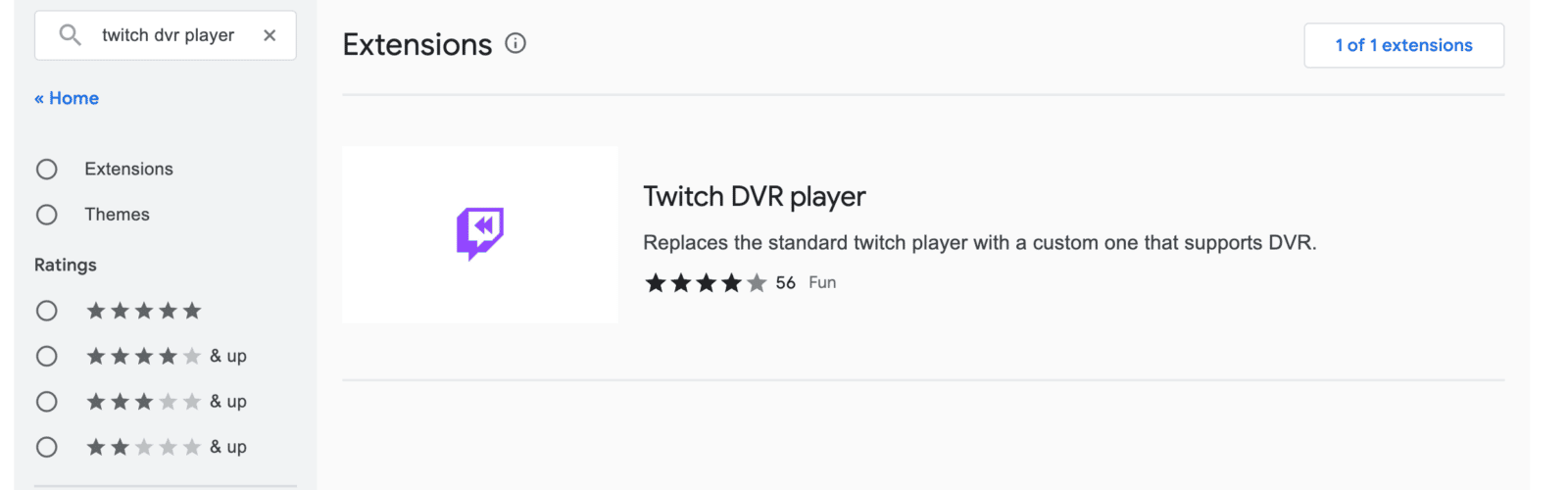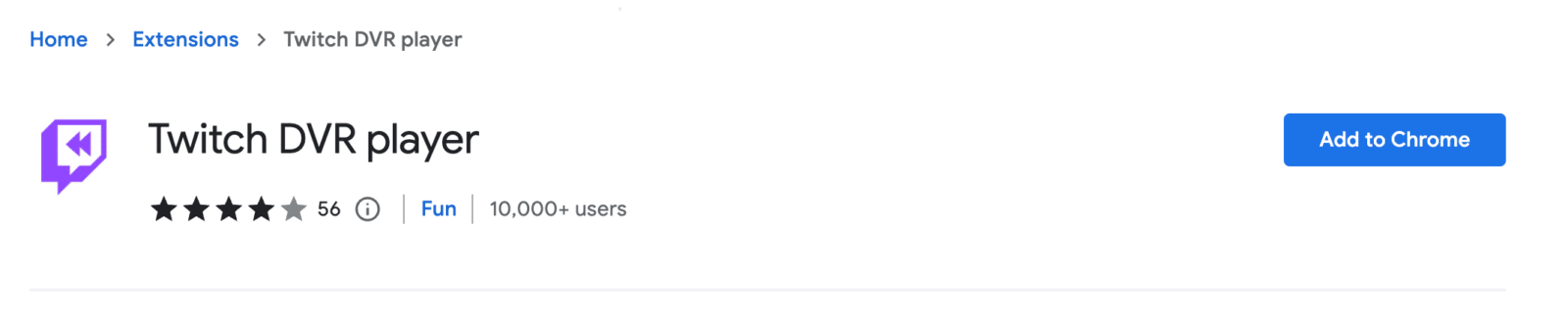This post will cover all aspects of rewinding twitch streams so that you can start doing it for yourself.
Can You Rewind on Twitch?
While Twitch doesn’t have an official rewind button, you can re-watch a portion of a live stream through the clip feature or from the beginning. This post will show you how:
How to Rewind a Twitch Stream With a Google Chrome Extension
The Chrome extension called Twitch DVR player can be used to rewind a twitch stream. This rewind extension lets viewers skip to any previous point on Twitch streams.
This is the best way to rewind Twitch streams without creating clips. Here’s how you can install the Twitch DVR extension on your browser:
-
Step 1
Open your Chrome browser and go to the Chrome web store.
-
Step 2
Enter Twitch DVR player in the search bar and click on the first result.
-
Step 3
Click Add to Chrome.
The Twitch rewind extension will automatically be added to your list of browser extensions.
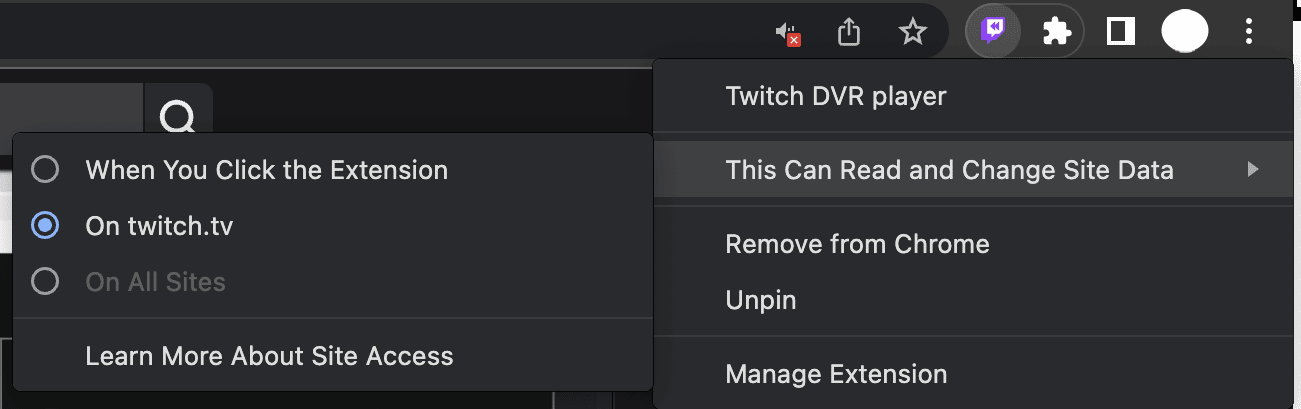
To use this rewind feature, only enable it “On twitch.tv.” This way, you can rewind streams on Twitch as soon as you open the website.

Now, you’ll see this slider at the bottom of Twitch streams. You can now control live streams like on a video player or YouTube videos.
How to Watch the Most Recent Minute on Twitch
If you want to create a clip and at the same time watch the last minute of a live Twitch stream, you can follow these steps. Here are the 3 easy steps to watch the most recent minute on Twitch live streams.
-
Step 1
One of the most common ways Twitch viewers “rewind” what they just saw is to create a clip. To do that, you will hit the “movie” icon on the lower right-hand side of the stream.
-
Step 2
You will be redirected to a page where you can browse through 1 minute and 25 seconds of the previous footage (the second you click the icon being the last second you have access to).
-
Step 3
At that point, you can select up to a minute portion of the stream to create a clip that you can save and watch again. While re-seeing something is a bit complicated, it is the “easiest” way you can do it without tabbing away from the show.
For an illustrated guide to the above three steps, read our post about how to create Twitch clips.

How to Start at the Beginning of a Twitch Live Stream
You can do this if you have come late to a stream but want to watch the entire Twitch stream. You should note that anything you type into the chat while watching at a different point will seem out of context to everyone else.
-
Step 1
Most of the time, you’ll be able to access the entirety of the current live stream from the videos tab. To access that, hit the “Videos” tab at the top of the screen. This will take you to a page where the streamer’s VODs and clips are held.
-
Step 2
The most recent VOD is generally the one they are currently live streaming. By clicking on that, you’ll be able to scroll through the feed to find the material you want to watch.
-
Step 3
If you haven’t subscribed to a streamer’s channel, you will probably need to watch ads again when you start the video (and there may be some evenly spaced throughout).
Conclusion
Thanks to the Twitch DVR player, we can now easily rewind a live stream. We hope that this will help you quickly watch and enjoy the part of the stream you need.
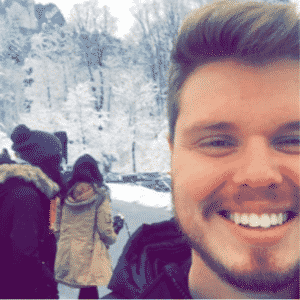
Chris
Chris is a digital marketer with a strong background in small business and influencer branding. He applies his knowledge of content and promotional strategies to design actionable advice for new and intermediate streamers. When he’s not busy crunching analytics, he can be found in the salt pits of League of Legends.