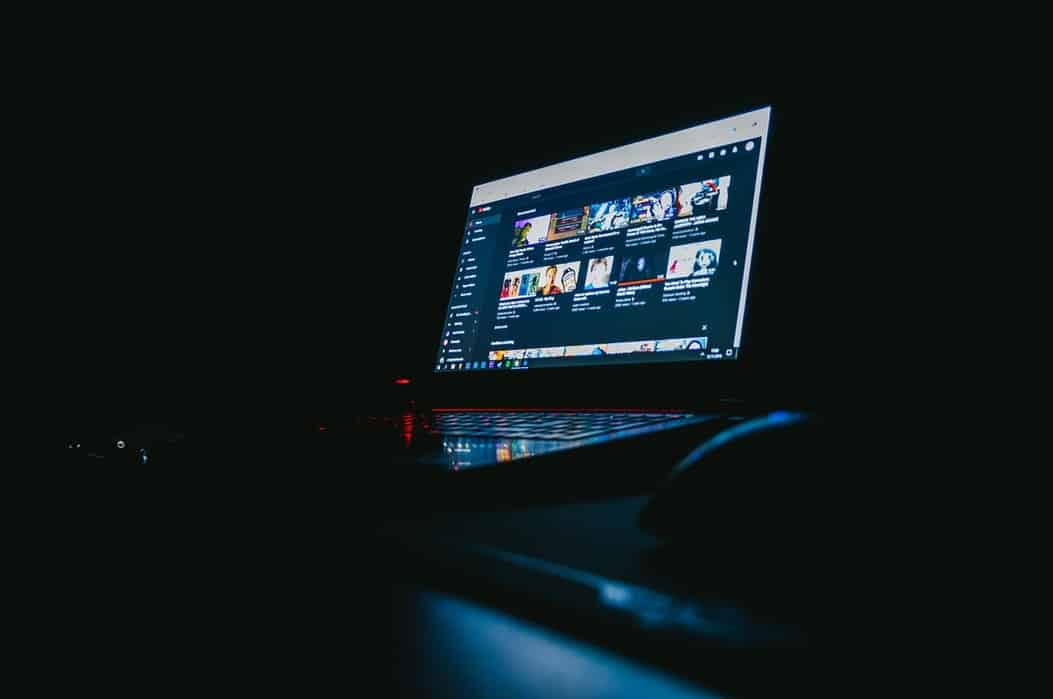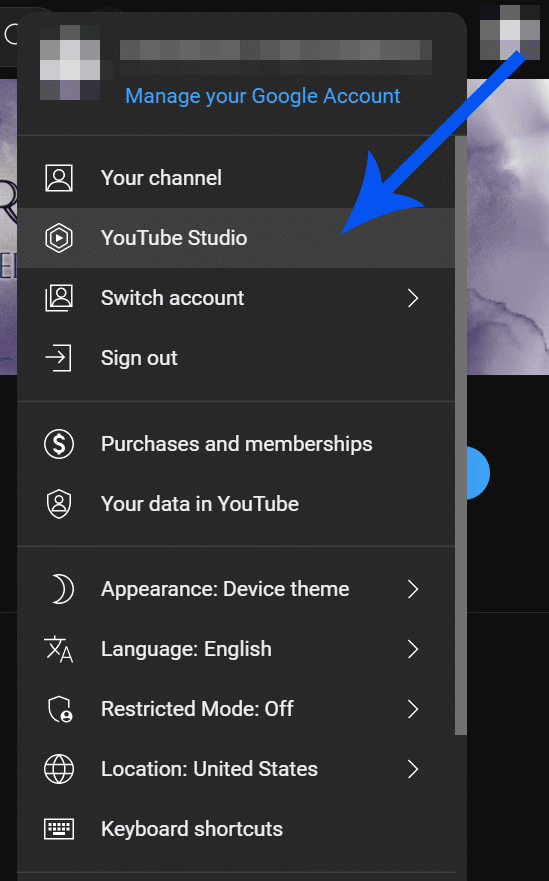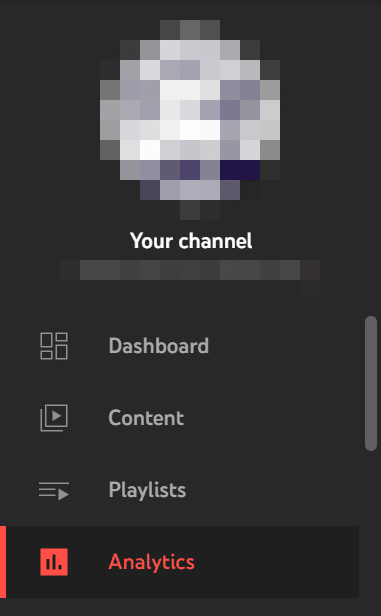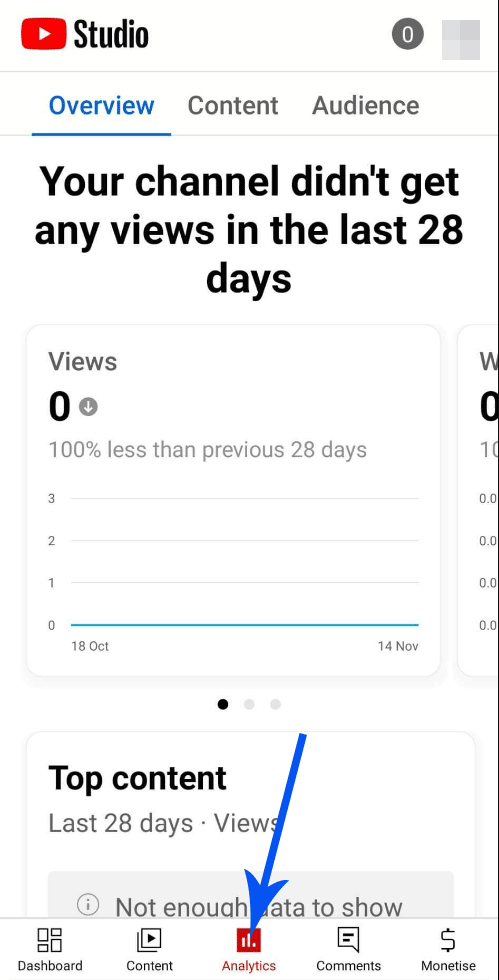Whether you are learning how to stream on YouTube Gaming or you want to moderate your channel performance so that you can create increasingly better YouTube content, reading your YouTube analytics is an important thing to do to grow your channel.
This post will cover how you can read your YouTube video analytics and how you can adjust your YouTube strategy to improve your engagement metrics on your channel.
How to Find Your YouTube Analytics
Finding YouTube Analytics can be done on your desktop or mobile device, and it’s very easy to do, too.
How to View YouTube Analytics on Desktop
To find your analytics on YouTube desktop, follow the steps below:
-
Step 1
Navigate to the top right of YouTube’s main page. Click on your profile picture, and then select “YouTube Studio.”
Alternatively, you can also type or copy-paste this URL on the search bar: studio.youtube.com.
This will take you to YouTube Studio, where you can see all the analytics for your channel as a whole, or you can view specific analytics for individual videos.
-
Step 2
From your “Dashboard,” click “Analytics” on the left-side menu.
How to View YouTube Analytics on Mobile
To check your analytics on Mobile:
-
Step 1
Download the YouTube Studio app from either the Apple App Store or Google Play Store.
-
Step 2
Log in to your YouTube account. Double-check if you are also on the correct channel.
-
Step 3
Tap the “Analytics” tab at the bottom menu.
As you can see, the details you can find on the desktop and mobile are similar. Unlike in the desktop version, however, the YouTube Studio app’s analytics tab doesn’t have the “Research” area.
If you want to view this section specifically, you may have to use the browser version on mobile, as long as it’s set to “Desktop Version” view. Or, to make things easier, you can access this section using your desktop.
How To Use YouTube Analytics Tool
For beginners, navigating around YouTube Studio, especially the analytics part, can be confusing. However, its complexity is just a very minor downside compared to the wealth of analytics data it can give. Knowing how to navigate, study, and use the YouTube Analytics tools will surely improve your channel’s performance.
Before we delve into the must-know metrics for YouTube, here’s the basic layout of its analytics tool.
On the Dashboard, you can find a sort of “card pile” of different areas that YouTube wants you to pay attention to, including the latest video performance, creator tips, and a sneak peek at the analytics tool. On the “Channel analytics” card, you’ll see the summary. This includes basic information such as subscribers, views, and watch time.
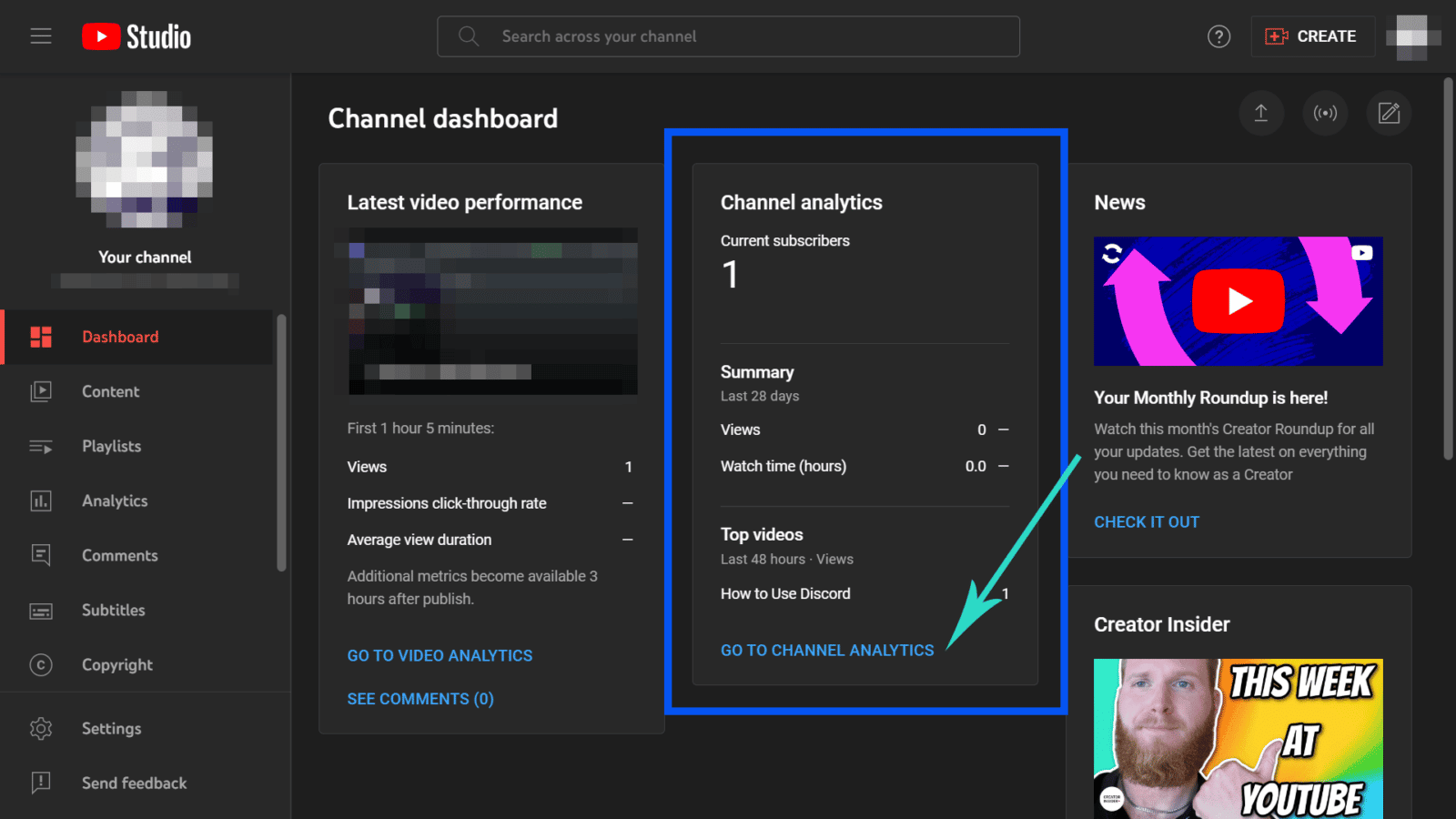
By clicking the highlighted text, “Go To Channel Analytics,” you will be redirected to the main analytics tool of your channel. Alternatively, you can also follow the guidelines outlined above.
Now, on the Analytics section of the YouTube Studio, you can see four tabs (five if you’re already a YouTube partner):
- Overview
- Content
- Audience
- Research
- Revenue (for partnered channels)
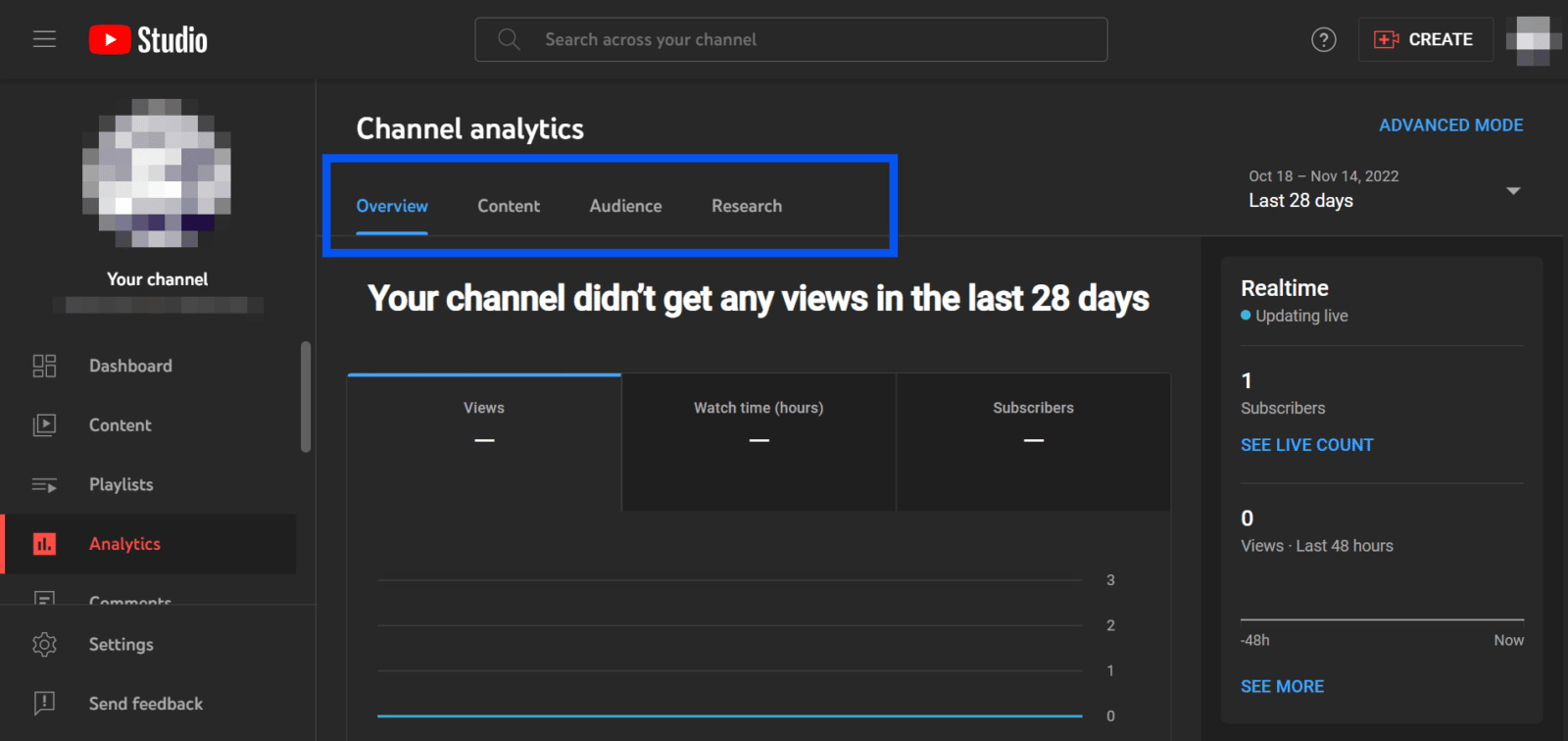
Now, let’s take a look at each of them. I’ll also briefly discuss what you can find on their respective tabs.
-
Overview
The Overview tab is where you can see the summary of your channel’s performance. It contains all the details you need to know at a glance. Here, you can find a graph that illustrates the views, watch time, and subscribers count. By clicking “See More,” you will be taken to the “Advanced Mode” page of the analytics tool. More on this later.
On the right-hand side of the screen, you will see real-time updates on your channel and video performance. Do note, though, that the publicly displayed subscriber count, for example, is a bit delayed compared to the one you’ll see on this tab. If you want to know your numbers and stats in real-time, the best way to do so is to access the Overview tab of YouTube Studio’s analytic section.
-
Content
This is a highly important tab in YouTube analytics because here is where you will see how well your channel and videos perform. You can find how YouTube users like your content and thus make adjustments according to it. All the details you need to know for your content can be found here.
-
Audience
The Audience tab gives you insight into what sort of people consume your content on YouTube. It will help you know your audience better, so you can create content that is more suited to their preference. It’s helpful to know how to attract and keep your audience because it can boost your channel’s growth.
-
Research
This tab helps you see what your viewers and other YouTube users search for on the website. It lets you know the top searches and also what your target audience looks for on the platform.
-
Revenue
If you achieved Partner status on YouTube, then you will see this tab in the Analytics section of the YouTube Studio. As the name implies, here you will find your channel’s revenue details. It shows you the channel’s monthly estimated revenue, top-earning videos, sources for your YouTube income, and much more.
-
Advanced Mode
On the upper right side of the Analytics screen, you can find the highlighted text “Advanced mode.” Clicking that will allow you to see a more in-depth report of your channel’s performance. Some of the metrics are:
- Content
- Traffic sources
- More detailed demographics, such as age, gender, and more
Guide to Understanding YouTube Metrics
If the whole setup of YouTube analytics feels overwhelming to you, don’t worry. Before diving into the other details, you can start by understanding the most important YouTube metrics first.
We will break down YouTube Analytics into three sections: Reach, Engagement, and Audience. These factors all contribute to how your video is served, whether your video is successful, and what you can improve on.
-
1. Reach
Reach refers to how your audience finds your content and responds to it once they see it. Let’s take a look at all the parameters that are included in Reach and what they mean.
- Impressions: How many times were your thumbnails shown to viewers on YouTube?
- Click-Through-Rate: How often viewers watch a video after seeing a thumbnail.
- Views: The number of legitimate views for your channels or videos. These will be separated between views and unique views (each individual user that has watched your videos).
This section of your YouTube analytics will also track the traffic sources of how your viewers found your content. These will include the following methods:
- External traffic – External traffic may include websites that link to your YouTube videos or social media sites. Any external sources will show up, allowing you to know where your video views are coming from.
- Suggested videos – If viewers came from watching new videos on either your channel or other channels, you can view these video metrics.
- Playlists – Whether you created one or other YouTube channels that have added one of your videos to their playlist, your YouTube analytics will track these video views.
- Search – If your video came up as one of the top videos in a Youtube search, YouTube would track this data in your analytics.
How to Improve Your Reach on YouTube
If you want to improve your reach metrics in your YouTube Channel analytics, there are several things you can do. While we won’t be able to cover each in great detail, here are a few simple things you can try:
- Improve Descriptions – Make sure that you fill out your descriptions with appropriate target keywords. Cover what the YouTube video is about so that it is more likely to appear in searches.
- Upload One Video Per Week – YouTube is more likely to rank your content if you upload new videos every week. Not only will a specific video be more likely to appear in a search, but you should also show up in the suggested videos more often.
- Study Top Performing Videos – Look at other channels within your nice to find their top-performing videos. While you shouldn’t copy another channel’s strategy, understanding what is working for them could help you formulate how to increase the number of viewers watching your own.
- Find New Traffic Sources – Try to collaborate with other YouTubers, streamers, or websites. If you can generate more traffic sources for your content, your YouTube metrics will likely improve.
-
2. Engagement
Engagements refer to how people respond to your video once it has been served to them by YouTube. This is broken down into:
- Watch Time: Total watch time since the video was published.
- Average view duration: Average amount of time viewers spent watching this video.
The engagement tab on your YouTube Channel analytics will sort this information in a variety of ways:
- Top YouTube videos and playlists – You will be able to see which of your YouTube videos and playlists have the most watch time in the last 28 days.
- End Screen, Element Clicks – You will be able to learn which of your end screens was most effective in the last four weeks. You’ll also learn which element types created the most click-through to other channel pages.
- Top posts – You can review community posts from the last 28 days.
How to Improve Your Engagement on YouTube
To improve your engagement on your YouTube analytics, you must continually improve your content. When you are watching other YouTube creators, pay attention to what draws your eye. What keeps your attention? How do they present their end screen for you to want to watch other video content they produce?
Another way you can improve your engagement over time is by connecting with your viewers. Invite your community to comment and respond to them when you do. As people feel more connected to you, they will likely watch each of the videos you release all through to the end, improving your estimated minutes watched metric.
-
3. Audience
Lastly, the audience section is all about what type of users you’re reaching. This is further broken down into how many of them are subscribed versus not subscribed, the users’ geography, gender, and more. The audience tab gives detailed analytics on:
- Average Viewers Per Viewer: The average number of times a viewer watched this particular video
- Unique Viewers: Estimated number of people that watched this video content
- Subscribers: The number of people that have subscribed to your channel from this video
Some of the demographic data you will receive about your viewers will include the following:
- Subscriber metrics – Not only will YouTube track the number of subs you gain, but it will also keep track of lost subscribers. You will also be able to learn how many of your subs hit the notification bell.
- Viewer regions – YouTube analytics will also tell you where the bulk of your viewers are from and when your viewers were online over the last four weeks. You can also learn about how many of your viewers use sub-titles or the language CC option.
- Watch time – You will be able to see the ratio between subs and non-subs that watch videos and the overall watch time.
- Age and Gender – Reading about the age and gender of those who watch your YouTube channel can help you identify your target audience. This will help you create content that will bring them back as well as attract new organic traffic.
- Other Videos Watched – Not only will you be able to see which videos were watched on your own channel, but YouTube analytics will let you know which other channels your audience watches. This way you can conduct a YouTube search to learn more about what your audience likes and possibly find more videos from a new channel that you will enjoy.
What YouTube Analytics Tells You About Revenue
Once you become a YouTube Partner Program member, you will be given information about your revenue. You can find this in the revenue tab on your YouTube analytics report. The platform will provide information about your estimated net revenue and track each ad impression you receive on your channel.
You will also be able to use your YouTube Analytics to get a real-time report on your monthly estimated revenue, the ad types that are playing on your channel, and estimated monetized playbacks. If you stream, you will also be able to view metrics of the number of super-chat messages you receive.
Track your revenue sources monthly to determine how to increase your earnings over time.
How to Read Your YouTube Analytics
These analytics may look quite daunting for new content creators, but once you get the hang of it, you’ll breeze through them! The most important factors you should be focusing on are Reach and Engagement.
These two parameters determine how your video responds to YouTube and how the video responds to your audience. They work with one another infinitely. If you have a very positive reception when YouTube serves your video, it will serve it more.
Let’s look at it as a step-by-step filter; we’ll use my analytics as an example.
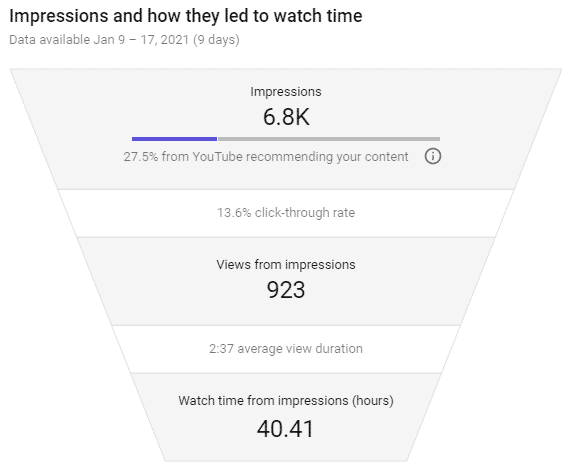
- YouTube began by serving my Thumbnail to 6,800 users.
- Of those 6,800 users, 923 of them decided to click on the thumbnail and watch the video
- On average, those 923 users would watch the video for 2 minutes and 37 seconds.
- This means that 923 people have accounted for 40 hours of video watch time.
Important Factors to Keep in Mind
Now that we understand how to read YouTube analytics, what should new content creators focus on, and how can they improve their analytics? Let’s take a look at some of the best tips that have been proven to drive engagement and get your video to explode on YouTube!
Always Serving a New Audience
Many new creators believe that Subscriber counts are crucial – however, it’s the exact opposite. The total amount of views accounted for by your subscribers is meager; YouTube serves videos to anyone interested in the topic you’re creating content about.
For example, let’s look at how much my Subscription base accounts for my total watch time on my newest video.
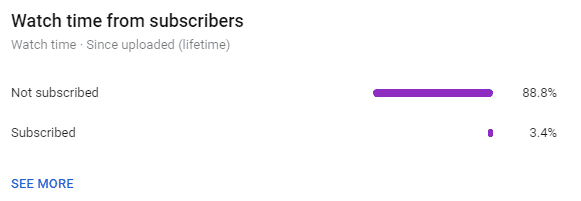
That’s right — only 3.4%. The vast majority of users that see my videos are brand-new people exposed to my channel for the first time. This isn’t unique to this video; all of my videos have a massive disparity between subscribers and non-subscribers.
As a result, you should always target your videos to find new audiences and reach new people in your niche. Although your goal is to convert your viewers into subscribers, you shouldn’t consider your subscriber count a valuable metric – at least when you’re starting.
Click-Through-Rate (CTR)
One of the two most important metrics that YouTube engages with is Click-through rate or CTR. Your Thumbnail and Title must be eye-catching and different from the competition, engaging your audience to click on them. The higher the CTR, the more YouTube will recognize that your video deserves more impressions.
A great tip is to check out the competition for the video you’re making and see how you can make your Thumbnail different to stand out. Are they all using the color blue? Try yellow for high contrast. Are they using thin fonts? Try using something bold to stand out.
If you’ve uploaded a video and your CTR is quite low, it’s also worth noting – change the thumbnail! You’ll see your CTR increase in real-time and have better engagement. Generally, a good click-through rate will be somewhere between 10-15%; anything higher, and you’ve made one incredibly engaging thumbnail and title!
Average Watch Time
The second important YouTube metric is the average view duration. Practically, the longer your audiences watch the content on your youtube channel, the platform will see this as a signal to serve your video to larger and larger pools of people. If your videos get 50+% average view duration, you can predictably know that YouTube will positively impact your video.
One of the best ways to check how your audience responds to your video is to see where they drop off in watch time. Let’s take another look at my video to see where I could improve.
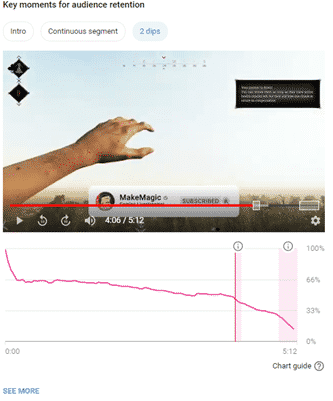
YouTube shows the exact points where you have a significant drop in watch time. When I click on the button “2 Dips,” it shows the exact area where there have been drops in watch time.
From this video, I can see that viewers decided to click off the video more once they saw my Call to Action.
A call to action is when you ask the viewer to do something; in this case, I asked any viewers if they’d like to subscribe.
As a result, for my next video, I’m only going to have one CTA, which will be at the very end of my video, so I only have one dip instead of two.
Frequently Asked Questions
Does YouTube analytics show who watched your video?
To an extent, yes, since you can view key demographics of who’s watching your videos. On YouTube Studio, you can also view the latest comments on your videos; with this, you will know some of your viewers.
However, there is no way to know for sure who your viewers are. YouTube doesn’t keep a list of all the users who viewed your videos; the only way to tell who watched it is if they commented. If not, then you cannot know who watched your video, even with YouTube analytics.
What is a good watch time percentage on YouTube?
Your watch time percentage should be at least more than 50% to be considered good. If it performs beyond that, say you have a video with a 70% to 80% watch time percentage, then that is an indicator this particular video is performing exceedingly well. Knowing which videos perform well can help you strategize your content.
How do you read YouTube algorithms?
YouTube algorithms change over time; thus, methods that worked a couple of years ago may not be effective today. According to some reports, YouTube recommends videos to viewers according to things such as video performance and relevancy. User preferences also majorly affect how your videos get recommended or seen by others.
The best way to strategize your content to get on the top of the platform’s algorithm is to use YouTube Analytics. Scroll back up to learn how to access the Analytics Tool on the YouTube Studio and how to use it.
Conclusion
It’s easy to get lost in YouTube analytics, and once you understand them, new creators can become overly obsessed with perfecting their video stats. If you gain anything from this article, remember this. You will organically get great analytics if you produce good quality and valuable content for people.
A high click-through rate and optimizing videos can only take you so far, but focusing on making the content you produce the best you possibly can go the longest way to having a successful YouTube channel!
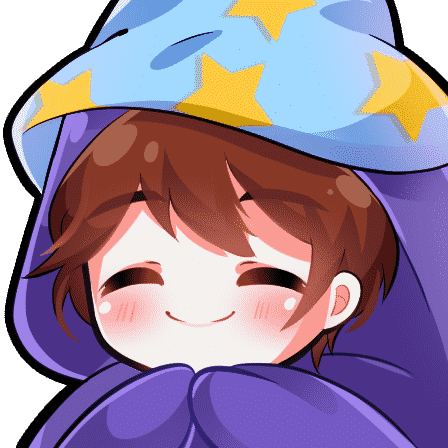
Igi
Igi is a Content Strategist from England and makes streams on Twitch and YouTube. He's big into self-improvement and loves fitness! He excels at data analysis and experimenting with new ideas.