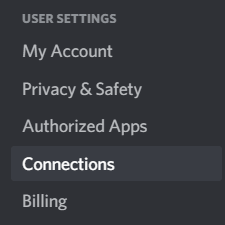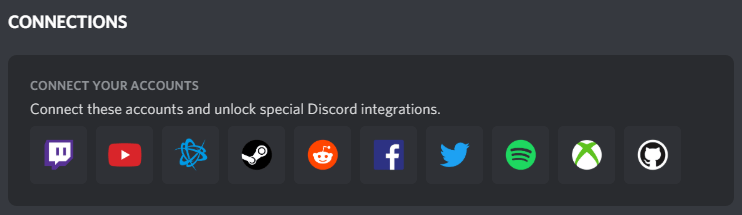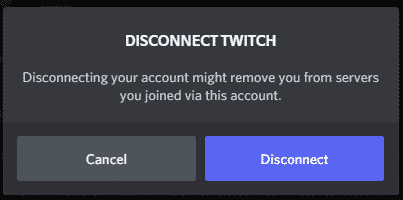For streamers, this means you can offer special benefits (such as a special sub role) to Twitch accounts that support you from your Discord server. Supporters who subscribed on a Twitch stream will be able to use channel emotes on both Discord and Twitch chat after they link Twitch to Discord.
This post will cover how to link Twitch to Discord in your user settings so that you can reap the integration benefits.
How to Connect Discord to Twitch
To link Discord to your Twitch account, you will need to complete the following:
-
Step 1
Open Discord and sign in to your account. Click on the Settings icon (gear icon) in the lower left-hand corner. It will be next to your name.
-
Step 2
Choose the “Connections” option from the menu that appears under “User Settings.”
-
Step 3
You will see a list of available services that you can integrate with Discord. Click on the Twitch icon to integrate Discord with the streaming service.
-
Step 4
A window will open to link to your Twitch account. It will only work if you log in to the Twitch account you wish to connect. If everything looks correct, click the “Authorize” button to sync the two platforms and complete the process.
If people click on your Discord profile, they will be able to see the Twitch integration and your Twitch account name. This is a good way for streamers to be able to verify their viewers or ban those who have broken community rules (either in the Discord server or the Twitch stream). You can turn off this feature by clicking the toggle in the connections tab.
How to Unlink a Twitch and Discord Account
If you have multiple accounts on Twitch, you may decide that you want to link a different account to the Discord app. You will have to unlink your original Twitch to Discord integration.
To unlink a Discord account from a Twitch account, you will need to complete the following:
-
Step 1
Sign in to your Discord account, then click on the settings icon in the lower left-hand corner. It will be next to your name.
-
Step 2
Choose the “Connections” option from the menu that appears under “User Settings.”
-
Step 3
Locate your linked Twitch account, then click the X on the same bar. From there, you will be able to Disconnect the accounts.
How to Deauthorize Discord on Twitch
If you want to ensure that your Twitch and Discord accounts are completely disconnected, you will need to deauthorize Discord on your Twitch account. You can do that by completing the following:
-
Step 1
Log in to your Twitch account, then click on your avatar in the upper right-hand corner.
-
Step 2
Click the “Connections” tab at the top of the page.
-
Step 3
Scroll down through your connections until you find Discord, and disconnect it there.
How to Check Your Twitch Integration
If you are a Twitch Partner or Affiliate, you can access the Twitch Integration feature on Discord when you connect Twitch to your account. To see if you have the Twitch Integration feature, do the following:
-
Step 1
Launch Discord.
-
Step 2
Go to your server, and then click the server name. Alternatively, you can also right-click on the server icon.
-
Step 3
This will let you open the drop-down menu. Select “Server Settings” on the list of options.
-
Step 4
Choose “Integrations” on the left sidebar.
-
Step 5
If you’re a Twitch Partner or Affiliate, you should see the Twitch logo on this page. Follow the on-screen instructions to integrate your Twitch channel into your server.
For viewers, they can see their Twitch integration option if they are subscribed to a channel on Twitch. This can also be found in the Discord settings > Connections. Below it, you should see the list of Twitch channels you are subscribed to. If you haven’t joined their Discord server, you will see a “Join” button beside the server name.
Reasons to Link Your Twitch to Your Discord
Learning how to link Twitch to Discord can be beneficial to both streamers and channel members. The connection allows you to integrate with the stream community more and engage with each other outside of Twitch chat.
Benefits for Streamers
Once you hit Twitch affiliate, you can set up a Twitch-integrated server on Discord. This will automatically sync your channel emotes so that your Twitch subs can use them in the Discord chat. If your subs have gone through the steps to link Twitch to Discord, they will receive the benefits.
Discord will also remove the ability to use Twitch emotes if the subscriber stops subscribing or deactivates their Discord account. Again, this connection is automatic. As the streamer, you can set a grace period that allows users to still access the emotes after the subscription ends.
Discord will also help you set up the new permissions role for your Twitch subs (which they will also automatically receive). This means you can create unique Discord channels for your subs that will serve as a special perk as long as their accounts are connected.
You will also be able to take advantage of Discord’s streamer mode which will minimize Discord interference with your Twitch stream.
Benefits for Viewers
Becoming a part of a streamer’s community is not only fun and exciting for you, but it also helps them to build on their momentum continually. Additionally, if you have subscribed to a channel on Twitch, you will often find that the same streamer has special Discord channels set up for you and other subs. For you to access them, you must first link your Twitch account to your Discord account.
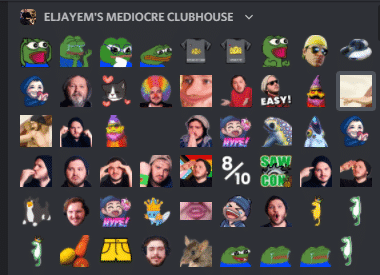
The main reason to link your Twitch and Discord accounts is to take advantage of sub-only channels in communities where you are subscribed on Twitch. Streamers will also generally allow subs to use their channel emotes within the Discord, giving you an extra perk.
While perks vary from community to community based on what the streamer wants, you may often be able to help plan special events, play with the streamer, or just get to know other subs who love the same content you do.
How Long Does it Take to Get a Sub Role on Discord?
Discord refreshes a server hourly, so it may take up to an hour for you to get sub role perks. Smaller communities may be willing to sync things faster if you are waiting in a queue to play with the streamer or engage with the content in another sub-only way.
Conclusion
Once you have learned how to link Twitch to Discord, you can join streaming communities easily and effectively, using sub emotes in Discord chat as you please.

Luci
Luci is a novelist, freelance writer, and active blogger. A journalist at heart, she loves nothing more than interviewing the outliers of the gaming community who are blazing a trail with entertaining original content. When she’s not penning an article, coffee in hand, she can be found gearing her shieldmaiden or playing with her son at the beach.