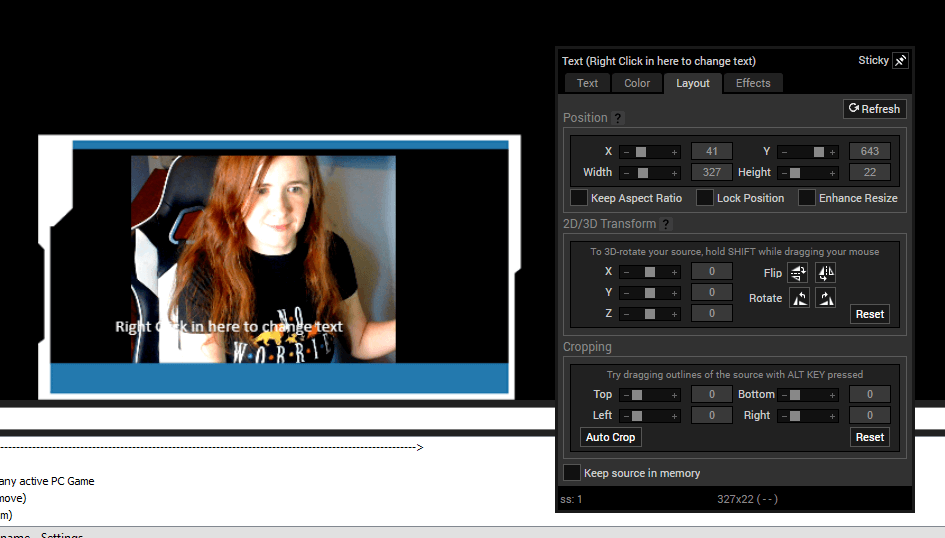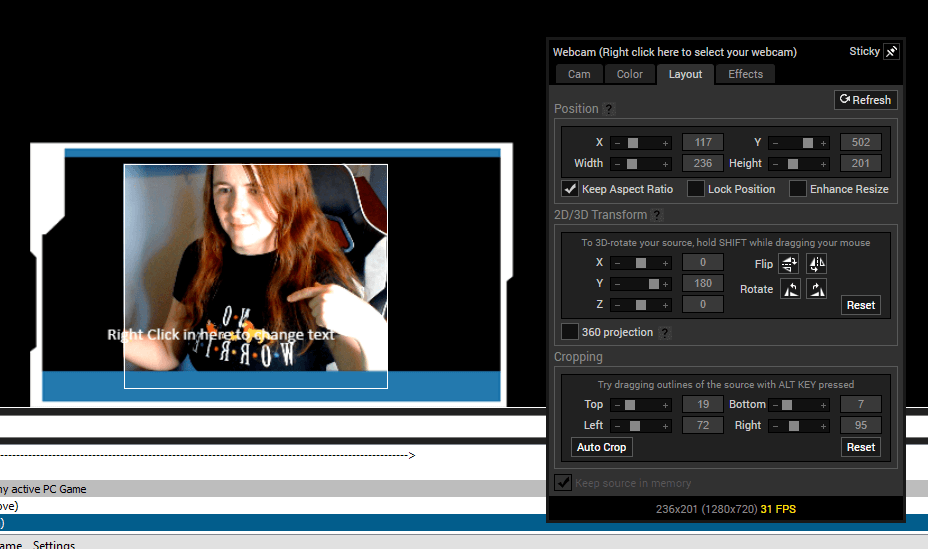How to Flip Your Camera in XSplit Broadcaster
Here is how you can get a mirrored image on XSplit Broadcaster:
-
Step 1
Launch XSplit Broadcaster.
-
Step 2
Make sure that your webcam is displayed correctly on your screen.
-
Step 3
If you need to add a webcam, click the “Add Source” option below the source box and select a new device from the pop-up menu.
-
Step 4
Right click on the webcam source in the source box to open the settings.
-
Step 5
Click the “Layout” tab at the top of the settings box.
-
Step 6
Under the heading “2D/3D Transform,” choose the second option next to the word “Flip.”
-
Step 7
Your image should now be mirrored to you. Any lettering (like those on my shirt) will be flipped as well.
Is the Mirrored Display the “Correct” Display?
Stream yourself in the way that you feel most comfortable. If you frequently look at yourself on stream and react better if it is a mirrored version, broadcast yourself in that way. Take note, however, that if someone were sitting across from you, they would see the “unflipped” or “unmirrored” version of you.
If you choose to flip your camera into a mirrored position, take care to not wear shirts with writing on it or hold up anything with writing on stream. The letters will be displayed backward, which could potentially annoy a few viewers.

Luci
Luci is a novelist, freelance writer, and active blogger. A journalist at heart, she loves nothing more than interviewing the outliers of the gaming community who are blazing a trail with entertaining original content. When she’s not penning an article, coffee in hand, she can be found gearing her shieldmaiden or playing with her son at the beach.