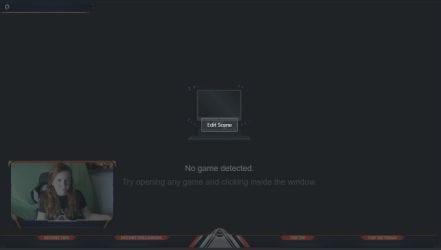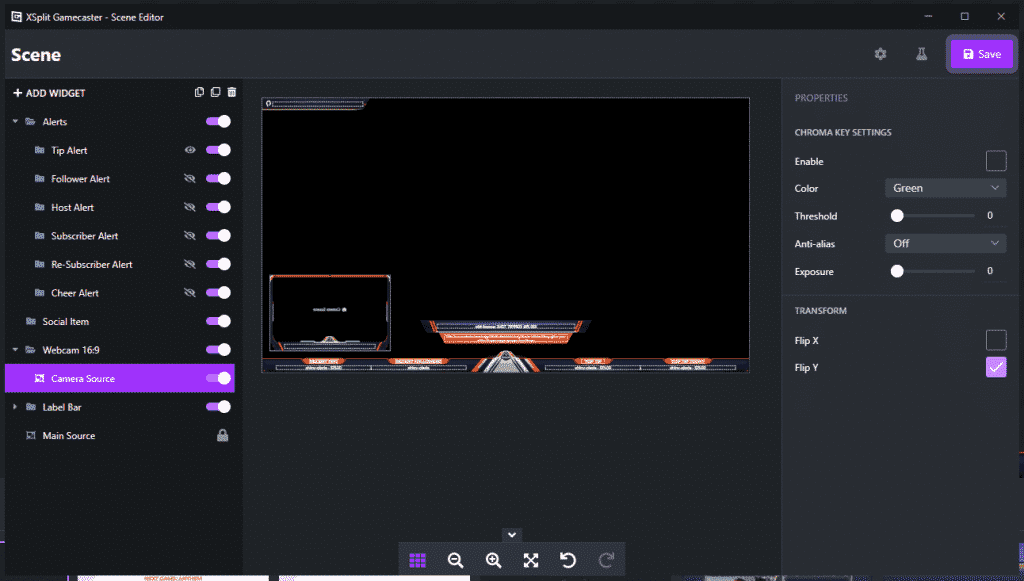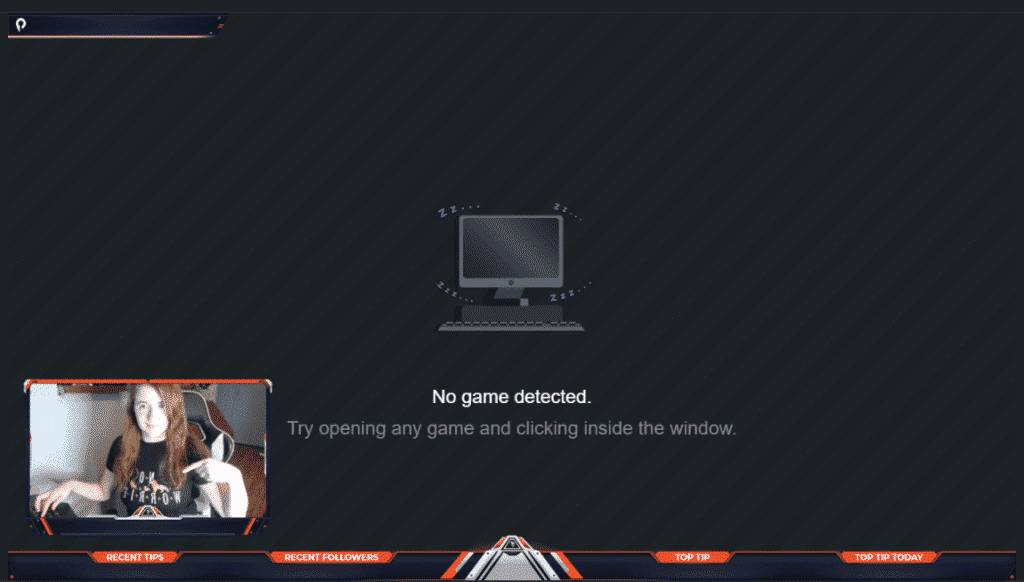How to Flip Your Camera in Gamecaster
-
Step 1
Launch Gamecaster.
-
Step 2
Make sure that your camera is added by clicking the camera icon in the lower left-hand corner.
-
Step 3
Hover over the screen so that you can press the “Edit Scene” button.
-
Step 4
Find the webcam settings on the right-hand side of the screen, then click the box next to “Flip Y.”
-
Step 5
Your webcam should now be flipped. Note that the lettering on my shirt is mirrored. The same will happen for everything on your screen.
Is the Mirrored Display the “Correct” Display?
Stream yourself in the way that you feel most comfortable. If you frequently look at yourself on stream and react better if it is a mirrored version, broadcast yourself in that way. Take note, however, that if someone were sitting across from you, they would see the “unflipped” or “unmirrored” version of you.
If you choose to flip your camera into a mirrored position, take care to not wear shirts with writing on it or hold up anything with writing on stream. The letters will be displayed backward, which could potentially annoy a few viewers.

Luci
Luci is a novelist, freelance writer, and active blogger. A journalist at heart, she loves nothing more than interviewing the outliers of the gaming community who are blazing a trail with entertaining original content. When she’s not penning an article, coffee in hand, she can be found gearing her shieldmaiden or playing with her son at the beach.