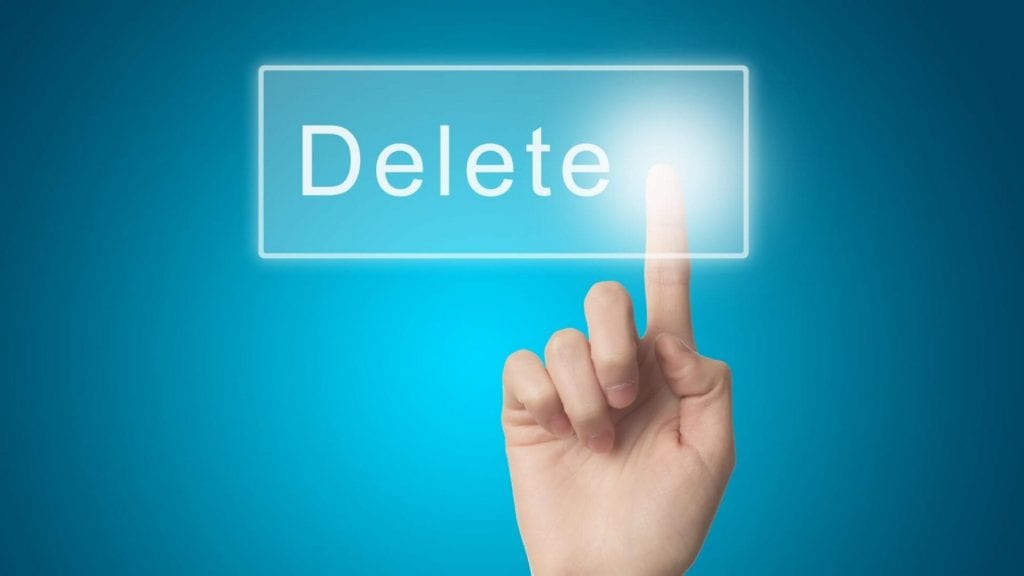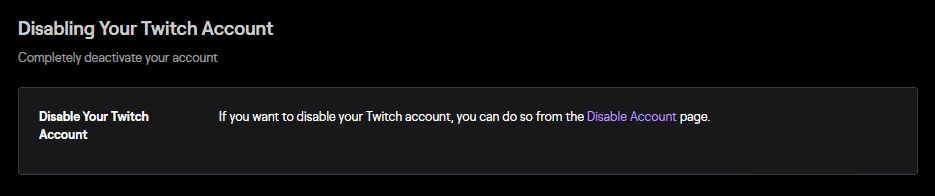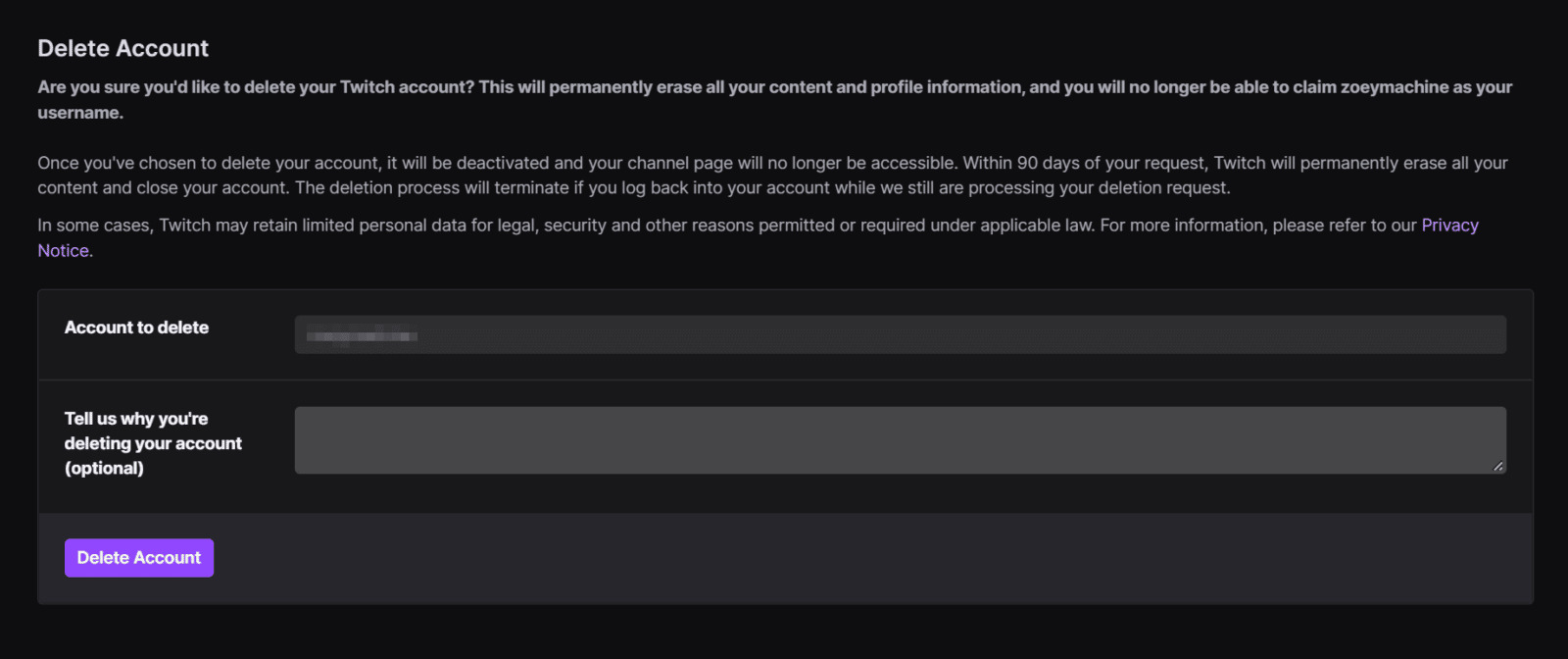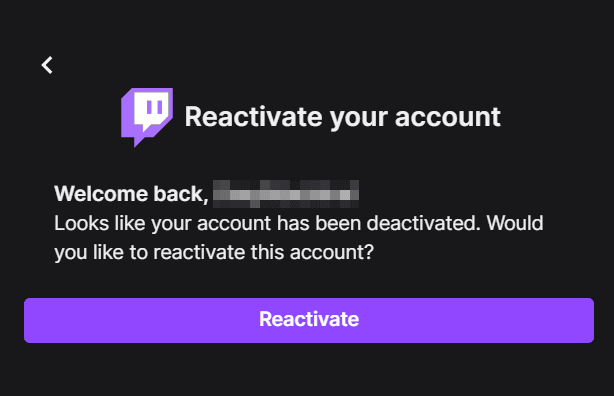As you probably already know, many high-profile streamers such as Sykkuno, DrLupo, and Ludwig packed their bags and left to stream on another platform. This has even caused some fans to follow suit. In their wake, many others were left asking, “Should I switch platforms too?”
This article will cover everything, including the account deletion process, common reasons people leave the platform, and how to determine if you should do the same thing. We will also go over other basics that may be relevant to you, like how to disable your accounts and more.
How to Delete Twitch Account
As of the moment of this writing, Twitch gives its users two choices on what to do with their account in case they decide to take leave: either disable it or permanently delete it.
If you choose to disable your Twitch account, your profile will be deactivated for a period of time, until you log in again.
Meanwhile, if you delete it, your account will be removed from the platform. You can’t reclaim your old username if you change your mind.
How to Disable Account on Twitch
-
Step 1
Login to your account. Click your avatar in the top-right corner.
-
Step 2
Scroll down to settings.
-
Step 3
At the bottom of the settings page (“Profile” tab), you’ll find a section called “Disabling Your Twitch Account.”
-
Step 4
Click the “Disable account” button to go to another page.
-
Step 5
Ensure that you’ve selected the right account to disable, fill out the form with any relevant information you want Twitch to know, and click the “Disable Account” button.
-
Step 6
Complete the Twitch account deletion process by typing in your password and then clicking “Verify.”
How to Delete Account on Twitch
In contrast to simply disabling your Twitch account, which you can easily find through the Settings page, the “Delete Account” option is a bit harder to find. Here’s how:
-
Step 1
Go to the Account Deletion page by clicking this direct link https://www.twitch.tv/user/delete-account
Make sure that you are logged in to the Twitch account you want to delete.
-
Step 2
Type in why you want to delete your Twitch account. This is optional, though, so you can skip this one. After that, click the “Delete Account” button.
Once you click “Delete Account”, your profile will be deactivated. If you wish to reverse the deletion process, simply log in again. However, make sure to do it before the 90-day period has elapsed, or there will be no way for you to get your Twitch account back.
Can I delete Twitch account on mobile?
Unfortunately, this option isn’t available yet on the Twitch app version. You will have to log in via browser in order to do so. The same is true for disabling accounts.
However, you can use the mobile browser to log in to your Twitch account instead.
Just remember to type in twitch.tv on the address bar rather than m.twitch.tv, as the latter will redirect you to the app or the mobile version of the website.
How to Reactivate a Disabled Twitch Account
You can easily reactivate a Twitch account that you have disabled.
-
Step 1
Simply log in again to your account.
-
Step 2
When a prompt appears, click “Reactivate.”
-
Step 3
Hit “Continue.”
Can I get a deleted account back?
Yes, but you need to reactivate it within 90 days, or else you won’t be able to do so anymore. Accounts that had been set to deletion more than 90 days ago cannot be recovered. Permanently deleting your account will also remove all your content.
If you run into issues while reactivating your account, contact Twitch support for assistance.
When Should You Delete Your Twitch Channel?
You should only delete your account if you are quitting the platform and are positive you won’t ever want to use it again. If you have friends on the platform and don’t want their messages to go unanswered, disable the account. If you wish, you can let them know how to reach you on Discord or other social media sites before you leave.
If you have multiple Twitch accounts (or social media accounts in general), you may want to cut back. Again, let your friends that are connected to that account know how to reach you so that you can stay in contact with them.
However, disabling it would be a better option if you only want to take a break from streaming for a while.
Reasons You Shouldn’t Delete Your Twitch Channel
Keeping your Twitch account active lets your old following interact with your VODs and clips. It keeps your brand intact and makes it less likely that someone will try to take credit for your work. An additional benefit of keeping your channel makes it so that you can easily return to the platform in the future if you wish.
Even if you no longer want to stream, you can use your account to watch other streams and engage in their communities. If your Twitch account is synced with Amazon Prime, you can still subscribe to another steamer using Prime Gaming. Prime Gaming offers many other benefits as well.
Conclusion
Whether you delete your Twitch account or keep it active is up to you.
If you choose to delete your account, let your social media following know where you are headed so they can find you in your new home. You should also talk to your team or people you collaborate with so that there isn’t any confusion in the future. There will be nothing left on your old channel to direct them otherwise.
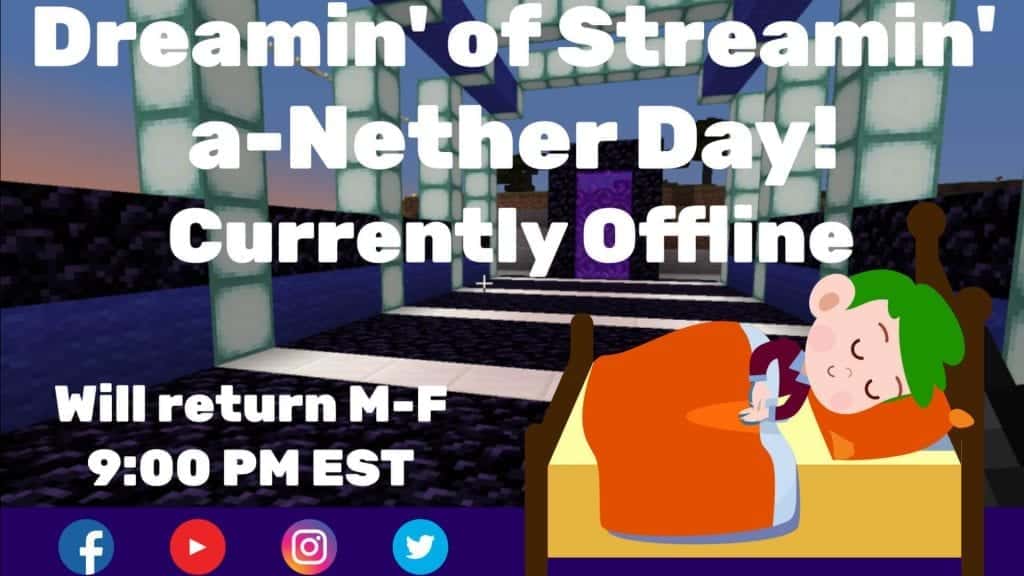
Keeping your old channel allows you to maintain some necessary information (such as links to your social media). You can even change your offline banner to direct them to seek out updates on Facebook, Twitter, or the account of your choice. We don’t recommend directing them to a competitor site on the banner or in your original platform’s profile.
However, instead of permanently deleting it, you can also opt to disable your Twitch account. This will help you return to your channel in the future much easier if you change your mind.
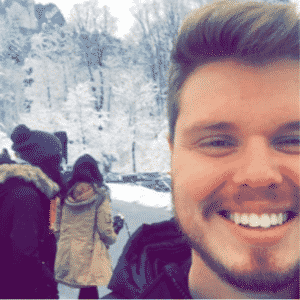
Chris
Chris is a digital marketer with a strong background in small business and influencer branding. He applies his knowledge of content and promotional strategies to design actionable advice for new and intermediate streamers. When he’s not busy crunching analytics, he can be found in the salt pits of League of Legends.