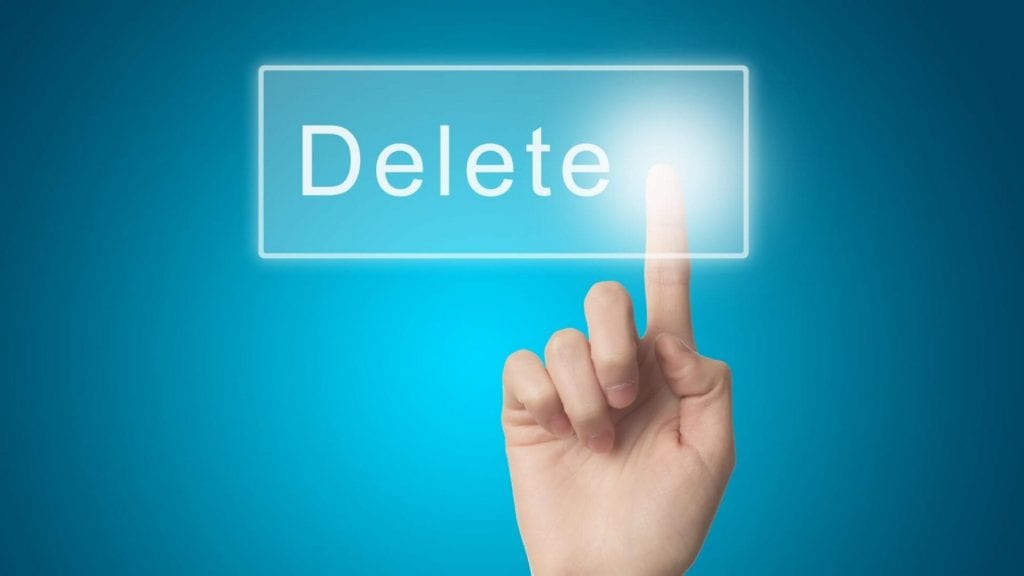If you want to delete a Discord server that you currently own or have created in the past, we’re here to help! The process is super simple, and can be done from both a desktop and a mobile device.
All you need to do is follow this step-by-step guide on how to do it:
How to Delete a Discord Server on Desktop
Here is how you can delete a Discord server from a desktop:
-
Step 1
Open Discord on either your PC or Mac and log into your account.
-
Step 2
Click the logo of the server you wish to delete.
-
Step 3
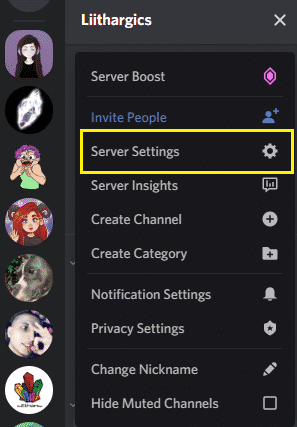
Hit “Server Settings” from the drop-down menu.
-
Step 4
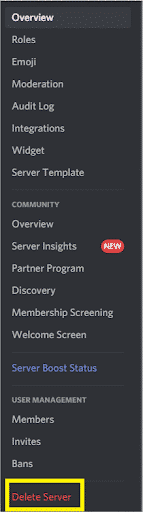
Click “Delete Server” from the menu located on the left side of your screen.
-
Step 5
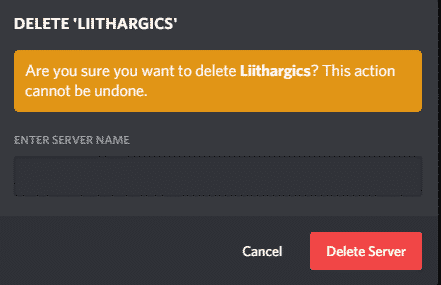
A pop-up screen will appear. Insert the name of your server (make sure it’s spelled correctly).
-
Step 6
Click “Delete Server”. That’s it! Easy-peasy.
How to Transfer a Discord Server to Another User
Important note: If you don’t wish you delete your server, but rather transfer the ownership to a different member, follow these steps:
-
Step 1
Open the server settings again, but instead of clicking on “Delete Server”, select “Members” from the menu.
-
Step 2
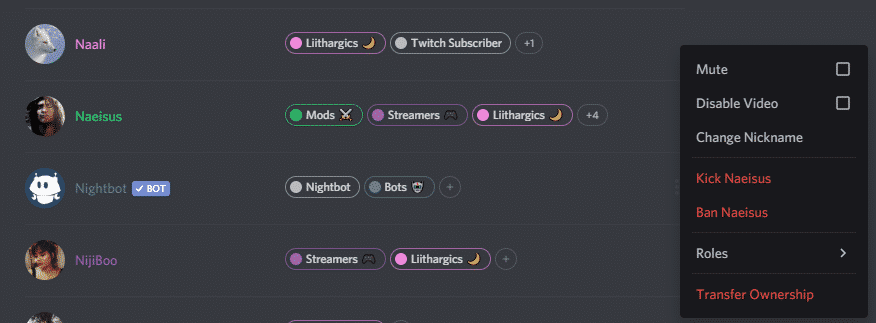
A list of your server’s members will appear. Find the member you’d like to give ownership to and hit the three dots located on the right side.
-
Step 3
A drop-down menu will appear. Click “Transfer Ownership” and you’re done!
How to Delete a Discord Server on Mobile
Here is how you can delete a Discord server on mobile:
-
Step 1
Open the Discord app on either your iPhone or Android device.
-
Step 2
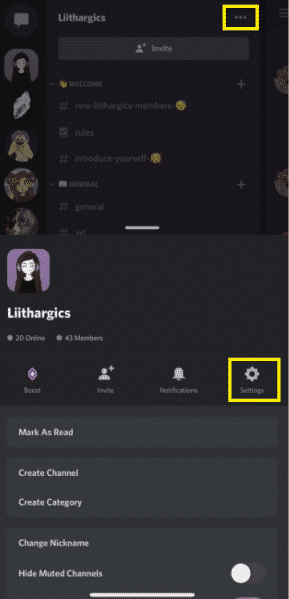
Find the Server you wish to delete and hit the 3 dots located to the right of its name, then click “Settings” from the drop-down menu that pops up.
-
Step 3
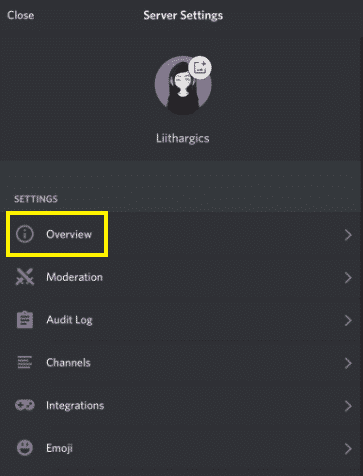
Click “Overview” from the settings menu.
-
Step 4
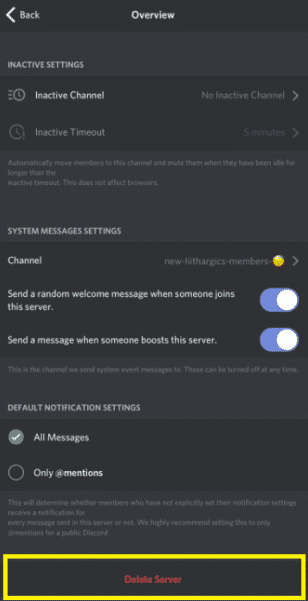
At the bottom of the “Overview” page, select “Delete Server.”
-
Step 5
After clicking “Delete Server”, you will be prompted with a message asking if you really want to delete the server, so simply hit “Yes” to confirm that you want to delete it. Keep in mind that if you have the two-factor authentication installed, Discord will ask you to enter that code that could be found in the Authentication app.
That’s it folks! Hope this guide was helpful, and good luck!

Luci
Luci is a novelist, freelance writer, and active blogger. A journalist at heart, she loves nothing more than interviewing the outliers of the gaming community who are blazing a trail with entertaining original content. When she’s not penning an article, coffee in hand, she can be found gearing her shieldmaiden or playing with her son at the beach.