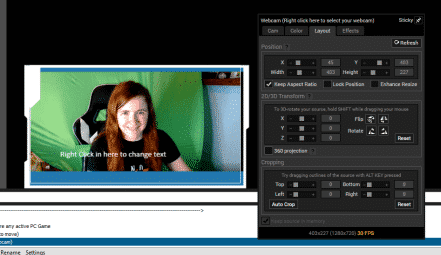To crop your webcam image in XSplit Broadcaster, follow these steps:
-
Step 1
Launch XSplit Broadcaster.
-
Step 2
Right-click on “Webcam” in the scene box (lower left-hand corner) to open the settings. Click the “Layout” tab.
-
Step 3
Use the bar slider or click the “+” and “-” keys to crop out any unwanted areas.
-
Step 4
When you are satisfied, click anywhere on the screen to close the settings box.
How to Resize Webcam Overlay in XSplit
You may need to resize your webcam overlay as well. In that case, select the source for for your overlay.
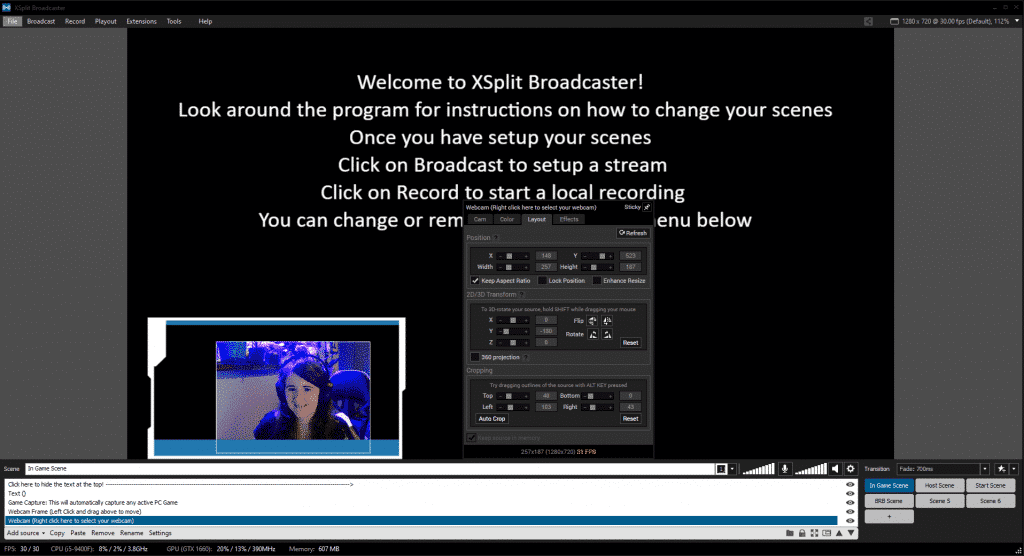
Crop the overlay in the same way you did your webcam screen.
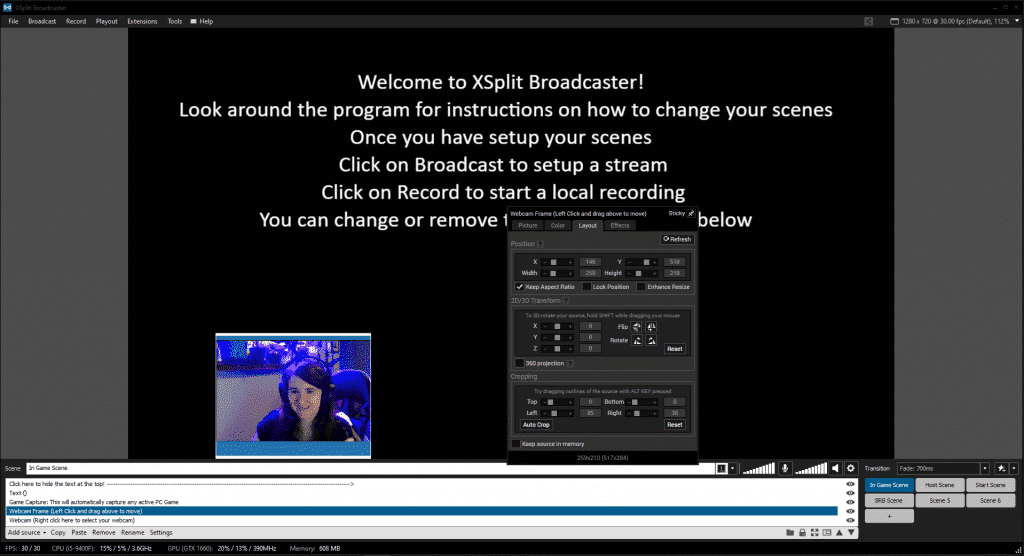
You may lose some of edges of your overlay when you crop it. Talk to your designer if you need it resized to keep the detail.
Use a Green Screen to Clear Your Background
If you only want to showcase your face and allow you background to disappear, consider using a green screen. Read more in my guide, How to Set Up a Green Screen for Streaming.
You can also follow my step-by-step instructions on how to set up a green screen in XSplit (both broadcaster and gamecaster).
Other XSplit Tutorials

Luci
Luci is a novelist, freelance writer, and active blogger. A journalist at heart, she loves nothing more than interviewing the outliers of the gaming community who are blazing a trail with entertaining original content. When she’s not penning an article, coffee in hand, she can be found gearing her shieldmaiden or playing with her son at the beach.