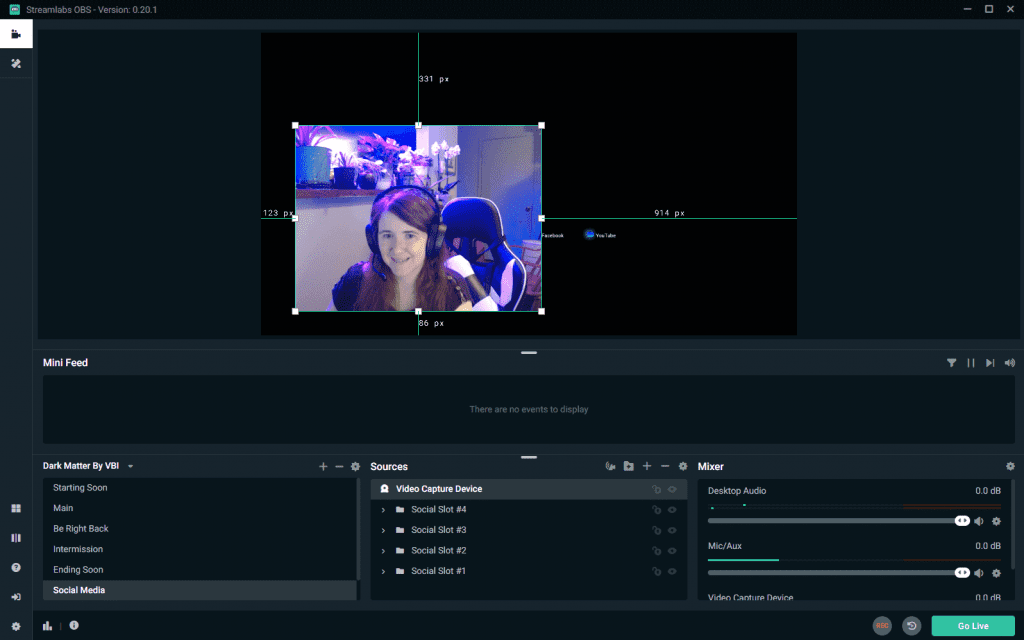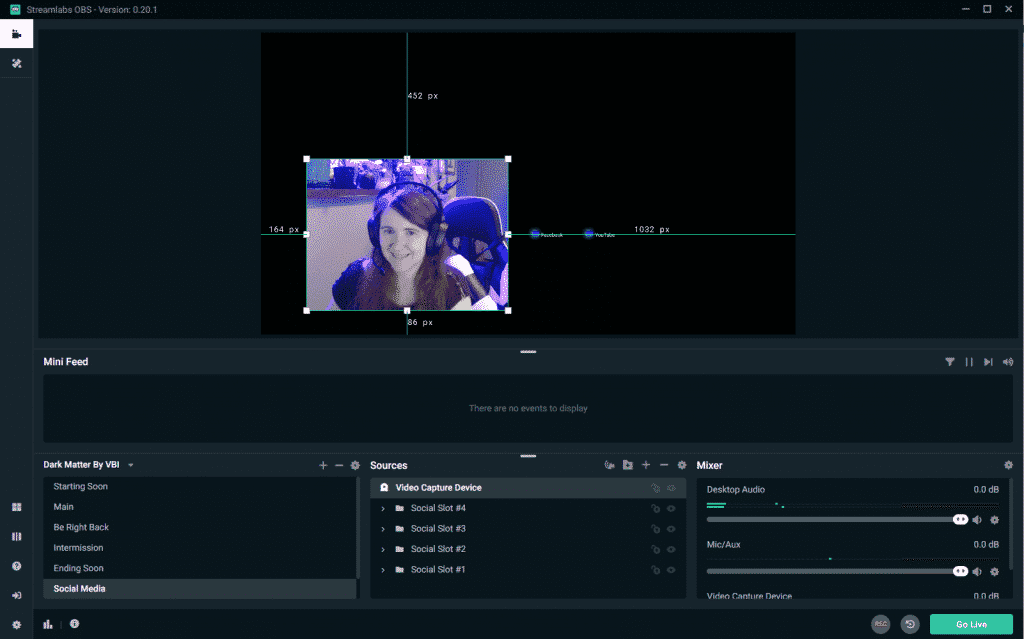Setting up the perfect layout is a good part of your overall branding. Not only do you want a visually appealing screen for your avid viewers, but you want clickable thumbnails for those who may see your stream from the Twitch homepage or in search.
Taking the time to crop your webcam so that it looks better on screen or allows your viewers to see more of your gaming content can improve your content strategy.
This post will cover how you can crop your webcam within the streaming platform, Streamlabs.
Steps to Cropping Streamlanbs Webcam
It doesn’t take long to crop your Streamlabs webcam. You can actually finish the whole process in a matter of minutes. To crop your webcam image in Streamlabs OBS, follow these steps:
-
Step 1
Launch Streamlabs and ensure that you are logged in to your account.
-
Step 2
Click on your webcam layer either on the screen or in the source box. Press “alt” as you adjust the camera, then drag the edges you want to crop.
-
Step 3
You can also adjust the lines while holding the alt key until you are satisfied with the results.
Decorate Your Webcam
Once you have cropped your webcam, you can remove the background with a greenscreen or decorate it with stickers or overlays for Twitch. Try to keep things on brand, matching your colors, themes, and the style of content you produce. This will make potential merchandising easier in the future.
How to Move Your Webcam and Overlay on Streamlabs
You may also decide you want to move your camera within the Streamlabs screen. To do this, you will need to complete the following:
-
Step 1
Select the webcam or overlay by left-clicking on the object within the display screen.
-
Step 2
Left-click and hold on the webcam source again to indicate you wish to move the item.
-
Step 3
Move your mouse, taking the source with you to the place where you desire to play it on your screen.
-
Step 4
Release the left button, allowing the source to stay where you left it.
Conclusion
Taking the time to crop your webcam in Streamlabs can potentially improve your viewer retention. While there are many elements that go into creating strong content on Twitch, even small details can make a difference over the long term.

Luci
Luci is a novelist, freelance writer, and active blogger. A journalist at heart, she loves nothing more than interviewing the outliers of the gaming community who are blazing a trail with entertaining original content. When she’s not penning an article, coffee in hand, she can be found gearing her shieldmaiden or playing with her son at the beach.