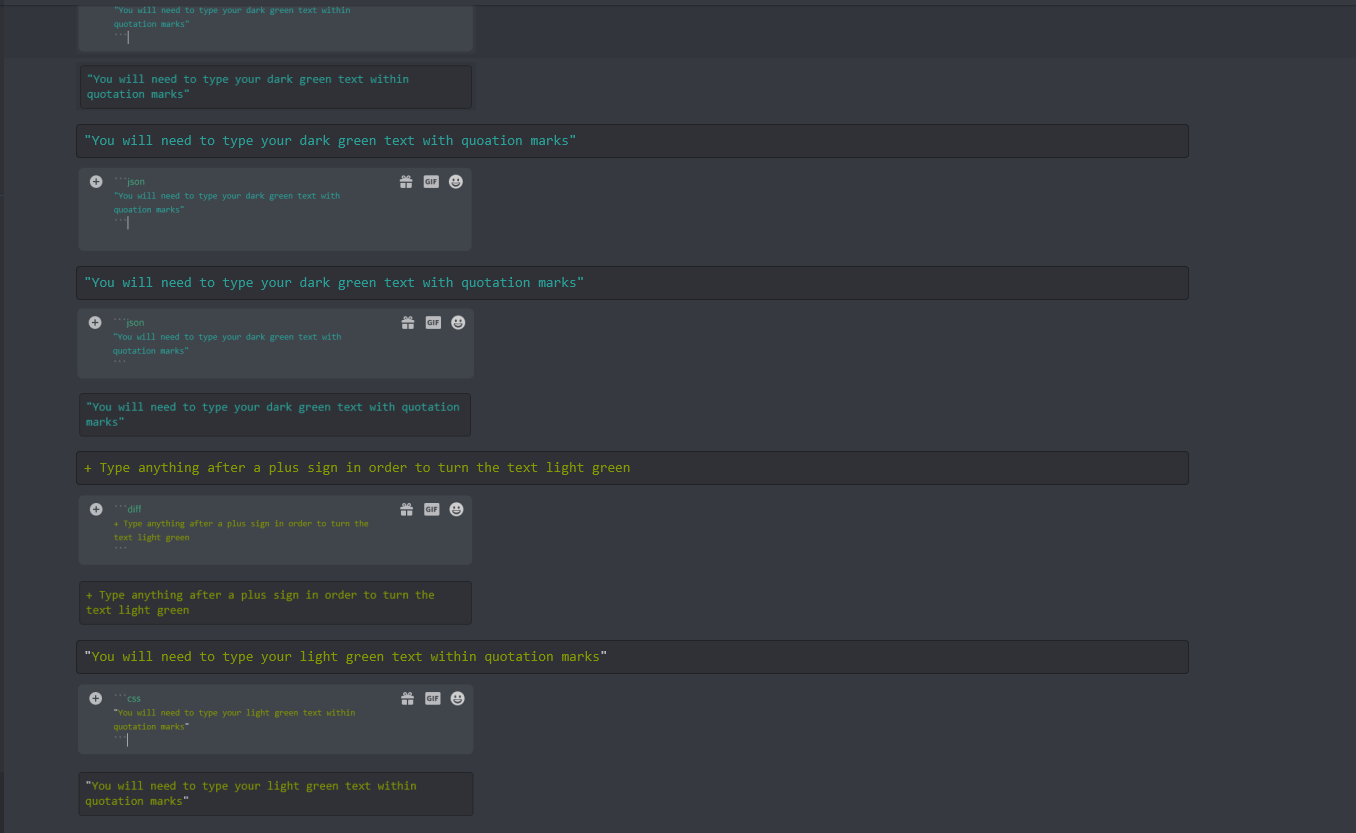While there are no in-built color options when it comes to Discord chat, there is a way you can add color to your text by taking advantage of their coding features that the platform was built upon. Once you understand the basic principles behind writing in code on Discord, you’ll be able to send messages with color whenever you wish.
How to Change Discord Text Color
There are a few things that you must do to make sure that the text color changes when you type on Discord. Here is what you need to know:
-
Step 1
You will need to type your message on three lines. The first line will need to be 3 ` symbols (this isn’t a parentheses symbol, rather the backtick symbol. You will find it above the TAB key on the left-hand side of your keyboard) followed by the name of the code language (such as CSS or HTTP).
-
Step 2
Your message will need to be on the second line. To get to the second line, you may need to hold SHIFT while you press ENTER. Here you will type your message. You may need to use specific characters depending on the color you want.
-
Step 3
When you are done with your message, go to the last line. Close your message with three more of the ` symbols.
What Text Colors Can You Create in Discord?
When using the code feature, you can create text boxes with text in the following colors:
Red Discord Text

To create a text box with red text, you will need to use the following code:
```diff
- Type anything after the dash and it should turn red
```
You will need to use the dash before the text to turn it red. Once you send the message, your red text will appear in a box.

Orange Discord Text

To create a text box with orange text, you will need to use the following code:
```css
[Type anything within brackets and it should turn orange]
```
You will need to use the brackets before and after the text to turn it orange. Once you send the message, your orange text will appear in a box.

Yellow Discord Text

There are two ways to turn your text color to yellow in Discord.
To create a text box with yellow text, you will need to use the following code:
```fix
You won’t need to use any special characters to turn this text yellow.
```
Once you send the message, your yellow text will appear in a box.

Dark Green Discord Text

There are two ways to turn your text color to dark green in Discord.
To create a text box with dark green text, you will need to use the following code:
```bash
“You will need to type your dark green text within quotation marks”
```
You will need to use quotation marks before and after the text to turn it dark green. Once you send the message, your dark green text will appear in a box.

You can also write in dark green text in Discord by using JSON int the same way you did BASH, using quotation marks, like the following:

```json
“You will need to type your dark green text within quotation marks”
```
You will need to use quotation marks before and after the text to turn it dark green. Once you send the message, your dark green text will appear in a box.

Light Green Discord Text

There are two ways to turn your text color to light green in Discord.
To create a text box with light green text, you will need to use the following code:
```diff
Type anything after a plus sign in order to turn the text light green
```
You will need to use a plus sign before the text to turn it light green. Once you send the message, your light green text will appear in a box.

You can also write in light green text using CSS and quotation marks. To create a text box with light green text, you will need to use the following code:

```css
“You will need to type your light green text within quotation marks”
```
You will need to use quotation marks before and after the text to turn it light green. Once you send the message, your light green text will appear in a box.

Blue Discord Text

There are two ways to turn your text color to blue in Discord.
To create a text box with blue text, you will need to use the following code:
```ini
[Type anything within brackets and it should turn blue]
```
You will need to use the brackets before and after the text to turn it blue. Once you send the message, your blue text will appear in a box.

You can also write in dark blue text using CSS and a period. You will need to try the following code:

```css
.with-this-code-you-cant-use-any-spaces-and-a-period-at-the-start
```
You will need to use a period before your text to turn one word dark blue. If you want to say a phrase, you will need to use dashes or underscores to maintain the one word feeling. Once you send the message, your dark blue text will appear in a box.

Conclusion
Typing in other colors on Discord is a good way to have specific text stand out on Discord. If you want to make sure your message is noticed, try it out.

Luci
Luci is a novelist, freelance writer, and active blogger. A journalist at heart, she loves nothing more than interviewing the outliers of the gaming community who are blazing a trail with entertaining original content. When she’s not penning an article, coffee in hand, she can be found gearing her shieldmaiden or playing with her son at the beach.