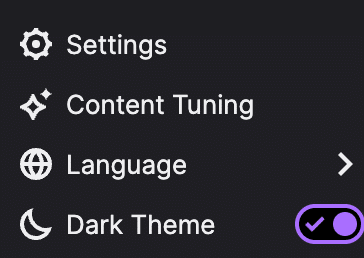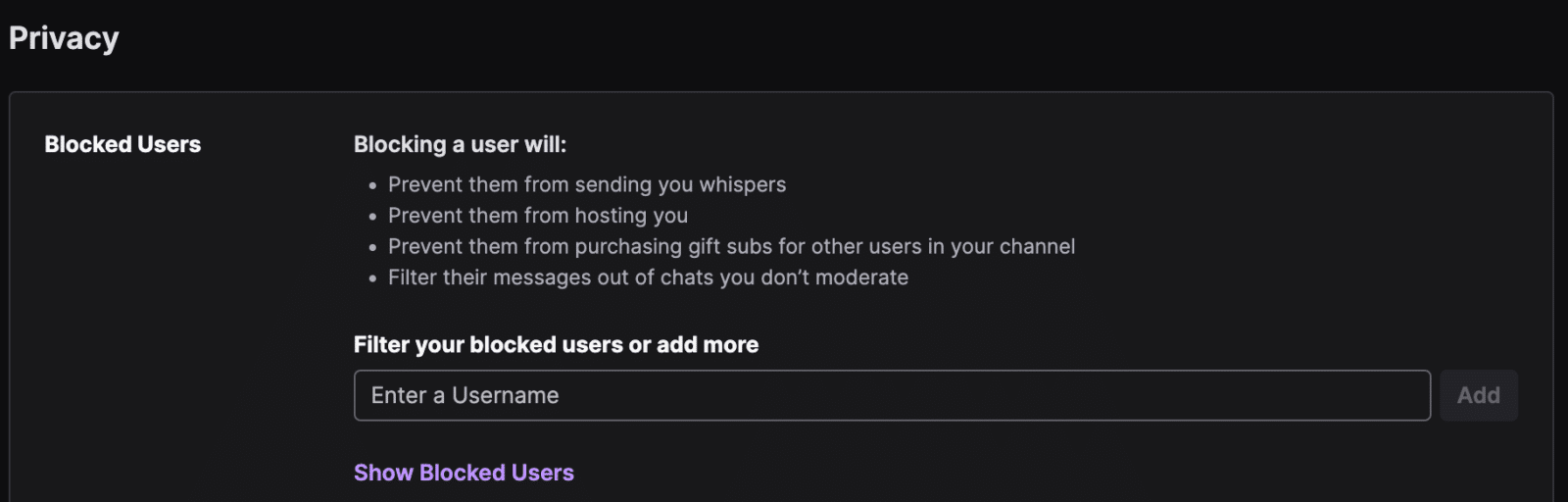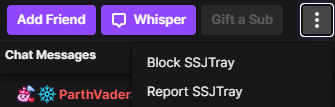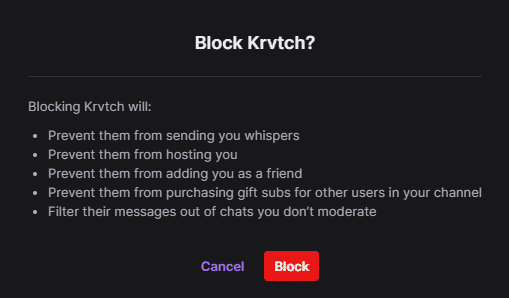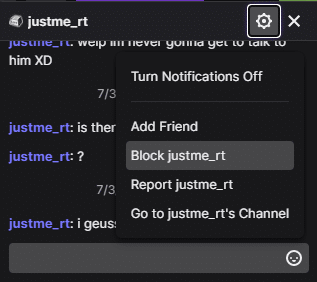This post will go over the difference between blocking and banning someone on Twitch, how to block someone on Twitch, and a few frequently asked questions about blocking.
How To Block Someone on Twitch App
You can easily access the page to block people on Twitch. Follow these steps to make it happen.
-
Step 1
Open your Twitch account then click on your profile icon (top right corner). From the drop down menu, open “Settings.”
-
Step 2
In the Settings page, go to the “Security and Privacy” tab.
-
Step 3
Scroll down and look for the “Privacy” section.
-
Step 4
On the Username search bar, enter the username of the account you wish to block. Select the user then click “Add.”
There you have it! You’ve successfully blocked a user on Twitch.
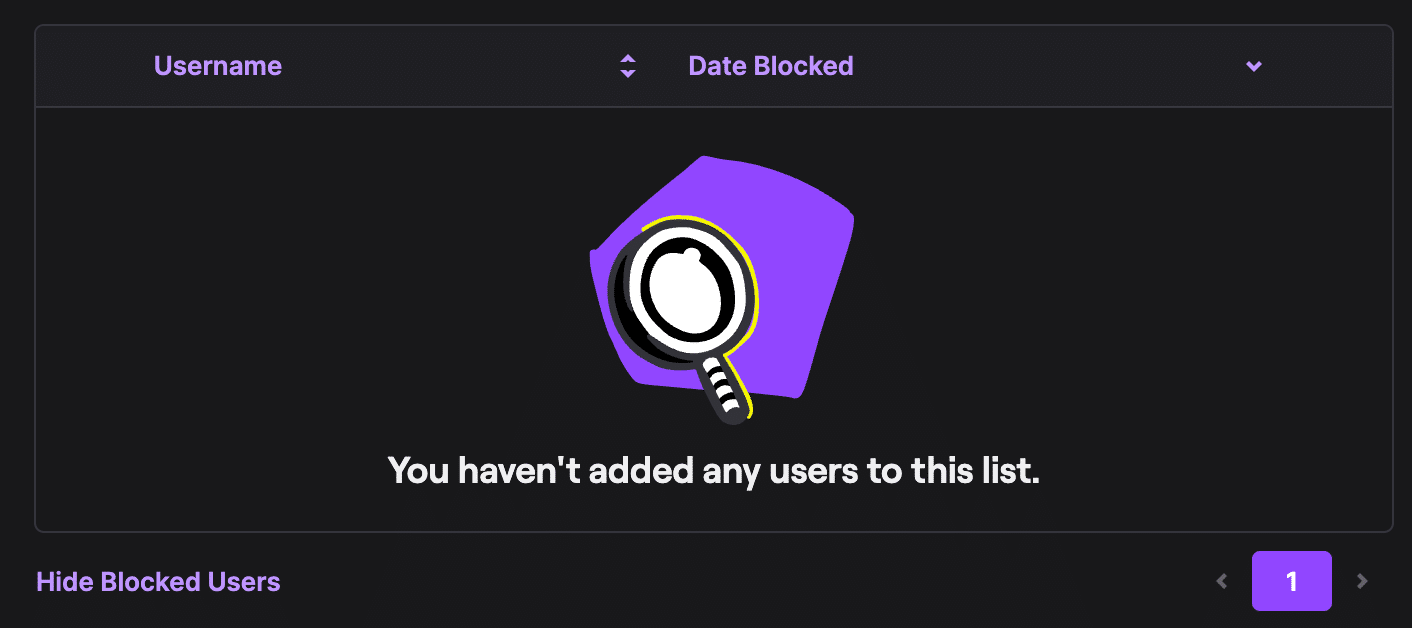
To view which users you’ve already blocked, you can click on “Show Blocked Users.” This will show you the list of all the users you’ve blocked and the date you blocked them.
How to Block A User on Twitch from Chat
Whether someone is harassing you or you just can’t stand their humor in chat, it is a fairly simple process to block someone on Twitch.
Here’s how you can block users on the Twitch website or desktop app:
-
Step 1
Left-click on the Twitch user’s name in the stream chat.
-
Step 2
Click the options button listed at the bottom right of the panel that appears, then choose “Block (Username).”
-
Step 3
A pop-up window will appear to let you know what will happen if you block a Twitch user. You should no longer be able to see the person in the chat window. If they were on your friends list, they should now be removed and only appear on your blocked list.
Blocking Someone In Chat on Mobile
-
Step 1
Tap on the username in the chat.
-
Step 2
When the menu pops up from the bottom of the screen, tap the “block” option from the menu options.
How to Block on Twitch in Messages
You can also block a user who has been messaging you by completing the following steps:
-
Step 1
Open up their message thread in the Twitch message system.
-
Step 2
Click the cog in the upper right-hand side of the screen.
-
Step 3
Select the “Block (Username)” option from the drop-down menu.
-
Step 4
A pop-up menu will appear to let you know what will happen if you block a Twitch user.
Twitch Blocking vs Banning
There is a difference between blocking and banning on Twitch. Anyone on Twitch can block any other user so that they no longer have to interact with them or see their messages in chat (unless they are a mod of a channel the blocked person is typing in).
On the other hand, Banning is reserved for Twitch streamers and channel mods. If a user is banned from a channel, they will no longer be able to be active in chat on that account.
Frequently Asked Questions
What Happens When You Block Someone on Twitch?
When you ban someone on Twitch, it will have the following effects:
- The blocked user will no longer be able to whisper to you (send you messages).
- You can’t be hosted by the blocked member.
- They will not be able to add you as a friend on Twitch.
- The blocked user will not be able to purchase Twitch gift subs for other users on your channel.
- You will not be able to see any messages they send in chats unless you are a mod on a channel.
Now, what happens when someone on Twitch blocks you? Well, you’ll no longer be able to interact with said user and everything else we’ve listed above.
Who Can Block on Twitch?
Any user on Twitch can use the block feature on any other user. You do not have to be a mod, streamer, or VIP member. You merely must have a Twitch account. You can always select block to prevent harassment or engage with the ignore feature.
Can You Unblock a User on Twitch?
If you change your mind about someone you have blocked and want to unblock them on Twitch, you can do so in your channel settings on Twitch. Go to the “Security and Privacy” tab and search for the Blocked Users section. A list will appear with all the people you have blocked, and you can manage them there.
Does Blocking Someone on Twitch Make You Unfollow Them?
When you block a user, you also automatically unfollow them on Twitch. This means that you are no longer part of their list of followers. In the same way, a blocked user is also removed from your following list and is no longer following you on Twitch as well.
Conclusion
We’re glad to be of help when it comes to your Twitch queries. Keep in mind that blocking someone on Twitch is for you and your peace of mind. Stay positive on the popular streaming platform!

Zac
Zac is a part-time tech blogger. He’s an avid gamer with a taste for old-school RPG’s and Indie Sandbox games. He excels at theory crafting and finding new ways to enjoy a well-loved game.