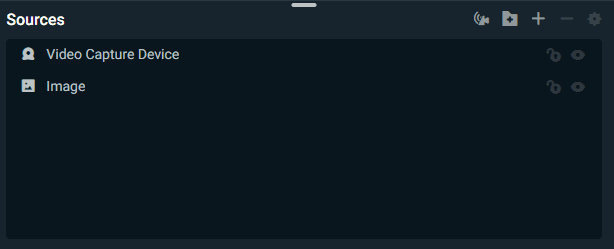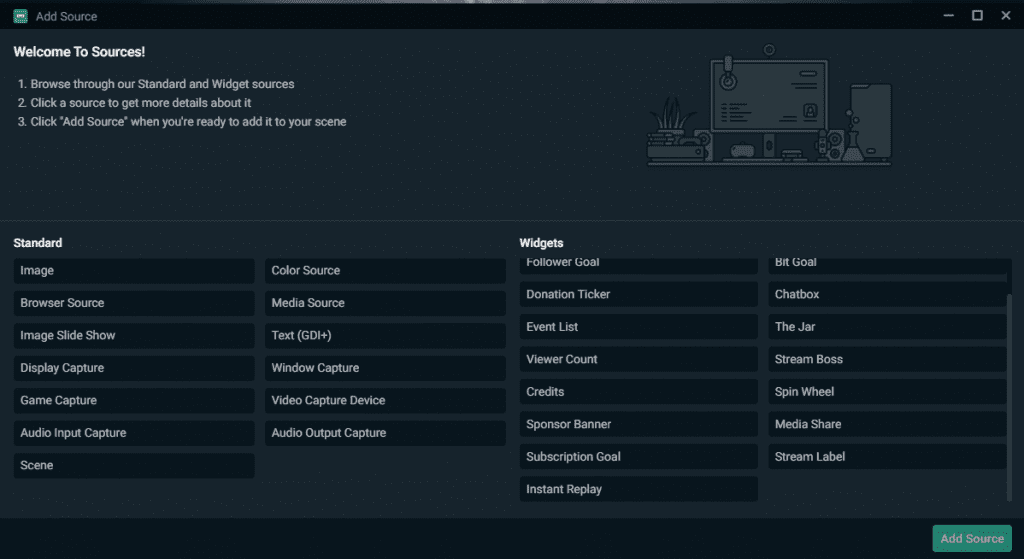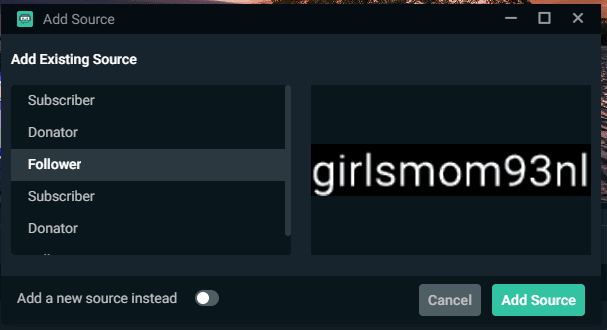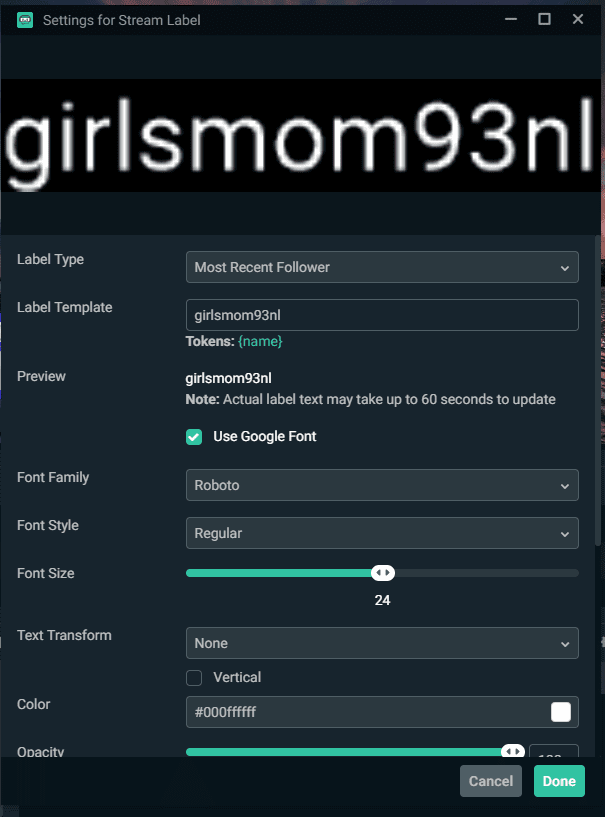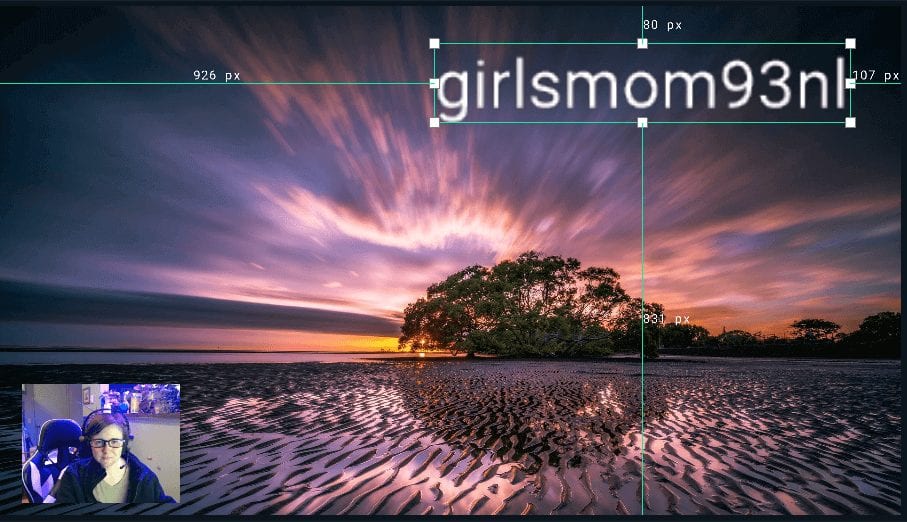You can also position stream labels to fit over your favorite overlay display and identify each label type to appeal to your audience visually. You can edit the font size of the txt files that cone through the output directory or even place them near other Streamlabs widgets you use.
This article will cover how you can create stream labels on Streamlabs to celebrate your community in a new way.
How to Add Stream Labels to Streamlabs
Before you can set up stream labels in Streamlabs, you must first make sure that you are logged in to your account on the Streamlabs app. Otherwise, you won’t be able to see the text source from your streaming platform. You can do this by clicking the login button on the lower left-hand side of your screen.
Once you are logged in, complete the following steps:
-
Step 1
Click the “+” for the Sources box.
-
Step 2
Select “Stream Label” from the right-hand side of the pop-up menu.
-
Step 3
Choose an existing source or hit the toggle switch for “Add a New Source” underneath the existing sources. The default choices are subscriber, donator, and follower.
-
Step 4
Double-click the follower source from within the source box. Edit the settings until you are happy with the appearance of the label. Press “Done” to save your settings.
-
Step 5
The stream label appeared at the top left-hand side of your screen. Click and hold to drag it to where you want it placed. You can also resize it. When you are satisfied, click anywhere on the screen to save it.
How to Customize Your Stream Labels
To customize your stream label, you will need to go back into the widget and edit the label template overall. In there, you will be able to edit the following:
- Type – Streamlabs offers 65+ different types of stream labels that will track and download the text file from Twitch to show on your screen. In this section, you will tell the program which label you want to be imported.
- Template – You can customize the text that labels each file you pull. This way, people can identify what they are seeing.
- Fonts – You can choose which font you want and adjust the font size so that it looks perfect for your channel.
- And more!
Frequently Asked Questions
Is Streamlabs The Best Stream Labels Program?
As far as ease of use goes, Streamlabs has a great stream labels app that will pull all the important text files from Twitch, YouTube Gaming, or Facebook. It is also all inbuilt into their system, whereas you would need to use a plug-in or additional service on OBS studio and other streaming software.
What Are The Best Streamlabs Stream Labels to Show on Screen
You should pick stream labels that will celebrate your community, such as “most recent follower,” “most recent subscriber,” and more. You can also keep track of Follow trains or any metrics on a weekly or monthly level. The choice is ultimately up to you.
Conclusion
What is shown on your source can be edited through the stream labels settings? You can add as many labels as you like and position them in a way that is aesthetically pleasing to you.
We hope you have found this article helpful.

Luci
Luci is a novelist, freelance writer, and active blogger. A journalist at heart, she loves nothing more than interviewing the outliers of the gaming community who are blazing a trail with entertaining original content. When she’s not penning an article, coffee in hand, she can be found gearing her shieldmaiden or playing with her son at the beach.